Solutions to SD Card Partition Recovery
- Home
- Support
- Tips Data Recovery
- Tips-SD-card-recovery
- Solutions to SD Card Partition Recovery
Summary
The partitions on the SD card were lost suddenly when you used the SD card, or the SD card partitions were removed by mistake when you deleted the partitions of the disk. How to recover the deleted partitions in these cases? This article will introduce the reasons why SD card partitions are lost and some solutions to fix them. If there are some important data on your SD card, you can use the methods recommended in this article to recover them.
CONTENTSCONTENTS
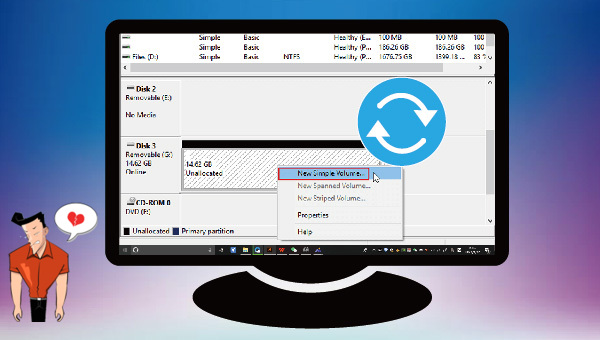
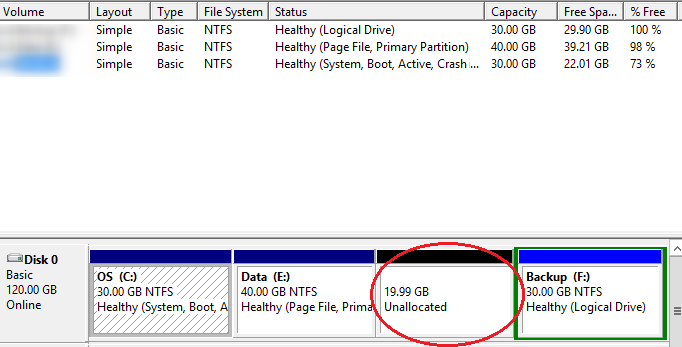

Easy to use Only simple steps to recover data from storage devices.
Multiple scan modes Fast partition scan, whole partition scan and whole disk scan for different recovery needs.
File types Support to recover pictures, videos, audios, documents, mails, etc.
Supported storage devices Recover data from recycle bin, SD card, external disk, etc.
Supported systems Windows 11,10, 8.1, 8, 7, Vista, XP, 2000 and Mac OS X10.6, 10.7, 10.8+.
Easy to use Only simple steps to recover data from storage devices.
Multiple scan modes - 3 scan modes for different recovery needs.
Supported storage devices Recover data from recycle bin, SD card, external disk, etc.
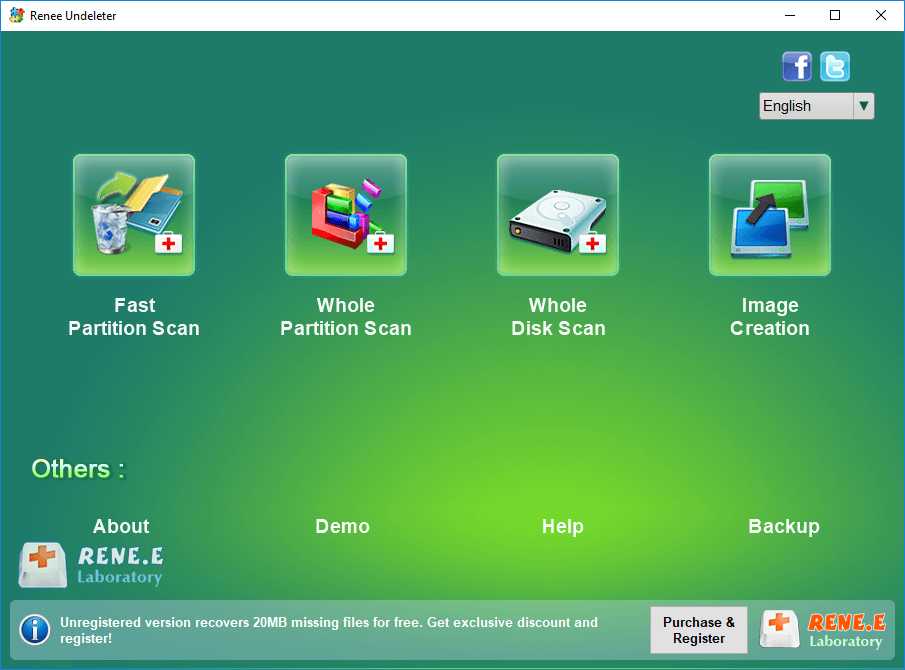
• Fast partition scan – Recover the files after emptying Recycle Bin or deleted by mistake without data backup.
• Whole partition scan – Recover lost files caused by inaccessible or formatted partitions.
• Whole disk scan – Analyze and access partition information, and scan the whole partition completely.
• Image creation – Create a partition image for partition to back up the current status of the partition.
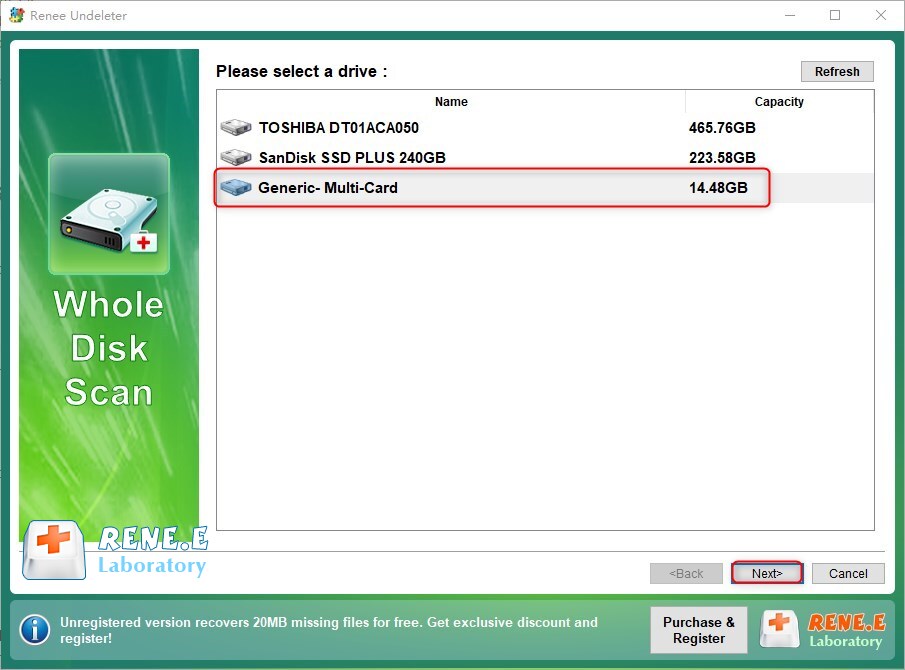

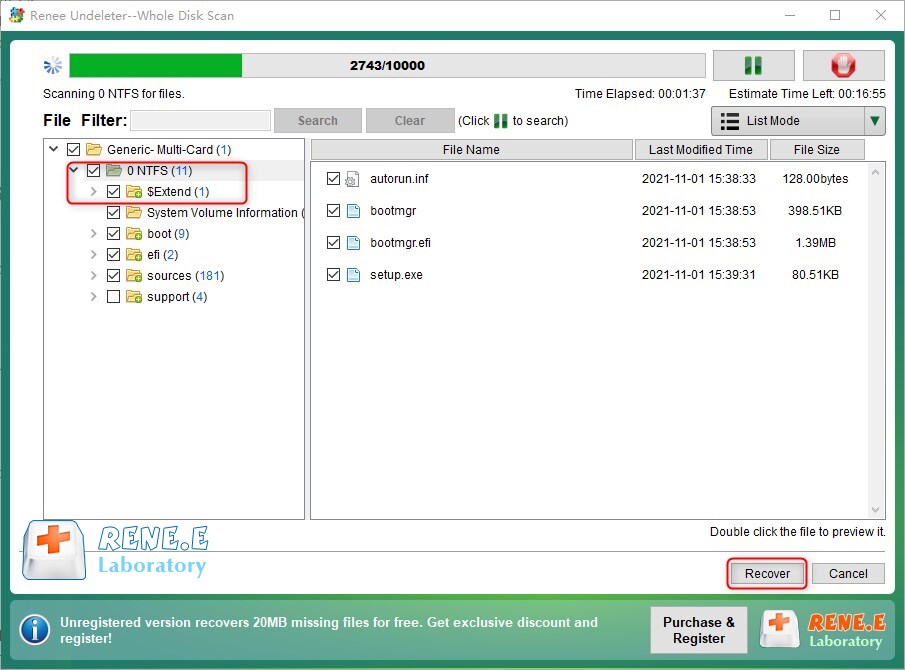
Step 2: Find out the disk of the SD card and right-click on the unallocated partition. Then, select the option [New Simple Volume]. After that, follow the wizard to set the capacity size, drive number, file system, etc.
Tips: If the SD card is used in the Android phone, it’s suggested to select the FAT32 or exFAT file system, because most Android phone doesn’t support NTFS.
Step 3: The partition will be recovered, and you could check it via File Explorer.
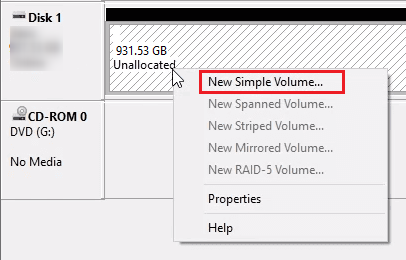



F: refers to the drive number of the SD card partition.
/f will repair errors on the disk.
/r will find bad sectors and recover readable information.
/x refers to forcibly unmounting the volume if necessary; all open handles of the drive will be invalid.
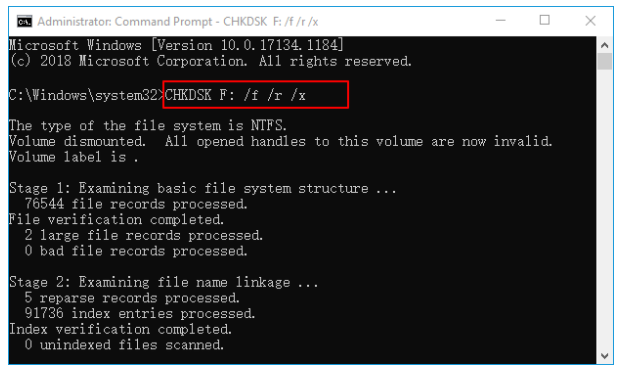
Relate Links :
How to Fix When Files on SD Card Not Showing up on Android?
27-12-2021
Amanda J. Brook : Sometimes, the SD card files are not showing up on Android. How can we solve the problem? In...
How to Fix GoPro SD Card Error?
14-09-2024
Ashley S. Miller : Some people meet with the GoPro SD card errors, such as “NO SD” and “SD ERR”. In this...
Solutions to SD Card Unexpectedly Removed on Android
24-12-2021
Jennifer Thatcher : Some Android users complain that they always receive the notification saying that the SD is unexpectedly removed. In...
How to Fix Corrupted SD Card on Android?
16-12-2021
John Weaver : SD card is used in various devices, phones, cameras and video games. How to fix the corrupted SD...




