Discover Sketchup’s Auto-Saved Files: Unveiling their Hidden Location
- Home
- Support
- Tips Data Recovery
- Discover Sketchup’s Auto-Saved Files: Unveiling their Hidden Location
Summary
Enable sketchup autosave location to safeguard against power failures and learn efficient data recovery techniques for inadvertently deleted files.
Table of contents

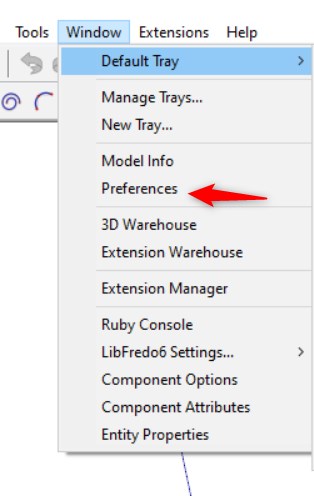
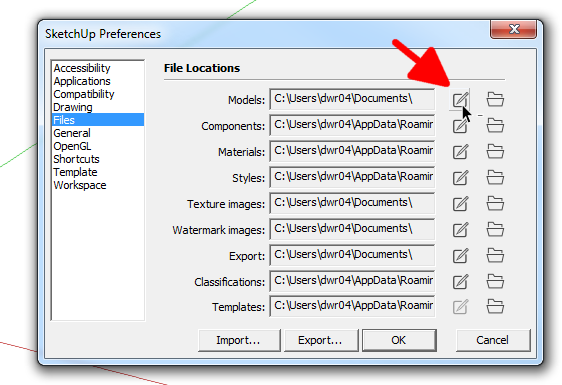
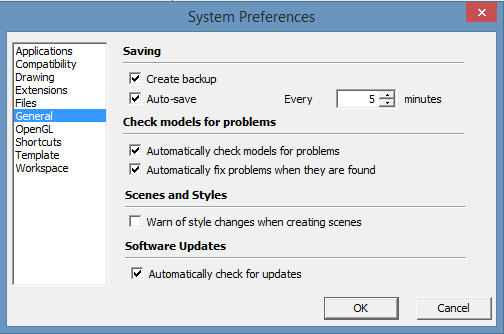

Easy to use Recover data by 3 steps;
Multiple scan modes Fast partition scan, whole partition scan and whole disk scan;
Supported file types Image, video, audio, text, email and so on;
Image creation Create a partition image to read and back up data;
Supported devices SD card, SDHC, SDXC, USB flash drive, hard disk and computer.
Easy to use Recover data by 3 steps;
Multiple scan modes Fast partition/whole partition/whole disk scan;
Supported devices SD card/USB/hard disk.
Free TrialFree TrialFree Trial 800 people have downloaded!
- Fast Partition Scan – Quickly retrieve files lost due to accidental deletion or emptying the recycle bin.
- Whole Partition Scan – Quickly recover files lost due to inaccessible or formatted partitions.
- Whole Disk Scan – Analyze and get partition information and perform a full scan of the entire partition.
- Image Creation – You can create a mirror image for a partition to back up the current partition state.



Relate Links :
How To Recover Files from a Hard Drive that Won't Boot in Windows 10?
01-03-2024
Amanda J. Brook : Recover data seamlessly from a computer that won't boot. Uncover tried-and-true techniques to salvage crucial files from your...
Recover Files Fast with the Best Memory Card Recovery Software
07-06-2024
Amanda J. Brook : Learn how to recover files from a memory card quickly and easily with memory card recovery software. Don't...
How to recover files from an external hard drive that is not detected?
20-05-2024
Amanda J. Brook : Ensure the external hard drive is properly connected; troubleshoot physical issues first. Learn how to recover files from...
How to Recover Files Deleted from Recycle Bin on Windows?
30-07-2019
Ashley S. Miller : Many users may have carelessly deleted some important files and emptied the Recycle Bin. But most of users...




