How To Recover Files from a Hard Drive that Won’t Boot in Windows 10?
- Home
- Support
- Tips Data Recovery
- How To Recover Files from a Hard Drive that Won’t Boot in Windows 10?
Summary
Recover data seamlessly from a computer that won't boot. Uncover tried-and-true techniques to salvage crucial files from your hard drive.
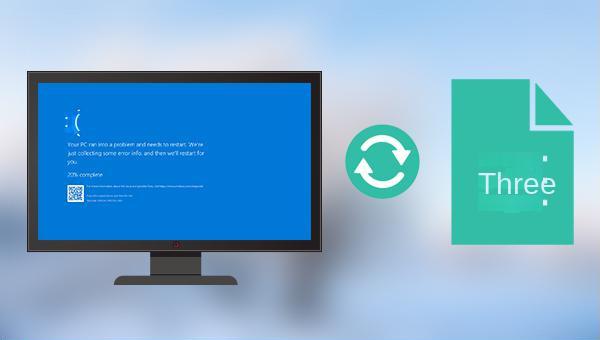

Easy to use Recover data by 3 steps;
Multiple scan modes Fast partition scan, whole partition scan and whole disk scan;
Supported file types Image, video, audio, text, email and so on;
Image creation Create a partition image to read and back up data;
Supported devices SD card, SDHC, SDXC, USB flash drive, hard disk and computer.
Easy to use Recover data by 3 steps;
Multiple scan modes Fast partition/whole partition/whole disk scan;
Supported devices SD card/USB/hard disk.
Free TrialFree TrialFree Trial 800 people have downloaded!
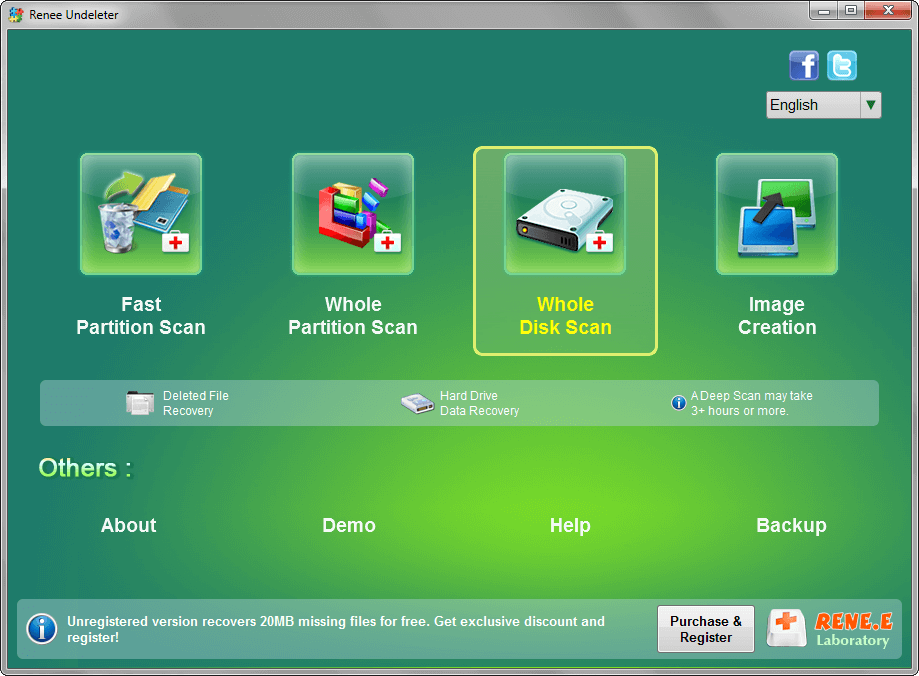
Fast Partition Scan: Quickly retrieve files lost due to accidental deletion or emptying the recycle bin.
Whole Partition Scan: Quickly recover files lost due to inaccessible or formatted partitions.
Whole Disk Scan: Partition information can be analyzed and obtained, and the entire partition can be fully scanned.
Image Creation: A mirror can be created for a partition to back up the current partition state.



Windows 10/8.1/8/7/XP/Vista.
Easy to use 3 steps to transfer the files.
Transfer the files Transfer the important files of the computer without system.
Preview the files Preview the files while transferring the data.
Multifuctional Data recovery, Windows password reset, bootable problem recovery can be run without system.
Highly compatible Windows 10/8.1/8/7/XP/Vista. Also supports UEFI boot mode.
Easy to use 3 steps to transfer the files.
Transfer the files Transfer the important files of the computer without system.
Preview the files Preview the files while transferring the data.
Free TrialFree TrialNow 2000 people have downloaded!USB port, run Renee Passnow, and check the “Create a Live U disk” option in “Step 1: Choose the creation method”. (Note: Before proceeding, ensure that important files in the U disk are saved in other locations as the operation will delete all data in the U disk.)
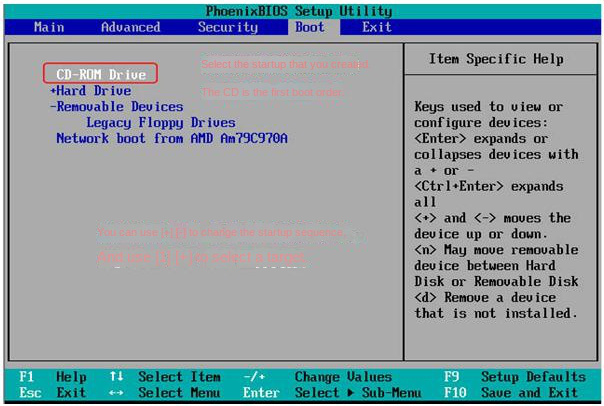
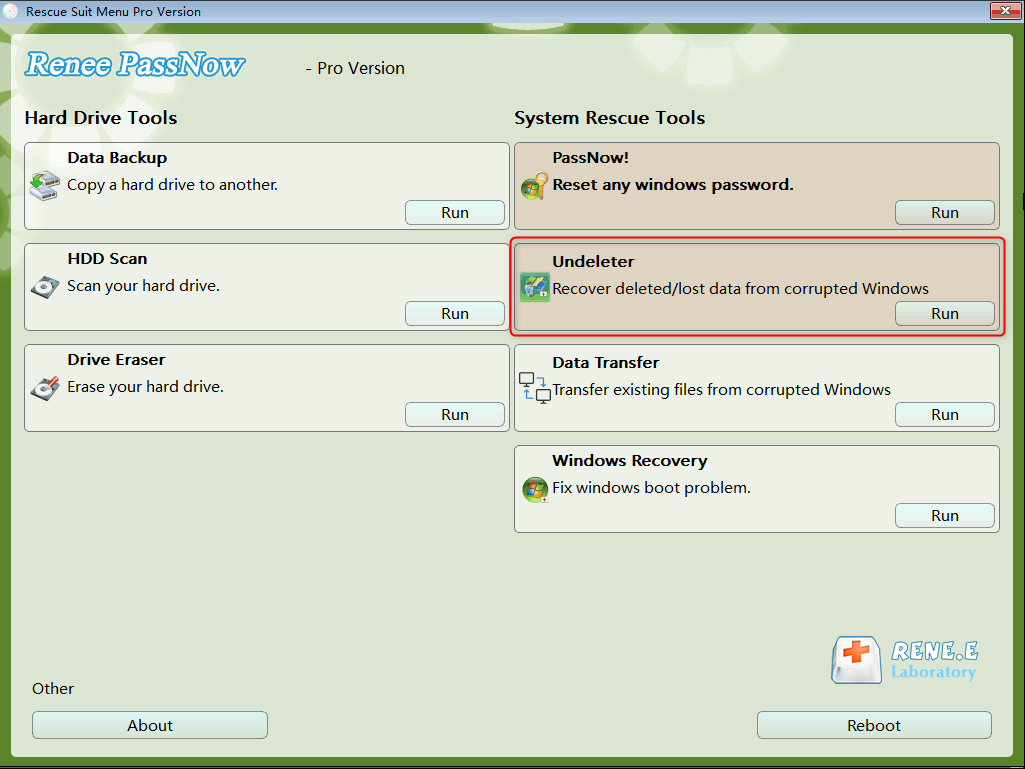
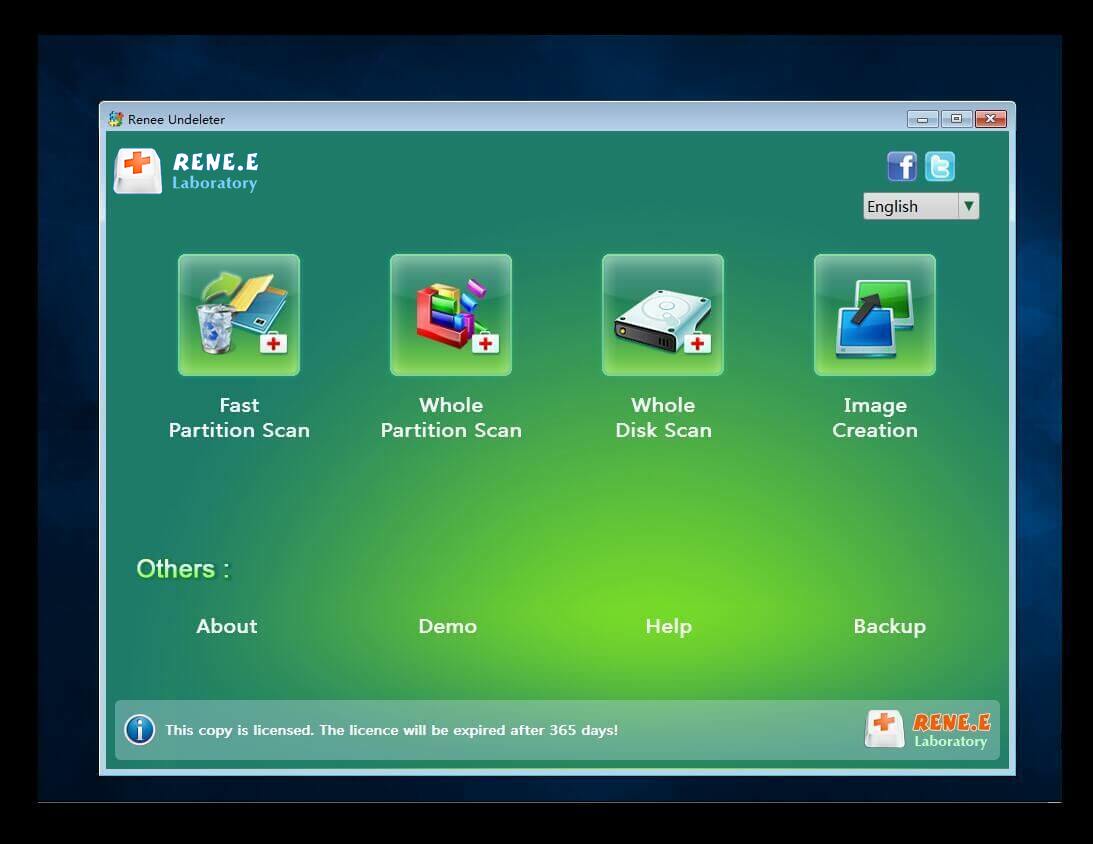
Relate Links :
Seagate External Hard Drive Data Recovery: Find Your Lost Files Easily
01-03-2024
Ashley S. Miller : Seagate, a renowned hard drive manufacturer, offers beloved mobile hard drives. If you encounter data loss on a...
External Hard Drive Is Not Mounting on a Mac: How to Fix and Recover Data
20-06-2024
John Weaver : Learn how to fix the issue of external hard drive not mounting mac and prevent potential data loss...
Fixing Hard Drive Access Denied Issue and Recovering Data
17-01-2024
Amanda J. Brook : Learn why your computer's hard disk may be denying access and discover effective solutions in this authoritative article.
Recover Data After Accidentally Erasing Mac Hard Drive in Disk Utility
16-06-2024
Ashley S. Miller : Accidentally erased hard drive on mac? Recover Mac hard drive data efficiently using Disk Utility. Discover a simple,...




