Recommended Video Cropping Software for Quick & Easy in 2024
- Home
- Support
- Tips Renee Video Editor Pro
- Recommended Video Cropping Software for Quick & Easy in 2024
Summary
Having trouble fitting your video into a particular frame size? Look no further. This article guides you through the top picks for user-friendly video cropping tools, ensuring you can effortlessly trim your clips to the perfect dimensions.

MXF, AVI, MKV, MP4, MOV, M2TS, M4V, AAC, and AC3, ensuring seamless video-audio format interchangeability.
Convert formats Supports batch conversion of all formats, such as MP4, MP3, WAV, WMV, RMVB, etc.
Customize the settings Frequency, High Bit Rate, Block Video/Audio Channel, etc.
Easy to use Just 3 simple steps to complete the conversion quickly.
Multifunction Edit the video et record the screen.
Free to try Free (non commercial use only).
Convert formats Supports batch conversion of all formats, such as MP4, MP3, WAV, WMV, RMVB, etc.
Customize the settings Frequency, High Bit Rate, Block Video/Audio Channel, etc.
Easy to use Just 3 simple steps to complete the conversion quickly.
Video Toolbox) option.
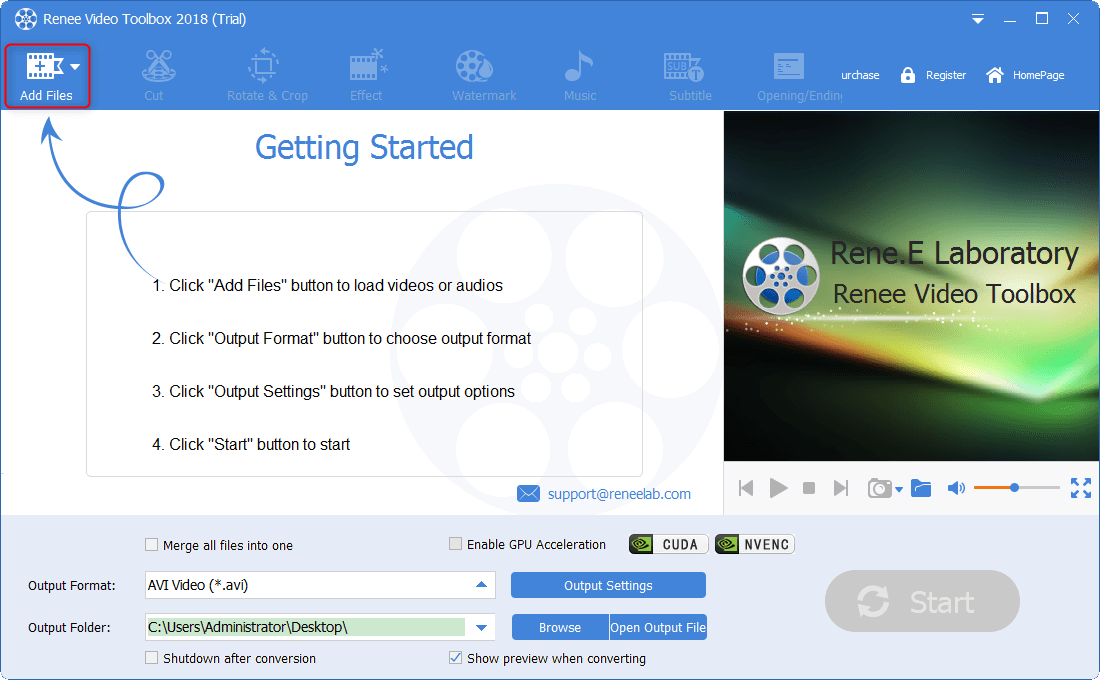
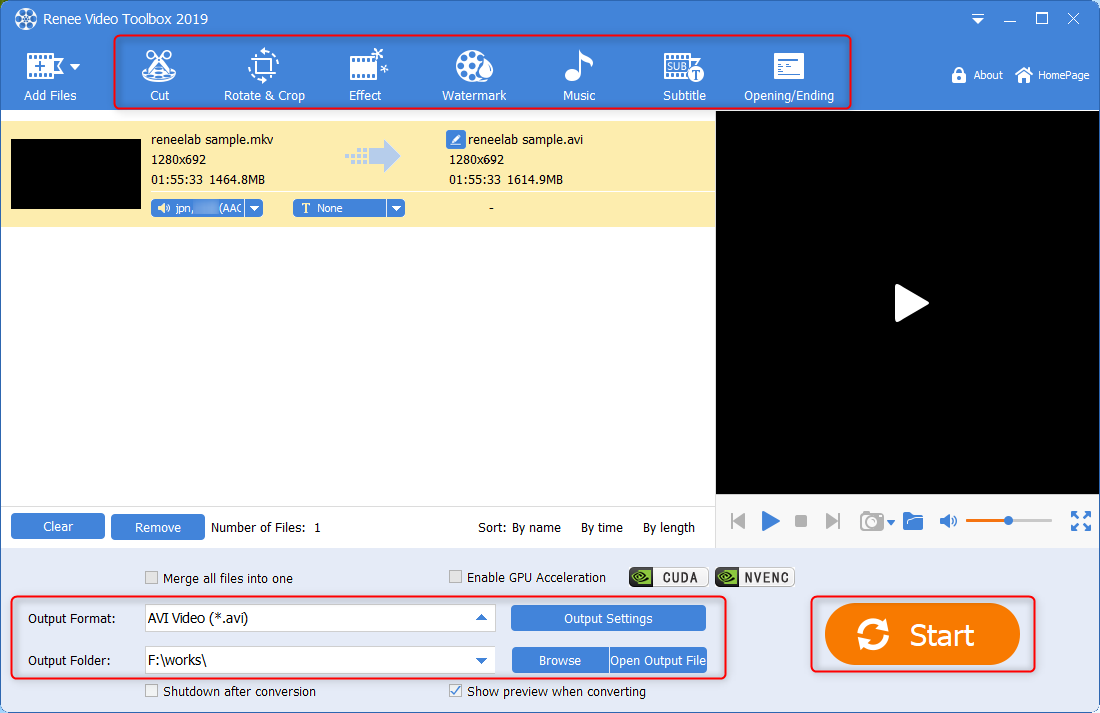
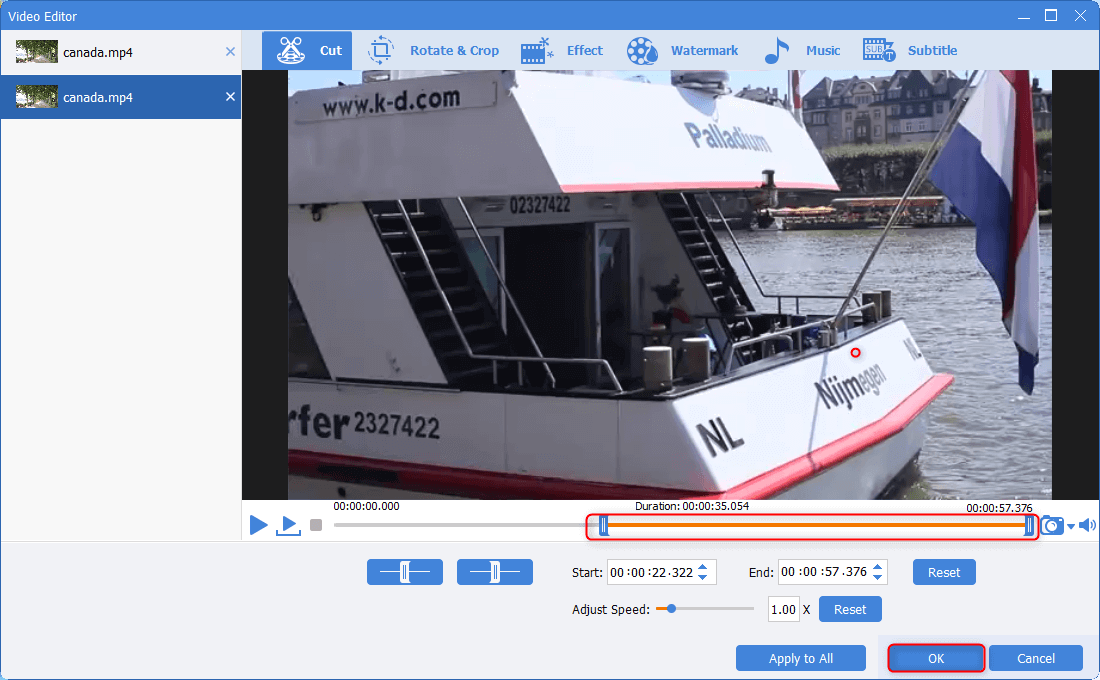
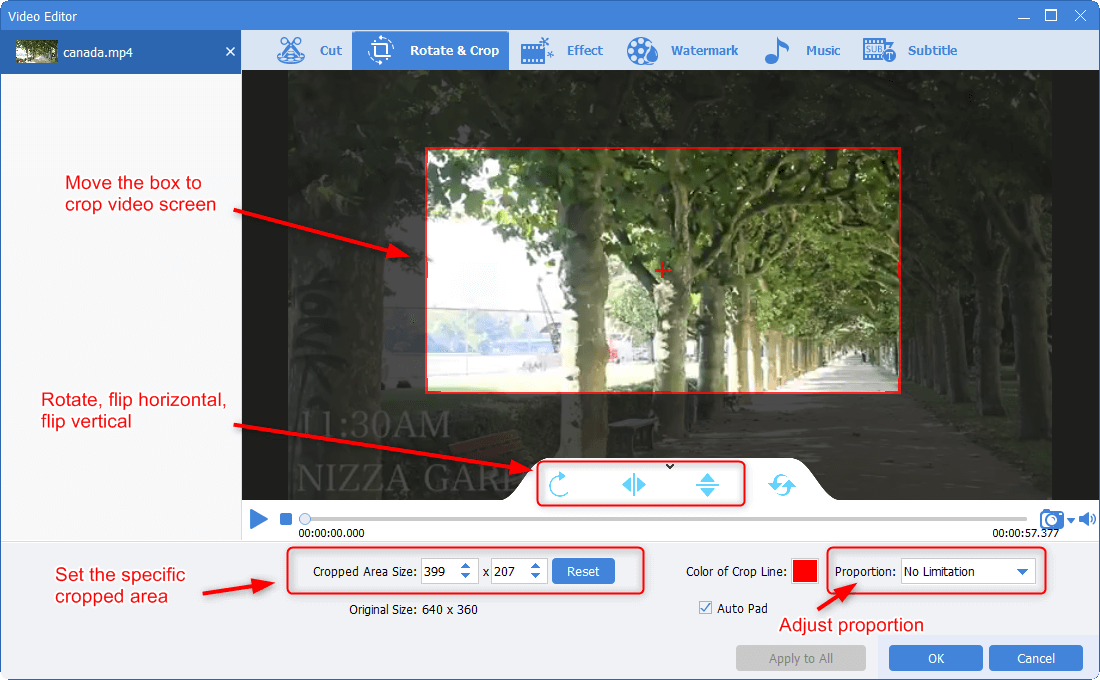
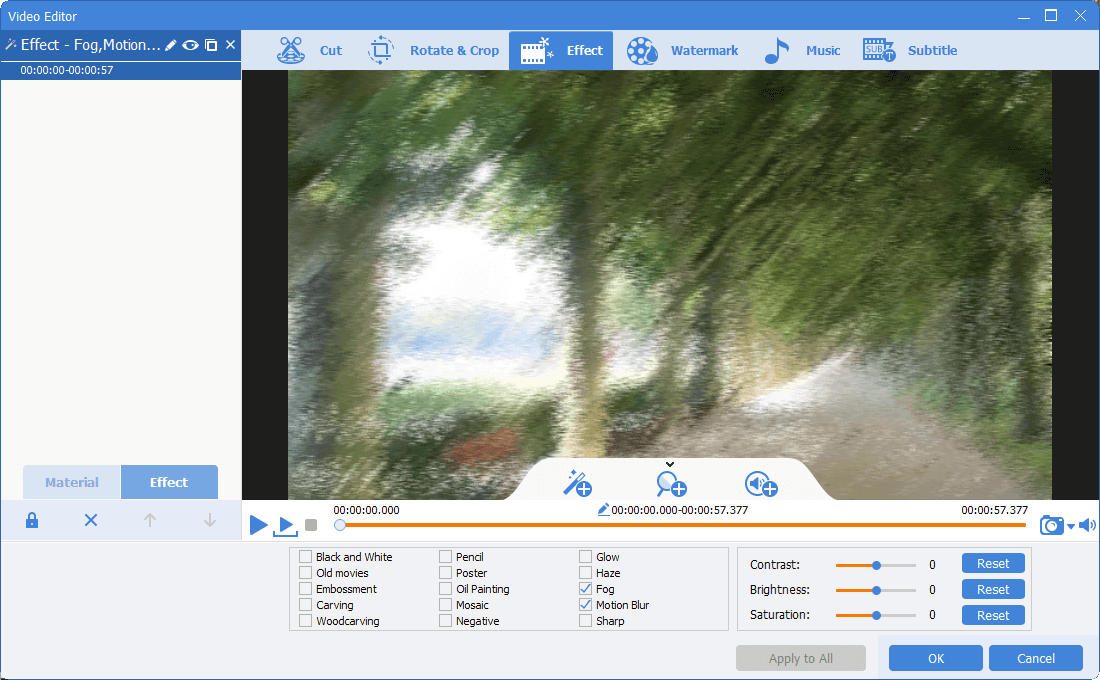
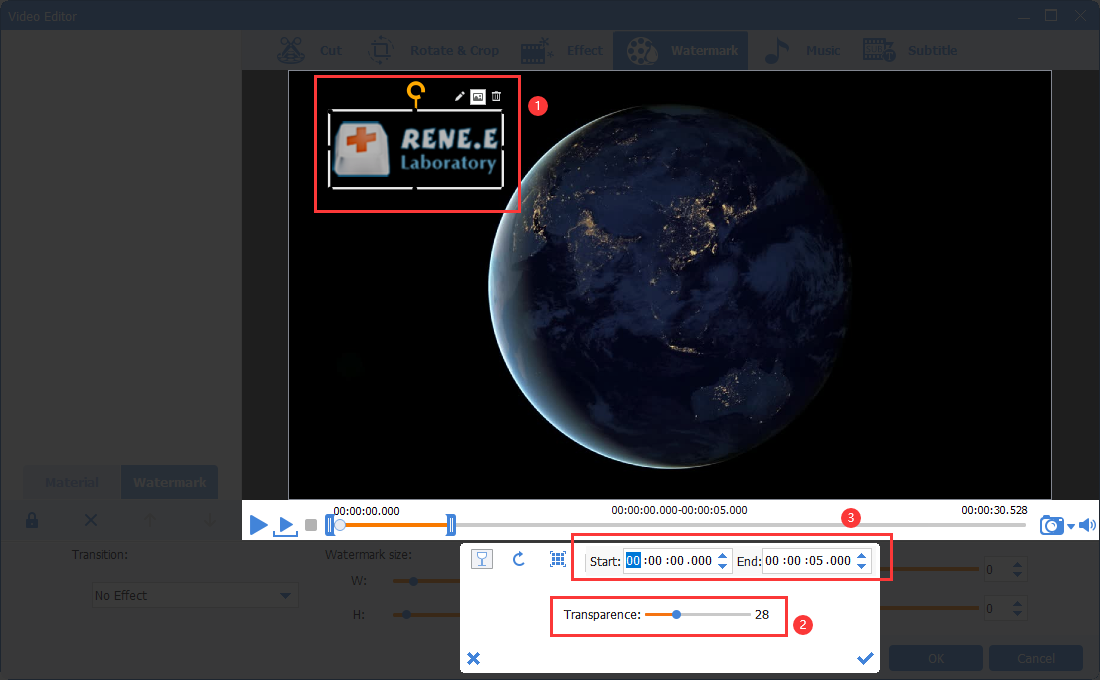
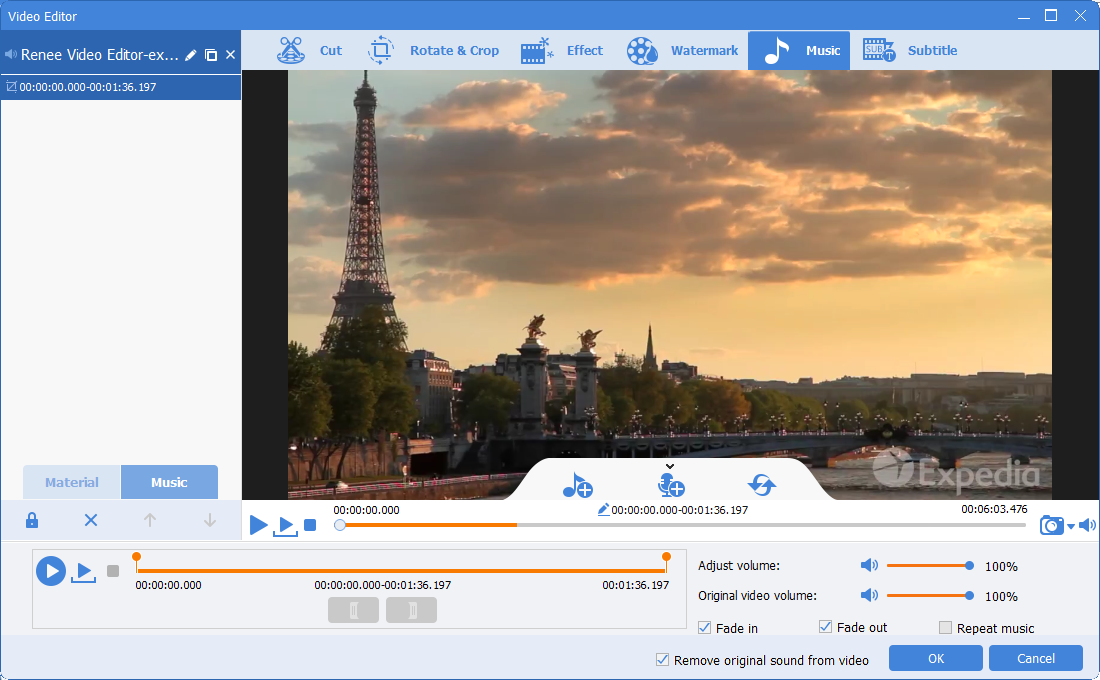
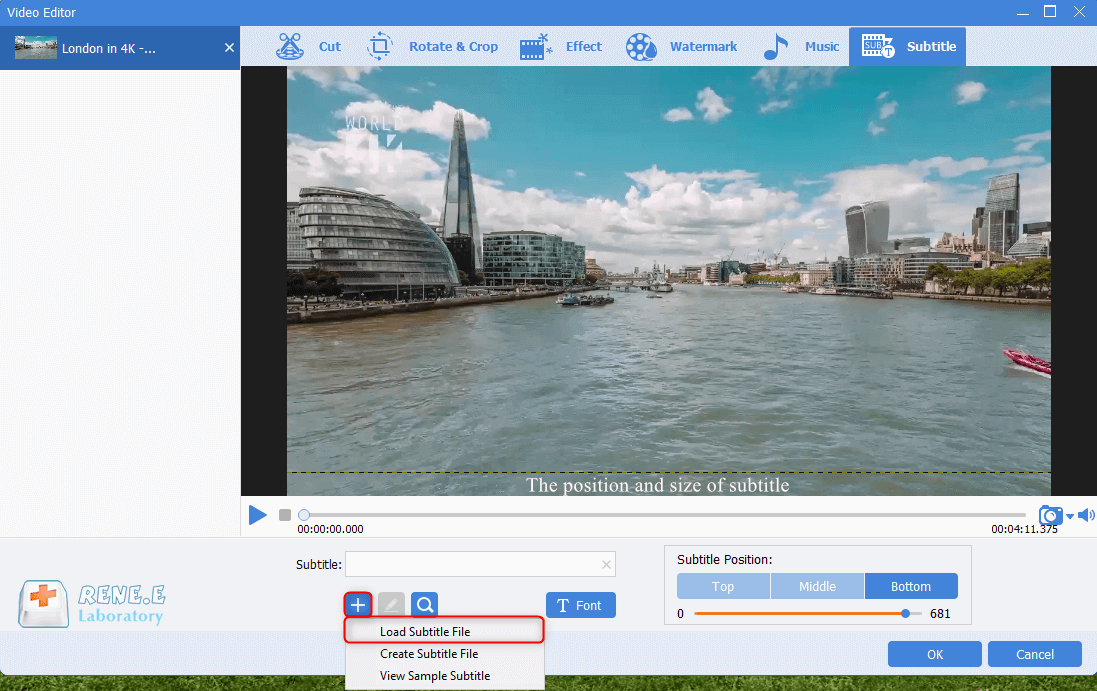
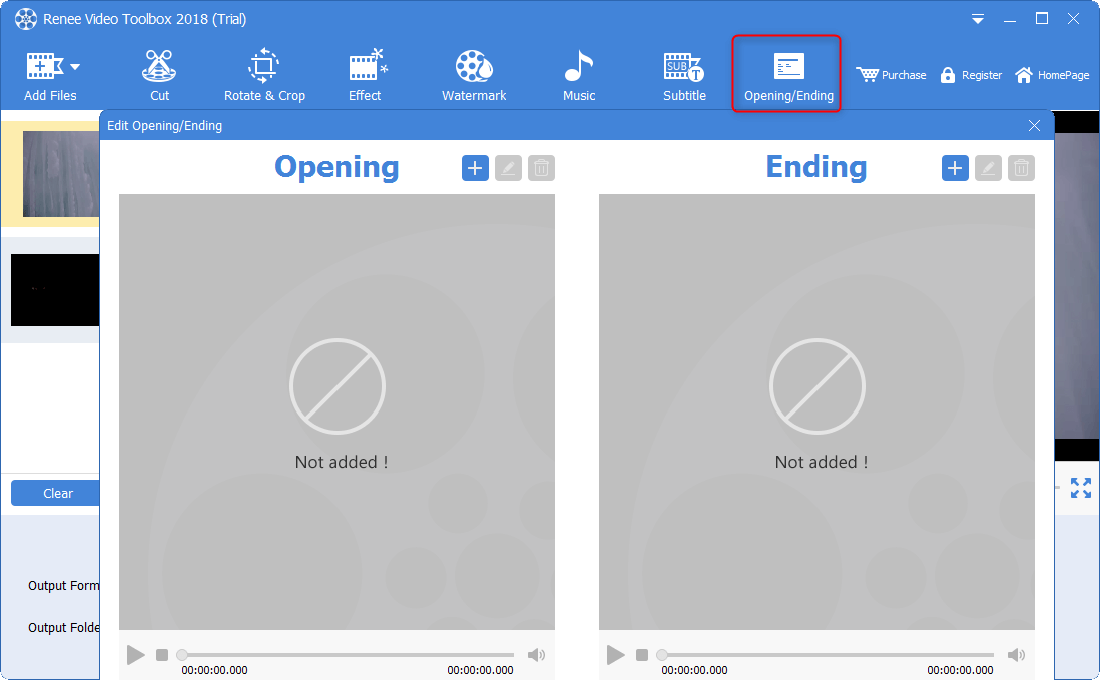
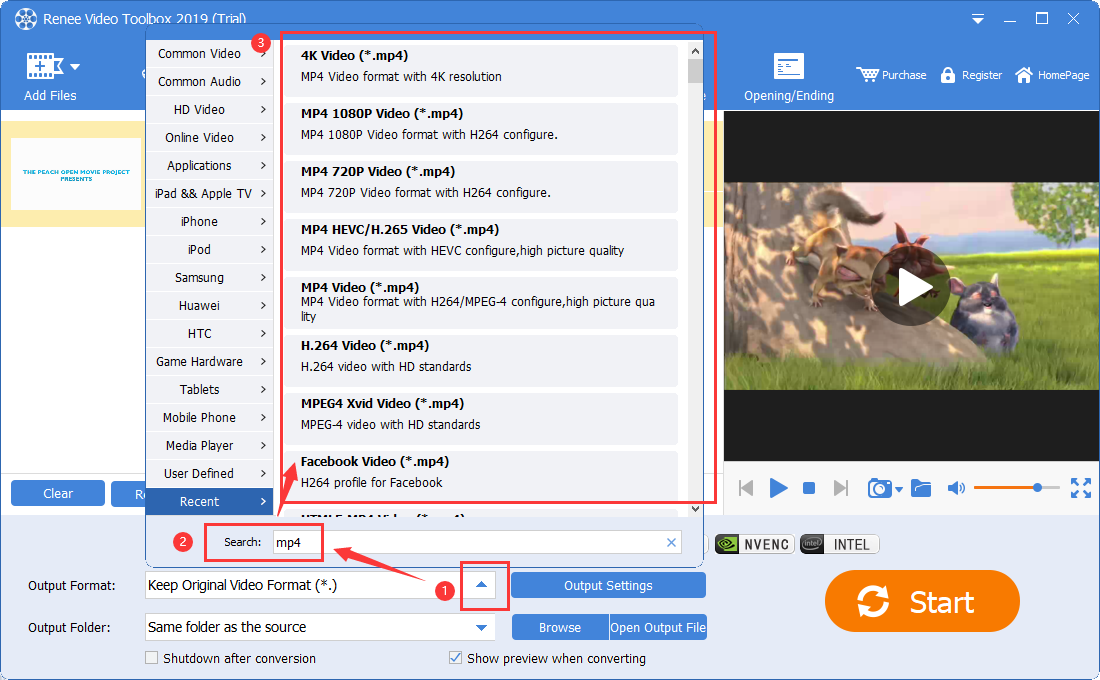
16:9 to 1:1, VideoProc Converter’s high-quality engine preserves the optimal output quality.JPEG, PNG, GIF, MP4, MOV, MKV, AVI, and WMV, supporting files up to a maximum upload size of 500MB.Explore Fastreel here: https://www.fastreel.com/
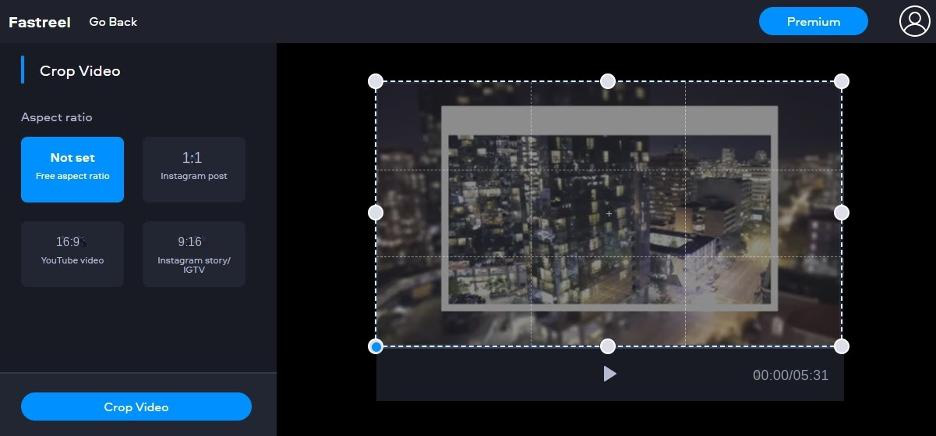
Relate Links :
How to Convert Video to Audio?
30-04-2021
John Weaver : How can we quickly get audios from a video? In this article, we will list some ways for...
Use Video Lighting Editor to Brighten Video
14-04-2021
Jennifer Thatcher : If a video is too dark or too light, we will not enjoy well. At this situation, we...
27-09-2020
Amanda J. Brook : Some people think that creating a video is not easy. In fact, an easy-to-use video editor can help...
Best Screen Recording Software for PC
24-09-2020
Amanda J. Brook : Sometimes, we should get the video materials from the popular TV shows, video games and the important video...




