Convert XPS to PDF: The Ultimate Guide
- Home
- Support
- Tips PDF Converter
- Convert XPS to PDF: The Ultimate Guide
Summary
Learn how to convert XPS to PDF easily. Discover offline and online conversion methods in this comprehensive article. Explore what an XPS file is.
Table of contents
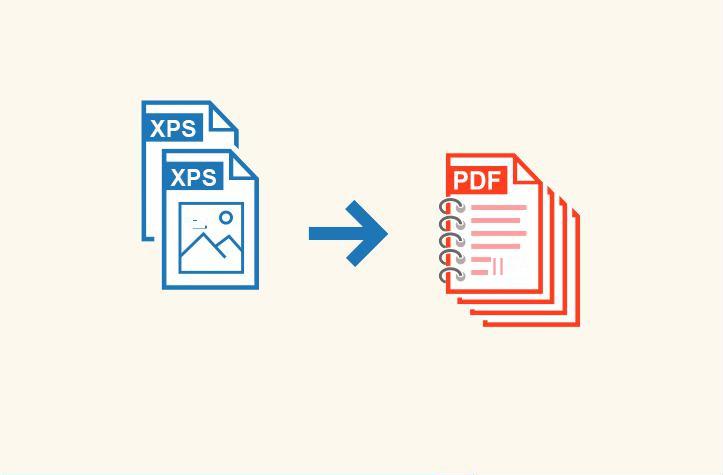
Moreover, PDF enjoys the advantage of superior development and technical support. Microsoft has ceased updating and providing support for the XPS format. Furthermore, PDFs offer more editing options in comparison to XPS files.

Convert to Editable Convert to Word/Excel/PPT/Text/Image/Html/Epub
Multifunctional Encrypt/decrypt/split/merge/add watermark
OCR Support Extract Text from Scanned PDFs, Images & Embedded Fonts
Quick Convert dozens of PDF files in batch
Compatible Support Windows 11/10/8/8.1/Vista/7/XP/2K
Convert to Editable Word/Excel/PPT/Text/Image/Html/Epub
OCR Support Extract Text from Scanned PDFs, Images & Embedded
Support Windows 11/10/8/8.1/Vista/7/XP/2K
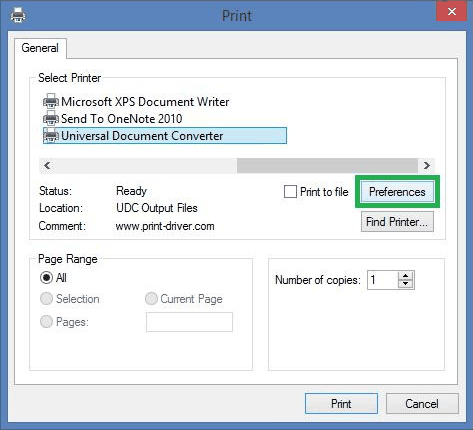
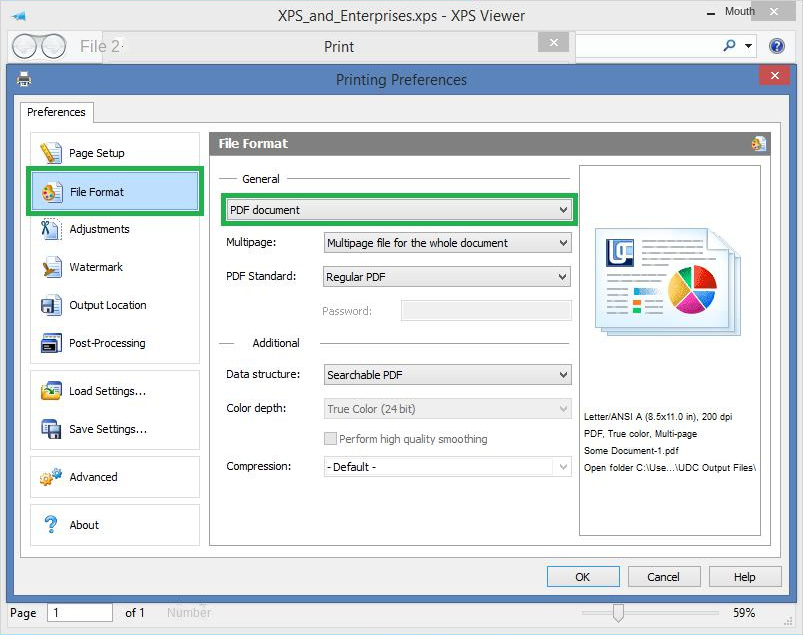
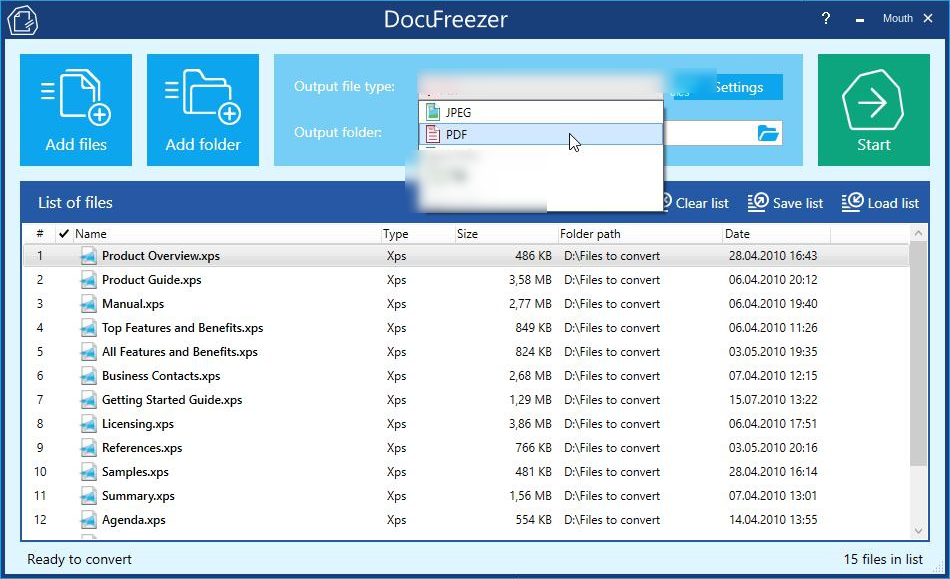

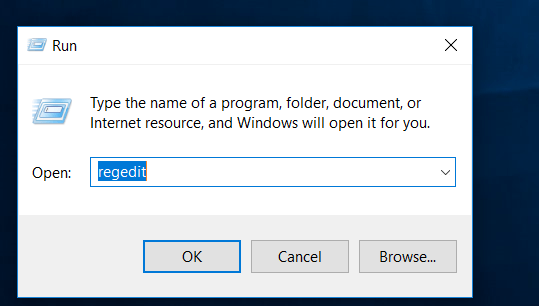
- Acrobat DC (Continuous) Location: HKEY_LOCAL_MACHINE\SOFTWARE\(Wow6432Node)\Adobe\Adobe Acrobat\DC\FeatureState
- Acrobat DC (Classic – Acrobat 2017) Location: HKEY_LOCAL_MACHINE\SOFTWARE\(Wow6432Node)\Adobe\Adobe Acrobat\2017\FeatureState
- Acrobat DC (Classic – Acrobat 2015) Location: HKEY_LOCAL_MACHINE\SOFTWARE\(Wow6432Node)\Adobe\Adobe Acrobat\2015\FeatureState
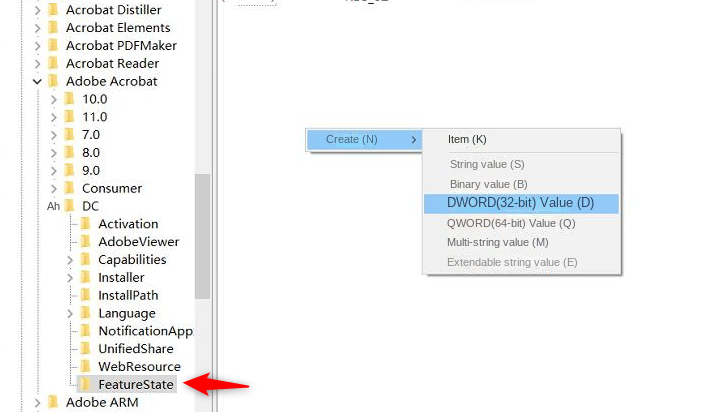
When the value of BlockXPSParsing is:
- 0: Enables XPS to PDF conversion in Acrobat
- 1: Indicates that XPS to PDF conversion is disabled in Acrobat

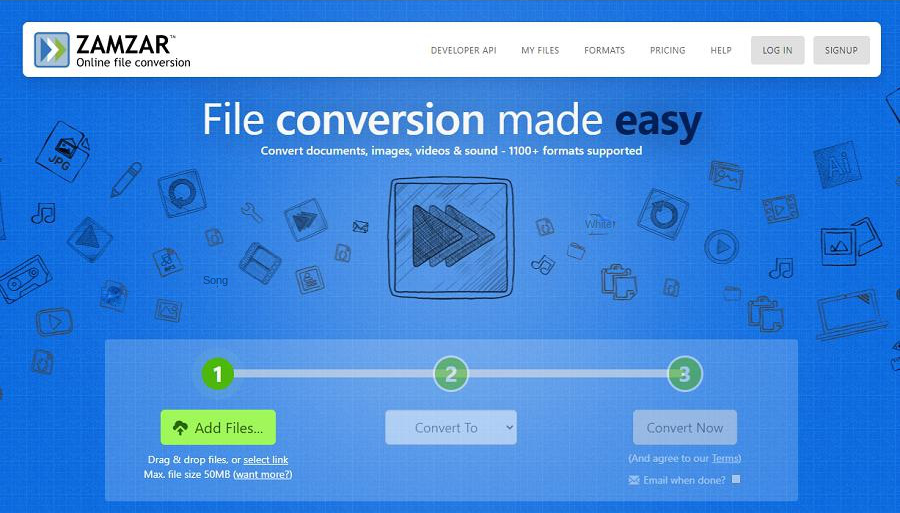
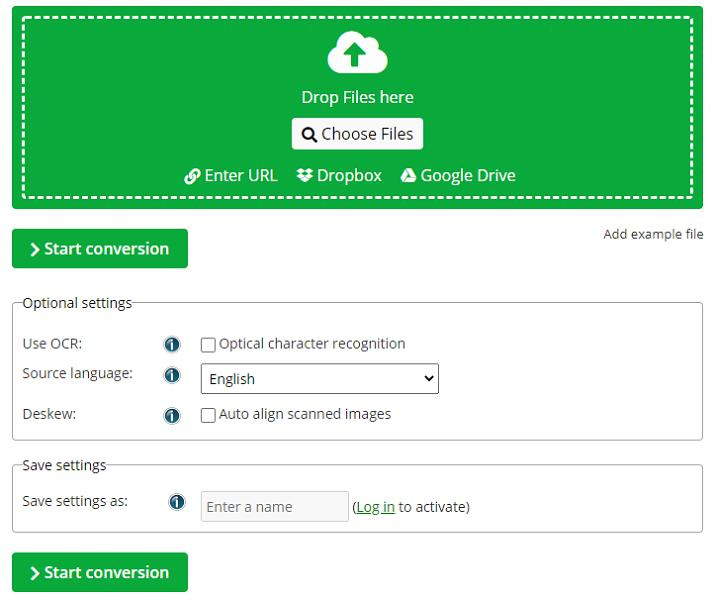

Convert to Editable Convert to Word/Excel/PPT/Text/Image/Html/Epub
Multifunctional Encrypt/decrypt/split/merge/add watermark
OCR Support Extract Text from Scanned PDFs, Images & Embedded Fonts
Quick Convert dozens of PDF files in batch
Compatible Support Windows 11/10/8/8.1/Vista/7/XP/2K
Convert to Editable Word/Excel/PPT/Text/Image/Html/Epub
OCR Support Extract Text from Scanned PDFs, Images & Embedded
Support Windows 11/10/8/8.1/Vista/7/XP/2K

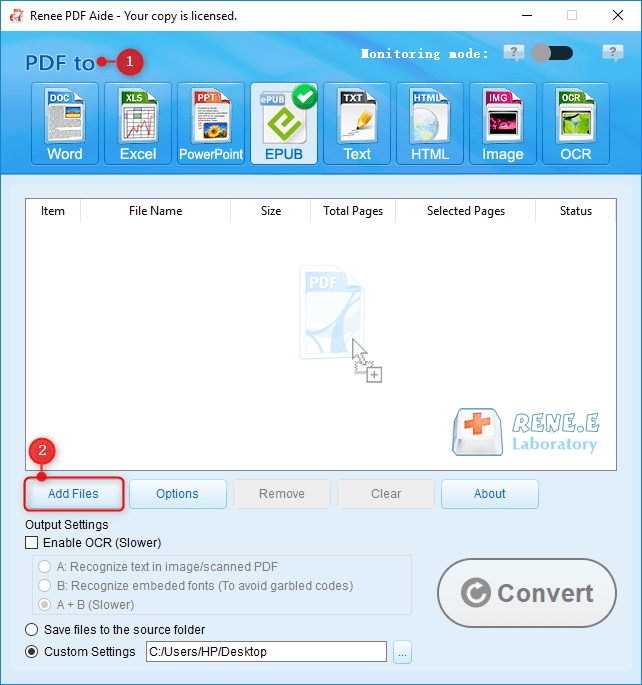
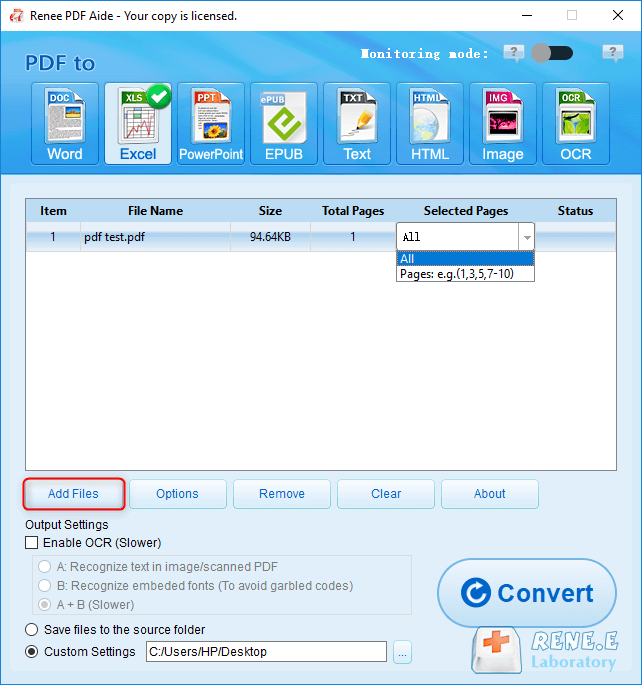

To convert a scanned PDF to text, select the ‘Enable OCR’ option. The software provides three text recognition modes:
- Image or PDF Scan Text Recognition: This mode presumes that the text is within the image or scanned PDF. The software engages the OCR function to recognize and output the text. Opting for the relevant language boosts accuracy.
- Built-in Font Recognition: This mode presumes that the text uses embedded fonts on the PDF page. The software converts these fonts into images and utilizes the OCR function to recognize and output the text. Opting for the relevant language boosts accuracy.
- Combined Mode (slower): This mode automatically identifies whether the text is an image or uses an embedded PDF font. The software then converts and exports the text. However, this mode is time-consuming, resulting in prolonged conversion times.


- Repair: Mends corrupted or inoperative PDF files.
- Optimization: Boosts loading speed and compresses extensive PDF files.
- Split: Segments a multi-page PDF file into numerous files or a single one based on user choice.
- Merge: Consolidates multiple PDFs into a unified file, featuring the option to select specific pages for merging.
- Rotation: Alters the viewing angle of the PDF file.
- Encryption & Decryption: Provides encryption for PDF files and decryption for those that are password-secured.
- Watermark: Incorporates foreground or background watermarks to PDF files, granting the option to use an image or PDF document as the watermark.
- Image to PDF: Enables conversion of images into a singular PDF file, or fabricates a PDF file from an individual image.
Relate Links :
Convert PDF to Keynote on Mac: Step-by-Step Guide
12-10-2023
Amanda J. Brook : Learn how to convert PDF to Keynote files on your Mac system. Discover the step-by-step method in this...
Convert Screenshots to PDF on Mac: The Ultimate Guide
30-01-2024
Ashley S. Miller : Learn how to easily convert screenshots to PDF files on Mac computers with this detailed guide. Discover the...
How to convert a picture into a PDF?
03-06-2024
Jennifer Thatcher : Learn how to how to convert a picture into a pdf easily. Capture seminar materials or class notes...
How To Edit PDFs in Preview on Mac?
03-06-2024
John Weaver : Learn how to edit pdf in preview app on your Mac to edit PDF files effectively. Find helpful...









