How to Fix Windows 0x8024001e Error with Easy Steps
- Home
- Support
- Tips Data Recovery
- How to Fix Windows 0x8024001e Error with Easy Steps
Summary
Don't let this common issue 0x8024001e error with Windows updates disrupt your computer any longer. Our tips will help you easily troubleshoot and fix the 0x8024001e error. Follow our step-by-step guide to regain control of your computer in no time.
Table of contents
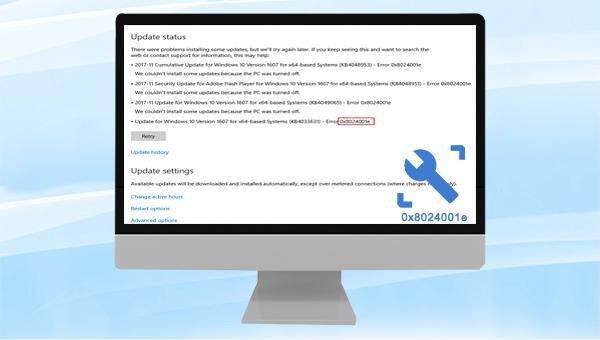
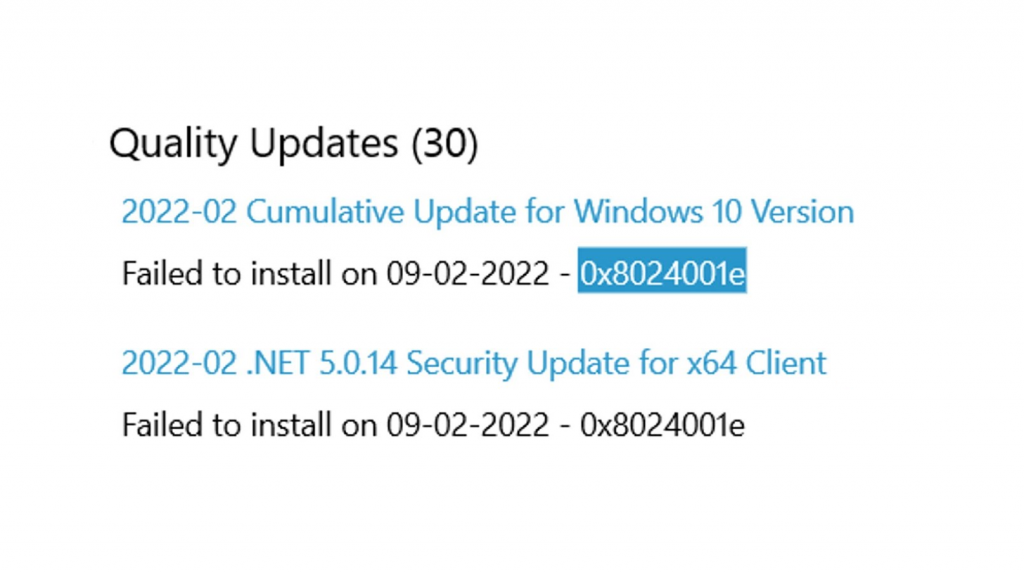
Services.msc, and click OK to access Services.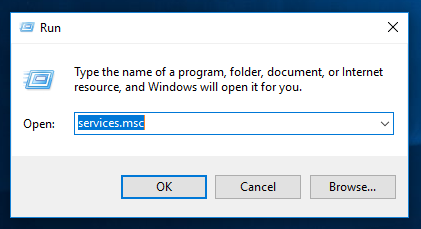
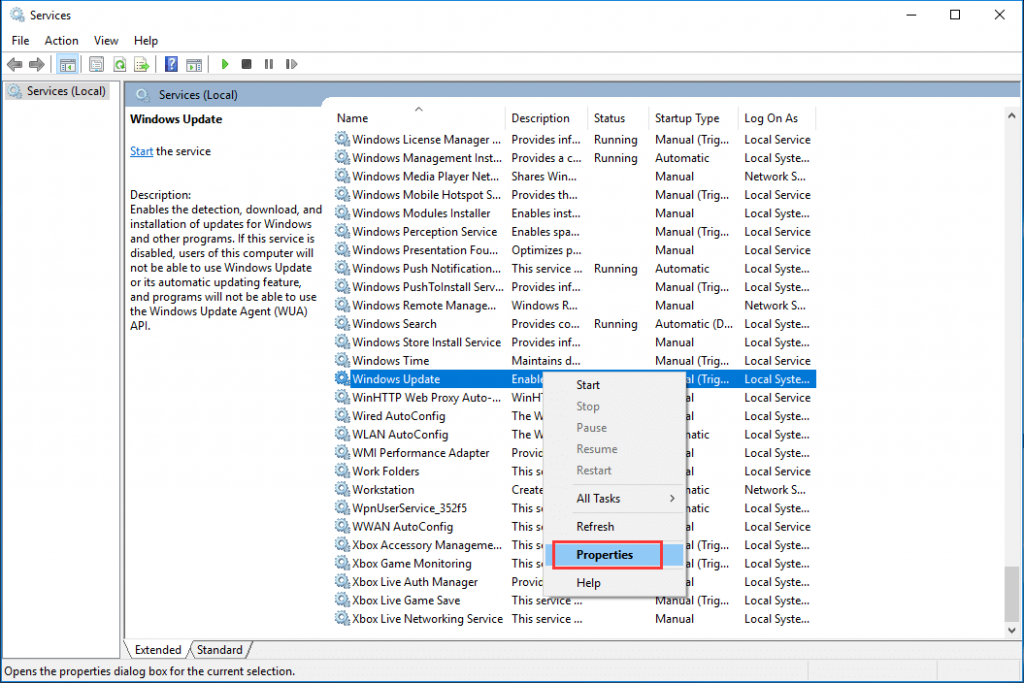
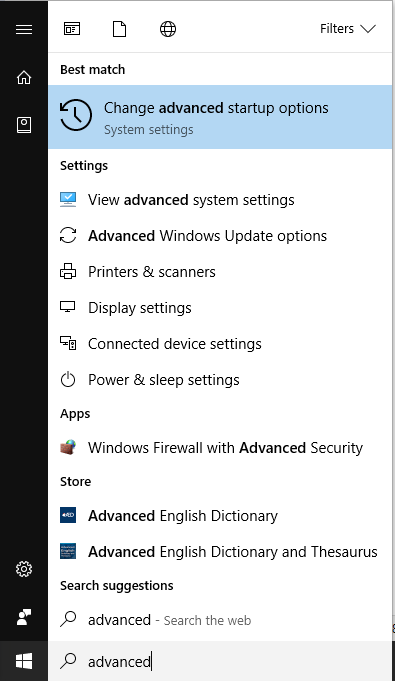
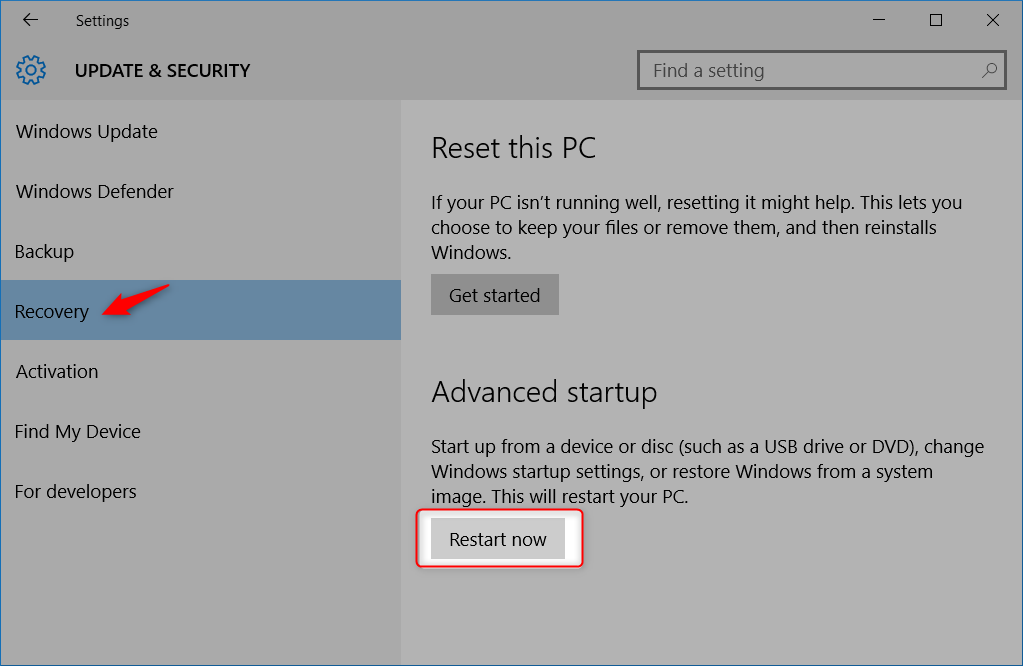
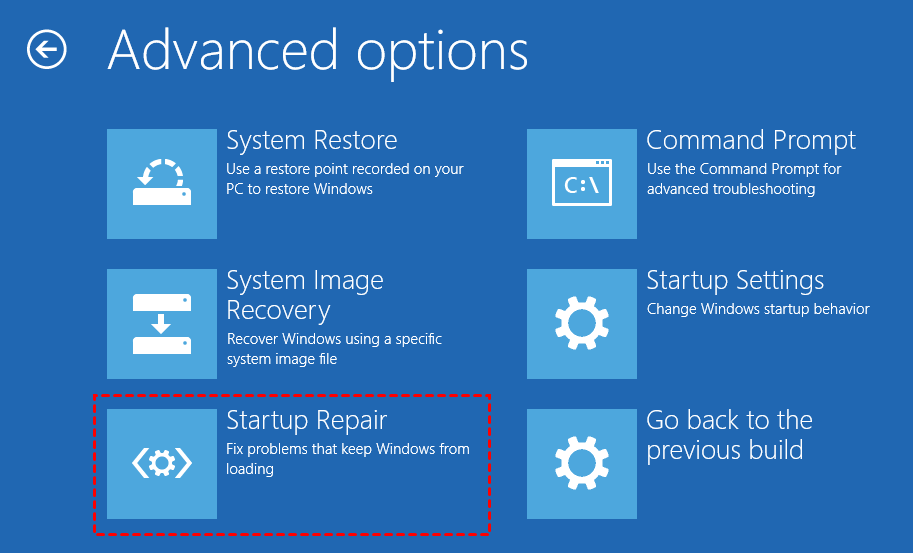
Services.msc, and click OK to access Services.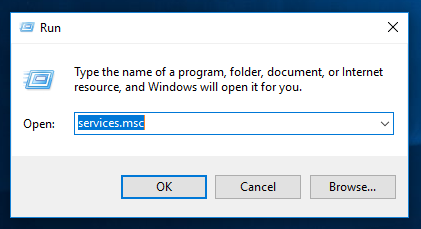
Services.msc, and click “OK”. Right-click on “Windows Update” and select “Start”. Restart your computer after the operation to check if the issue is resolved.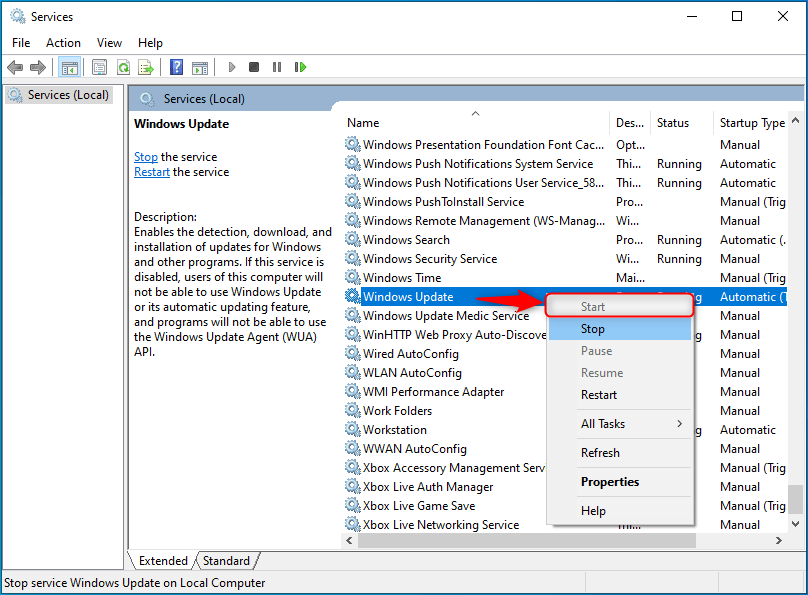

Easy to use Recover data by 3 steps;
Multiple scan modes Fast partition scan, whole partition scan and whole disk scan;
Supported file types Image, video, audio, text, email and so on;
Image creation Create a partition image to read and back up data;
Supported devices SD card, SDHC, SDXC, USB flash drive, hard disk and computer.
Easy to use Recover data by 3 steps;
Multiple scan modes Fast partition/whole partition/whole disk scan;
Supported devices SD card/USB/hard disk.
Free TrialFree TrialFree Trial 800 people have downloaded!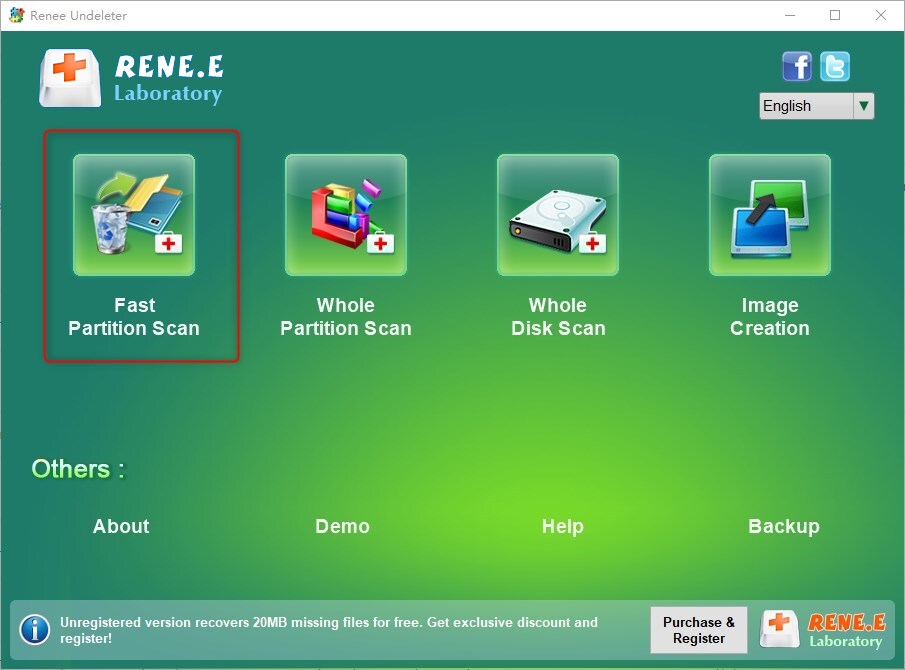

Note that “Fast Scan” only examines the first 30GB of the selected disk’s unused space. Should the desired file not appear, opt for a Deep Scan to perform an exhaustive search. This process is lengthier—patience is advised.


Relate Links :
Resolve Windows 10 PAGE FAULT IN NONPAGED AREA Blue Screen Error
09-05-2024
John Weaver : Learn to resolve the PAGE FAULT IN NONPAGED AREA error with our definitive guide, detailing symptoms, causes, and...
Fix the "Unknown Hard Error" on Windows 10 - Easy Solutions!!
22-01-2024
Amanda J. Brook : Unknown Hard Error is one of the most frustrating system errors that Windows users encounter. This error can...
Solutions to fix Windows 10 Blue Screen: Stop Code Memory Management
09-05-2024
Ashley S. Miller : Resolve Windows stop code memory management errors quickly with our expert solutions and safeguard your data with our...
How to fix Wdf01000.sys Blue Screen Error on Windows 10?
31-07-2023
Jennifer Thatcher : Discover the ultimate guide to solve the Wdf01000.sys blue screen error on your Windows 10 computer! Say goodbye...




