Clone IDE Hard Drive to SATA: The Ultimate Guide
- Home
- Support
- Tips Data Backup
- Clone IDE Hard Drive to SATA: The Ultimate Guide
Summary
Discover the best tools to clone IDE hard drives to SATA hard drives in this recommended article for users seeking to upgrade their hardware.
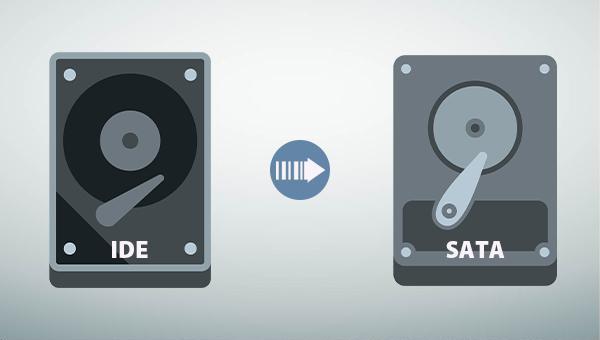

Quick Backup files at up to 3,000MB/min.
Fullfill different backup needs Supports system backup, disk / partition backup, file backup and disk clone.
Intelligent Automatically analyze the differences between source and backup data.
Convenient Support VSS, allowing to freely view webpages when backing up system.
Highly compatible Supports various files and storage devices.
Quick Backup files at up to 3,000MB/min.
Fullfill different backup needs Backup for disk, partition and system. Save disk space by backing up incremental /differential data.
Highly compatible Supports various files and storage devices.
Hard Disk Clone/Clone System Disk: Creates an exact copy of the selected disk. It supports moving the partition boundary with the mouse to adjust the partition size, and cloning the system disk so that the cloned hard disk can be started.
Partition Clone: Creates an exact copy of the selected partition.
System Redeploy: Support to migrate the system to another hard disk.
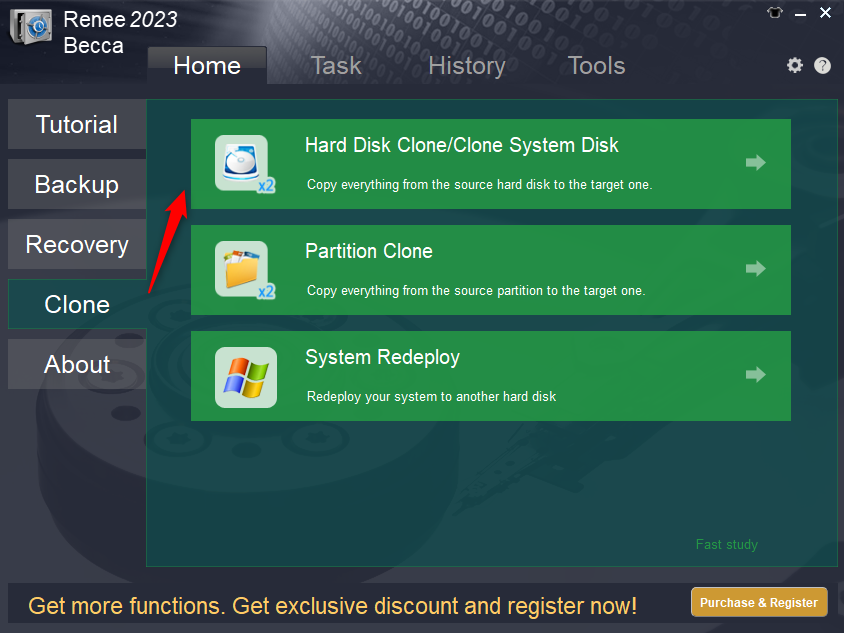
- The software interface is simple and clear, easy to understand and operate.
- A variety of backup and restore functions are available for free choice.
- The system can be directly migrated to a new hard drive, retaining the original system data.
- Daily/weekly/monthly automatic backup plans can be made.
- Support multiple backup modes such as differential backup and incremental backup.
- Supports hard disk/partition cloning.
shortcoming:Only Windows system is supported.
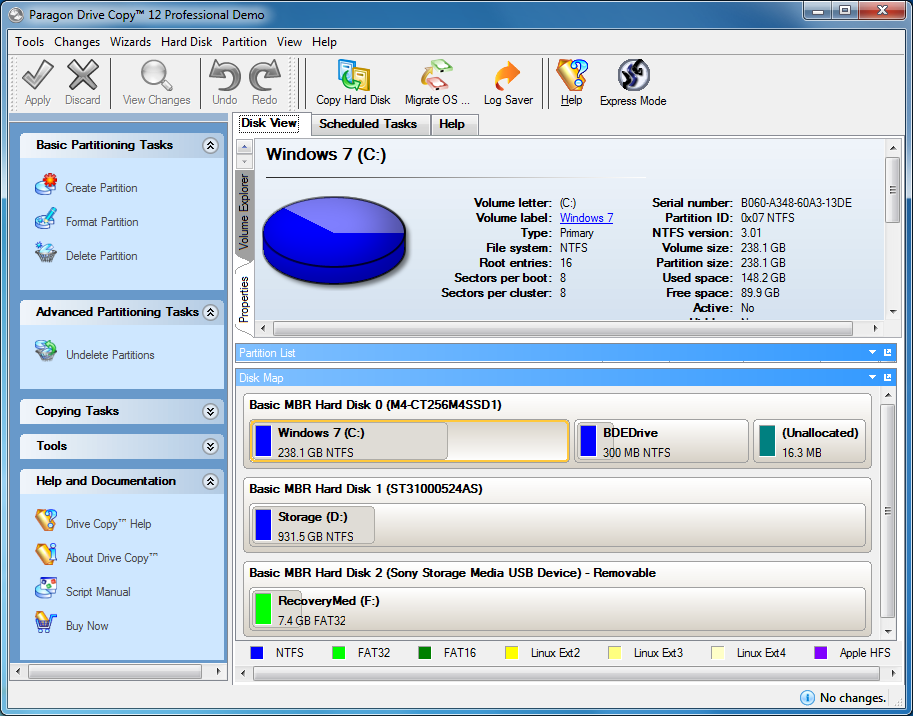
shortcoming:The interface is not beautiful.
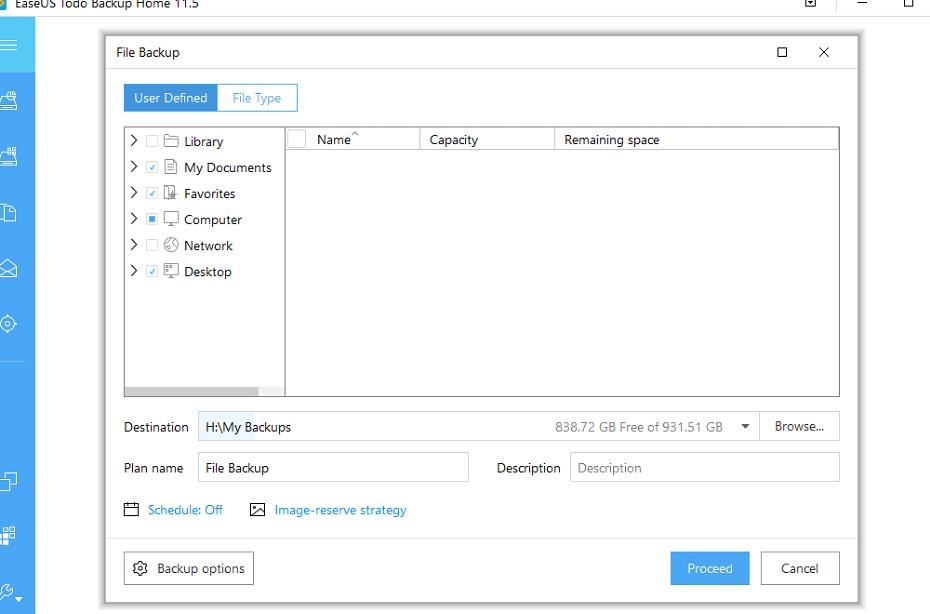
- The software function is very comprehensive and powerful.
- Allows to customize and resize partitions.
- Cloning is faster
shortcoming:The operation is more complicated.
Relate Links :
Easily Clone HDD to SSD: No Windows 10 Reinstallation Required
14-03-2024
Amanda J. Brook : Upgrading your computer’s performance has never been easier. Discover the seamless process of cloning your existing HDD onto...
How to Clone HDD in Windows 8 and 8.1 Computer
12-07-2022
Jennifer Thatcher : With professional disk clone software - Renee Becca, 3 steps you can clone original HDD to a new...
Free Clone HDD to SSD in Windows 10
12-07-2019
John Weaver : How to clone whole HDD to smaller SSD with bootable system? Freeware - Renee Becca helps you make...
06-01-2022
Ashley S. Miller : Renee Becca automatically clones entire Windows system to new, better and faster SSD with 3 simple clicks. No...




