Convert MP4 to WAV Format online – Easy and Fast
- Home
- Support
- Tips-Video-Editor
- Convert MP4 to WAV Format online – Easy and Fast
Summary
Convert MP4 to WAV online effortlessly, bypassing the need for extra software. Enjoy swift and convenient format conversion.
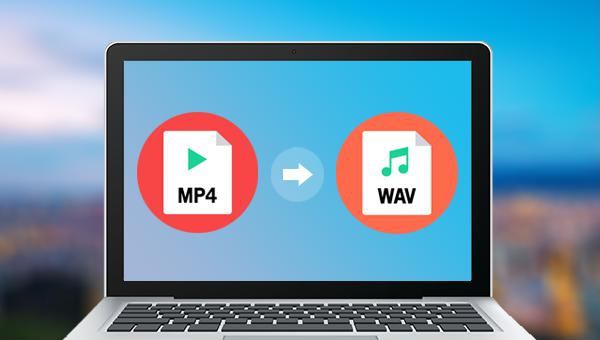
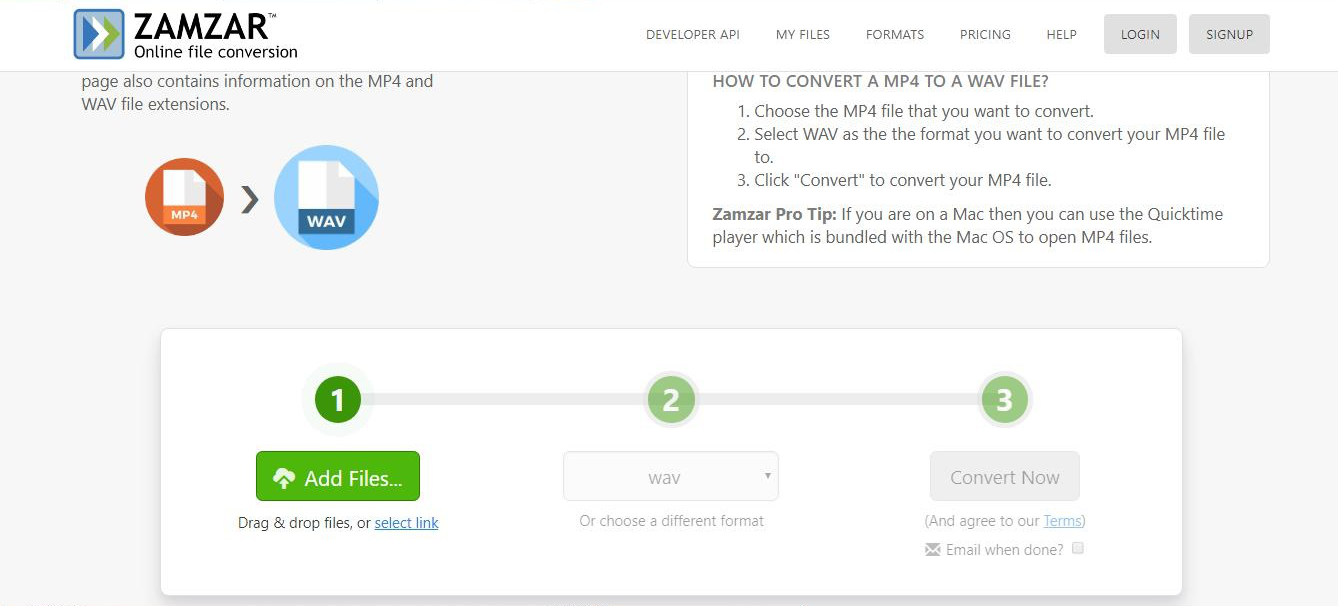

Separate videos with different parametersUsers can separate videos into equal clips by time, size and self-set parameter.
Cut Videos & AudiosUsers are free to cut videos and audios clips by setting start and end time.
Multiple Edit ToolsMerge, crop, rotate, cut and transform video easily. Change and add background music, subtitles and watermark to video.
Format ConversionSupport to convert videos and audios into different formats.
Separate videosSeparate videos into equal clips by time, size and self-set parameter.
Cut Videos & AudiosCut videos and audios clips by setting start and end time.
Format ConversionConvert videos and audios into different formats.
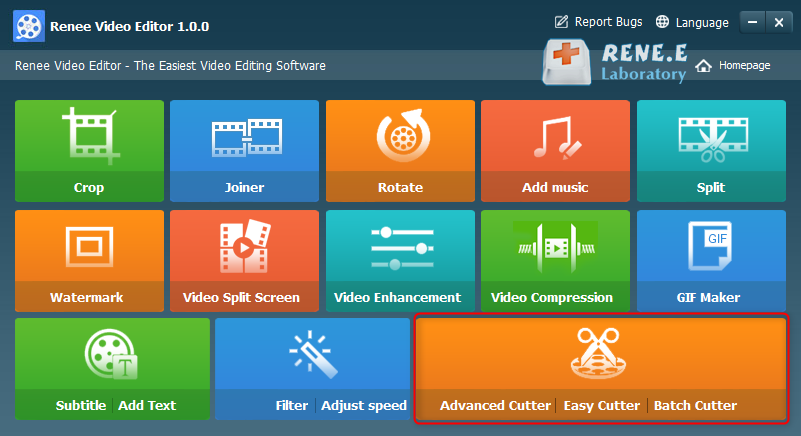
- Crop: Crop the size of the video frame
- Joiner: Merge multiple video/audio files into one complete file
- Rotate: Rotate the video 90°/180°/270° clockwise, counterclockwise, or turn the video upside down or mirror.
- Add music: Adjust volume, select audio tracks, score videos or delete original audio.
- Split: Divide the movie into multiple small clips according to duration, number of segments, or file size.
- Watermark: Add text, pictures, videos or GIF pictures to the video in the form of watermark.
- Video Split Screen: One video or multiple video clips can be spliced into one video screen.
- Video enhancement: Improve video quality.
- Video Compression: Compress movie size.
- GIFs Maker: Make videos or pictures into GIF files.
- Subtitle/ Add Text: Add subtitles/text to videos.
- Filter/ Adjust Speed: Adjust brightness, contrast, saturation and add a variety of special effects; video speed adjustment supports 1/10-4 times speed adjustment.
- Advanced Cutter: Edit video, crop video, add watermark, subtitles, filter effects, and soundtrack.
- Easy Cutter: Quickly cut video clips.
- Batch Cutter: Batch clip video/audio.
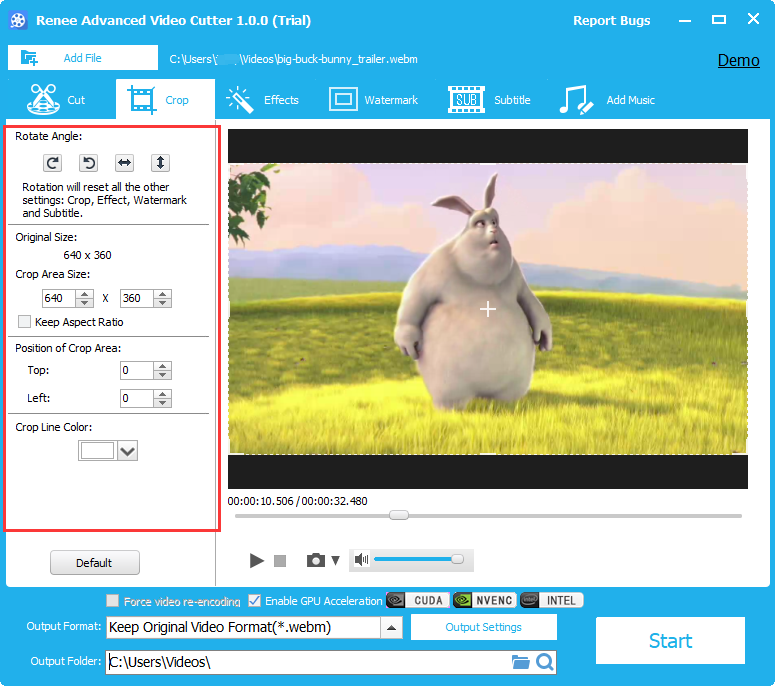
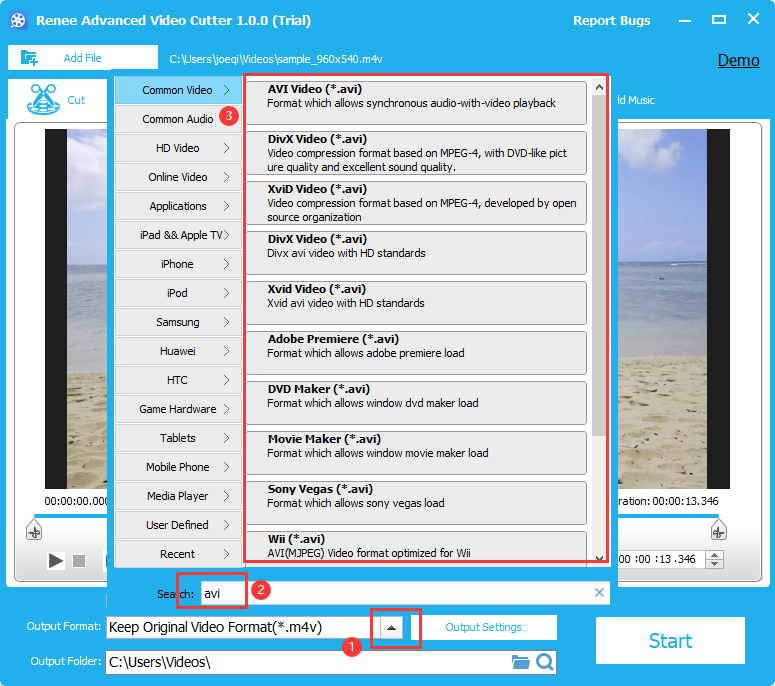
Relate Links :
Video Cropper: How to Edit Video without Loss and Remain Audios and Videos Synchronized
25-09-2019
John Weaver : If you want to crop video without loss, it is necessary for you to pick up a piece...
Edit Videos with Free Video Trimmers
26-08-2019
John Weaver : When editing videos, we should draw support from some video trimmers. Do you know how to edit videos...
Free & Easy: Top Online Video Editor
07-02-2024
Jennifer Thatcher : Discover a range of efficient online video editors and offline software for editing videos effortlessly. Learn essential video...
Free Video Editing Software for Windows 10: Create Your Stunning Video Show
10-02-2024
Amanda J. Brook : Explore the top video editing software for Windows 10 to elevate your video projects. Master the art of...




