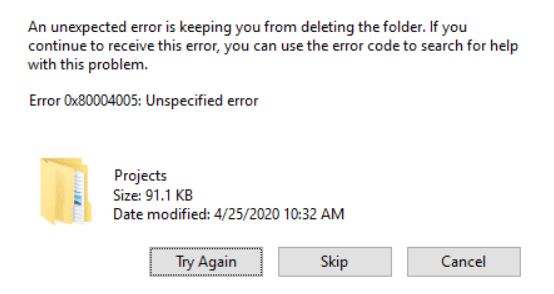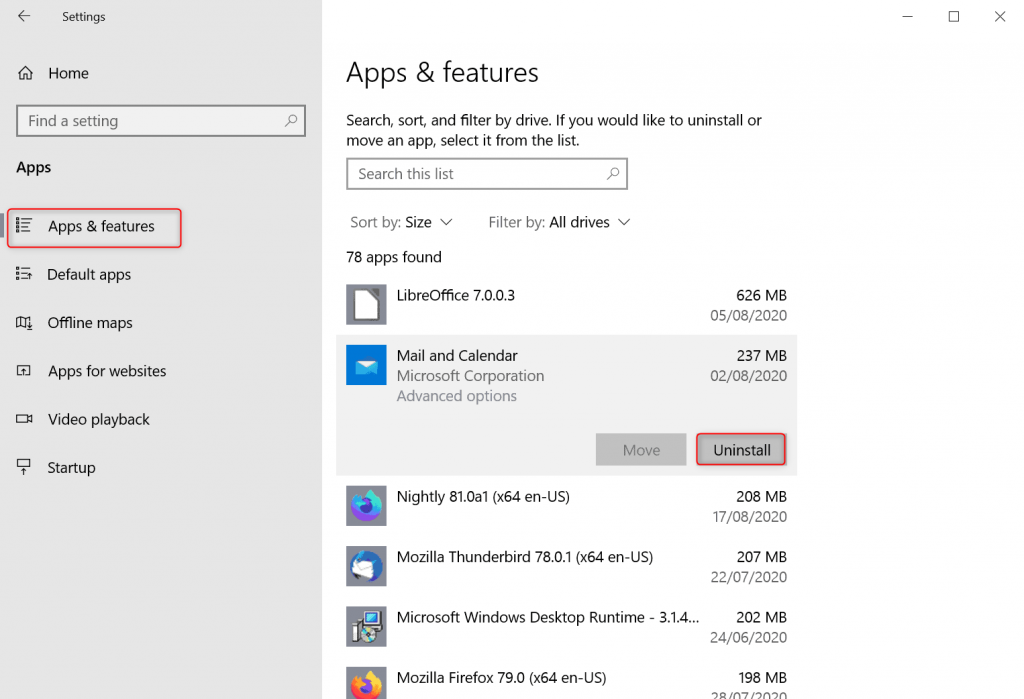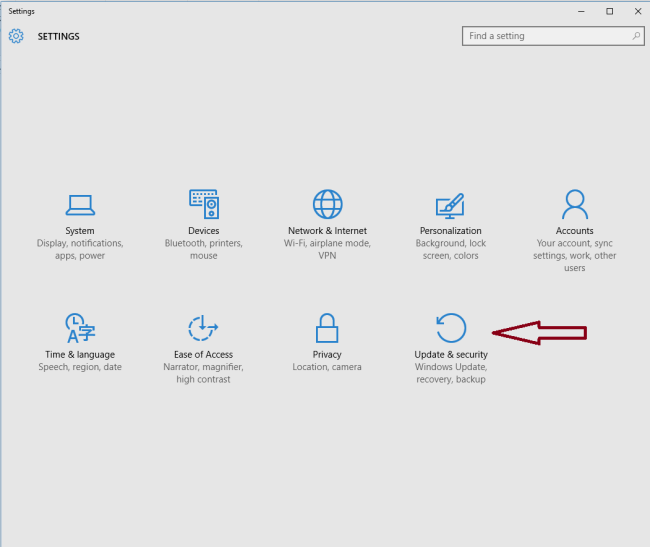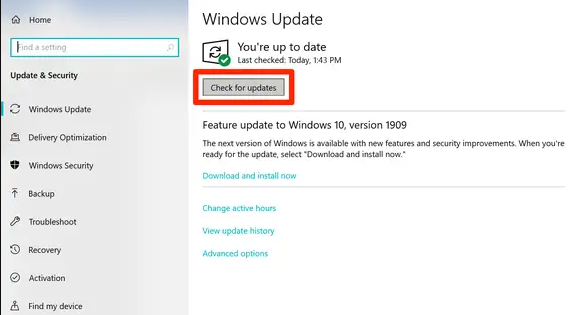Solutions to fix the error 0×80004005 on Windows
- Home
- Support
- Tips Data Recovery
- Solutions to fix the error 0×80004005 on Windows
Summary
If you meet the error 0x80004005, your computer stop probablement running. In this article, you can find the solutions for the error 0x80004005 and recover lost data.
Table of contents
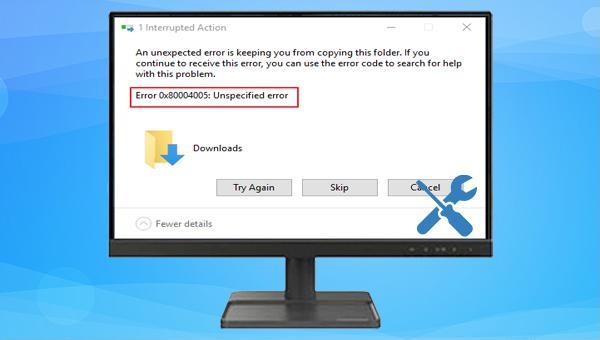
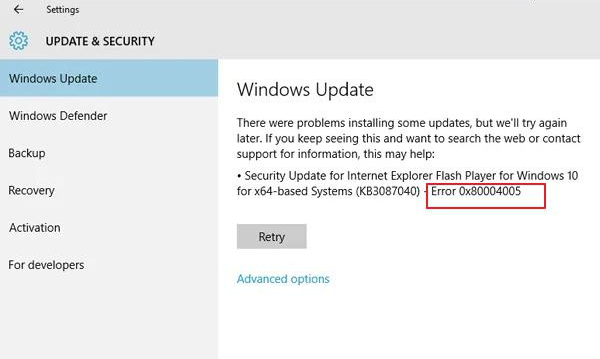
Start your Windows 10 computer, right-click on the Start button, select “Apps and Features,” choose the third-party antivirus software, and click “Uninstall.”
If you do not have any third-party software installed, you can temporarily disable Windows Defender by following the method mentioned here. Once disabled, perform the necessary actions before the error prompt appears again to check if the issue has been resolved. If it has, it is recommended to turn on Windows Defender again or download a more compatible third-party antivirus software to safeguard your computer against malware attacks.
If an update is found, Windows will start downloading the update. After downloading the update, click (Install Now), it is possible to restart several times during the installation of the update.

Easy to use Recover data by 3 steps;
Multiple scan modes Fast partition scan, whole partition scan and whole disk scan;
Supported file types Image, video, audio, text, email and so on;
Image creation Create a partition image to read and back up data;
Supported devices SD card, SDHC, SDXC, USB flash drive, hard disk and computer.
Easy to use Recover data by 3 steps;
Multiple scan modes Fast partition/whole partition/whole disk scan;
Supported devices SD card/USB/hard disk.
Free TrialFree TrialFree Trial 800 people have downloaded!Fast Partition Scan – Quickly retrieve files lost due to accidental deletion or emptying the recycle bin.
Whole Partition Scan – Quickly recover files lost due to inaccessible or formatted partitions.
Whole Disk Scan – Analyze and get partition information and perform a full scan of the entire partition.
Image Creation – You can create a mirror image for a partition to back up the current partition state.
It should be noted that “Fast Scan” only scans the first 30GB of the remaining space of the selected disk. If the desired file is not found after scanning, you can try the “Deep Scan” option to scan the hard disk again. It will take more time, but more data can be scanned.
Relate Links :
How to fix the problem that side-by-side configuration is incorrect windows 10?
16-07-2024
Jennifer Thatcher : If you get the error "side-by-side configuration is incorrect windows 10", the application becomes impossible to access. We...
Resolve Windows Activation Error 0xC004C003 with Ease
01-02-2024
John Weaver : Learn how to troubleshoot and fix the frustrating error code 0xC004C003 that hinders you from activating Windows. Discover...
Troubleshoot the Error Code 2000-0151 on Your Hard Disk
16-07-2024
Ashley S. Miller : Our comprehensive article covers the causes and practical solutions to tackle the error code 2000-0151. Safeguard your important...
Easy Solutions to Fix BAD_POOL_CALLER Blue Screen Error on Windows 10
26-01-2024
Jennifer Thatcher : By following these methods, you can easily fix the BAD_POOL_CALLER error on Windows 10 and avoid future occurrence...