External Hard Drive Not Showing up on Mac? Here is the Fix!
- Home
- Support
- Tips Data Recovery
- External Hard Drive Not Showing up on Mac? Here is the Fix!
Summary
HDD, hard disk drive, is the basic storage device in computer. Especially the external hard drive is very convenient for users to carry data along with them. Yet, some Mac users said that the external hard disk is not showing up when connected to the computer. In this essay, we will analyze this situation and tell you how to solve the problem.
As Windows attracts more users than Mac OS, most of external hard drive suppliers utilize NTFS and exFAT as the file systems. But they are not recognized by Mac OS.
Besides, you can follow these steps to check as the external hard drive is not showing up in Mac OS:
1. Check whether the external hard drive has been plugged in correctly.
2. Check whether the external hard drive has power supply.
3. Check whether the cable has been damaged.
4. Reboot the computer and check whether the operating system has been faulty.
5. Change another port and check whether the USB port has bad contact.
6. Check whether the external hard drive can be recognized by Windows.

Easy to use Only simple steps to recover data from storage devices.
Multiple scan modes Fulfill different data lost and recovery needs.
File types Recover pictures, videos, audios, documents, mails, etc.
Supported storage devices Recover data from recycle bin, SD card, external disk, etc.
Supported System Windows 10, 8.1, 8, 7, Vista, XP, 2000 and Mac OS X10.6, 10.7, 10.8.
Easy to use Simple steps to recover data
Recover different file formats Support to recover multiple file types
Support different devices Recover data from multiple storage devices
Free TrialFree TrialFree Trial 1000 users have downloaded and recovered data back!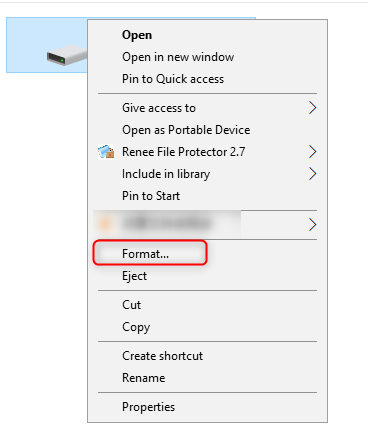
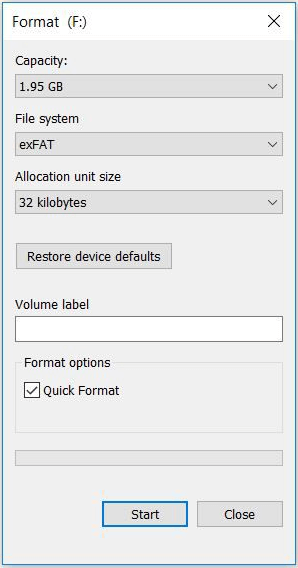
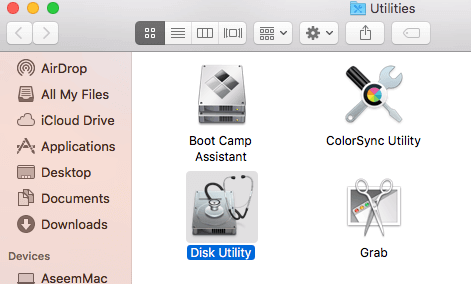
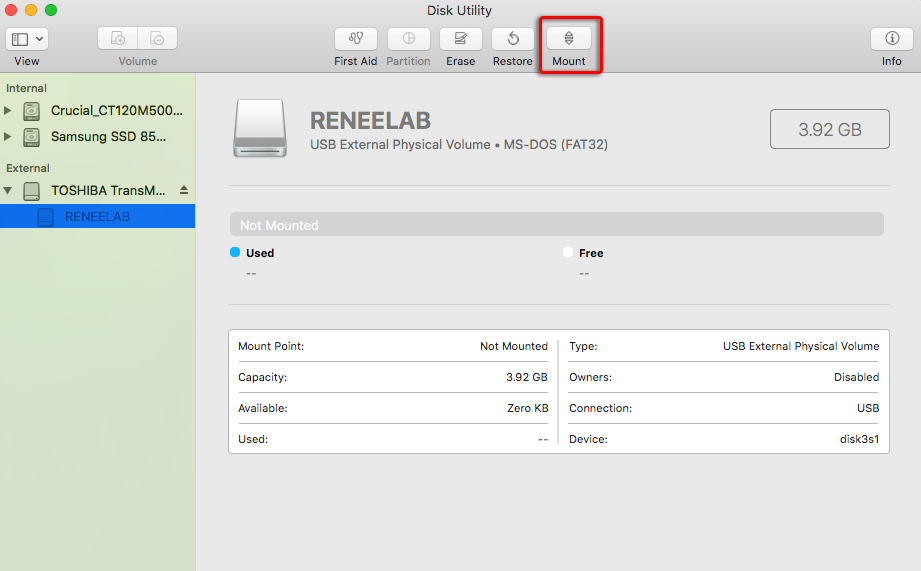
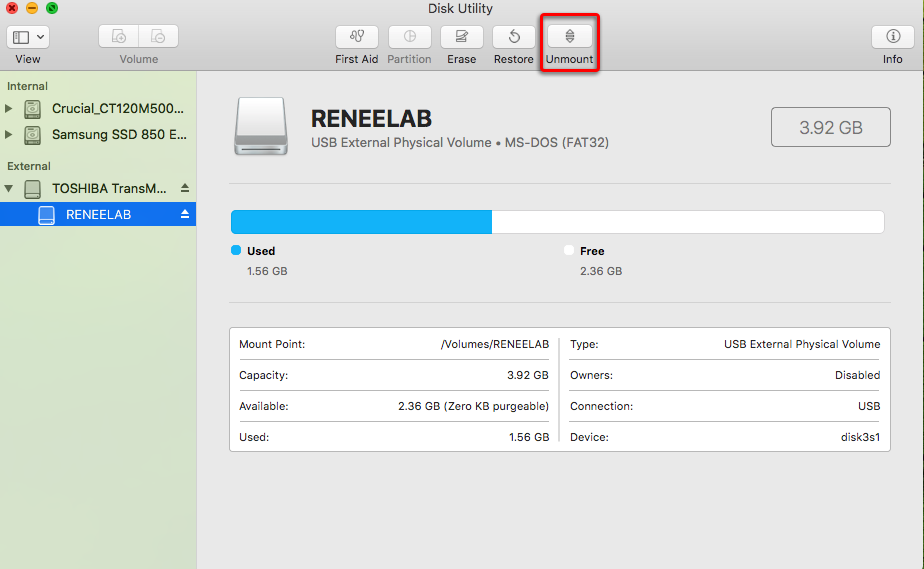
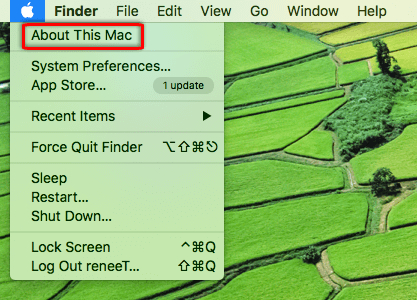
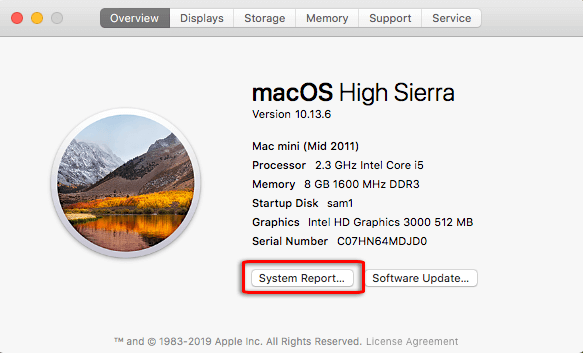
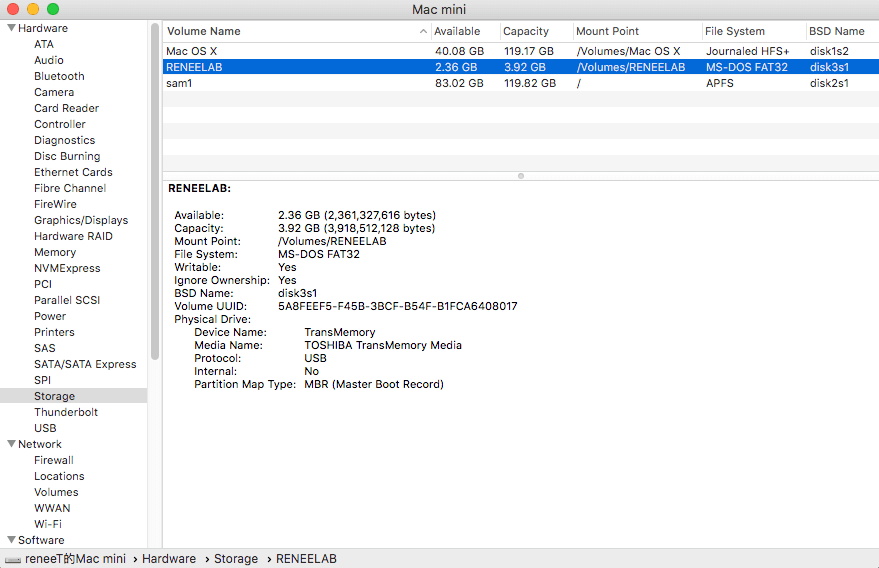
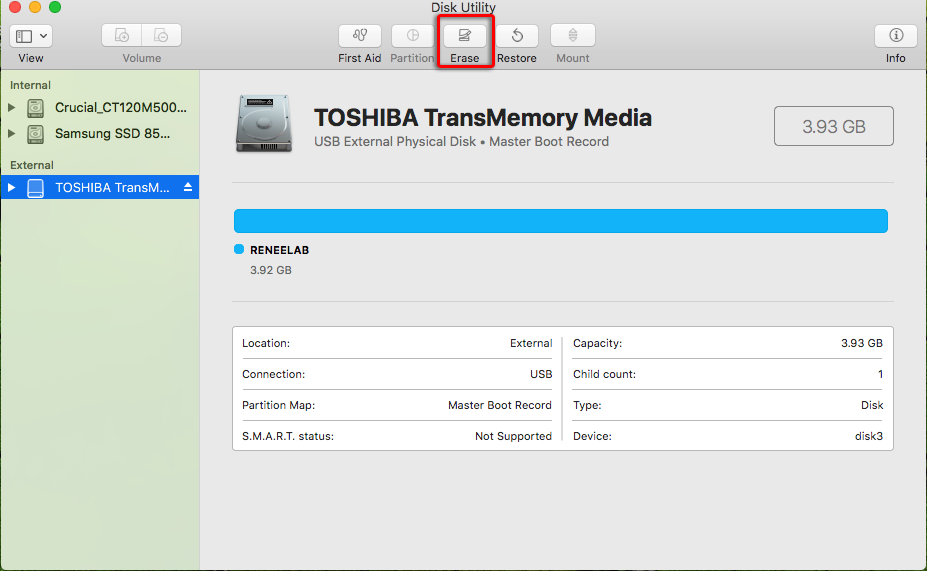
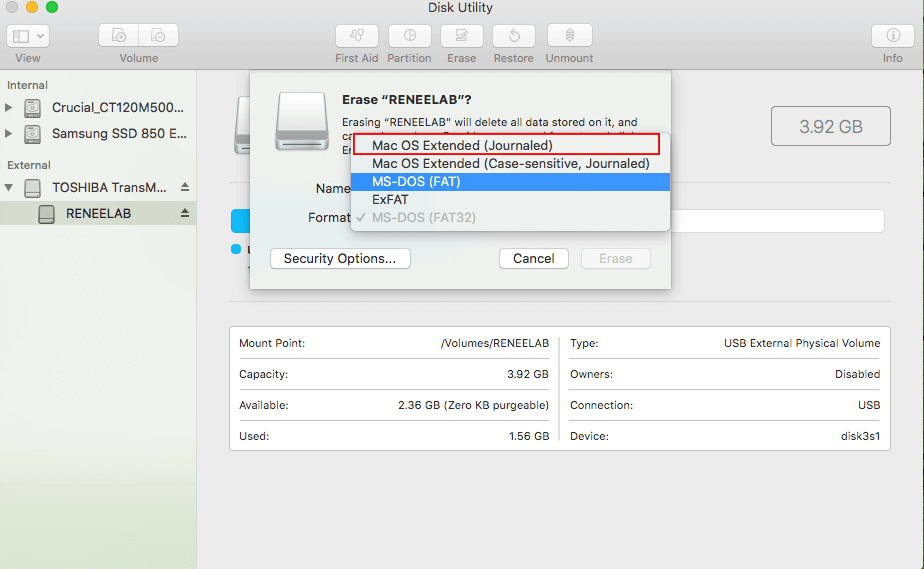
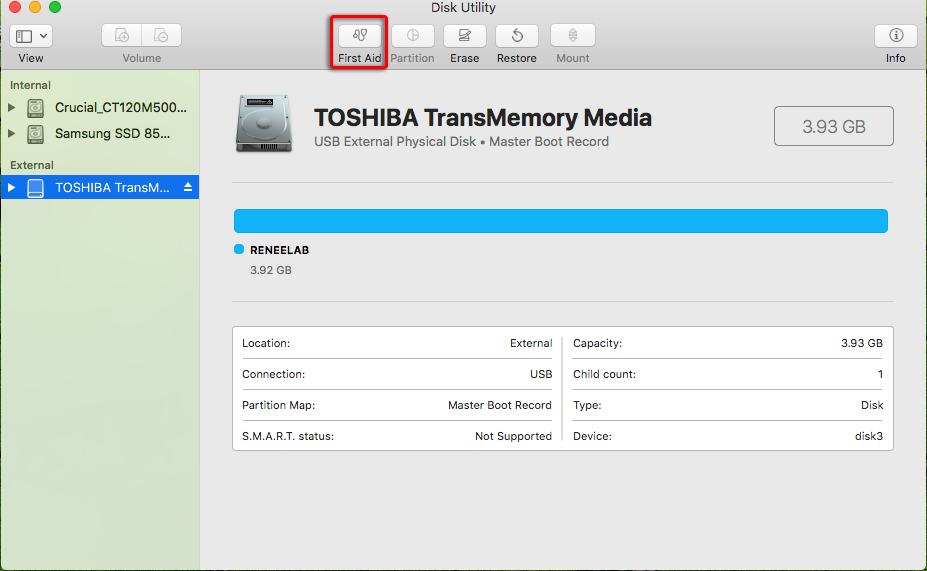
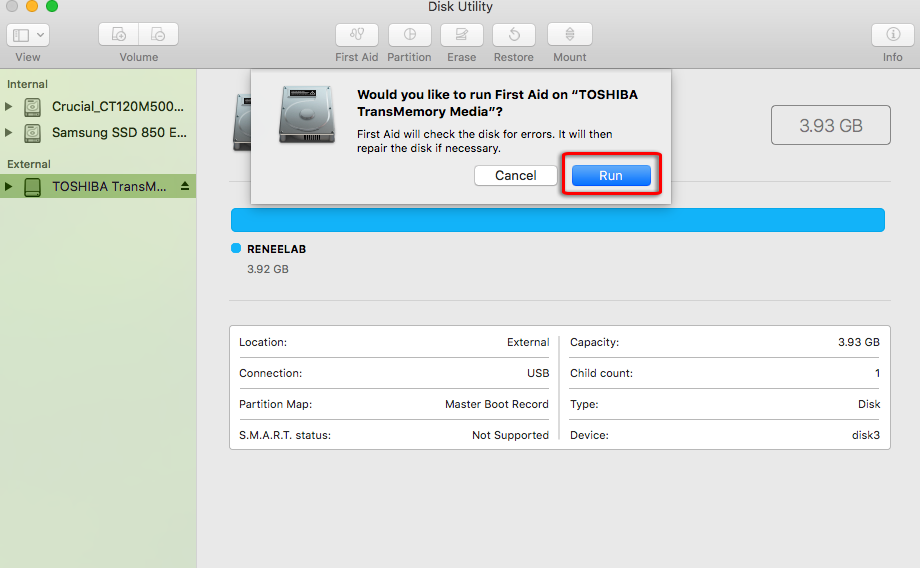
It is designed with three scan modes, fast partition scan, whole partition scan and whole disk scan. Users, newbies included, can meet with their needs with the easy steps and clear interface.

Easy to use Only simple steps to recover data from storage devices.
Multiple scan modes Fast partition scan, whole partition scan and whole disk scan for different recovery needs.
File types Support to recover pictures, videos, audios, documents, mails, etc.
Supported storage devices Recover data from recycle bin, SD card, external disk, etc.
Supported systems Windows 11,10, 8.1, 8, 7, Vista, XP, 2000 and Mac OS X10.6, 10.7, 10.8+.
Easy to use Only simple steps to recover data from storage devices.
Multiple scan modes - 3 scan modes for different recovery needs.
Supported storage devices Recover data from recycle bin, SD card, external disk, etc.
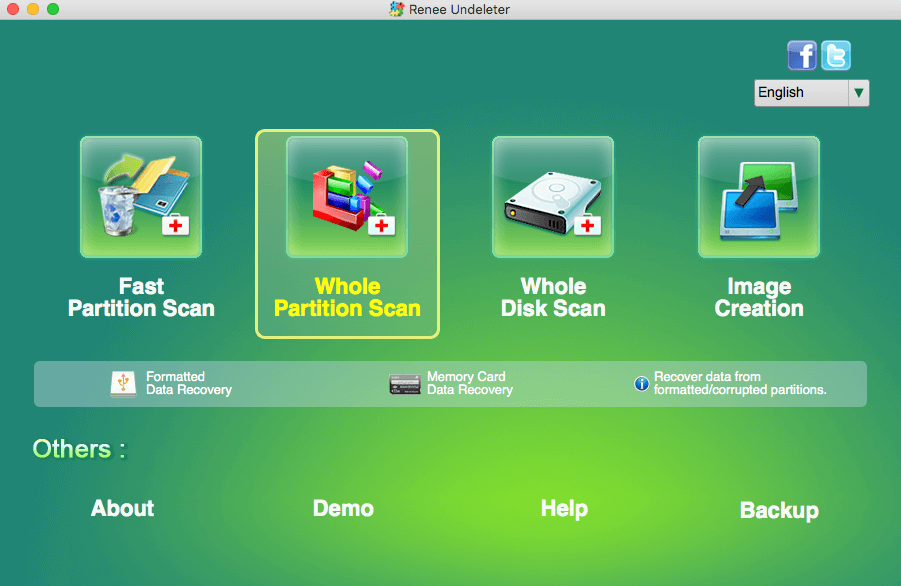
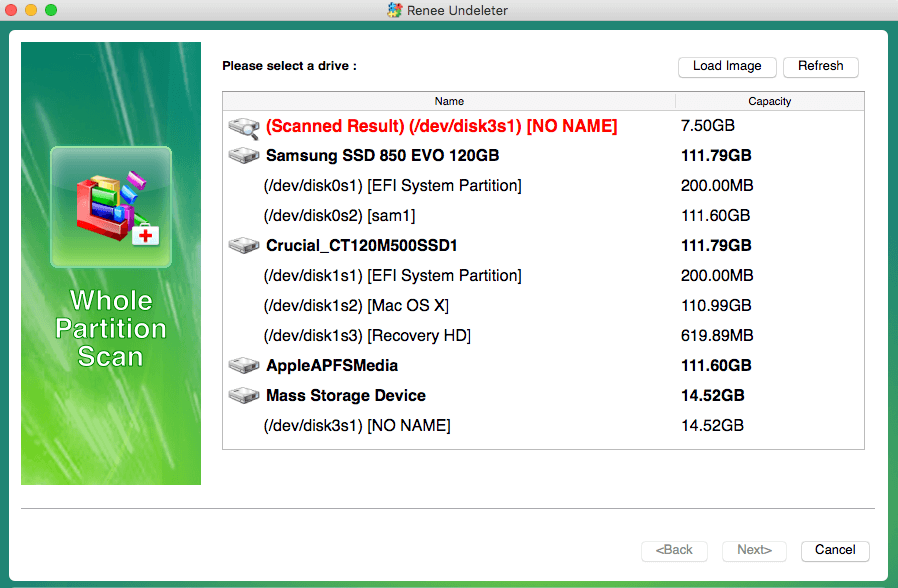
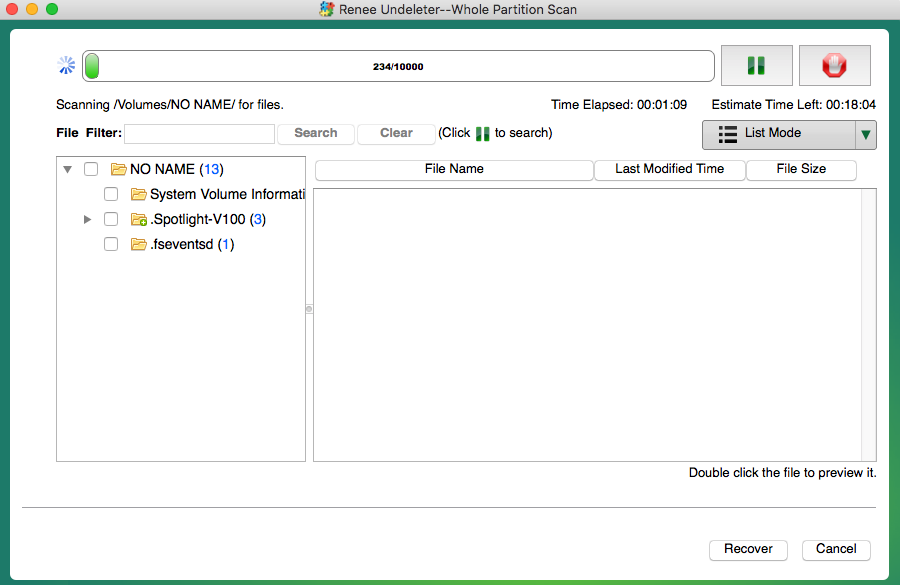
Relate Links :
How to Check SSD Health When SSD Performance is Slowing Down?
23-07-2024
Amanda J. Brook : Many factors can lead SSD performance to slow down. In this essay, we will tell you how to...
How to Fix the Error "The Disk Check Could Not be Peformed because Windows Cannot Access the Disk"?
22-10-2019
John Weaver : Many users complain that they fail to check the hard disk and they receive the error “The disk...




