Fix Slow External Hard Disk Reading on Mac: Quick & Easy Solutions
- Home
- Support
- Tips Data Recovery
- Fix Slow External Hard Disk Reading on Mac: Quick & Easy Solutions
Summary
Boost your Mac's reading speed when working with an external hard drive by exploring the causes and solutions in our comprehensive guide. Uncover expert tips to enhance performance and enjoy a seamless experience.
Table of contents
 I. Reasons for slow reading of Mac mobile hard disk and corresponding solutions
I. Reasons for slow reading of Mac mobile hard disk and corresponding solutions- 1. The file system of the mobile hard disk is wrong or malfunctioning
- 2. There are many duplicate files in the mobile hard disk or multiple applications running on the hard disk at the same time
- 3. The power of the USB port is insufficient
- 4. The mobile hard disk is infected with virus
- 5. Format the mobile hard drive for defragmentation
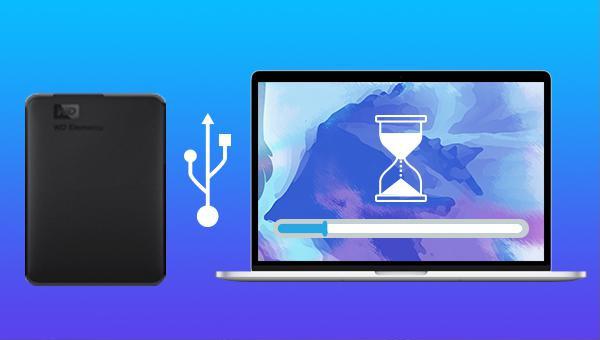
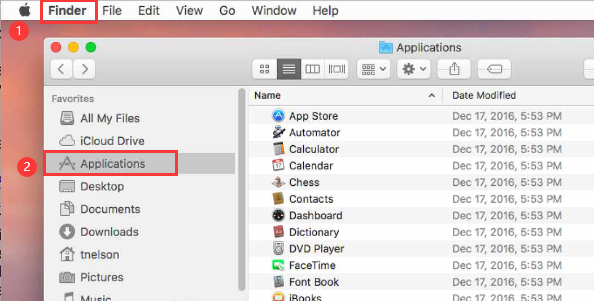
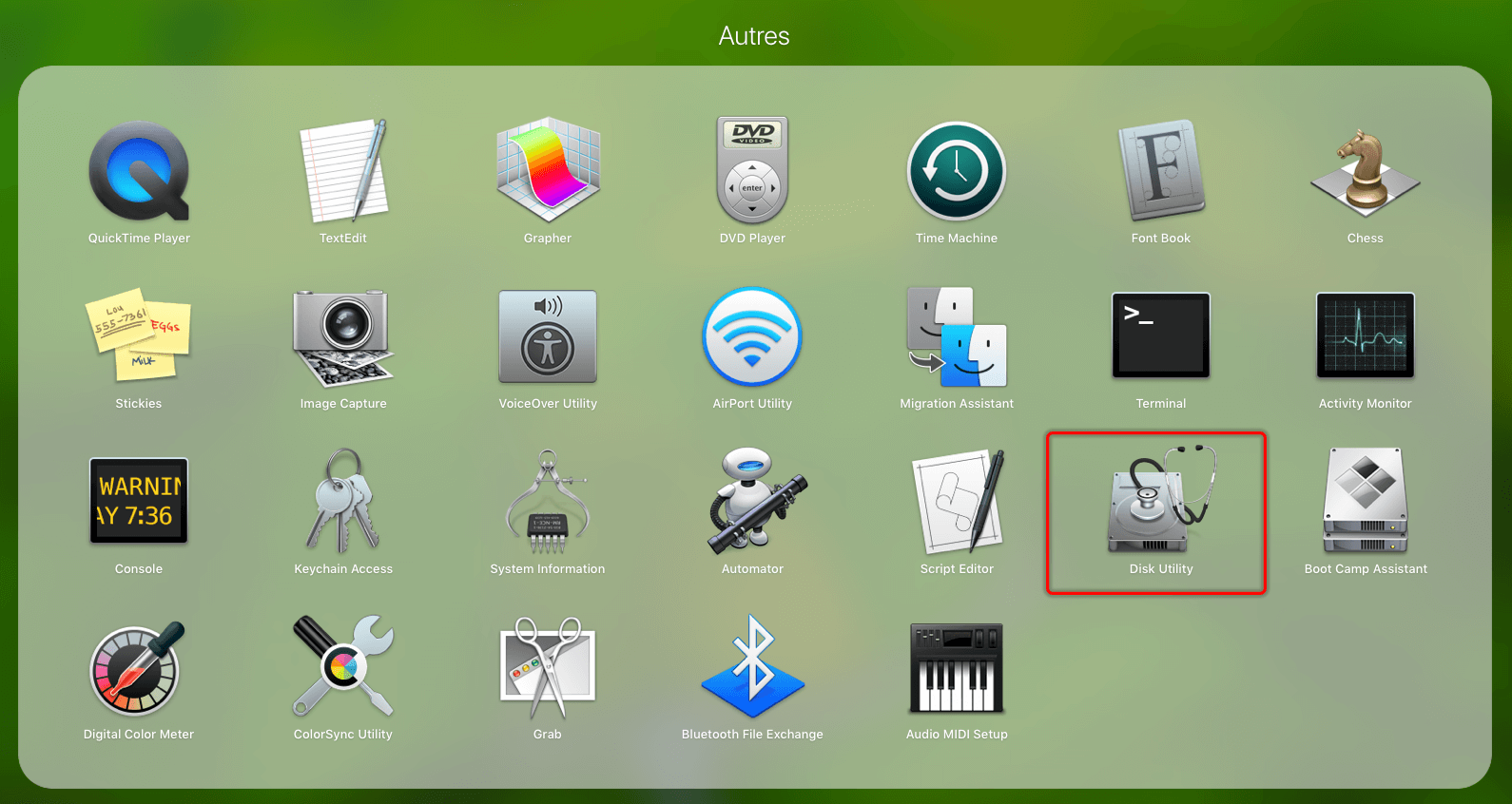
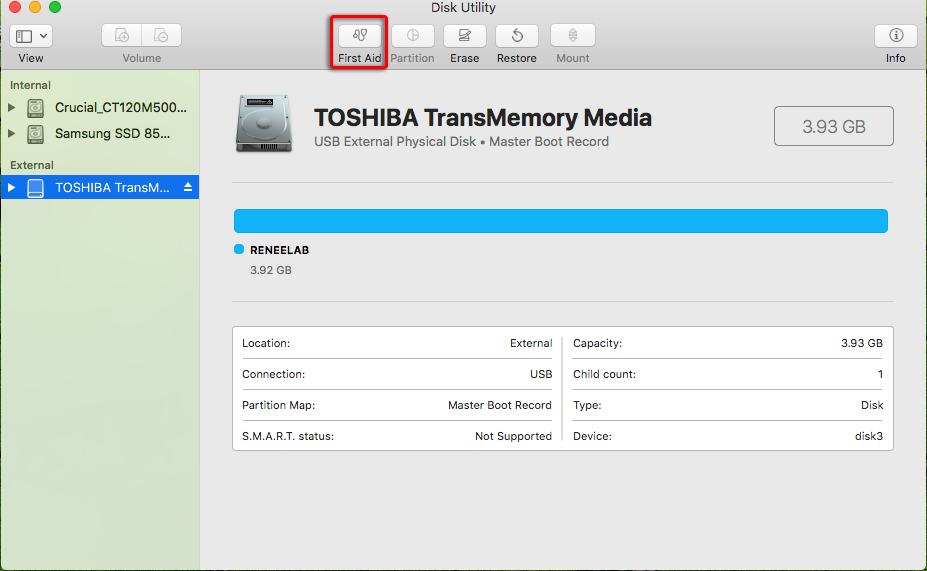
Some users may have read elsewhere that the fsck command can repair disks. fsck is an acronym for File System Consistency Check and is a command-line tool for checking and repairing the structure of a hard drive. Articles also mention using the (fsck -fy) command to repair, but this method requires single-user mode and may not be successful.
Test results show that using only the (fsck -fy) command results in warnings and errors, and smooth repair is not possible. Instead, choose the appropriate fsck command based on the disk format. For example, using (fsck_msdos /dev/disk2) checks and repairs the /dev/disk2 disk with the FAT file system. If the target disk has a different file system, replace it with the corresponding command (e.g., fsck_hfs for HFS, fsck_exfat for exFAT, fsck_apfs for APFS).
Using the fsck command to repair disks requires knowledge and it is recommended to seek help from official after-sales service or technical departments instead of attempting it yourself.
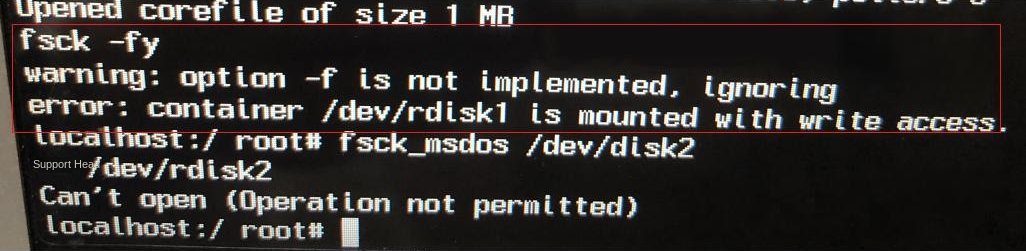
Finder to organize and remove duplicate files from the mobile hard disk. Additionally, close unnecessary applications and perform one operation at a time to address the issue of slow reading on the mobile hard disk.

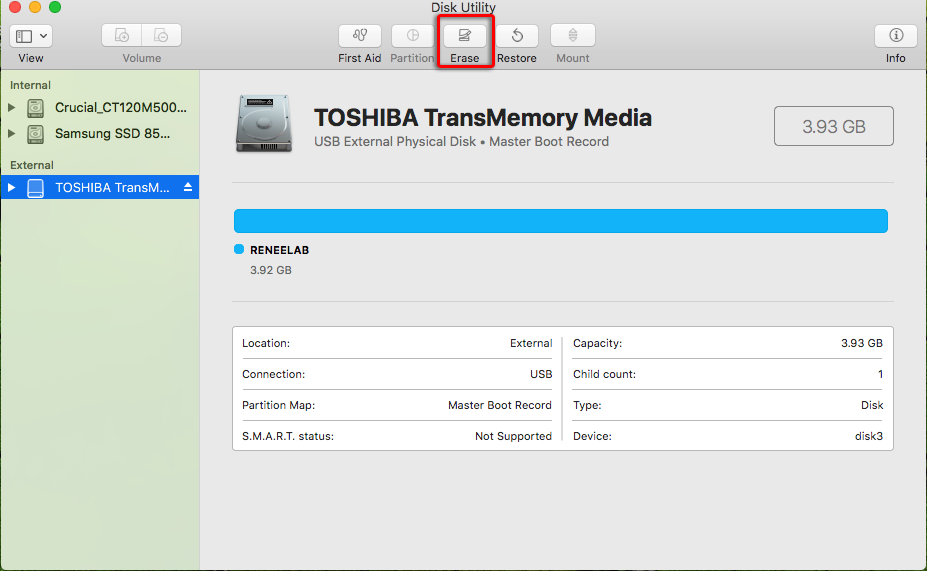
● If the mobile hard disk needs to be used to store data in both Mac and Windows systems, then you can choose (ExFAT).
● If you want to use the hard disk in some older models that do not support exFAT, you need to select (MS-DOS (FAT)), which is equivalent to (Fat32), but the FAT file system cannot be used on hard disks larger than 32GB.
● In High Sierra, Apple introduced a new file system called Apple File System (APFS), which aims to solve the core problems of the HFS+ (ie Mac OS extension) file system. APFS is optimized for flash memory and solid-state storage devices, has design features such as copy-on-write, and uses I/O coalescing to improve performance, so (APFS) options can also be considered.

Easy to use Recover data by 3 steps;
Multiple scan modes Fast partition scan, whole partition scan and whole disk scan;
Supported file types Image, video, audio, text, email and so on;
Image creation Create a partition image to read and back up data;
Supported devices SD card, SDHC, SDXC, USB flash drive, hard disk and computer.
Easy to use Recover data by 3 steps;
Multiple scan modes Fast partition/whole partition/whole disk scan;
Supported devices SD card/USB/hard disk.
Free TrialFree TrialFree Trial 800 people have downloaded!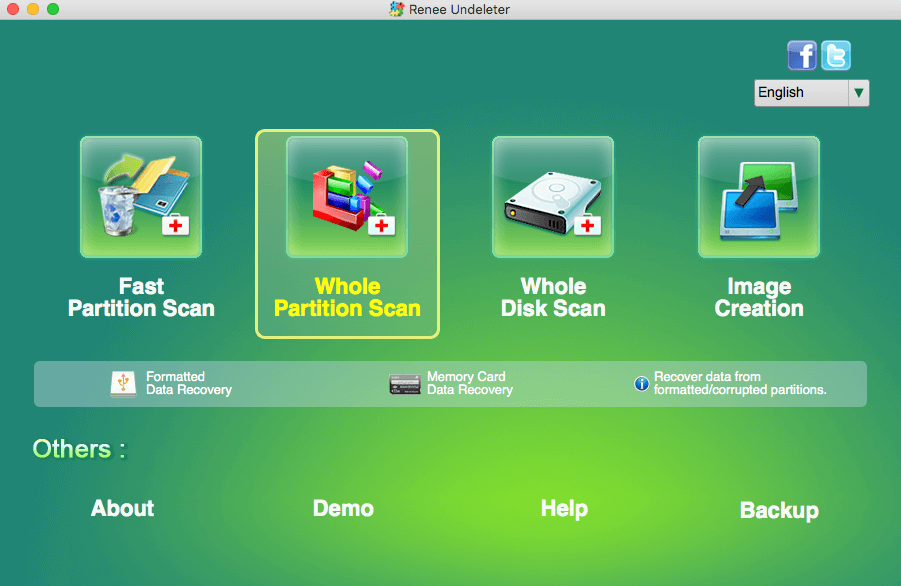
File recovery: Quickly retrieve files lost due to accidental deletion or emptying the recycle bin.
Format recovery: Quickly recover files lost due to inaccessible or formatted partitions.
Partition recovery: Partition information can be analyzed and obtained, and the entire partition can be fully scanned.
Create a mirror: A mirror can be created for a partition to back up the current partition state.
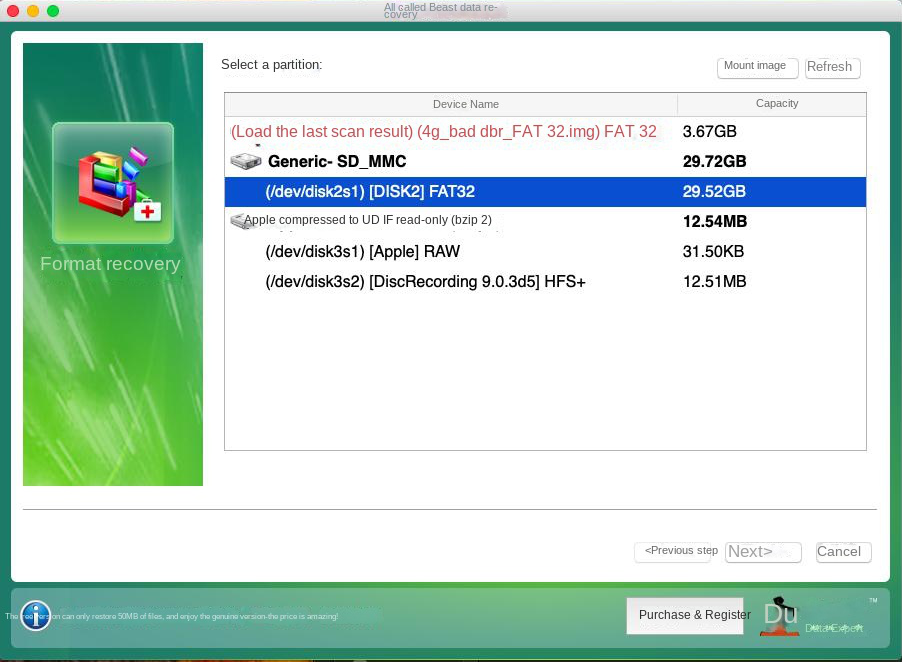

Relate Links :
How To Recover Files from a Hard Drive that Won't Boot in Windows 10?
01-03-2024
Amanda J. Brook : Recover data seamlessly from a computer that won't boot. Uncover tried-and-true techniques to salvage crucial files from your...
Seagate External Hard Drive Data Recovery: Find Your Lost Files Easily
01-03-2024
Ashley S. Miller : Seagate, a renowned hard drive manufacturer, offers beloved mobile hard drives. If you encounter data loss on a...
External Hard Drive Is Not Mounting on a Mac: How to Fix and Recover Data
20-06-2024
John Weaver : Learn how to fix the issue of external hard drive not mounting mac and prevent potential data loss...
Fixing Hard Drive Access Denied Issue and Recovering Data
17-01-2024
Amanda J. Brook : Learn why your computer's hard disk may be denying access and discover effective solutions in this authoritative article.




