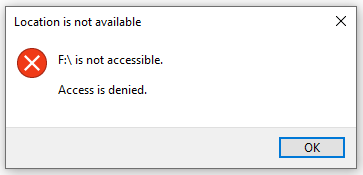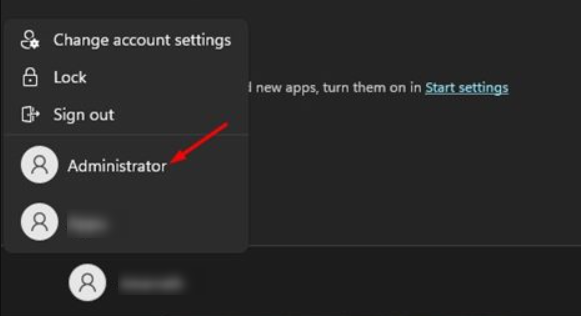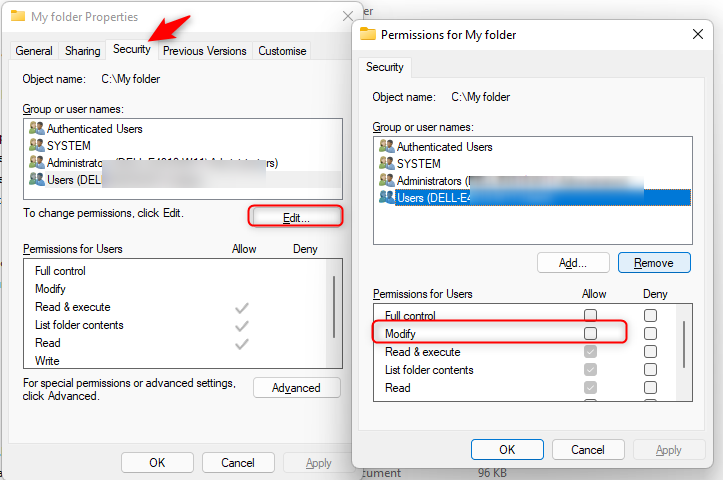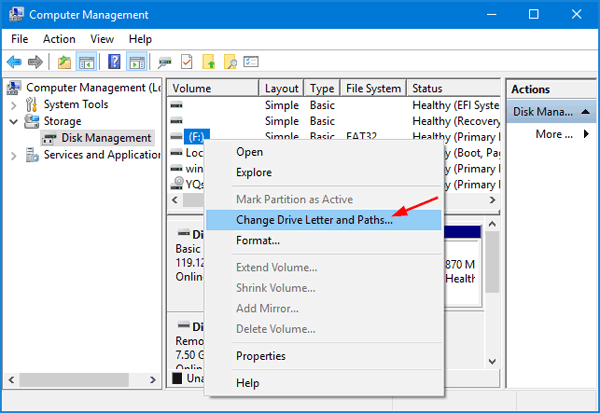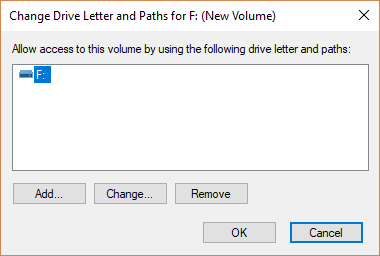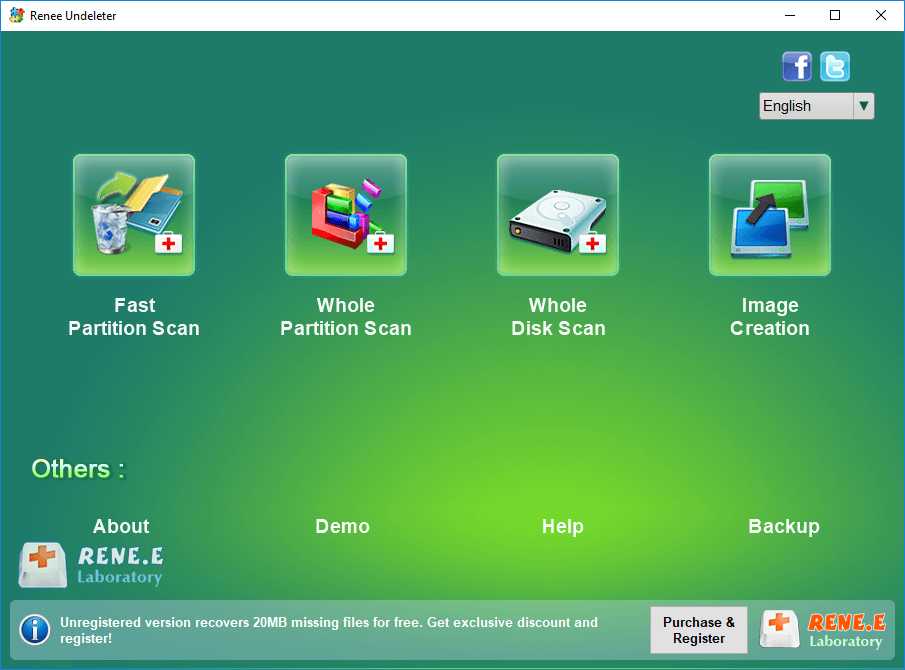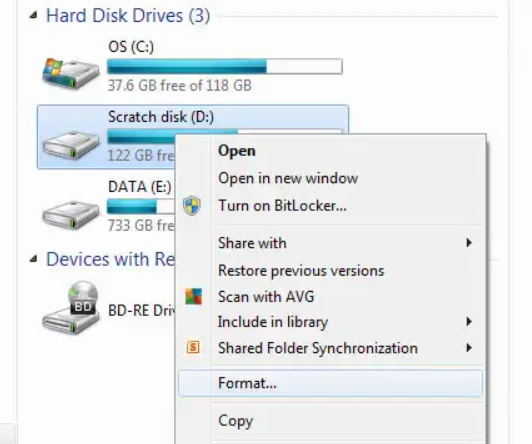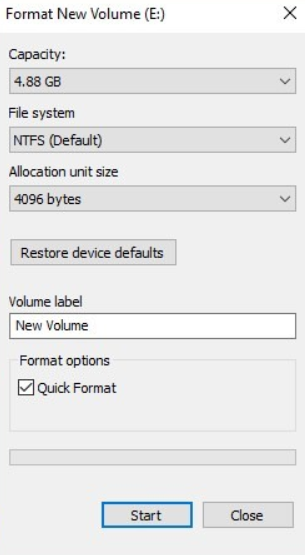Fixing Hard Drive Access Denied Issue and Recovering Data
- Home
- Support
- Tips Data Recovery
- Fixing Hard Drive Access Denied Issue and Recovering Data
Summary
Learn why your computer's hard disk may be denying access and discover effective solutions in this authoritative article.
Table of contents
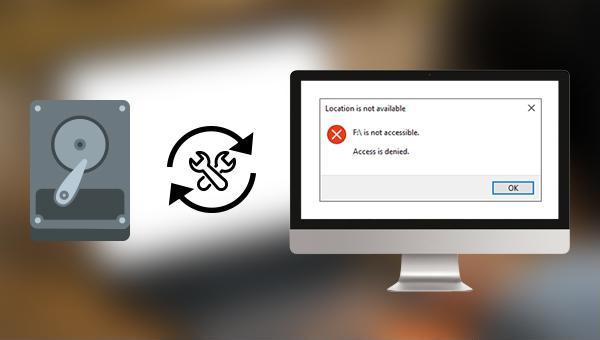
The repair process will take some time. After the repair is complete, you can check if the problem is fixed.
①How to use Renee Undeleter to recover hard disk data?

Easy to use Recover data by 3 steps;
Multiple scan modes Fast partition scan, whole partition scan and whole disk scan;
Supported file types Image, video, audio, text, email and so on;
Image creation Create a partition image to read and back up data;
Supported devices SD card, SDHC, SDXC, USB flash drive, hard disk and computer.
Easy to use Recover data by 3 steps;
Multiple scan modes Fast partition/whole partition/whole disk scan;
Supported devices SD card/USB/hard disk.
Free TrialFree TrialFree Trial 800 people have downloaded!Fast Partition Scan – Quickly retrieve files lost due to accidental deletion or emptying the recycle bin.
Whole Partition Scan – Quickly recover files lost due to inaccessible or formatted partitions.
Whole Disk Scan – Analyze and get partition information and perform a full scan of the entire partition.
Image Creation – You can create a mirror image for a partition to back up the current partition state.
②How to format the hard disk?
Relate Links :
Recover Data After Accidentally Erasing Mac Hard Drive in Disk Utility
16-06-2024
Ashley S. Miller : Accidentally erased hard drive on mac? Recover Mac hard drive data efficiently using Disk Utility. Discover a simple,...
Clone a Hard Drive with Bad Sectors Like a Pro
11-10-2023
John Weaver : Learn how to clone a hard disk with bad sectors to prevent data loss. Safeguard your information by...
How To Fix Unallocated External Hard Drive without Losing Data?
27-12-2023
John Weaver : Learn how to fix unallocated external hard drive without losing data and recover important data using the methods...
Maximize Your Hard Drive: Quick Fix for Full Capacity Access
21-02-2024
Amanda J. Brook : Understand and resolve your computer's failure to show your mobile hard drive's full capacity, and learn efficient data...