Fix Corrupted Android SD Card without Losing Data – Ultimate Guide
- Home
- Support
- Tips Data Recovery
- Tips-SD-card-recovery
- Fix Corrupted Android SD Card without Losing Data – Ultimate Guide
Summary
Master how to fix my phone SD card without data loss. Discover expert recovery tips and effective fixes for unreadable or unrecognized cards.
Table of contents


Easy to use Recover data by 3 steps;
Multiple scan modes Fast partition scan, whole partition scan and whole disk scan;
Supported file types Image, video, audio, text, email and so on;
Image creation Create a partition image to read and back up data;
Supported devices SD card, SDHC, SDXC, USB flash drive, hard disk and computer.
Easy to use Recover data by 3 steps;
Multiple scan modes Fast partition/whole partition/whole disk scan;
Supported devices SD card/USB/hard disk.
Free TrialFree TrialFree Trial 800 people have downloaded!Note: Do not install Renee Undeleter in the disk where data is lost to avoid data overwriting.
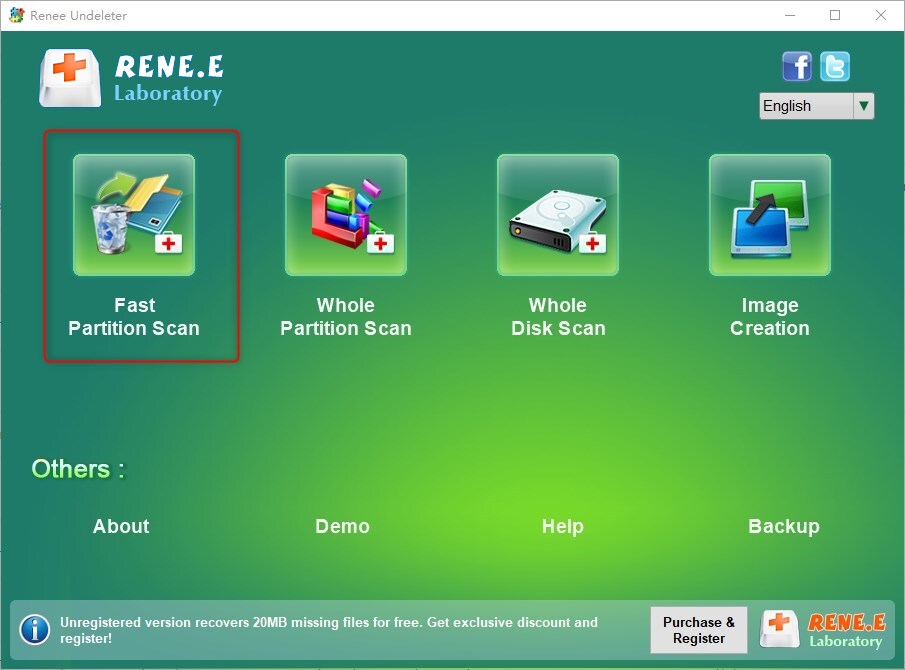
- Fast Partition Scan – Retrieve files lost due to accidental deletion or emptying the recycle bin.
- Whole Partition Scan – Recover files from inaccessible or formatted partitions.
- Whole Disk Scan – Perform a full scan of the entire partition and analyze partition information.
- Image Creation – Create image to back up the current partition state.


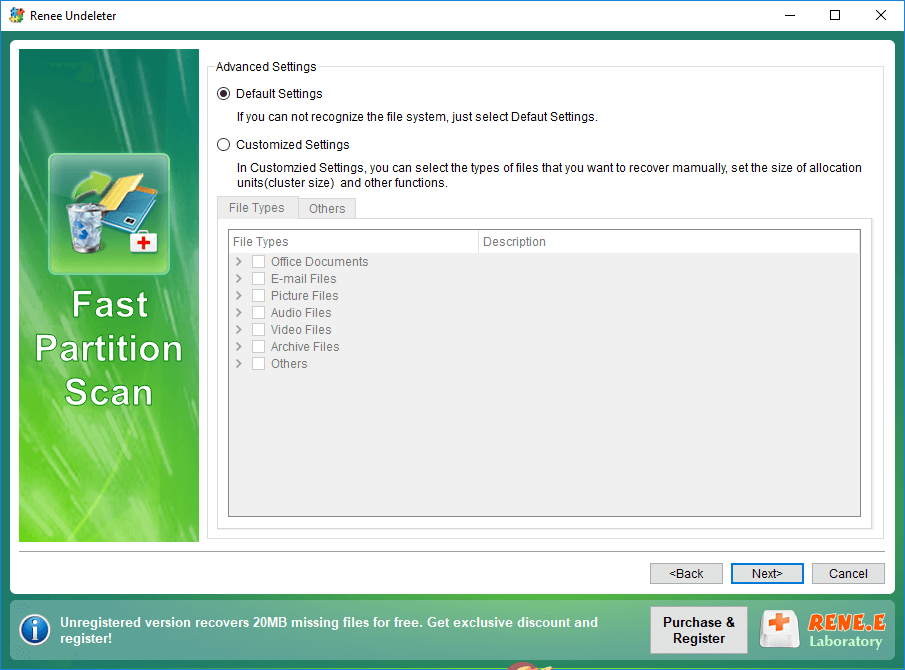

Note: It is recommended to save the recovered/extracted files in other partitions, not in the original SD card, to avoid data overwriting.

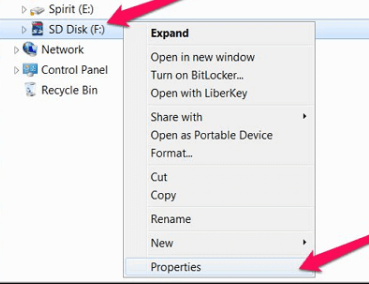
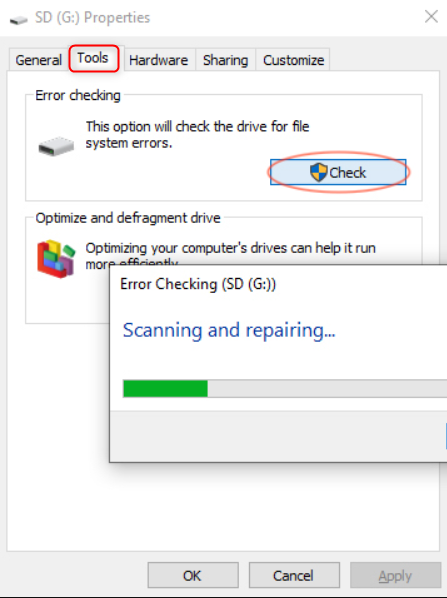


chkdsk H: /f (H: is the SD card’s drive letter, /f is the repair parameter), then press Enter. The repair duration depends on the damage severity and storage size. Once complete, exit the command prompt and check if the issue is resolved.Relate Links :
Ultimate Guide for Data Recovery from RAW SD Card
11-04-2024
Ashley S. Miller : Discover effective strategies to retrieve data from a RAW SD card and return it to a functional condition...
Revive Lost Data: Best SD Card Recovery Software Mac
03-01-2024
Jennifer Thatcher : Learn about the top 5 SD card recovery software mac to retrieve lost data efficiently. Don't lose precious...
Free SD Card Recovery Software - Retrieve SD Card Data
14-05-2019
Jennifer Thatcher : SD card is the welcomed storage media of mobile device. But some accidents may occur when you are...
Effectively Recover Data From SD Card with Recommended SD Card Data Recovery Software
13-05-2019
Amanda J. Brook : When we lose data from SD card, how can we recover the lost data as much as possible?...




