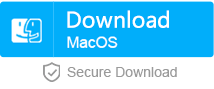Fix Corrupted SD Card Not Showing Up in Android Devices
- Home
- Support
- Tips Data Recovery
- Tips-SD-card-recovery
- Fix Corrupted SD Card Not Showing Up in Android Devices
Summary
Sometimes, an SD card is not showing up on an Android phone. Why? How to fix a corrupted SD card?
Part 1: Why and How If Android SD Card is not Showing up
Poor Connection with SD Card
Sometimes, a SD card is not showing up on Android phone because of poor connection. The misplaced contacts or the dirt on the contacts or the slot can make a SD card not show up on a mobile phone.
Step 1: Remove SD card from mobile phone
First, power off the mobile phone and take the SD card out. If you are not clear about how to remove it, please refer to the product instruction.
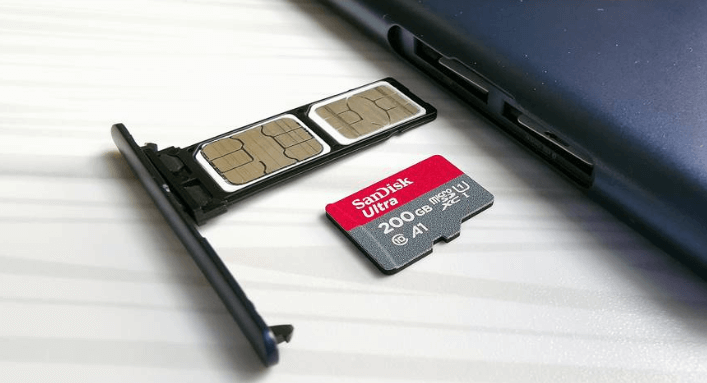
Use an eraser to clean the SD card contacts until they are clean. Then, insert it into the phone.

Error on SD Card File System
As the SD card is not showing up in Android or iPhone, we should consider whether the file system can run in the phone or not. The file systems are not definitely available in different mobile phones.
File system | Limited to size | Windows | iOS | Android |
|---|---|---|---|---|
| FAT32 | 4GB | ○ | ○ | ○ |
| exFAT | No | ○ | ○ | ○ |
| NTFS | No | ○ | × | × |

Easy to use Only simple steps to recover data from storage devices.
Multiple scan modes Fulfill different data lost and recovery needs.
File types Recover pictures, videos, audios, documents, mails, etc.
Supported storage devices Recover data from recycle bin, SD card, external disk, etc.
Supported System Windows 10, 8.1, 8, 7, Vista, XP, 2000 and Mac OS X10.6, 10.7, 10.8.
Easy to use Simple steps to recover data
Recover different file formats Support to recover multiple file types
Support different devices Recover data from multiple storage devices
Free TrialFree TrialFree Trial 1000 users have downloaded and recovered data back!1. Insert the SD card to your Android phone and then go to [Settings].
2. Find out and tap [Storage] > [SD card] > [Format SD card]. Then select a file system to format the SD card. The concrete operations vary from the mobile phone models.
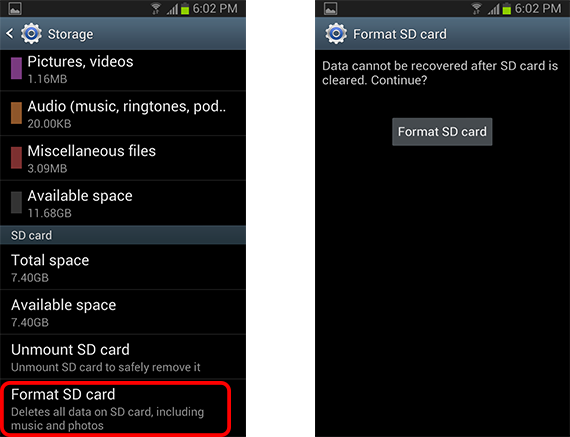

2. In the formatting window, select a file system, [FAT32] or [exFAT]. If the SD card had ever been formatted, you can check [Quick Format]. Finally, click [Start] to format the card.
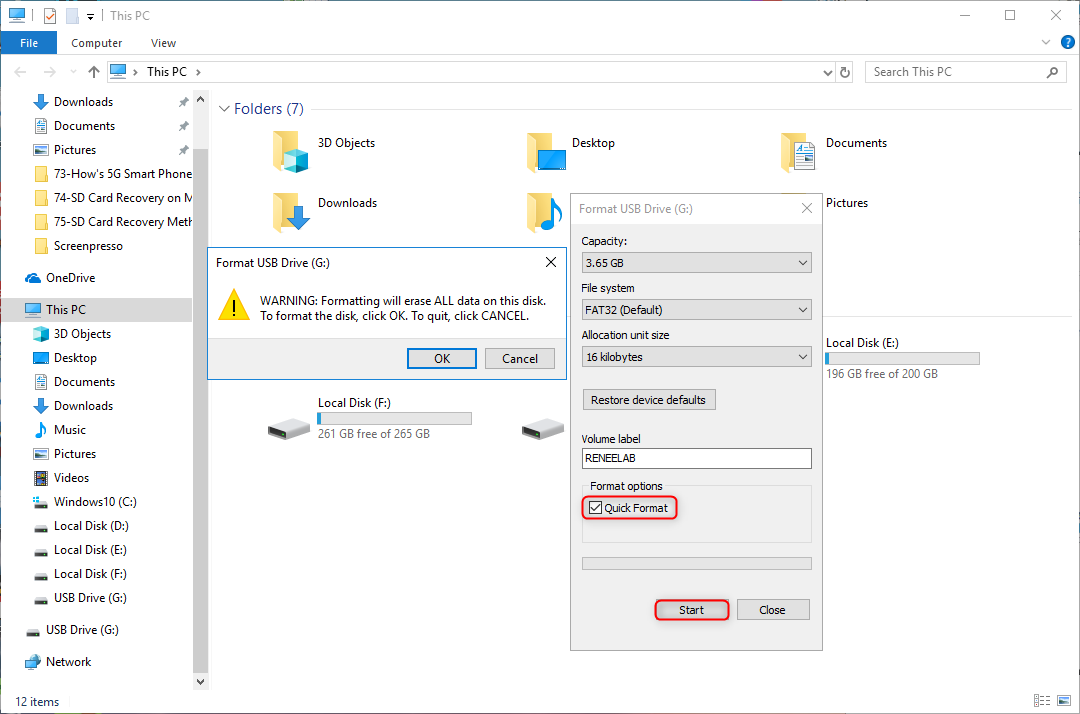
Part 2: Recover Data from Android SD Card
The data will be lost from the SD card due to the errors on the file system, the corrupted files or the other reasons. As for these situations, you can refer to the following methods to recover the SD card data.
Recover on Android Phone
Recover SD card through Cloud services
Now, most of mobile phone suppliers launch the cloud services for users to back up data, like Apple iCloud and HUAWEI Cloud. If you are used to backing up the SD card data to the cloud space, you can recover the lost data from the cloud space.
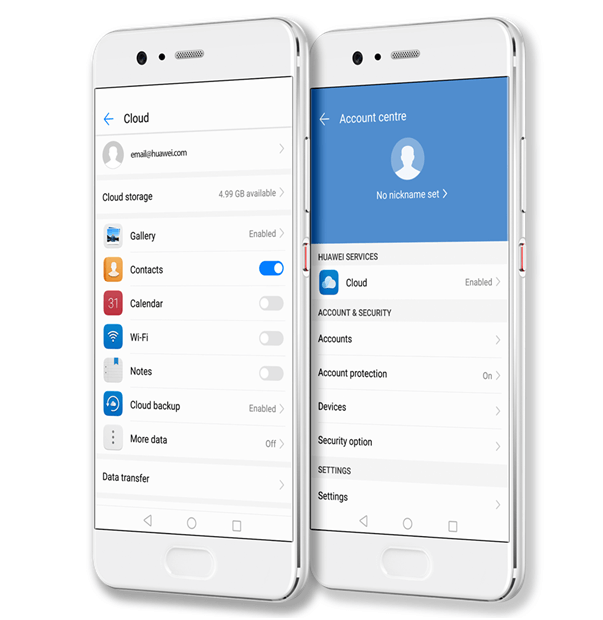
Use Dumpster to recover SD card (Android)
Dumpster, a multifunctional app for Android, can recover various types of data, including image, video, audio and document. It allows users to quickly filter out the target files through searching by date, name and file type.
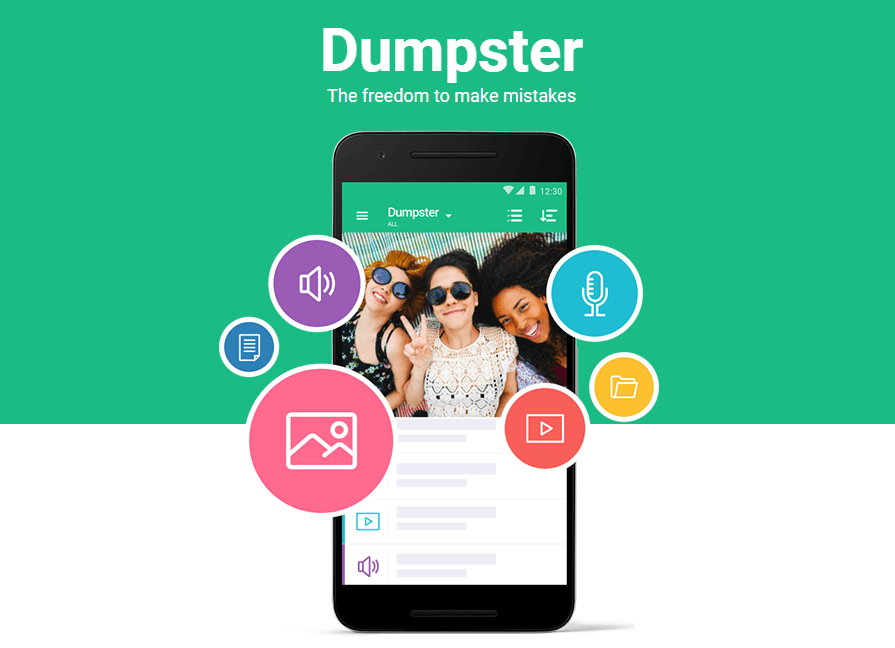
Recover on PC
Renee Undeleter, the professional software for data recovery, supports to recover many file types, especially the formatted SD card. Designed with three scan modes, fast partition, whole partition scan and whole disk scan, it meets the users’ need.

Easy to use Only simple steps to recover data from storage devices.
Multiple scan modes Fast partition scan, whole partition scan and whole disk scan for different recovery needs.
File types Support to recover pictures, videos, audios, documents, mails, etc.
Supported storage devices Recover data from recycle bin, SD card, external disk, etc.
Supported systems Windows 11,10, 8.1, 8, 7, Vista, XP, 2000 and Mac OS X10.6, 10.7, 10.8+.
Easy to use Only simple steps to recover data from storage devices.
Multiple scan modes - 3 scan modes for different recovery needs.
Supported storage devices Recover data from recycle bin, SD card, external disk, etc.



Relate Links :
How to Recover Data from Micro SD Card
11-07-2019
Ashley S. Miller : Micro SD card is the SD card in tiny size. Yet, the data is easily lost from the...
How to Save WhatsApp Pictures to SD Card
11-07-2019
Jennifer Thatcher : WhatsApp is a messaging app where more and more people communicate with friends, send pictures, videos and documents....