Convert MOV to MP4: The Easiest Online Solution
- Home
- Support
- Tips-Video-Editor
- Convert MOV to MP4: The Easiest Online Solution
Summary
Learn how to convert MOV to MP4 online to enhance compatibility with Android devices, media players like Windows Media Player, and other operating systems.

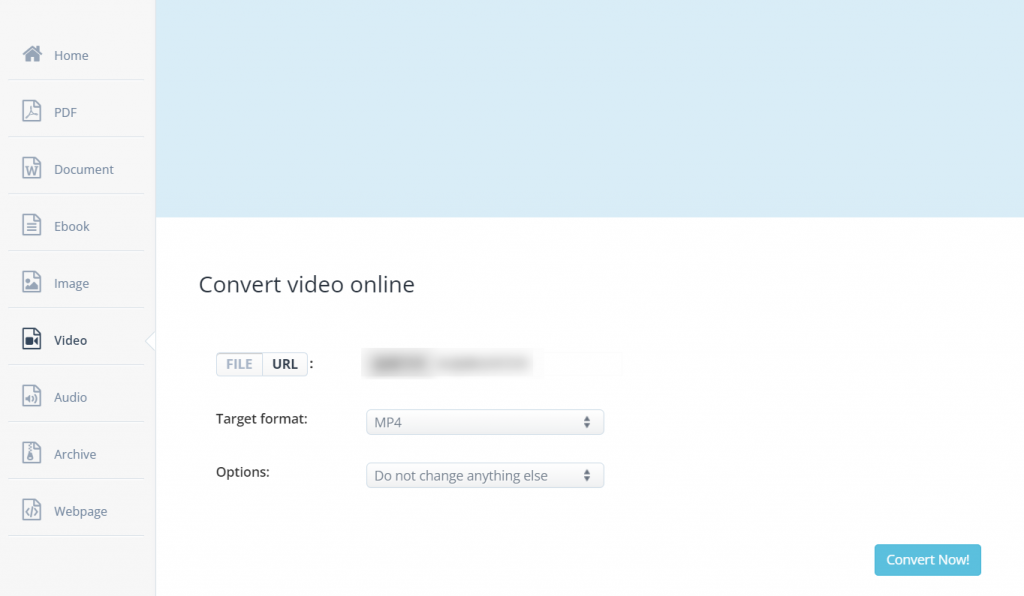

Separate videos with different parametersUsers can separate videos into equal clips by time, size and self-set parameter.
Cut Videos & AudiosUsers are free to cut videos and audios clips by setting start and end time.
Multiple Edit ToolsMerge, crop, rotate, cut and transform video easily. Change and add background music, subtitles and watermark to video.
Format ConversionSupport to convert videos and audios into different formats.
Separate videosSeparate videos into equal clips by time, size and self-set parameter.
Cut Videos & AudiosCut videos and audios clips by setting start and end time.
Format ConversionConvert videos and audios into different formats.
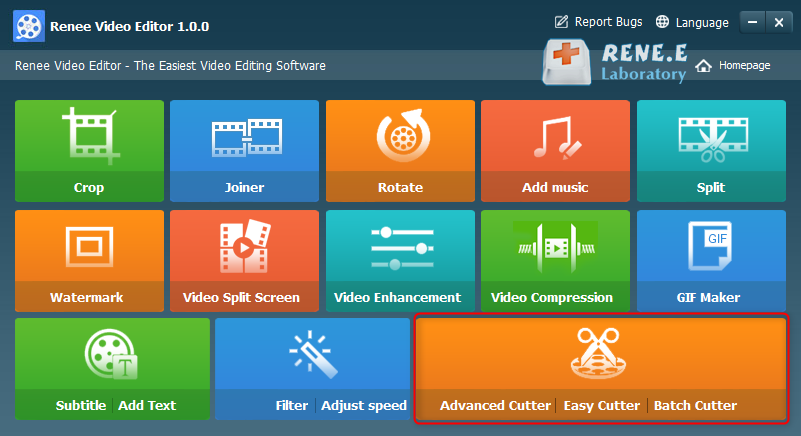
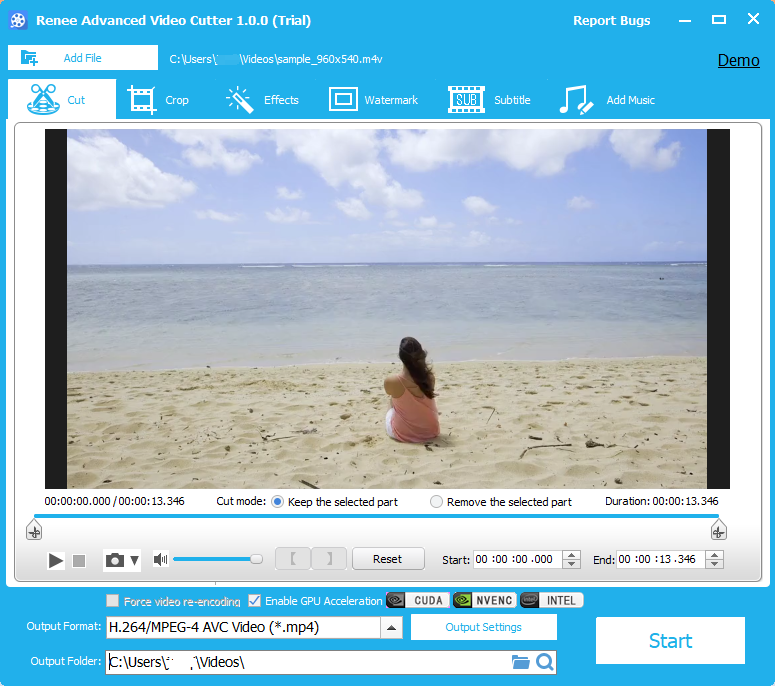
Options include editing, cropping, filter effects, watermarks, subtitles, and soundtrack. Once editing is complete, select the video format at the bottom (output format) based on terminal devices or preferences. Choose MP4 format. After selecting, click the bottom right (Start) button to begin processing and exporting the video.
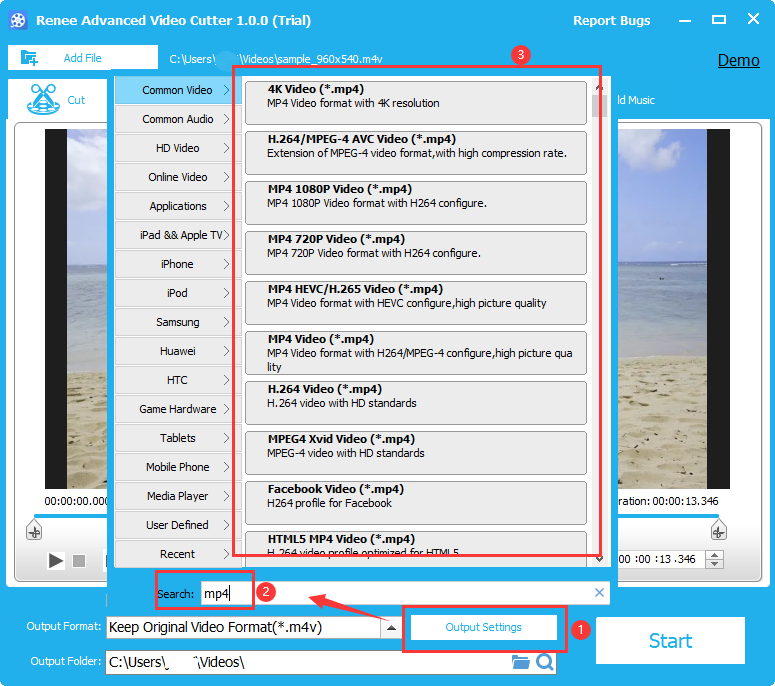
Relate Links :
Video Cropper: How to Edit Video without Loss and Remain Audios and Videos Synchronized
25-09-2019
John Weaver : If you want to crop video without loss, it is necessary for you to pick up a piece...
Edit Videos with Free Video Trimmers
26-08-2019
John Weaver : When editing videos, we should draw support from some video trimmers. Do you know how to edit videos...
Free & Easy: Top Online Video Editor
07-02-2024
Jennifer Thatcher : Discover a range of efficient online video editors and offline software for editing videos effortlessly. Learn essential video...
Free Video Editing Software for Windows 10: Create Your Stunning Video Show
10-02-2024
Amanda J. Brook : Explore the top video editing software for Windows 10 to elevate your video projects. Master the art of...




