Recover Lost Or Deleted Hard Disk Partitions in Windows – Expert Guide
- Home
- Support
- Tips Data Recovery
- Recover Lost Or Deleted Hard Disk Partitions in Windows – Expert Guide
Summary
Discover key causes of accidental partition deletion and master swift restoration techniques in this expert guide to recover deleted partition.
Table of contents
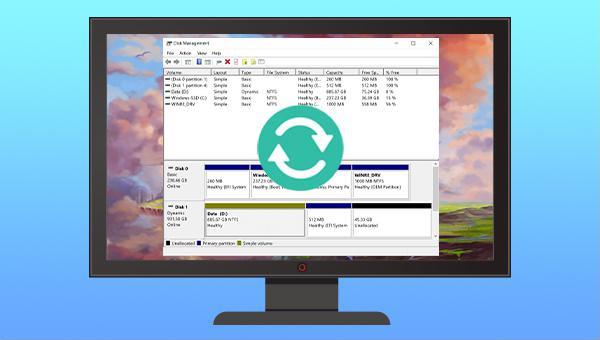
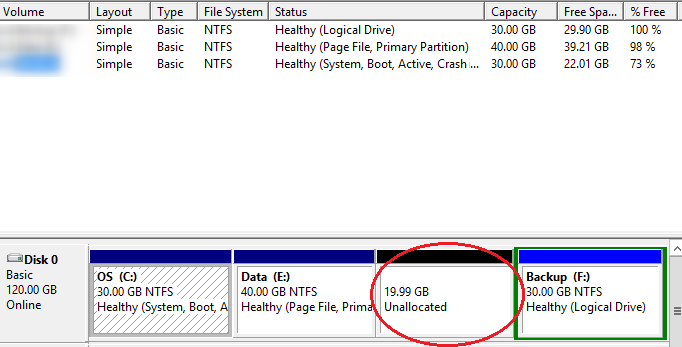

Easy to use Recover data by 3 steps;
Multiple scan modes Fast partition scan, whole partition scan and whole disk scan;
Supported file types Image, video, audio, text, email and so on;
Image creation Create a partition image to read and back up data;
Supported devices SD card, SDHC, SDXC, USB flash drive, hard disk and computer.
Easy to use Recover data by 3 steps;
Multiple scan modes Fast partition/whole partition/whole disk scan;
Supported devices SD card/USB/hard disk.
Free TrialFree TrialFree Trial 800 people have downloaded!
- Fast Partition Scan – Quickly retrieve files lost due to accidental deletion or emptying the recycle bin.
- Whole Partition Scan – Quickly recover files lost due to inaccessible or formatted partitions.
- Whole Disk Scan – Analyze and get partition information and perform a full scan of the entire partition.
- Image Creation – You can create a mirror image for a partition to back up the current partition state.


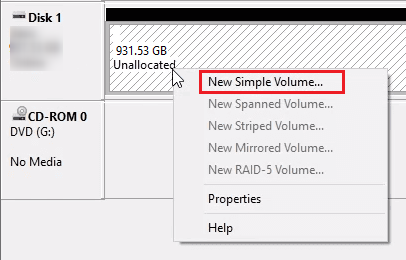



F: Refers to the drive letter of the hard disk partition, which can be replaced according to the actual situation;
/f: will fix errors on disk;
/r: will find bad sectors and recover readable information;
/x: Refers to forcibly dismounting the volume if necessary; any open handles to the drive will be invalidated.
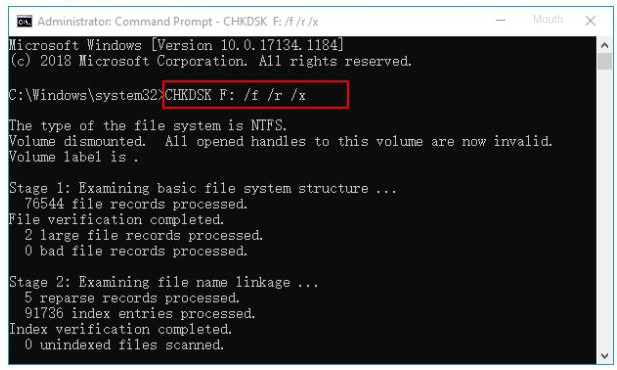
Relate Links :
How To Recover Files from a Hard Drive that Won't Boot in Windows 10?
01-03-2024
Amanda J. Brook : Recover data seamlessly from a computer that won't boot. Uncover tried-and-true techniques to salvage crucial files from your...
Seagate External Hard Drive Data Recovery: Find Your Lost Files Easily
01-03-2024
Ashley S. Miller : Seagate, a renowned hard drive manufacturer, offers beloved mobile hard drives. If you encounter data loss on a...
External Hard Drive Is Not Mounting on a Mac: How to Fix and Recover Data
20-06-2024
John Weaver : Learn how to fix the issue of external hard drive not mounting mac and prevent potential data loss...
Fixing Hard Drive Access Denied Issue and Recovering Data
17-01-2024
Amanda J. Brook : Learn why your computer's hard disk may be denying access and discover effective solutions in this authoritative article.




