Fixing Unresponsive iPhone SD Card Reader: Try These Solutions!
- Home
- Support
- Tips Data Recovery
- Fixing Unresponsive iPhone SD Card Reader: Try These Solutions!
Summary
Learn how to fix the issue of iPhone SD card reader not recognizing the card. Follow our tips on device replacement, connection check, and data recovery software for a reliable solution.
First, you can try to replace another SD card reader device. This can help you confirm whether the card reader device itself is faulty. You can also try unplugging the card reader device and plugging it back in. Sometimes this simple action can get the device working properly again.

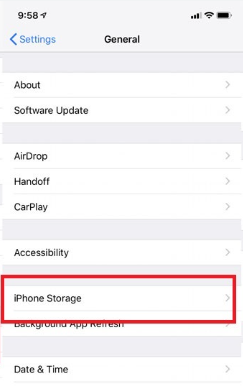


Easy to use 3 steps to recover formatted data back.
Multi Recovery Modes File recovery, Whole partition recovery and Whole disk recover are available.
Support Different File Types Photos, videos, audios, files, emails, etc.
Image Creation Creat image for disk or parititon.
Compatible with Different Devices SD card, SDHC, SDXC, USB disk, computer, etc.
Easy to go 3 steps for whole recovery.
Multi Recovery Modes Files/partition/disk recovery modes.
Support Different Devices SD card/USB disk/hard disk, etc.




In addition to Renee Undeleter, there are a few other solutions you can try.
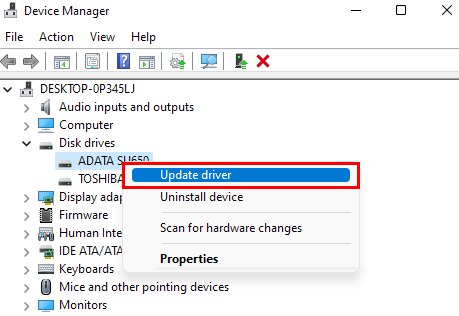
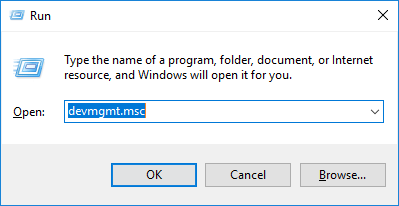
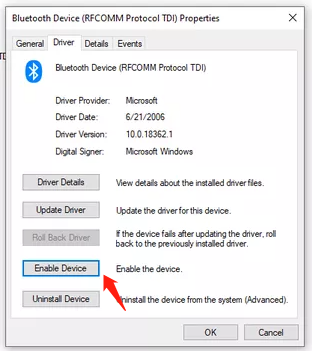
Relate Links :
Easy and Efficient: Migrate OS to SSD in Windows 10
25-09-2023
Ashley S. Miller : Migrate OS to SSD Windows 10 for improved speed, performance, and reliability. Use professional clone tools or Windows...
The Ultimate Guide to Cloning Your OS to an SSD
25-09-2023
Ashley S. Miller : Learn how to clone your operating system to an SSD in Windows, Mac, and Linux systems with our...
Efficiently Transfer Your OS to SSD: A Review of the Best Software Options
25-09-2023
Jennifer Thatcher : Upgrade your system and boost its speed by transferring your OS to SSD using the best software options....
Effortlessly Upgrade Your OS: A Guide to Transferring OS to a Larger SSD
25-09-2023
John Weaver : Transferring your operating system (OS) from SSD to SSD can greatly improve computer performance, and can be done...




