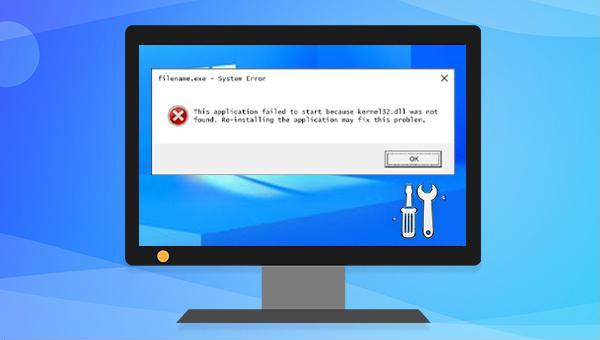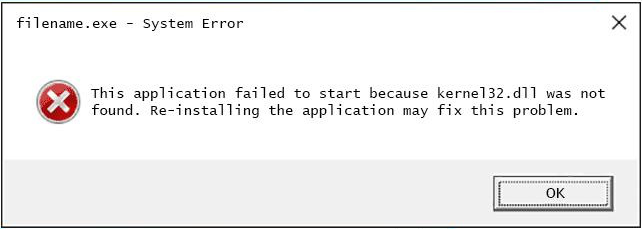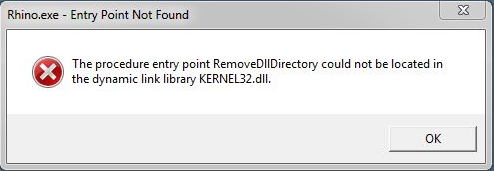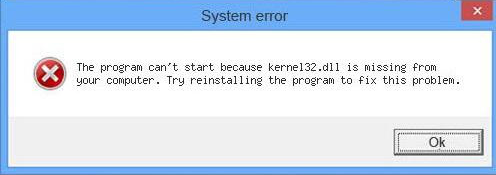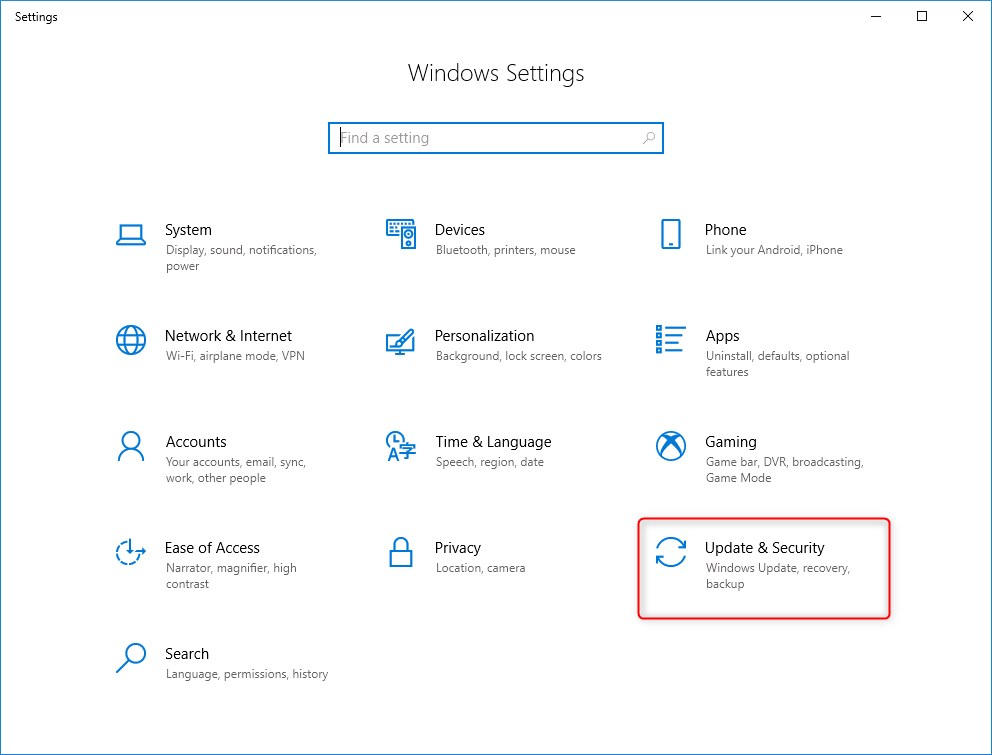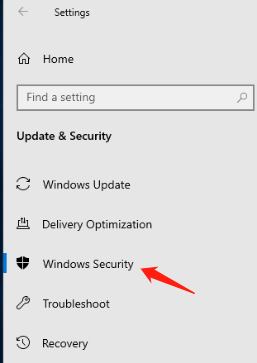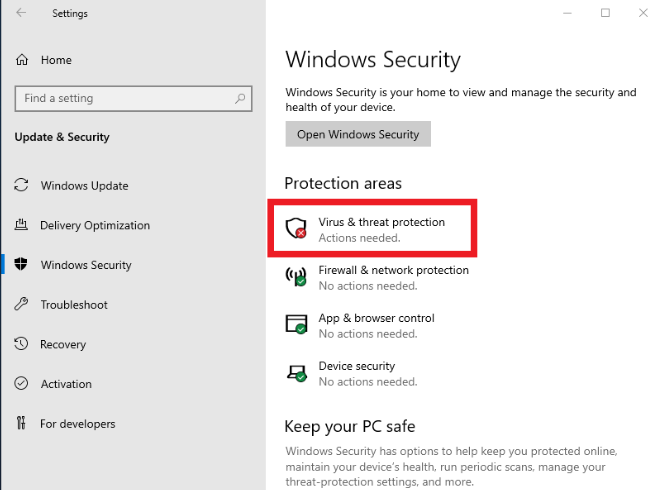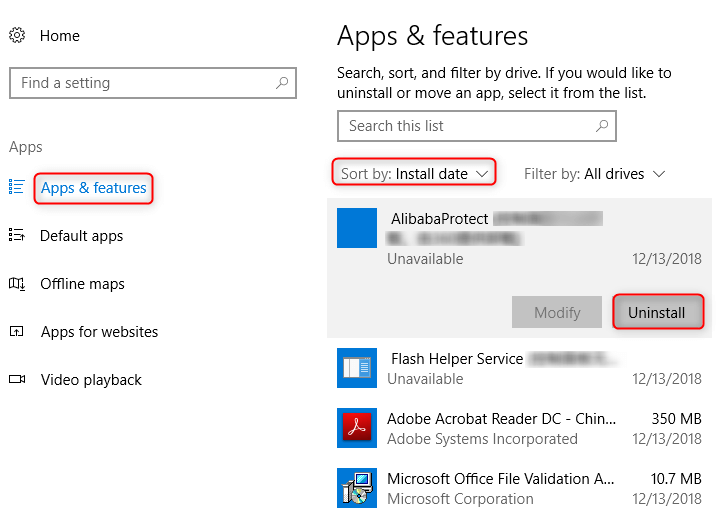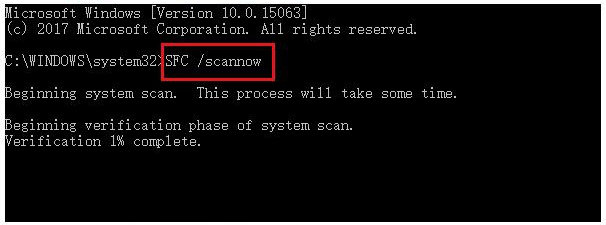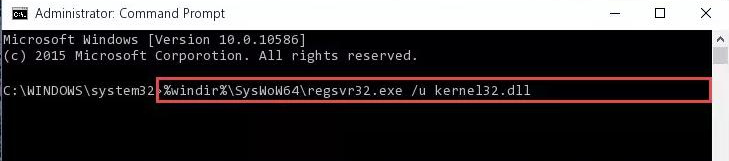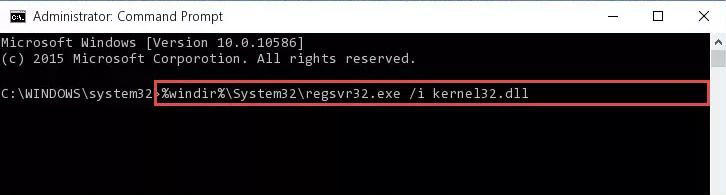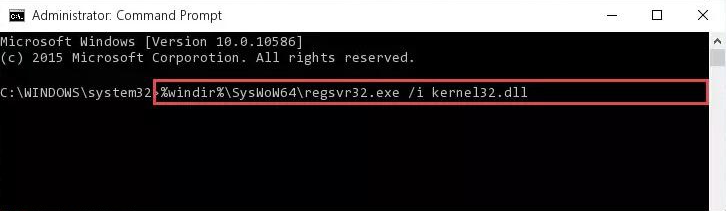II. How to fix Kernel32.dll error?
Restarting the computer is an easy and quick initial fix after some faults occur in a Windows computer, because when restarting, the system will try to automatically repair the detected faults. If restarting doesn’t solve the problem, please continue to try the methods below.
2. Use antivirus software to scan
The Kernel32.dll error may be related to the presence of viruses or malware in the computer. You can use Windows 10’s built-in antivirus software—Windows Defender or third-party antivirus software to scan for viruses. Let’s take Windows Defender as an example to introduce the specific operation steps.
Step 1: Open (Settings) in (Start), and then click (Update & Security).
Step 2: Under the (Update and Security) page, click Open (Windows Security).
Step 3: Click
(Virus & Threat Protection), and then click (Quick Scan) to start the scan. After scanning with antivirus software for viruses or malware, restart your computer and check if the problem is resolved.
According to the error message “The program failed to start because Kernel32.dll could not be found. Reinstalling the program may solve this problem”, we can try to reinstall the problematic application, which may solve the problem.
Step 1: Start your Windows 10 computer, right-click (Start), select (Apps and Features). Then select the problematic application and click (Uninstall).
Step 2: Download and install the program through the Microsoft Store on the Windows computer or the official website of the uninstalled application.
4. Use SFC to check and repair
Kernel32.dll is a Windows kernel module, if the file is missing or damaged, you can try to use SFC (System File Checker) to check and repair it. The SFC command can effectively scan all protected system files in the system and fix the corresponding problems. The specific operation steps are as follows:
Step 1: Run the computer, search (cmd) in the search box in the lower left corner, and select (Run as administrator) to open the command prompt tool.
Step 2: In the opened command prompt window, enter the command (SFC /scannow) and press the (Enter) key. Next, System File Checker performs a system scan and fixes problematic system files. After the repair is complete, restart the computer and try to open the current application again to see if the problem is resolved. If the Windows system cannot start normally, you can also try to enter the Windows recovery environment and run the SFC command to check and repair. Click here for specific steps.
5. Download the new Kernel32.dll file and modify the registry
When the Kernel32.dll file is lost or damaged, you can also try to download a new Kernel32.dll file, and then register it in the registry. The specific steps are as follows:
Step 1: You can search and download the Kernel32.dll file in your browser, but you need to pay attention to identify whether the website is compliant, so as not to download viruses or malware. Two downloading channels are listed below. Since the content of the website may change over time, please judge whether to download the Kernel32.dll file from the website below.
● https://www.dll-files.com/kernel32.dll.html
● https://www.dlldownloader.com/kernel32-dll/
Step 2: You will download a compressed file which can be decompressed using applications like WinRAR and 7zip. After decompressing the file, copy the Kernel32.dll file to the path below.
32-bit system: C:\Windows\System32
64-bit system: C:\Windows\System32 and C:\Windows\sysWOW64
You can copy the paths listed above into File Explorer to open the corresponding folders. The 64-bit system needs to ensure that there are Kernel32.dll files in the “System32″ and “sysWOW64″ folders.
Step 3: Next you need to delete/uninstall the corrupted DLL file in the registry and register the new DLL file through the command prompt. Please search (cmd), right click (command prompt), select (run as administrator).
Step 4: Type (%windir%\System32\regsvr32.exe /u Kernel32.dll) in the opened command prompt and press (Enter) to uninstall the damaged Kernel32.dll in the registry, which will not affect the pasted to the Kernel32.dll file in the System32 folder.
If you are using 64-bit Windows, after running the above command, you need to run (%windir%\SysWoW64\regsvr32.exe /u Kernel32.dll) command.
Step 5: Next register Kernel32.dll, please type (%windir%\System32\regsvr32.exe /i Kernel32.dll) and press (Enter).
If you are using 64-bit Windows, after running the above command, type (%windir%\SysWoW64\regsvr32.exe /i Kernel32.dll) and press (Enter). Restart your computer afterward to check if the problem is resolved.
Kind tipsIf the above steps do not solve the problem, you can try to copy the Kernel32.dll file to the software installation directory where the problem occurs, and then run the program again to check whether the problem is solved.
The above are several solutions to fix the Kernel32.dll error. If the problem cannot be solved, you can also try to restore the system, reinstall the system and other measures. If you accidentally delete an important file while using the computer, you can retrieve the lost data with the help of the third part below, and we will continue to learn.