Desktop Location is not available in Windows
- Home
- Support
- Tips Data Recovery
- Desktop Location is not available in Windows
Summary
Sometimes, Windows users find that the desktop icons have gone. Or, the system throws you an error saying that desktop location is not available although the icons are on the desktop. How to solve this problem? In this essay, we will list some methods to you.
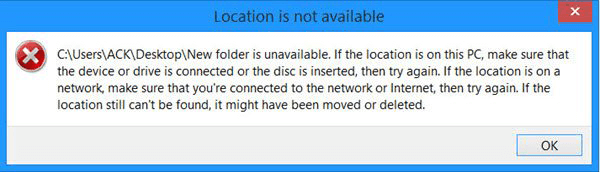
Solution 1: Switch User
If you want to open these files, you need to change the log-in account. Here are steps:
① Press the keys [Ctrl + Alt + Delete].
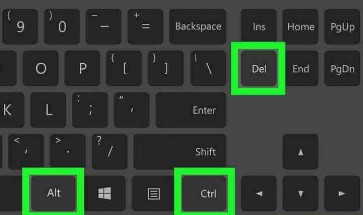
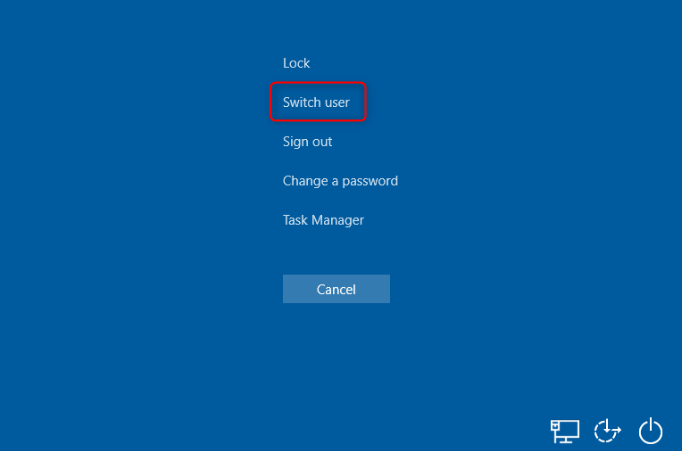

Easy to use Only simple steps to recover data from storage devices.
Multiple scan modes Fulfill different data lost and recovery needs.
File types Recover pictures, videos, audios, documents, mails, etc.
Supported storage devices Recover data from recycle bin, SD card, external disk, etc.
Supported System Windows 10, 8.1, 8, 7, Vista, XP, 2000 and Mac OS X10.6, 10.7, 10.8.
Easy to use Simple steps to recover data
Recover different file formats Support to recover multiple file types
Support different devices Recover data from multiple storage devices
Free TrialFree TrialFree Trial 1000 users have downloaded and recovered data back!Solution 2: Show Desktop Icons
1. On the desktop, right-click at any place and select [View] > [Show desktop icons]. If there is no check next to this option, you should click to check it.
Open [This PC] > [Windows10(C:)] > [Users]. Then, go to the folder of the target account where all individual files are stored. Double-click at [Desktop] and see whether you can find out the files.
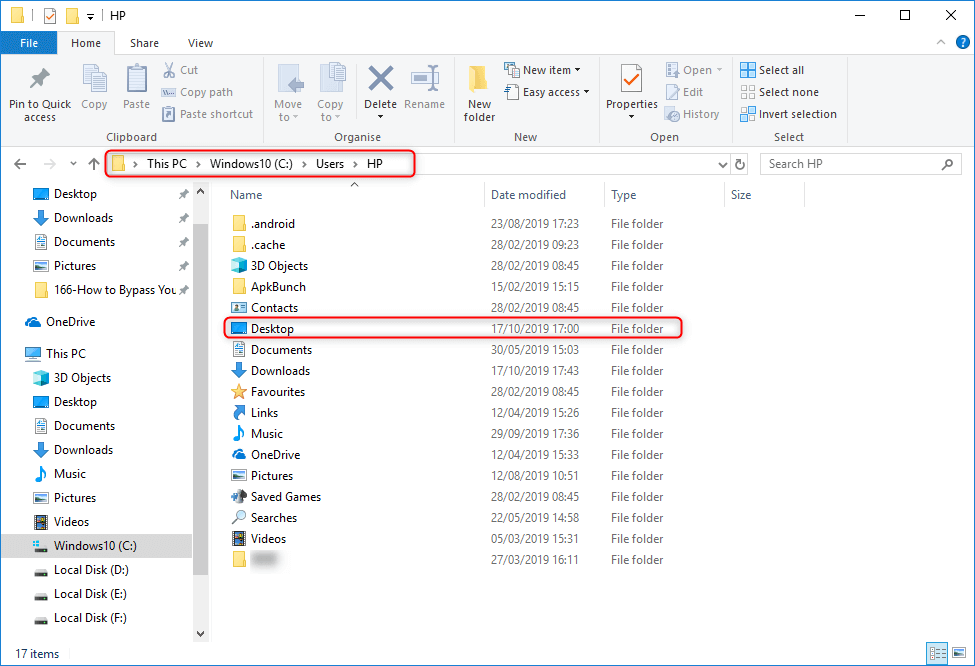
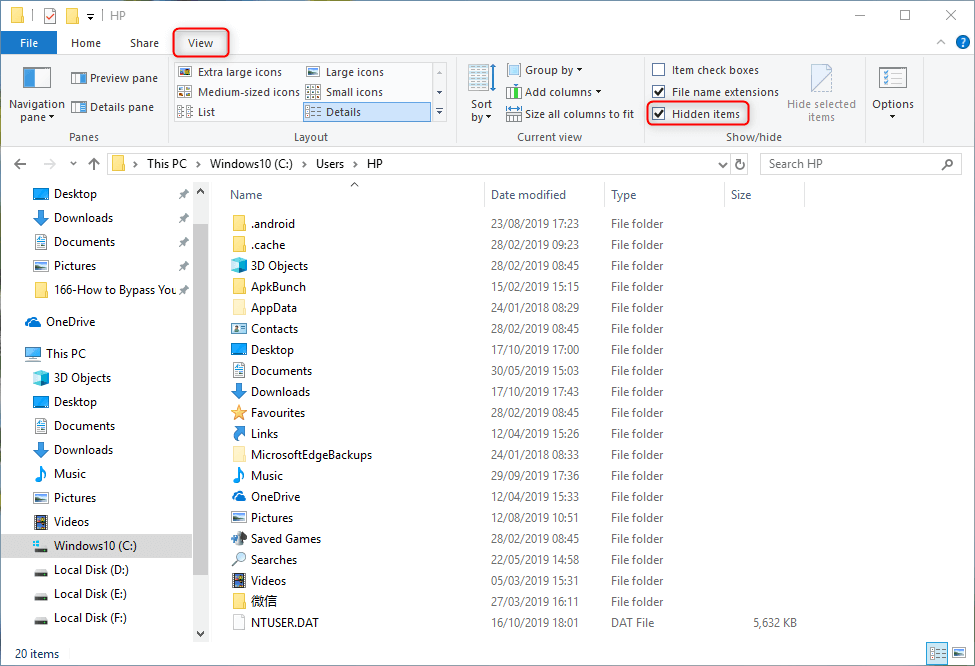
Solution 3: Recover Files by Renee Undeleter
- Reinstall/upgrade Windows but not select [Keep my files]
- Sudden power failure during the upgrade
- Virus attack
- Delete desktop files by yourself
Facing these situations, you can use Renee Undeleter to recover the files.

Easy to use Only simple steps to recover data from storage devices.
Multiple scan modes Fast partition scan, whole partition scan and whole disk scan for different recovery needs.
File types Support to recover pictures, videos, audios, documents, mails, etc.
Supported storage devices Recover data from recycle bin, SD card, external disk, etc.
Supported systems Windows 11,10, 8.1, 8, 7, Vista, XP, 2000 and Mac OS X10.6, 10.7, 10.8+.
Easy to use Only simple steps to recover data from storage devices.
Multiple scan modes - 3 scan modes for different recovery needs.
Supported storage devices Recover data from recycle bin, SD card, external disk, etc.
① At first, open Renee Undelter. Then, select [Whole Partition Scan]. This function is suitable for the drive whose file system is severely damaged.

③ Wait for scanning. The scan time depends on the capacity of the drive. If it is large, the scan time will be long.
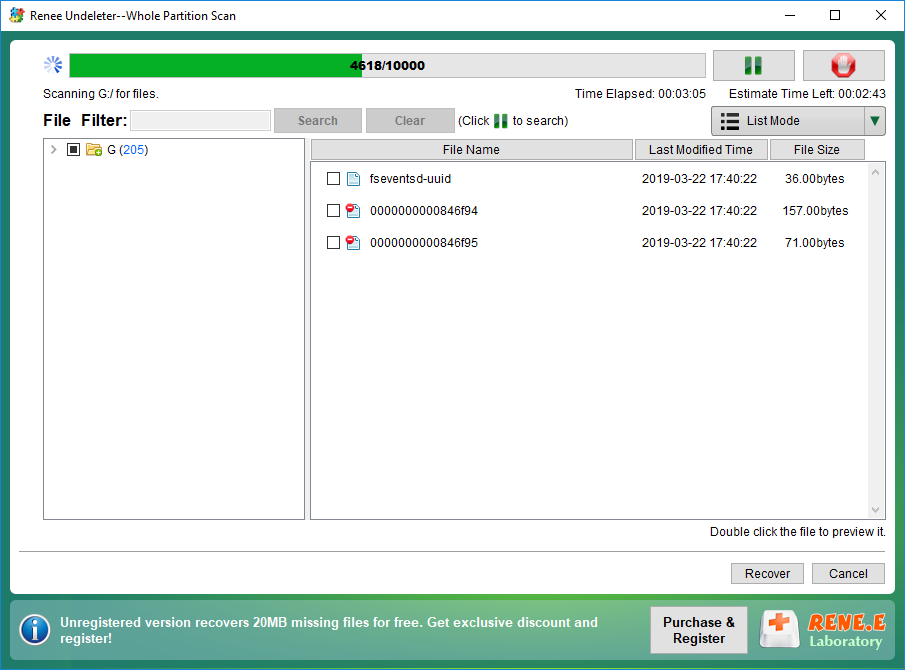

Relate Links :
How to Initialize External Disk and Recover Data on Windows?
18-10-2019
John Weaver : Sometimes, we need to initialize an external disk. How to initialize a disk on Windows? How to recover...
Why New Hard Drive is not Showing up in Disk Management?
18-10-2019
Amanda J. Brook : Many users complain that newly installed hard drive is not showing up in Disk Management. To solve the...




