How to Move Windows 10 to SSD For Free
- Home
- Support
- Tips Data Backup
- How to Move Windows 10 to SSD For Free
Summary
Best and most economical method to improve Windows 10 performance is to move Windows 10 to SSD! With entirely free Renee Becca, you can make the system migration without paying anything. Get it now!

Provides multiple functions like backup, restore, clone, system migration.
Clone all data (including system) in HDD to smaller SSD or larger HDD. Disk could boot PC after clone finished.
Supports to migrate Windows to SSD with a few clicks.
4K alignment will be processed when clone disk, migrate system, restore disk or system.
Backup & restore system/disk/folder. Auto backup plans are available.
Provides functions like backup, restore, clone, system migration.
Clone all data (including system) in HDD to smaller SSD or larger HDD.
Backup & restore system/disk/folder. Auto backup plans are available.
Compatible with: Windows 10 / 8.1 / 8 / 7 / Vista / XP / 2008 / 2012(32bit/64bit) / Server 2008
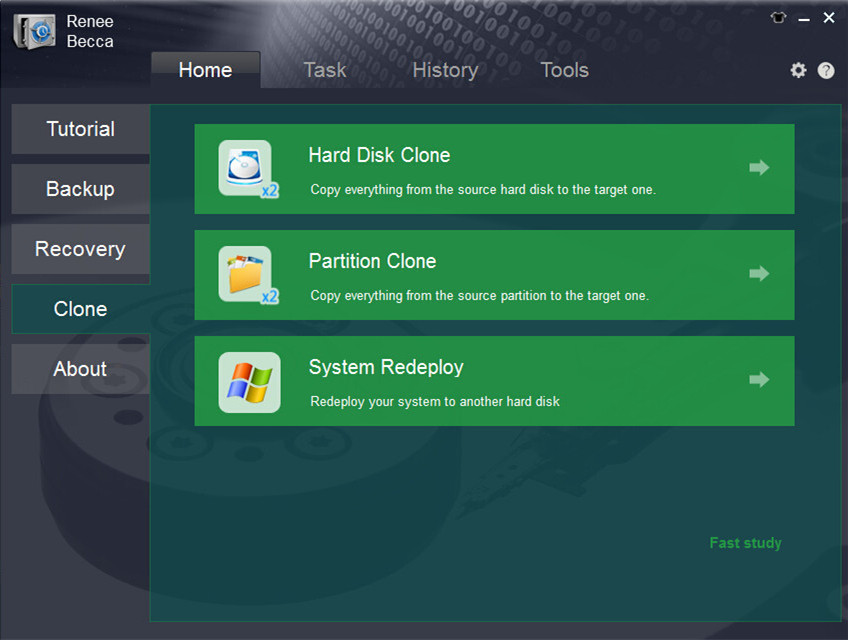
Please make sure the target SSD is big enough to hold the operation system. You can have a check of the system size when you click “System Redeploy” in “Clone” function.
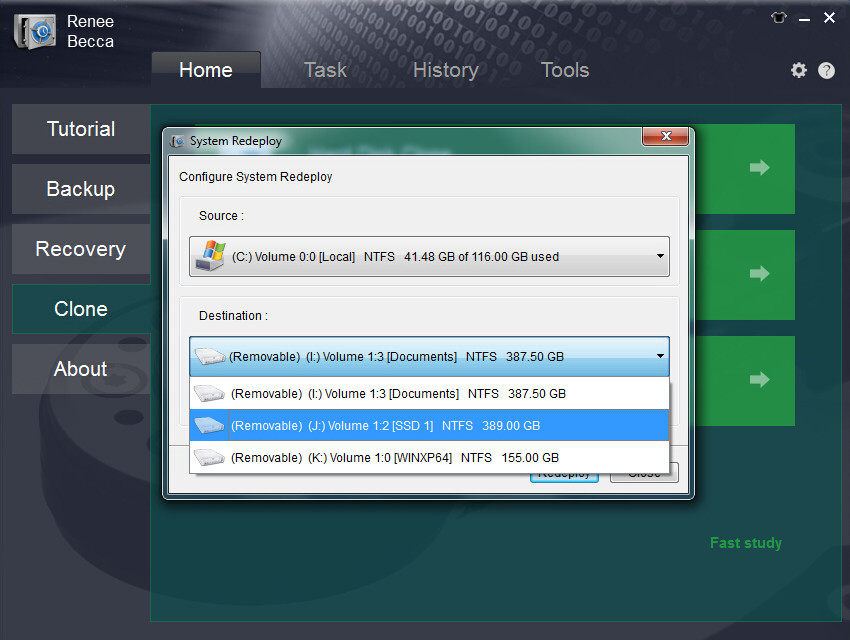
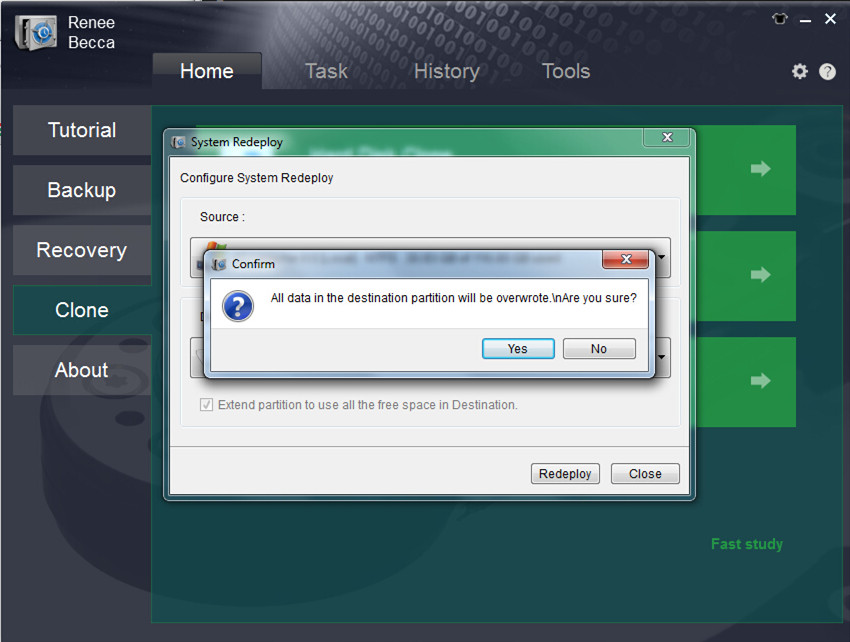
- Please do not format the system disk before you make sure the SSD works fine.
- You can take off the HDD and connect the SSD to compute after shuting down the computer. Then the computer will automatically boot from SSD.
- If you do not want to take off the HDD, please connect the SSD and then change the boot order in BIOS.
(Cannot find your brand? Please refer to your PC manual to find out the method.)
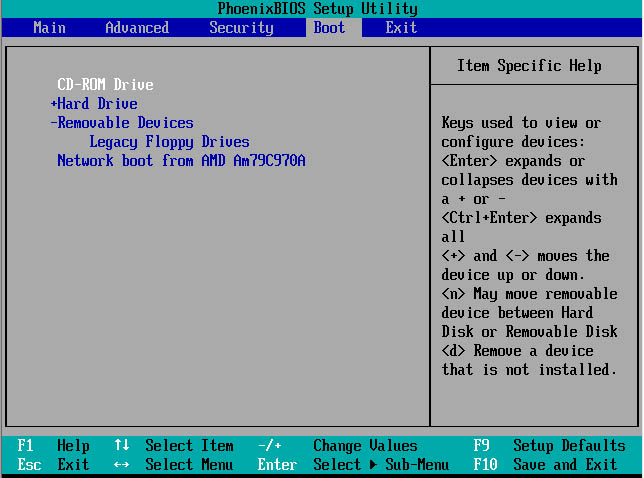
Relate Links :
Best Free Hard Drive Cloning Software
14-02-2022
Ashley S. Miller : Directly copy everything from your original hard drive with the best hard drive cloning software - Renee Becca...
Best Free Backup Software – Renee Becca
14-06-2022
Jennifer Thatcher : Step by step process of how to backup partition/disk with the best free backup software - Renee Becca....





