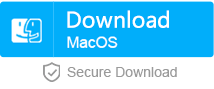How to Solve Nintendo 3DS SD Card Not Recognized
- Home
- Support
- Tips Data Recovery
- Tips-SD-card-recovery
- How to Solve Nintendo 3DS SD Card Not Recognized
Summary
Some 3DS users have ever met that the Nintendo 3DS SD card cannot be recognized. When the 3DS SD card cannot be recognized or the data on the card has been lost, how to recover the data as much as possible? Go and see how to solve this problem!
Part 1: What Can Be Saved in 3DS SD Card?
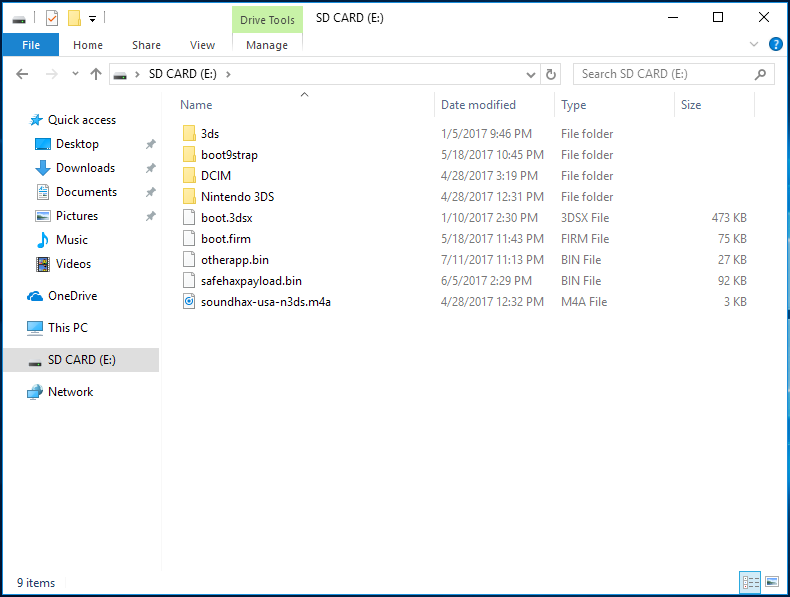
Part 2: Why Nintendo 3DS SD Card Cannot Be Recognized?

Mistakenly delete the 3DS system files
Generally, we manage the SD card on the Nintendo 3DS. If you connect the device to PC, the system files may be deleted mistakenly.
Format 3DS SD card
When you connect the Nintendo 3DS SD card to PC, it may not be recognized and the operating system will remind you to format the card. Once you begin formatting, the data will be erased.
Suddenly eject the SD card when reading data.
The mechanical structure of placing SD card on 3DS is very simple. If the SD card is suddenly ejected from 3DS, the data will be lost easily.
Damage on 3DS SD card
If the SD card is damaged due to external force and high temperature, the card may not be recognized.
Part 3: Troubleshoot When Nintendo 3DS SD Card Cannot Be Recognized
Reinsert SD card
Sometimes the Nintendo 3DS SD card cannot be recognized because of the poor connection. Trying to reinsert the SD card may return it to normal. Next, we will introduce how to insert SD card in the different 3DS models.
Eject
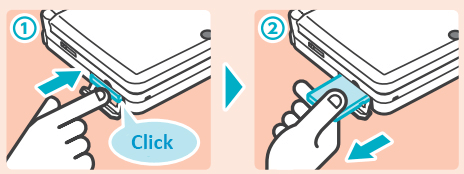
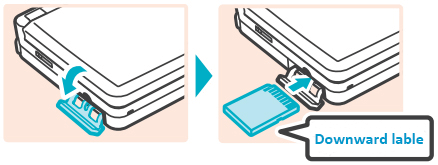
Eject
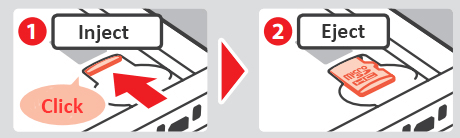
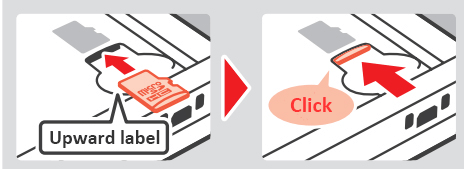
Eject
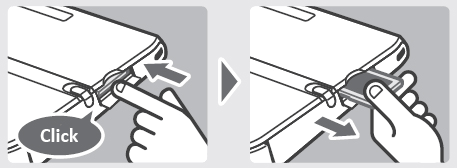
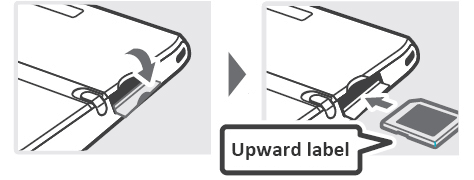
Eject
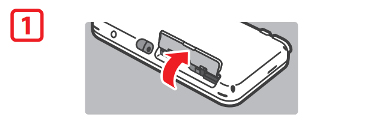
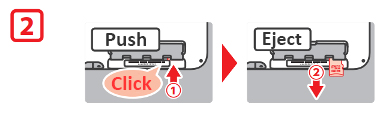
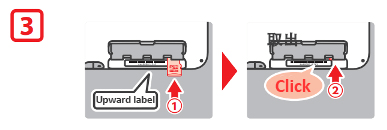
Unlock the write protection
Sometimes the Nintendo 3DS SD card cannot be recognized because the write protection is locked. Like the below image, as the yellow switch is downward, the SD card cannot be used to save or read data; while as this switch is upward, you can write or delete data on the SD card.
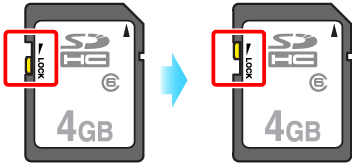
Part 4: Use Renee Undeleter to Recover Lost Data

Easy to use Only simple steps to recover data from storage devices.
Multiple scan modes Fast partition scan, whole partition scan and whole disk scan for different recovery needs.
File types Support to recover pictures, videos, audios, documents, mails, etc.
Supported storage devices Recover data from recycle bin, SD card, external disk, etc.
Supported systems Windows 11,10, 8.1, 8, 7, Vista, XP, 2000 and Mac OS X10.6, 10.7, 10.8+.
Easy to use Only simple steps to recover data from storage devices.
Multiple scan modes - 3 scan modes for different recovery needs.
Supported storage devices Recover data from recycle bin, SD card, external disk, etc.



Relate Links :
How to Recover Lost Photos from Camera SD Card in Steps
27-06-2019
Ashley S. Miller : SD cards are basically used in digital cameras. Is there any difference between the SD card types? Which...
How to Recover Videos from Car Dash Cam
26-06-2019
John Weaver : Car dash cam is the standard equippment of each car. Many people prefer to install one when they...