How to Reset Windows Admin/Login Password
- Home
- Support
- Tips System Rescue
- How to Reset Windows Admin/Login Password
Summary
Step by step guide about how to reset login password for Windows 10, 8, 7, XP and Vista. Password reset disk download is also available even you can not login your computer. Renee Passnow will reset your password in a few steps.
Causes of Lost Windows Password
1. You have forgotten your password.
2. You have bought a secondhand laptop & want to keep the OS.
3. Someone hacked into your PC & changed the original password.
4. You need to operate the server but have forgotten the admin password.


Remove Windows Login Password 3 steps for whole password remove process.
Enable/Create Administrator One click for creating new administrator and enable the disabled account.
Widely Use New version supports UEFI boot model, which can be used on more computers, laptops and even surfaces.
Multifuctional Data transfer, data recovery, bootable problem recovery can be run without system.
Highly compatible Windows 11/10/8.1/8/7/XP/Vista.
Remove Login Password Support Windows 11/10/8.1/8/7/XP/Vista.
Enable/Create Administrator One click for creating new administrator and enable the disabled account.
Easy to use No need of any professional knowledge or password reset disk.
Processes of how to reset Windows Admin/Login Password
How to create the boot media? Select one option from [Crate a Live USB] and [Create a Live CD]. Then, select [x64] or [x86] according to your computer. Next, click on [Download Now] to download the licensed ISO. Remember to activate the software beforehand. After that, click on [Create USB] to create the boot media.

You must reboot the target PC and hold a Hotkey to Enter the BIOS menu.
Click here to find your computer brand here: How to set your PC boot from USB/CD device
(Cannot find your brand? Please refer to your PC manual to find out the method.)
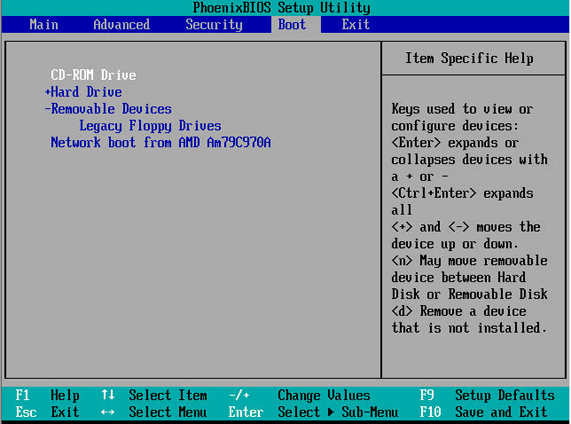
If the account you want to reset password is in Windows 8 System, you need to enable the Administrator Account only (A local account, it does not require any online authentication). After that, you can completely control your PC without any password.
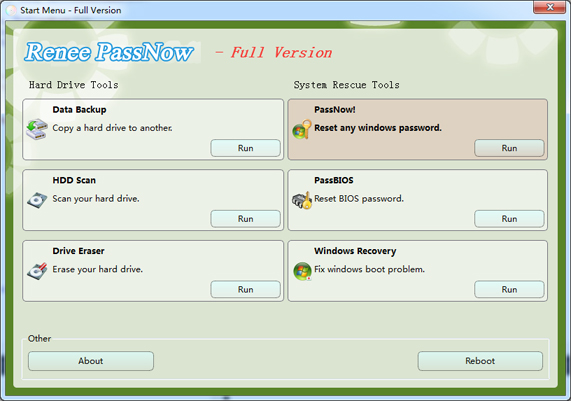
If you are using Windows 8 system, the Administrator account may not be displayed. In this case, you must click the “extend button” to display it, then, you can login the system.
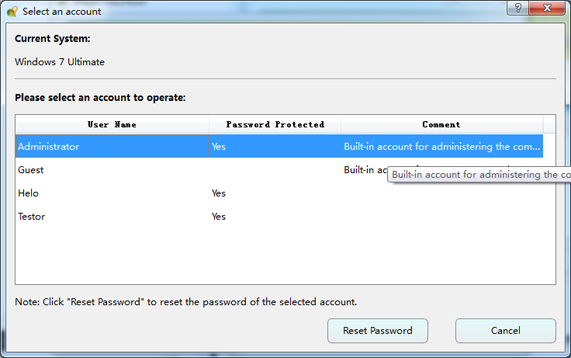
Renee PassNow (including PassNow!, HDD Scan, Clone hard drive…) includes Windows-Less programs. It means that they do not need a normal Windows system to run. You can run all these rescue tools any time, even when your Windows is Crashed.
Relate Links :
How to Bypass Windows 7 Password without Reset Disk
19-01-2022
Jennifer Thatcher : Do not have password reset disk? Find Renee Passnow! Methods here can help you remove the Windows 7...
Cracking Forgotten Windows 8 Password
07-12-2021
Jennifer Thatcher : It is not a problematic issue when forgotten Windows 8 password with Renee Passnow. 3 steps for whole...




