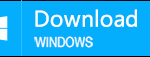- Home
- Support
- Tips System Rescue
- Windows 8 password removal software
Summary
An efficient way to solve the forgotten Windows 8 login password is to remove password with Windows 8 password removal software - Renee Passnow. Whole process just take 5 mins! With all data preserved!

Windows 8 Password Removal Software – Renee Passnow

Remove Windows Login Password 3 steps for whole password remove process.
Enable/Create Administrator One click for creating new administrator and enable the disabled account.
Widely Use New version supports UEFI boot model, which can be used on more computers, laptops and even surfaces.
Multifuctional Data transfer, data recovery, bootable problem recovery can be run without system.
Highly compatible Windows 11/10/8.1/8/7/XP/Vista.
Remove Login Password Support Windows 11/10/8.1/8/7/XP/Vista.
Enable/Create Administrator One click for creating new administrator and enable the disabled account.
Easy to use No need of any professional knowledge or password reset disk.
Guidance of Using the Windows 8 Password Removal Software
Because the computer which has been lock can not be accessed, you need to install it on another windows computer.

Insert the bootable you have created. Then change the boot order of the target PC in BIOS. If the optical drive is not first in the boot order, your PC will start “normally” (i.e. boot from your hard drive) and will not check your disc drive.
After successfully changing the boot order, please save the BIOS and reboot your PC.
You must reboot the target PC and hold a Hot key to Enter the BIOS menu.Please click here to find how to change the boot order of your computer brand.(Cannot find your brand? Please refer to your PC manual to find out the method.)
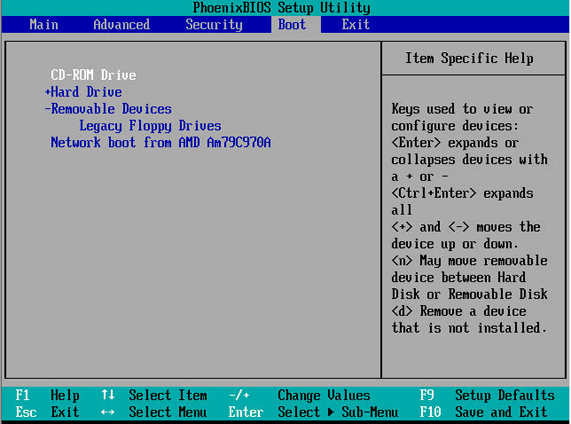
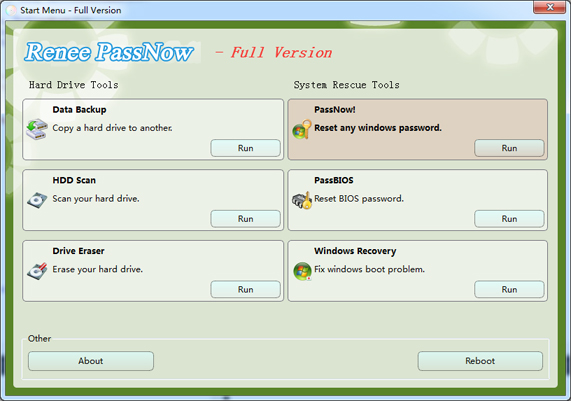
The Administrator account is a local account that does not require a license online.
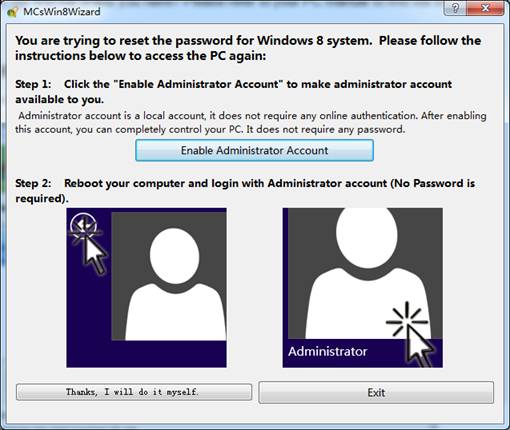
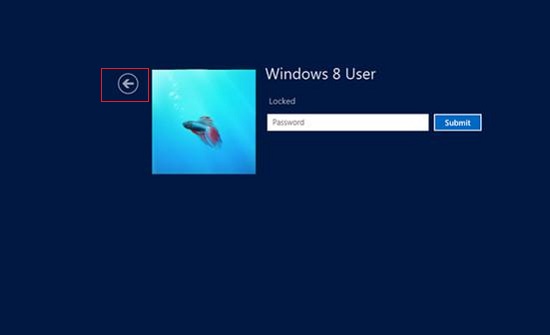
Relate Links :
How to Reset Windows 10 Password without Reset Disk?
28-04-2023
Amanda J. Brook : Forgot Windows 10 login password? No matter you are using administrator, local account or the Microsoft account, you...
How to Bypass Windows 10 Password?
24-03-2022
Ashley S. Miller : Upgrade computer to Windows 10 but forgot the login password? Find Renee Passnow, 4 steps to bypass Windows...