Reset Windows 7 Password with Password Reset USB
- Home
- Support
- Tips System Rescue
- Reset Windows 7 Password with Password Reset USB
Summary
Losing Windows 7 password is not so terrible! Even it is the only one account in your PC and you do not have the pre-created password reset disk? Now you can create one even you are locked!
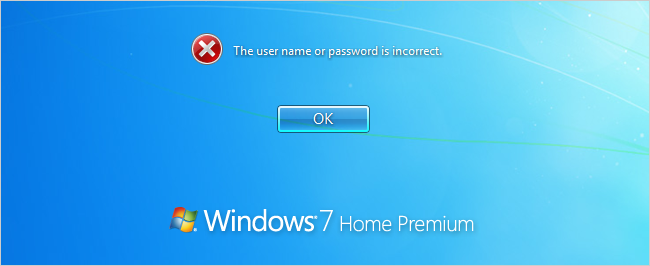

Remove Windows Login Password 3 steps for whole password remove process.
Enable/Create Administrator One click for creating new administrator and enable the disabled account.
Widely Use New version supports UEFI boot model, which can be used on more computers, laptops and even surfaces.
Multifuctional Data transfer, data recovery, bootable problem recovery can be run without system.
Highly compatible Windows 11/10/8.1/8/7/XP/Vista.
Remove Login Password Support Windows 11/10/8.1/8/7/XP/Vista.
Enable/Create Administrator One click for creating new administrator and enable the disabled account.
Easy to use No need of any professional knowledge or password reset disk.
How to Create a Password Reset USB to Reset Windows 7 Password?
* Renee Passnow is compatible with Windows 10/8.1/8/7/XP/Vista
- Renee Passnow
- Windows computer which can login and work normally (The Windows version of the computer you are using to create the Windows password reset USB does not matter).
- USB stick (Please backup data inside the USB disk in advanced. All data will be erased when creating the bootable media) or CD/DVD(Need 200MB at least)
1. Choose creation method: USB or CD/DVD
2. Connect the USB/CD/DVD to your computer. Select one option from [Crate a Live USB] and [Create a Live CD]. Then, select [x64] or [x86] according to your computer. Next, click on [Download Now] to download the licensed ISO. Remember to activate the software beforehand. After that, click on [Create USB] to create the boot media.

Step 2: Boot the target PC from the Password Reset USB.


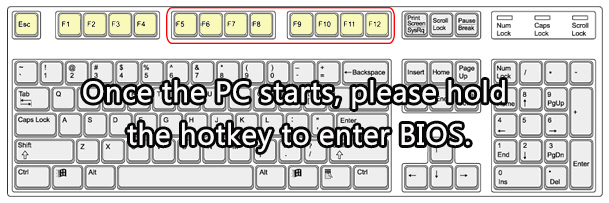
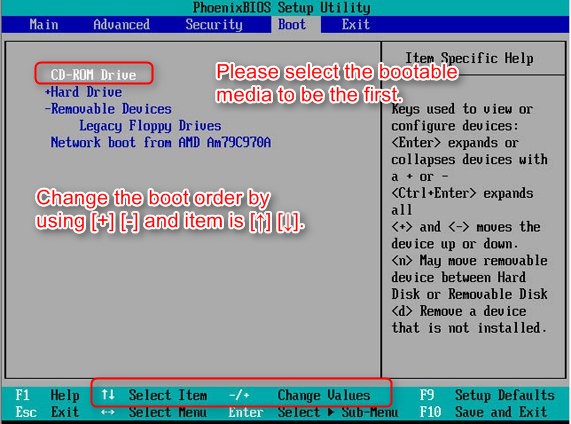
Step 3: Select “PassNow!” function after booting from the bootable media you created.
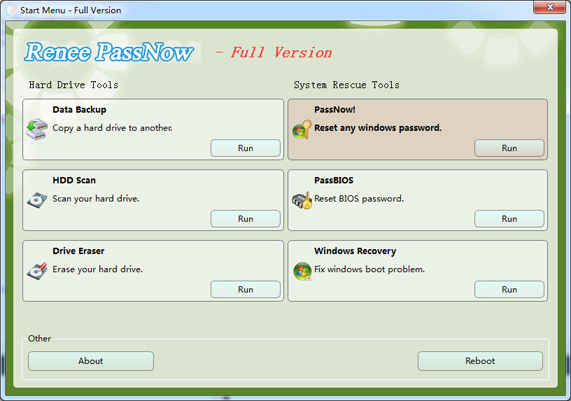
Step 4: Select target Windows 7 system in the list.
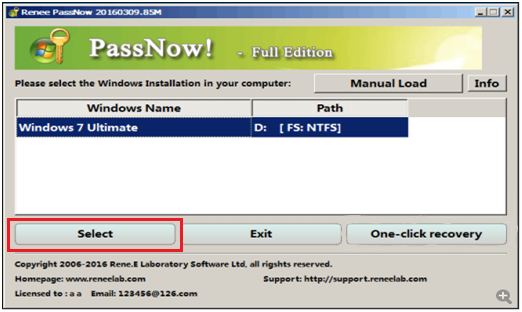
Step 5: Choose the target account then click “Clear Password” to reset its login password.
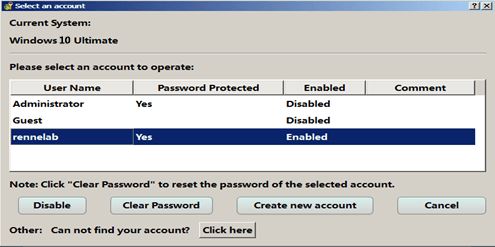
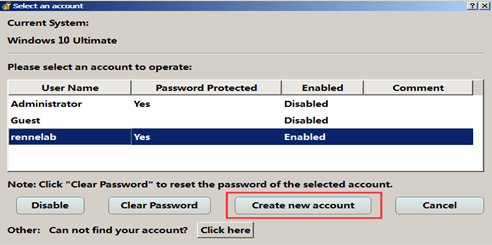
Relate Links :
Download Windows Password Reset Disk
28-04-2023
Jennifer Thatcher : Lost Windows password and lock yourself out? No password reset disk? Now you can create one with Renee...
How to Reset Windows 10 Password without Reset Disk?
28-04-2023
Amanda J. Brook : Forgot Windows 10 login password? No matter you are using administrator, local account or the Microsoft account, you...





