Recover Data from Formatted Hard Drive: Expert Tips
- Home
- Support
- Tips Data Recovery
- Recover Data from Formatted Hard Drive: Expert Tips
Summary
Learn how to recover data from formatted hard drive using professional data recovery software, even if you haven't backed up your data beforehand.
Table of contents
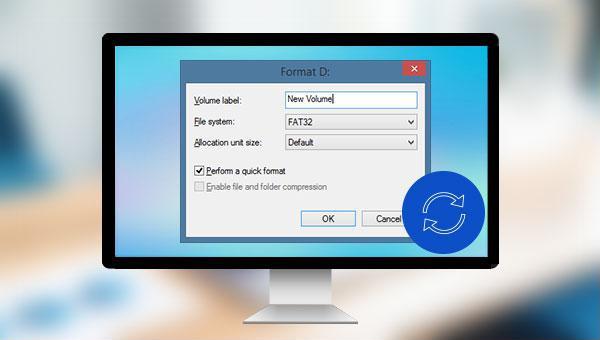

Easy to use Recover data by 3 steps;
Multiple scan modes Fast partition scan, whole partition scan and whole disk scan;
Supported file types Image, video, audio, text, email and so on;
Image creation Create a partition image to read and back up data;
Supported devices SD card, SDHC, SDXC, USB flash drive, hard disk and computer.
Easy to use Recover data by 3 steps;
Multiple scan modes Fast partition/whole partition/whole disk scan;
Supported devices SD card/USB/hard disk.
Free TrialFree TrialFree Trial 800 people have downloaded!
- Fast Partition Scan – Quickly retrieve files lost due to accidental deletion or emptying the recycle bin.
- Whole Partition Scan – Recover files from inaccessible or formatted partitions.
- Whole Disk Scan – Analyze partition information and fully scan the entire disk.
- Image Creation – Create an image of a partition to back up its current state.


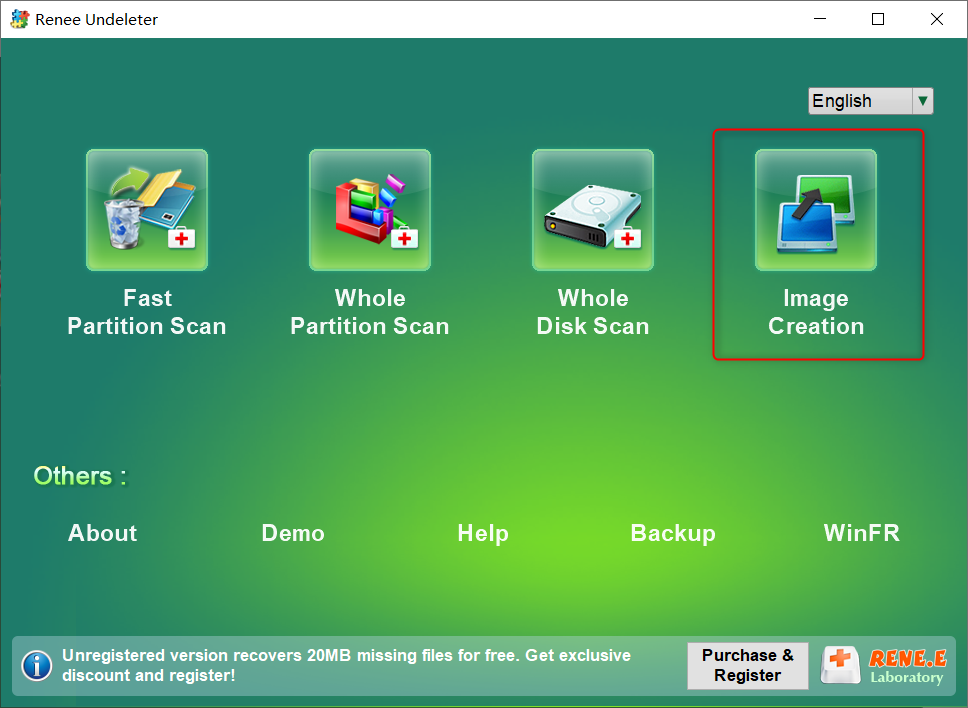
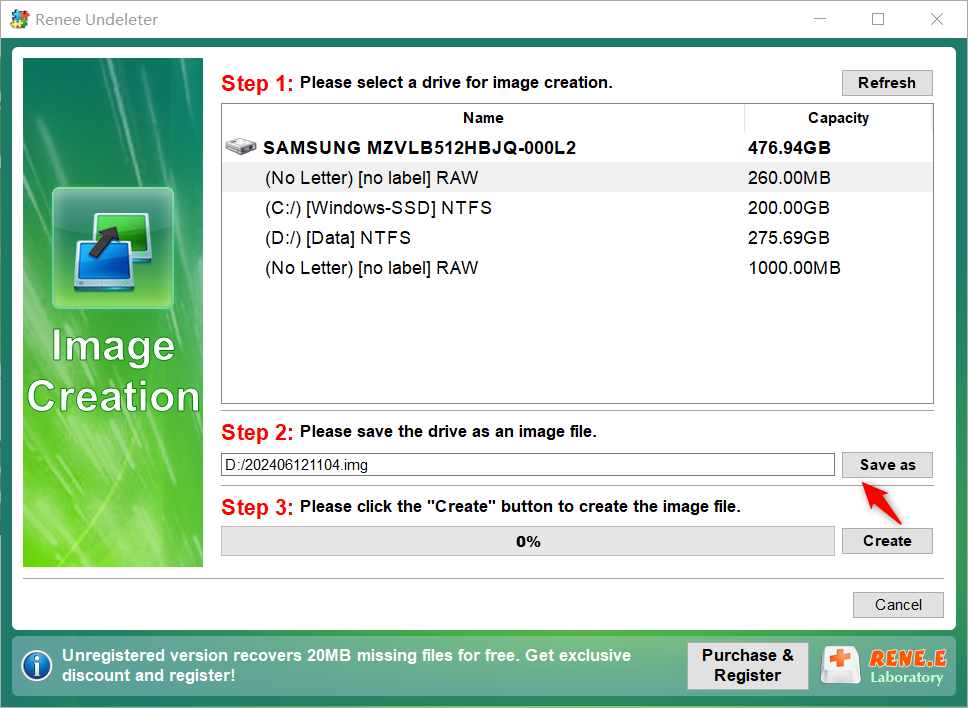

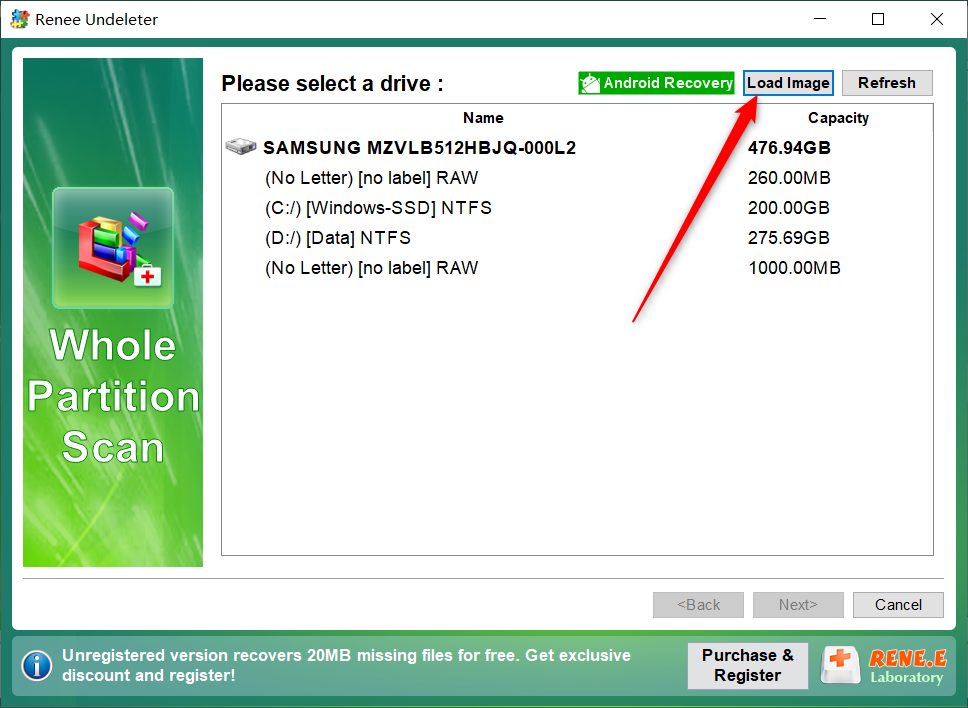

Relate Links :
Quick Fix for Unformattable Hard Drive – Easy Step-by-Step Guide!
26-05-2024
Ashley S. Miller : Cant format hard drive? Utilize proven methods for successful hard drive formatting and swift resolution of related issues.
Recover Data from WD My Passport Hard Drive: Expert Tips
29-12-2023
Jennifer Thatcher : Discover the WD My Passport hard drive: a powerful storage solution for your vital data. Uncover effective methods...
How To Recover Data from Encrypted Hard Drive?
08-05-2024
John Weaver : Disk encryption protects data by requiring a key for access; specialized software can recover data from encrypted hard...
Fix: Hard Drive Shows 0 Bytes in Windows 10/8/7
26-12-2023
Amanda J. Brook : Learn how to fix the "hard drive shows 0 bytes" problem in Windows 10/8/7 with simple and effective...




