How to Recover Formatted SD Card for Free?
- Home
- Support
- Tips Data Recovery
- Tips-SD-card-recovery
- How to Recover Formatted SD Card for Free?
Summary
Many people have ever tried to format the SD card. Formatting SD card can really release space and fix some errors, but it can also lead to data loss. How to fix and recover the formatted SD card?

Three Symptoms of SD Card Formatting
- The SD card should be formatted before you can use it.
- Quick format is done on the SD card.
- Full format is done on the SD card.
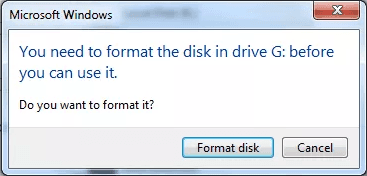
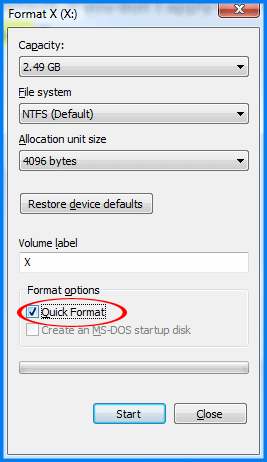
How to Recover SD Card?

Easy to use Only simple steps to recover data from storage devices.
Multiple scan modes Fast partition scan, whole partition scan and whole disk scan for different recovery needs.
File types Support to recover pictures, videos, audios, documents, mails, etc.
Supported storage devices Recover data from recycle bin, SD card, external disk, etc.
Supported systems Windows 11,10, 8.1, 8, 7, Vista, XP, 2000 and Mac OS X10.6, 10.7, 10.8+.
Easy to use Only simple steps to recover data from storage devices.
Multiple scan modes - 3 scan modes for different recovery needs.
Supported storage devices Recover data from recycle bin, SD card, external disk, etc.
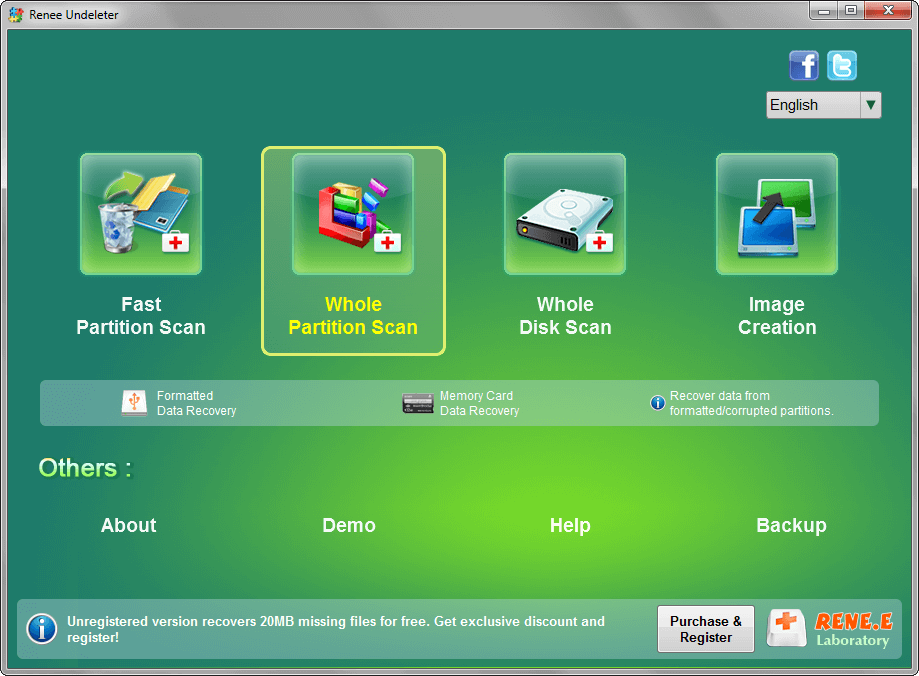
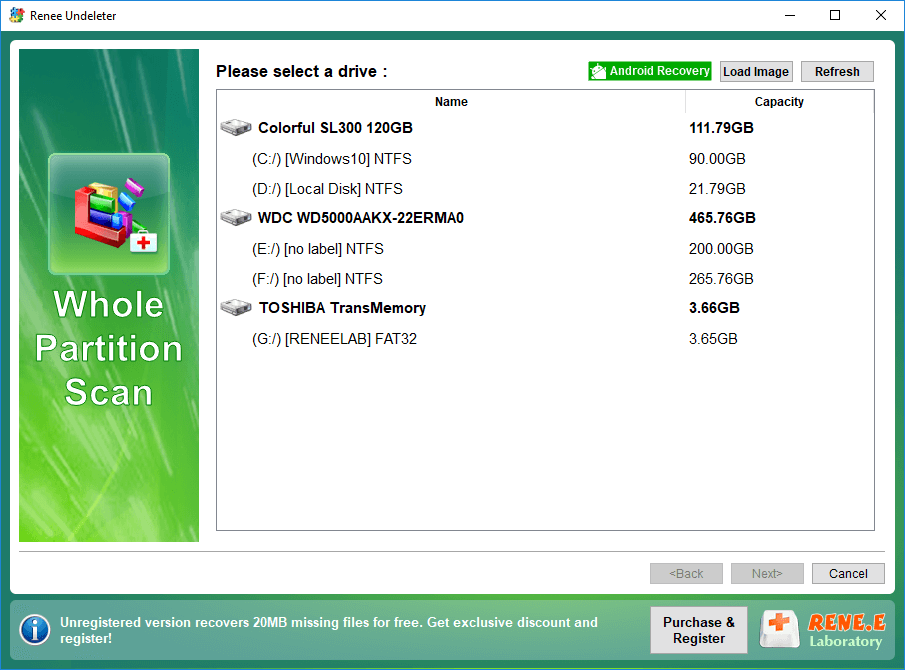
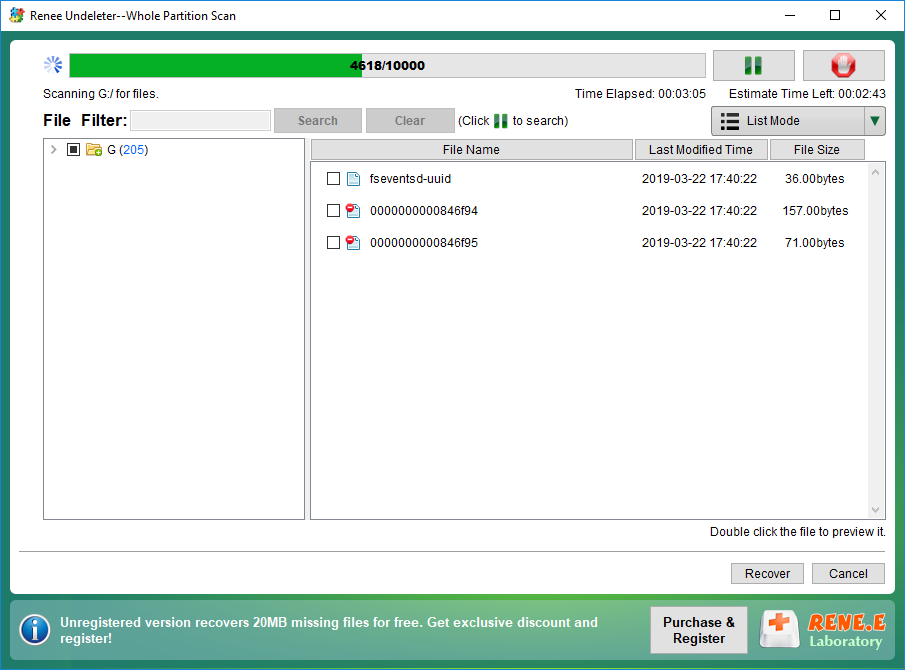


How to Fix Formatted SD Card?
1. Use CHKDSK to Fix SD Card
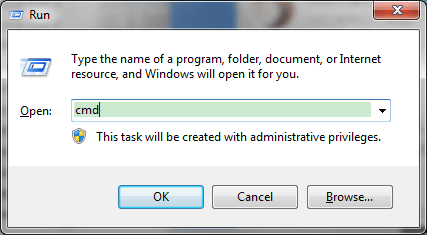
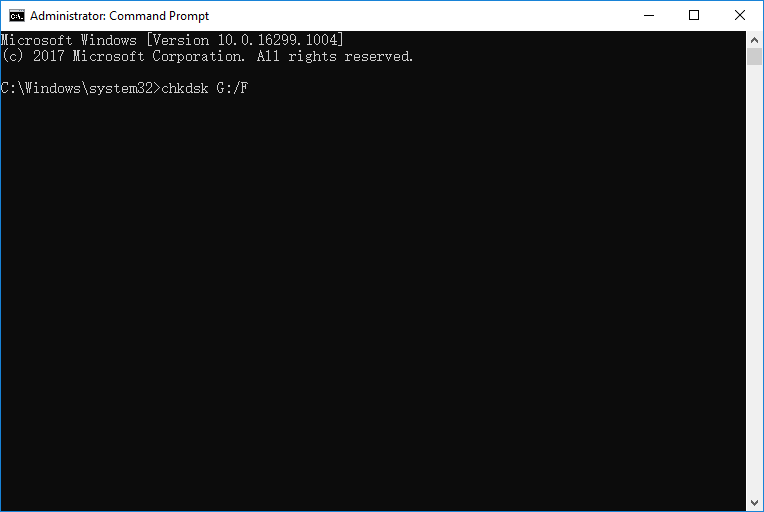

2. Format SD Card Again
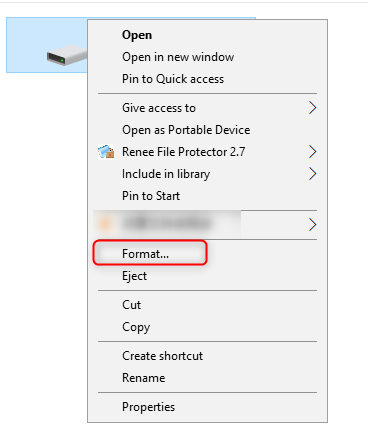
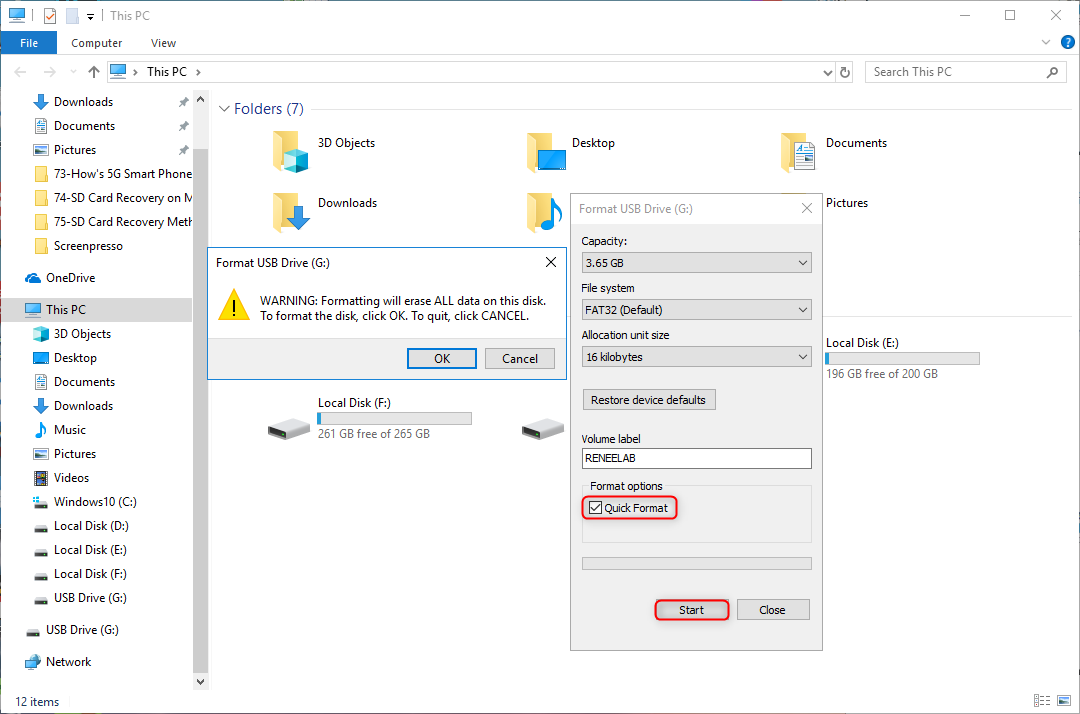
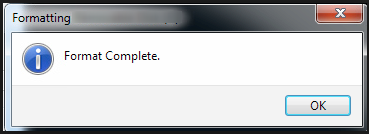
Relate Links :
How to Fix a Corrupted or Not Detected Micro SD Card
08-05-2019
Amanda J. Brook : Micro SD card is the smallest, nonvolatile memory in SD cards. It is mainly used in phones to...
How to Recover SD Card with Recuva
07-05-2019
John Weaver : SD card is a portable storage device. Data inside the SD card, however, may be lost due to...




