How to recover data from unallocated drive?
- Home
- Support
- Tips Data Recovery
- How to recover data from unallocated drive?
Summary
Discover the techniques to salvage data from your hard disk drive and efficiently restore unallocated space with expert data recovery software. Protect your precious data from being irreversibly lost.
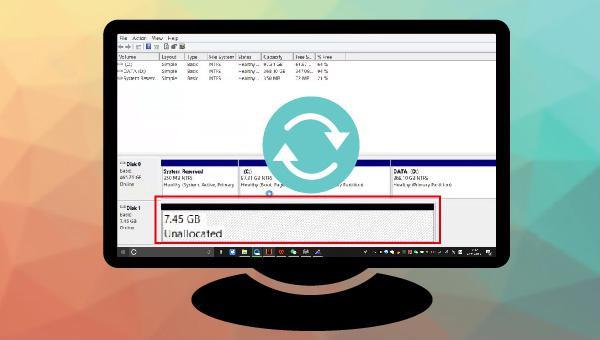
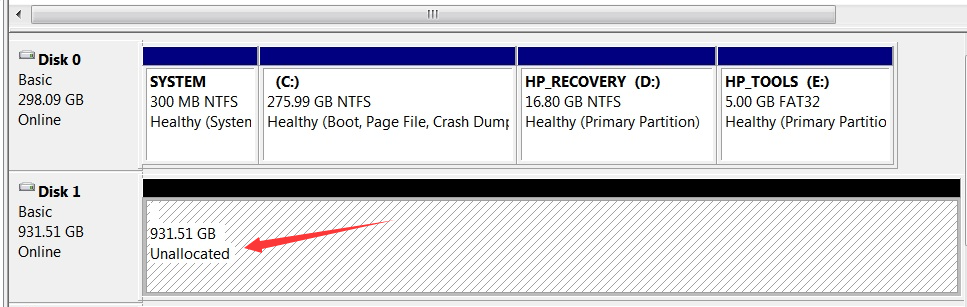

Easy to use Recover data by 3 steps;
Multiple scan modes Fast partition scan, whole partition scan and whole disk scan;
Supported file types Image, video, audio, text, email and so on;
Image creation Create a partition image to read and back up data;
Supported devices SD card, SDHC, SDXC, USB flash drive, hard disk and computer.
Easy to use Recover data by 3 steps;
Multiple scan modes Fast partition/whole partition/whole disk scan;
Supported devices SD card/USB/hard disk.
Free TrialFree TrialFree Trial 800 people have downloaded!- Fast Partition Scan: Rapidly recovers files deleted unintentionally or from emptied recycle bins.
- Whole Partition Scan: Restores files from inaccessible or formatted partitions efficiently.
- Whole Disk Scan: Conducts comprehensive scans for partition data across the entire disk.
- Create Mirror: Allows creation of a partition mirror image for backup purposes.
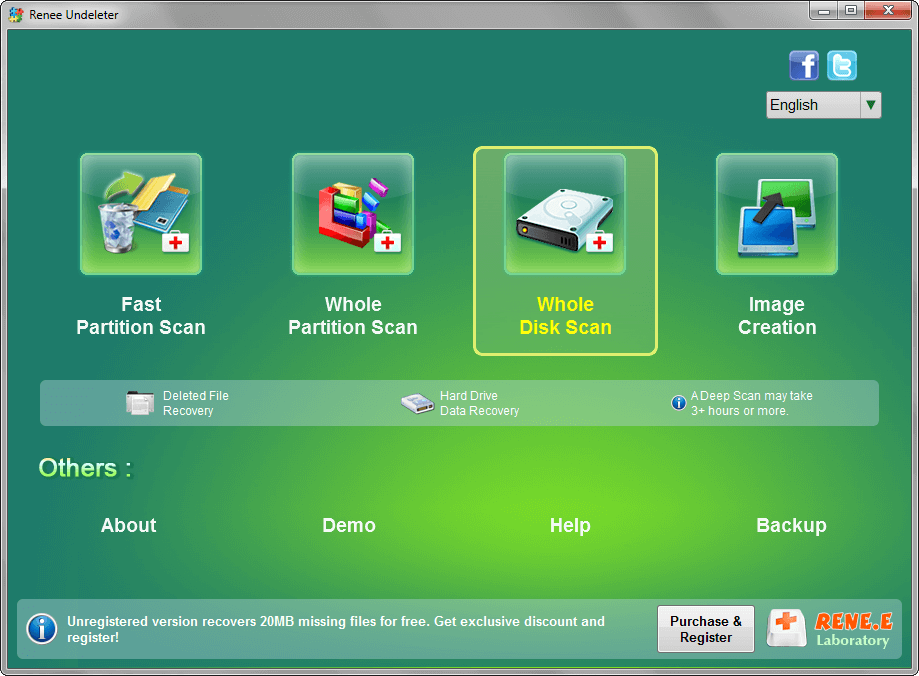

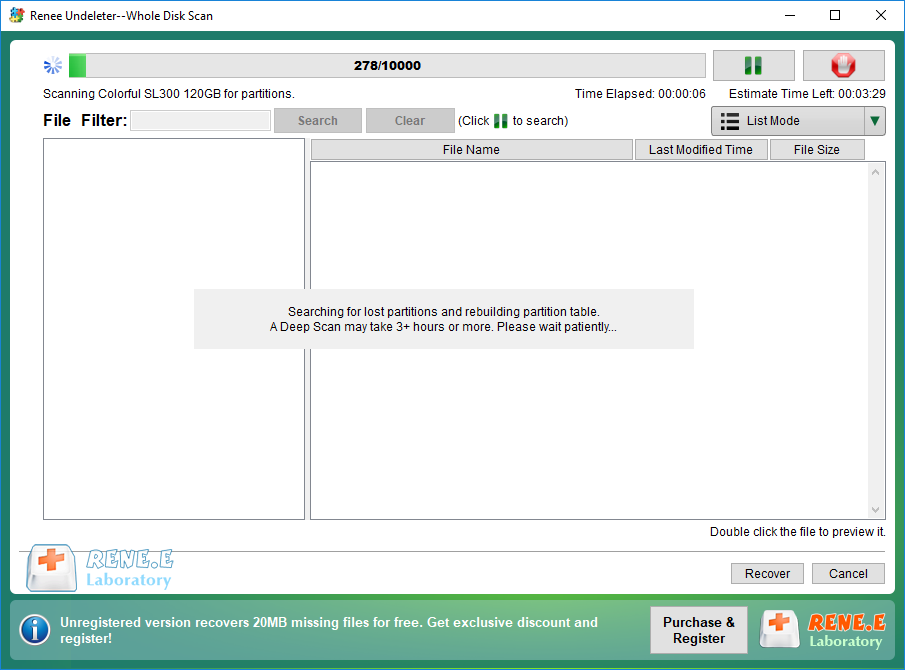


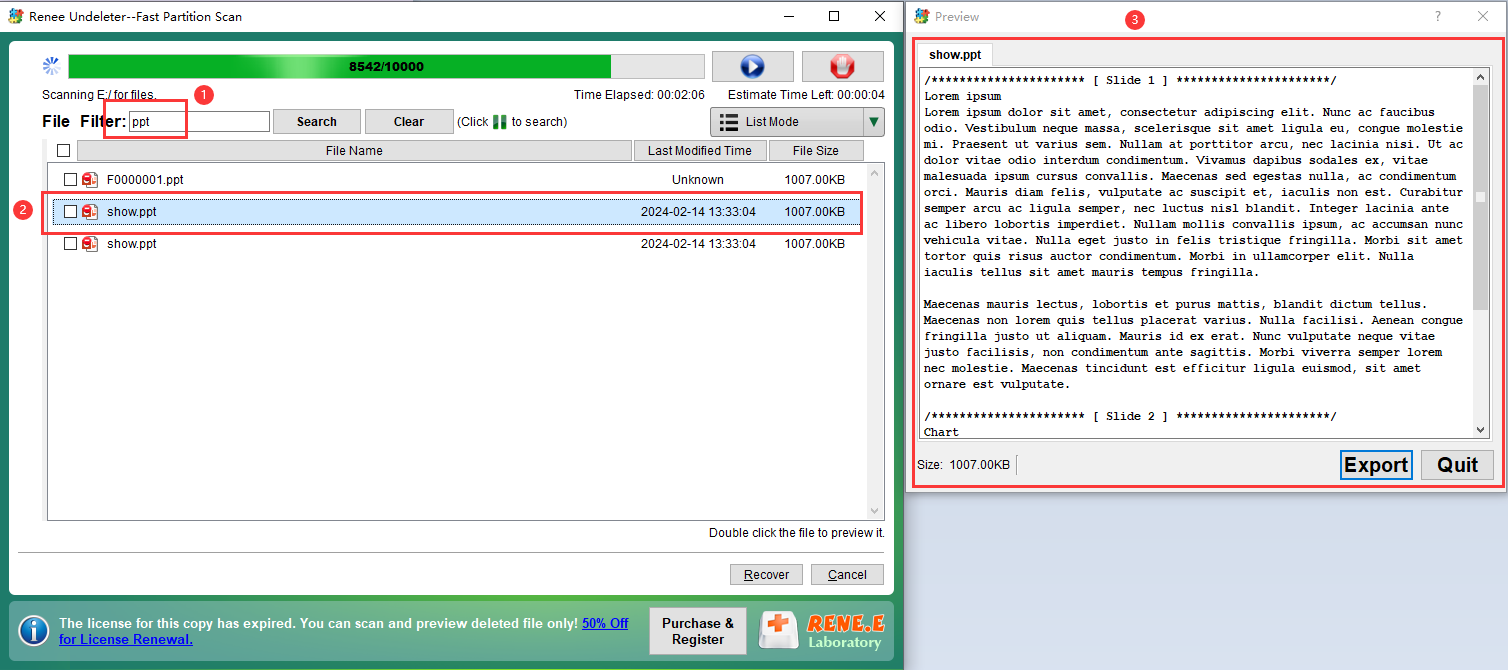

Windows+X) keys on the keyboard at the same time. Then in the pop-up list, select the (Disk Management) option.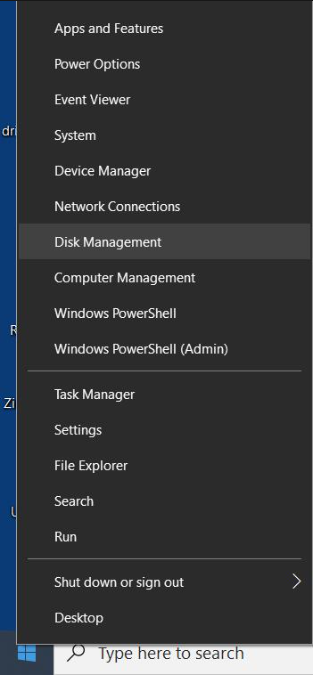
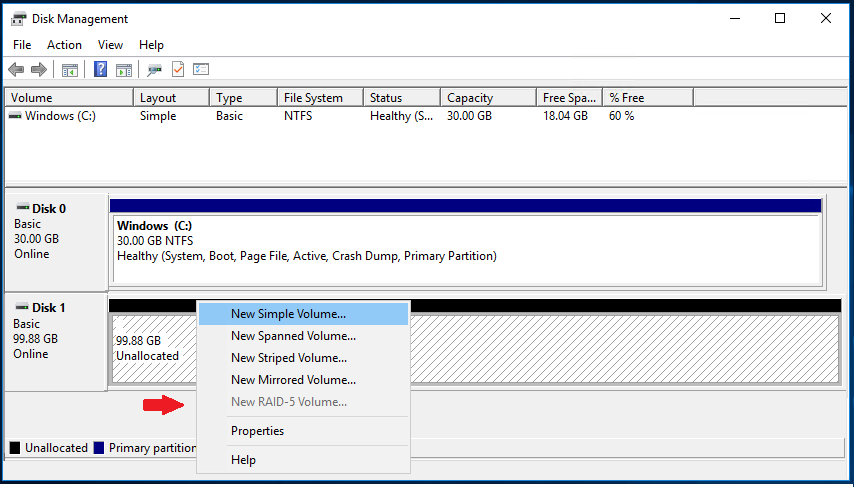
Also see: NTFS, exFAT, FAT32 features and differences.
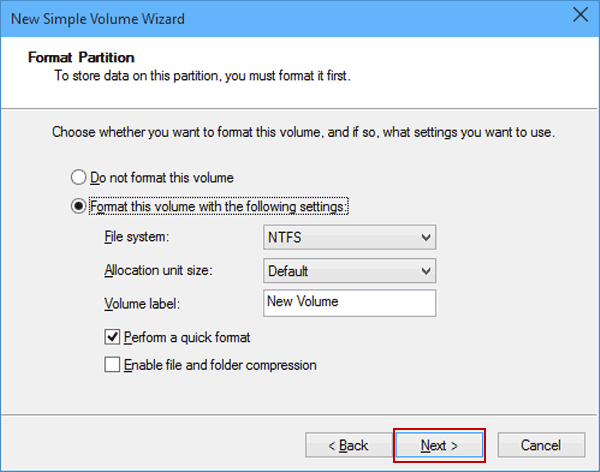
Relate Links :
Find Your Autosave Files in Photoshop Quickly and Easily
13-09-2023
John Weaver : Optimize Photoshop's auto-save settings to ensure that your hard work won't be lost due to power or system...
Easy Guide to Recover Deleted Files from SDHC Card
11-04-2024
John Weaver : Easily retrieve lost files from your SDHC card using our straightforward recovery guide. Salvage your precious data quickly,...
Expert Tips for How to Recover Deleted PDF Files
28-08-2024
Amanda J. Brook : Discover effective techniques to retrieve erased PDF files using Renee Undeleter, alongside strategies to safeguard your vital documents...
Easy Steps for How to Recover The Files From The Trash on Mac
09-04-2024
John Weaver : Discover the straightforward method to retrieve deleted files from your Mac's Trash, or even regain those lost after...




