How When System Prompts for the Data Error (Cyclic Redundancy Check)?
- Home
- Support
- Tips Data Recovery
- How When System Prompts for the Data Error (Cyclic Redundancy Check)?
Summary
Sometimes, we meet with some data errors, such as CRC (cyclic redundancy check). How about the advent of the error? How to eliminate the error? All in this essay.
What is CRC Error?
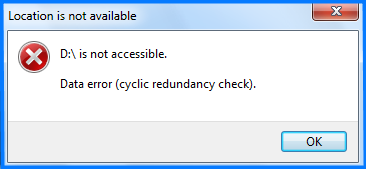
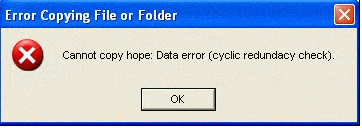
What can Cause CRC Error?
- Misconfigured system files
- Registry corruption
- Unsuccessful program installation
- Accidental shutdown
- Improper pullout
- Bad blocks on storage devices
- Attack from malware or virus
How to Fix CRC Data Error?
1. Run CHKDSK to Scan and Fix
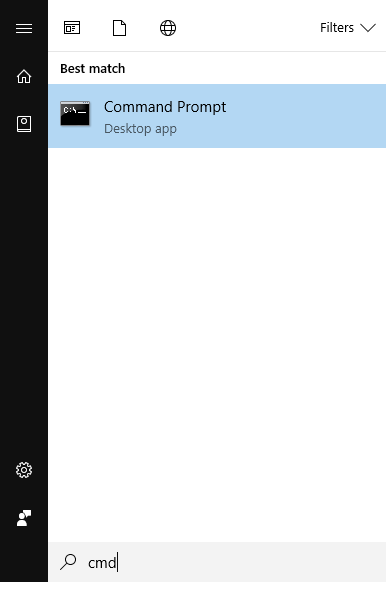

Note: “F:” is the letter of the target storage device and “/F” is the fix order.

2. Run SFC to Scan and Fix
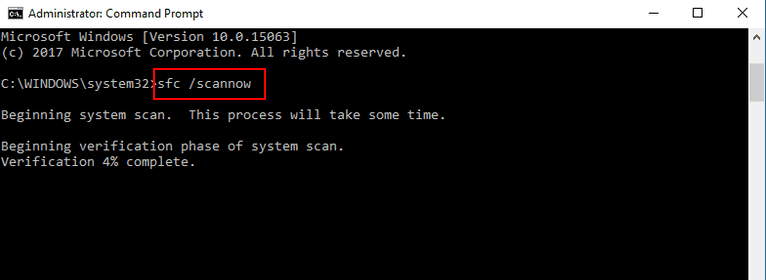
③ It is time consuming. Please wait for it patiently and restart the computer afterwards.
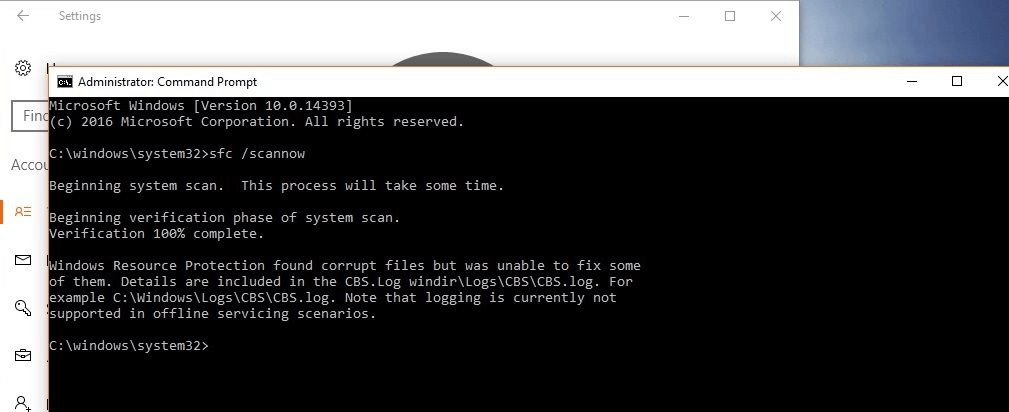
How to Recover Data from Inaccessible Storage Devices Due to CRC Error?

Easy to use Only simple steps to recover data from storage devices.
Multiple scan modes Fast partition scan, whole partition scan and whole disk scan for different recovery needs.
File types Support to recover pictures, videos, audios, documents, mails, etc.
Supported storage devices Recover data from recycle bin, SD card, external disk, etc.
Supported systems Windows 11,10, 8.1, 8, 7, Vista, XP, 2000 and Mac OS X10.6, 10.7, 10.8+.
Easy to use Only simple steps to recover data from storage devices.
Multiple scan modes - 3 scan modes for different recovery needs.
Supported storage devices Recover data from recycle bin, SD card, external disk, etc.


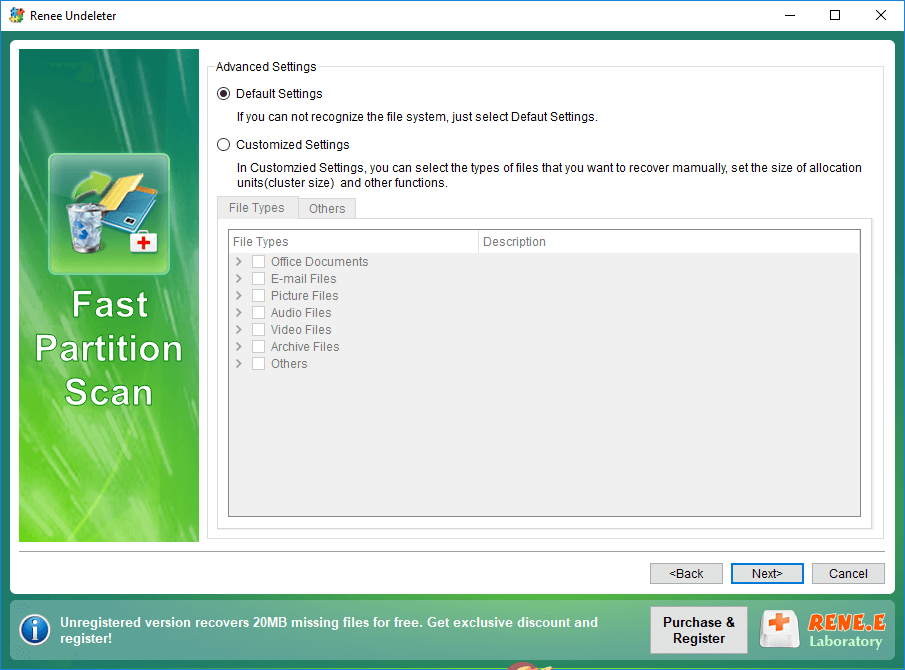

Relate Links :
Tips for Using HDD Low Level Format Tool
29-09-2019
Amanda J. Brook : HDD (hard disk drive), including internal and external hard drive, is the basic storage device on a computer....
How to Reformat an Internal or External Hard Drive on Windows 10?
16-09-2019
Amanda J. Brook : Hard disk has been playing an important role in data storage since computer was invented. The data stored...




