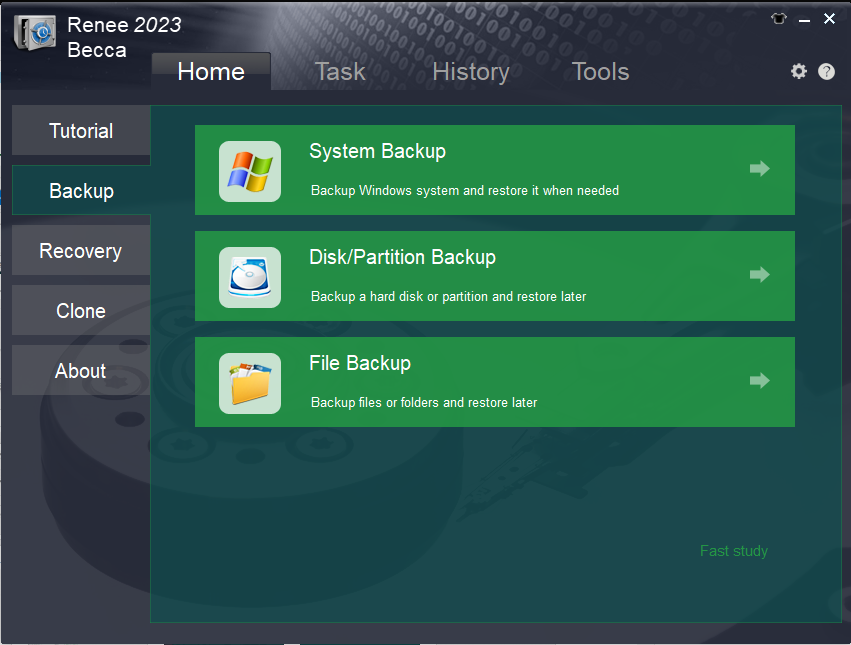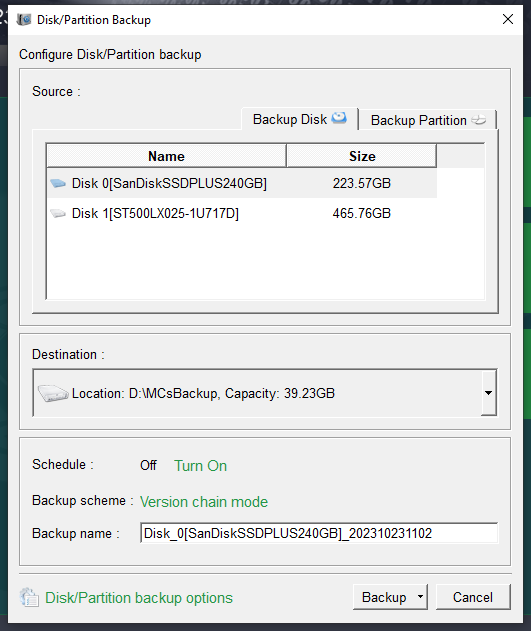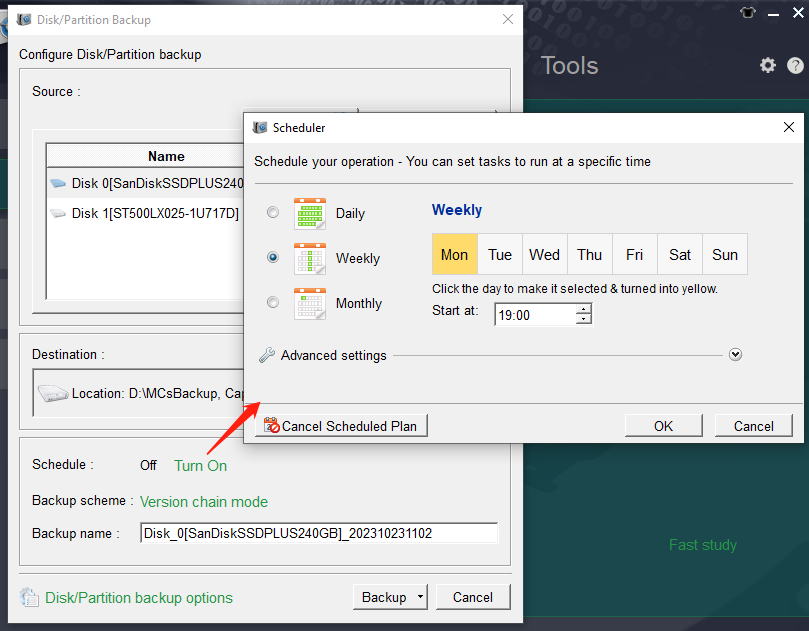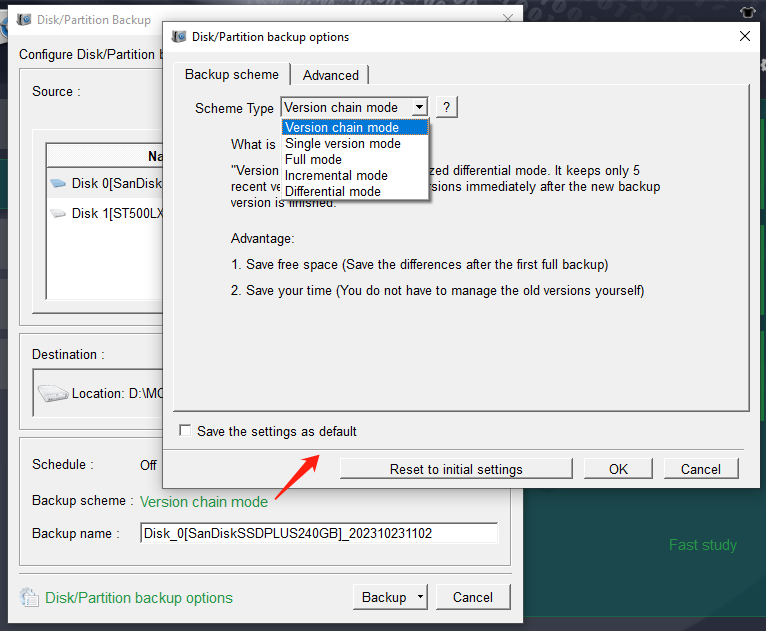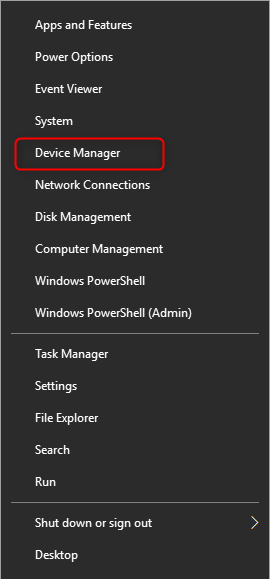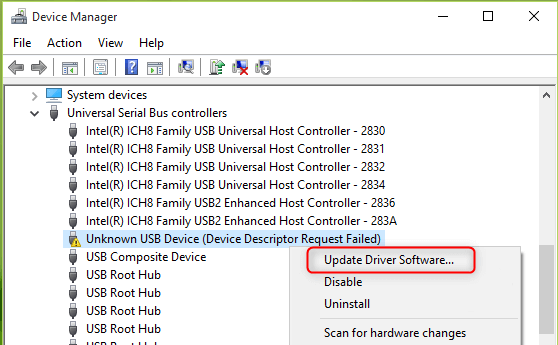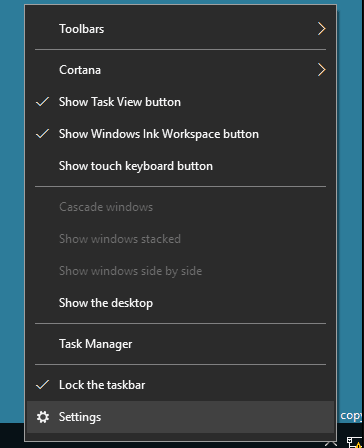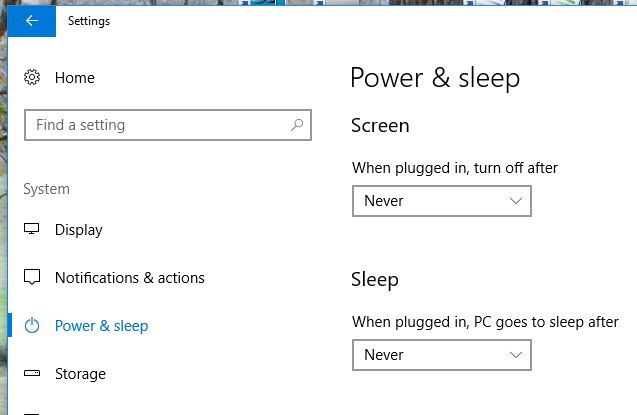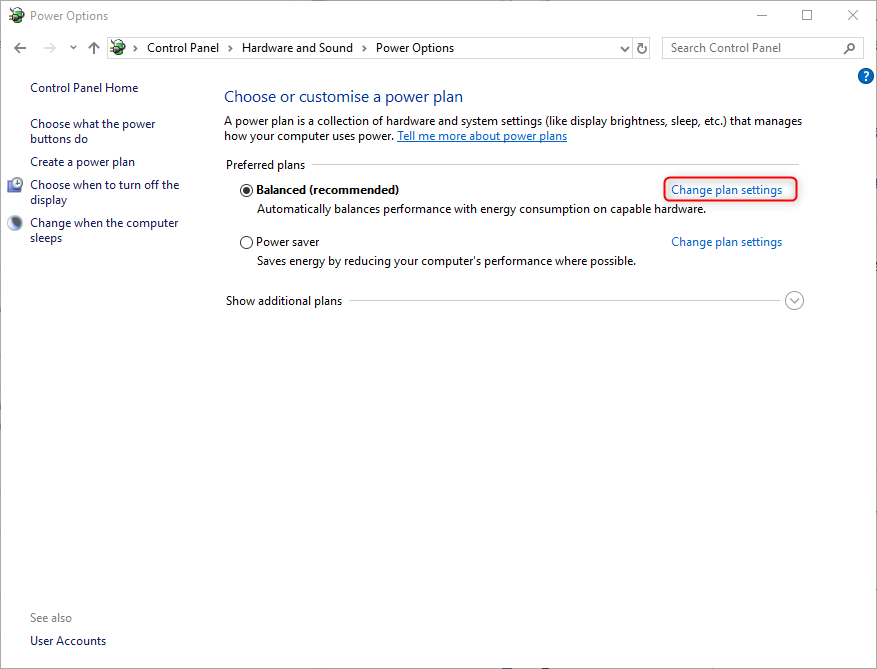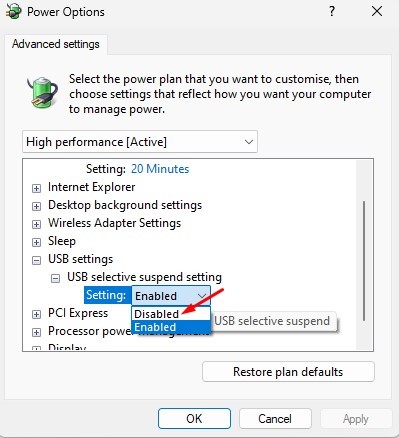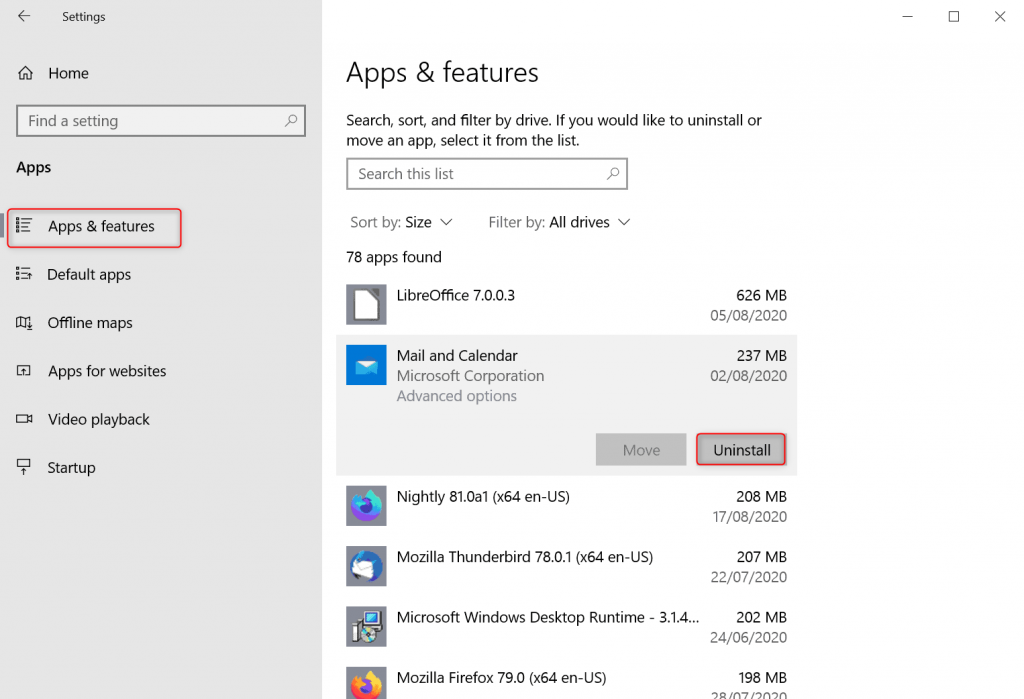Fix The 0x0000009f Error on Windows with Easy Steps
- Home
- Support
- Tips Data Backup
- Fix The 0x0000009f Error on Windows with Easy Steps
Summary
Learn how to fix 0x0000009f blue screen error with common methods in this article. It is also important to backup important data before repairing to avoid data loss.
Table of contents
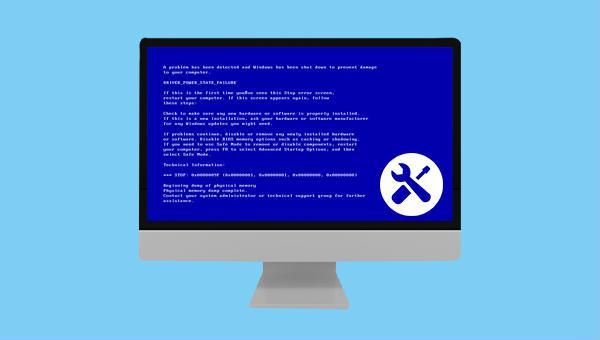
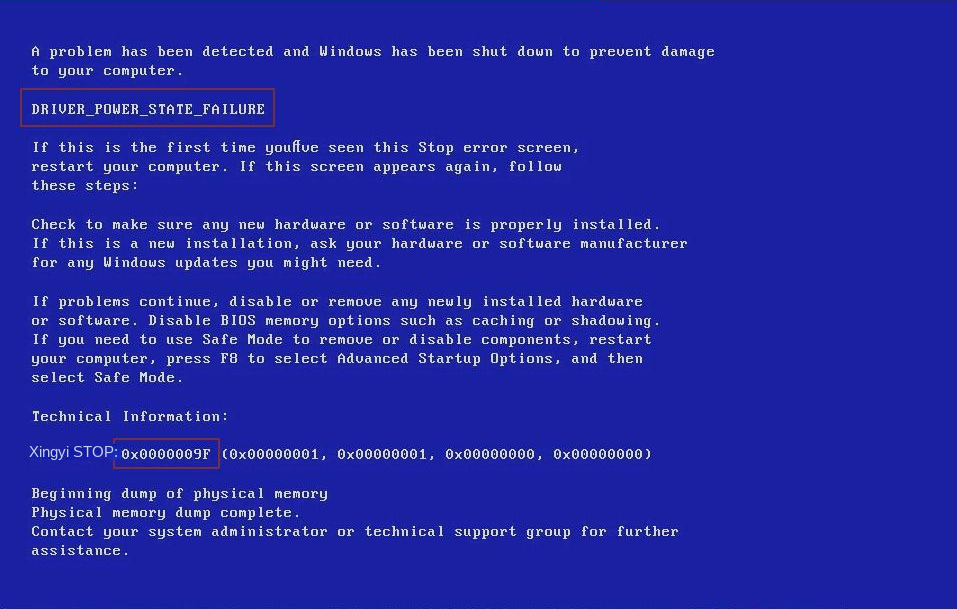

Quick Backup files at up to 3,000MB/min.
Fullfill different backup needs Supports system backup, disk / partition backup, file backup and disk clone.
Intelligent Automatically analyze the differences between source and backup data.
Convenient Support VSS, allowing to freely view webpages when backing up system.
Highly compatible Supports various files and storage devices.
Quick Backup files at up to 3,000MB/min.
Fullfill different backup needs Backup for disk, partition and system. Save disk space by backing up incremental /differential data.
Highly compatible Supports various files and storage devices.
Version chain mode: Only the latest 5 versions are kept, and useless old versions are automatically deleted after the backup is completed.
Single version mode: Only the latest version is kept, and the previous version is automatically deleted after the backup is completed.
Full mode: Creates a full backup.
Incremental mode: After the initial full backup, only incremental backups are created.
Differential mode: After the initial full backup, only differential backups are created.
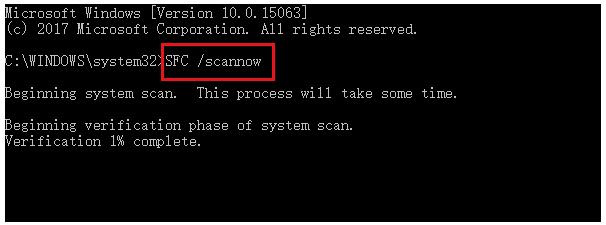

Provides multiple functions like backup, restore, clone, system migration.
Clone all data (including system) in HDD to smaller SSD or larger HDD. Disk could boot PC after clone finished.
Supports to migrate Windows to SSD with a few clicks.
4K alignment will be processed when clone disk, migrate system, restore disk or system.
Backup & restore system/disk/folder. Auto backup plans are available.
Provides functions like backup, restore, clone, system migration.
Clone all data (including system) in HDD to smaller SSD or larger HDD.
Backup & restore system/disk/folder. Auto backup plans are available.
Compatible with: Windows 10 / 8.1 / 8 / 7 / Vista / XP / 2008 / 2012(32bit/64bit) / Server 2008
Relate Links :
Computer Keeps Restarting? Possible Reasons and Solutions!
24-12-2023
John Weaver : Windows is important in our daily life. However, when we encounter Windows corruption like computer keeps restarting, fails...
Recover LOST.DIR File from Android SD Card
22-12-2023
Amanda J. Brook : Learn about the purpose of the LOST.DIR folder on Android phones and discover how to perform the lost...
Recover LOST.DIR File from Android SD Card
22-12-2023
Ashley S. Miller : Learn about the purpose of the LOST.DIR folder on Android phones and discover how to perform the lost...