How to Transfer 3Ds Data in SD Card to Another
- Home
- Support
- Tips Data Recovery
- Tips-SD-card-recovery
- How to Transfer 3Ds Data in SD Card to Another
Summary
NINTENDO 3DS, hereinafter referred to as 3DS, is the fourth-generation handheld game console released by Nintendo in 2011. With the help of the parallax barrier 3D technology, it is capable of displaying stereoscopic 3D effects without the use of 3D glasses. Yet, the storage is only 2GB, so 3DS users have to purchase SD cards and expand the storage. In this essay, we will talk about how to transfer 3DS data between SD cards.
At present, the 3DS family includes 4 members, namely 3DS LL (released in 2012), NEW 3DS, NEW 3DS LL/XL (released in Oct. 2014). If you plan to update the console and keep all data intact, you cannot merely transfer the data on the 3DS SD card because most of the data are tied up with the console. That is to say, all data should be transferred, including the download files.
Next, we will show you the step-by-step instructions on how to transfer data between 3DS consoles. In this case, we transfer the SD card data and the download files from 3DS to NEW 3DS XL.
2. Two consoles should be fully charged.
3. The 3DS console should be updated to the latest version.
4. The data on the earlier version can be transferred to the console at the latest version. Yet, in turn, the data cannot be transferred.
5. All data will be removed from the original console and be overwritten on the new console.
6. Do not log in the same ID in two 3DS consoles.
7. Select a SD card in the same or larger size. If the capacity of the new SD card is smaller than that of the original one, the console will stop transferring data.
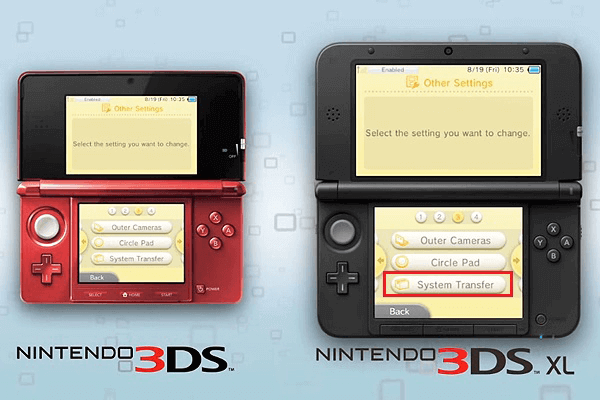
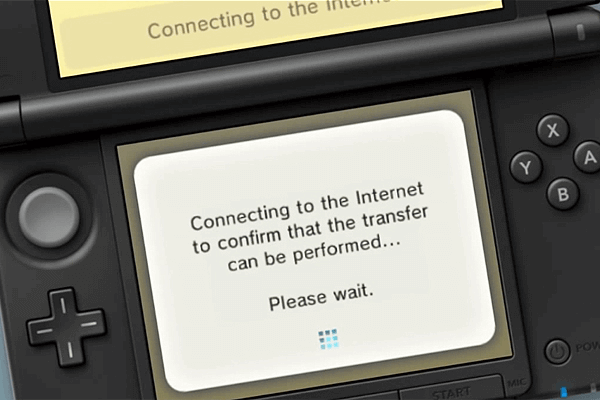
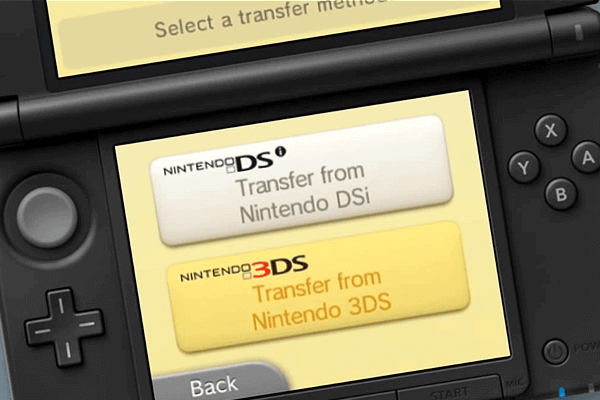
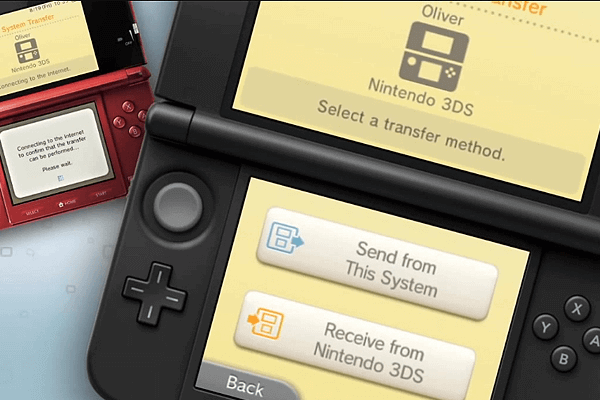
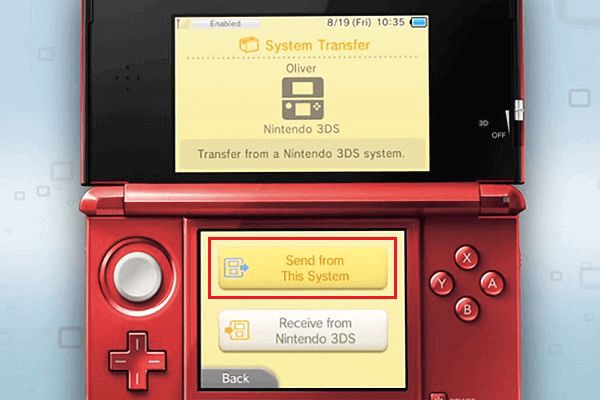
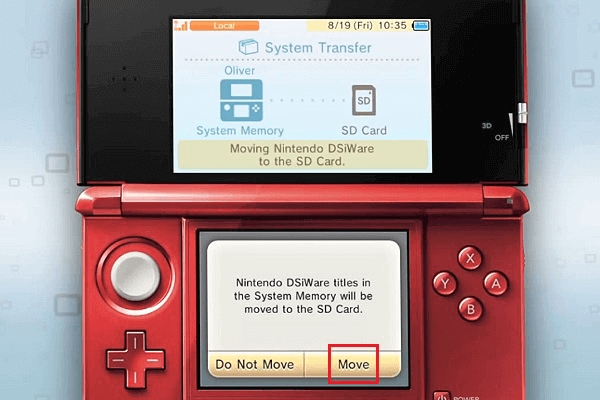

From the above part, you have understood how to transfer data from 3DS SD card to NEW 3DS XL. Next, we will talk about how to transfer data between SD cards with Renee Becca.

Quick Backup files at up to 3,000MB/min.
Fullfill different backup needs Supports system backup, disk / partition backup, file backup and disk clone.
Intelligent Automatically analyze the differences between source and backup data.
Convenient Support VSS, allowing to freely view webpages when backing up system.
Highly compatible Supports various files and storage devices.
Quick Backup files at up to 3,000MB/min.
Fullfill different backup needs Backup for disk, partition and system. Save disk space by backing up incremental /differential data.
Highly compatible Supports various files and storage devices.
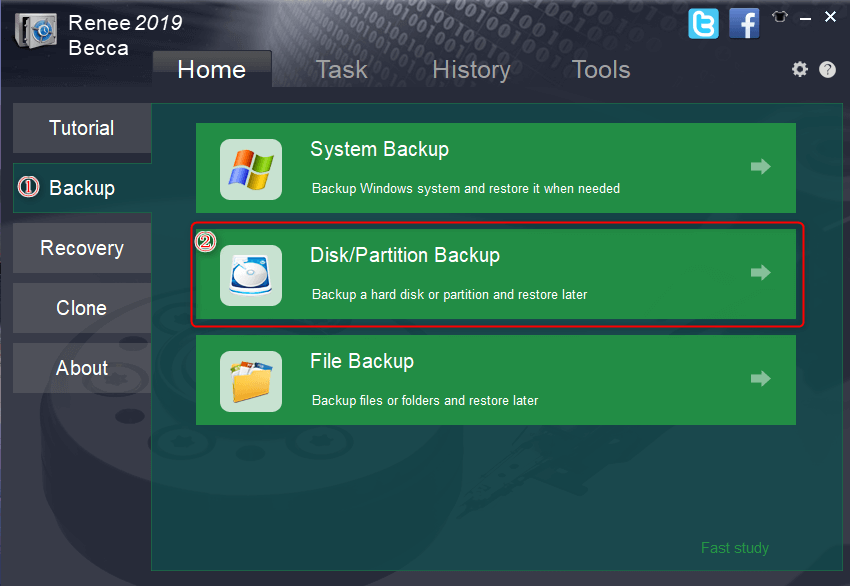
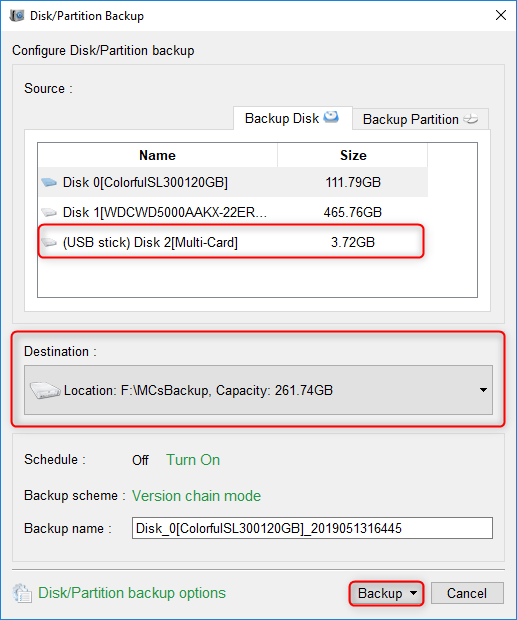

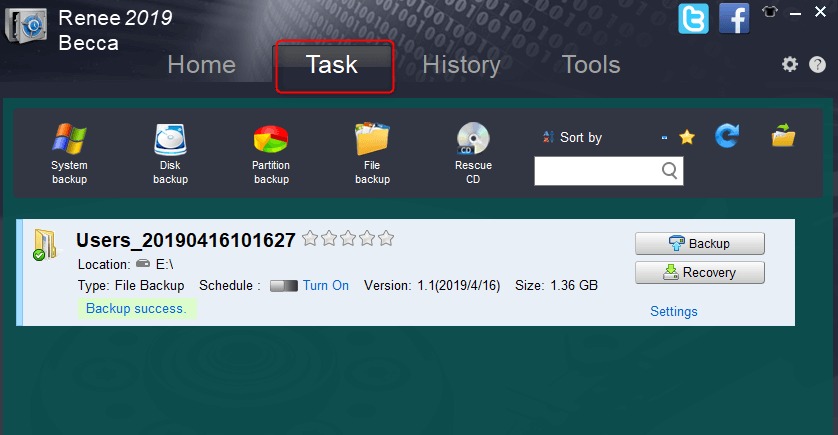
If the capacity of the new card is larger than that of the original one, you can reallocate the partitions of the new card to make full use of the storage space. In Renee Becca, you can drag the partitions to allocate the partitions.
Relate Links :
Fix Corrupted SD Card Not Showing Up in Android Devices
15-07-2019
Ashley S. Miller : Sometimes, an SD card is not showing up on an Android phone. Why? How to fix a corrupted...
How to Recover Data from Micro SD Card
11-07-2019
Ashley S. Miller : Micro SD card is the SD card in tiny size. Yet, the data is easily lost from the...




