Seamless Upgrade: How to Clone NVMe SSD to NVMe SSD Easily
- Home
- Support
- Tips Data Backup
- Seamless Upgrade: How to Clone NVMe SSD to NVMe SSD Easily
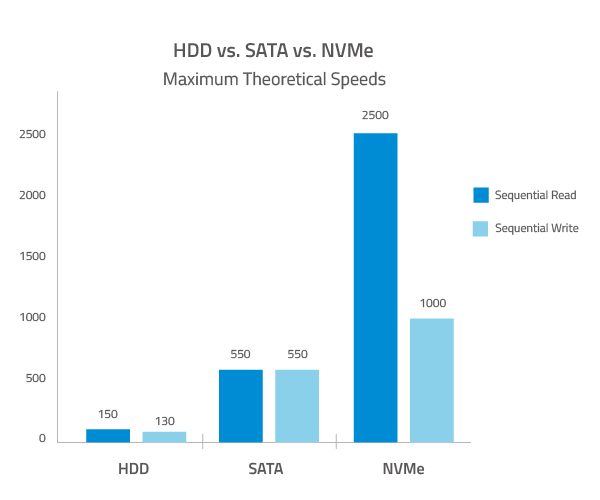
- Updated Computer Hardware: Ideally, your system should have a Skylake chipset or later. While older computers might support NVMe, newer chipsets provide better performance and compatibility.
- M.2 PCI-E x4 Slot: Your NVMe SSD requires this specific slot for installation. Without it, the drive won’t function properly.
- UEFI Firmware & Boot Mode: Cloning an NVMe SSD can only be done if your system is running in UEFI mode. Without this, the process won’t work.
Recommended Chipsets:
- Intel 12th Gen (Alder Lake) and newer – Full PCIe 4.0/5.0 support
- AMD Ryzen 5000 series and newer – Enhanced NVMe performance
- Apple M-series chips – Native NVMe optimization for Mac systems
Minimum Requirements (Still Supported):
- Intel 6th Gen (Skylake) or newer
- AMD Ryzen 1000 series or newer
- Motherboards with UEFI firmware (Legacy BIOS support limited)
Performance Considerations:
- PCIe 4.0 slots – Up to 7,000 MB/s transfer speeds
- PCIe 5.0 slots – Up to 14,000 MB/s transfer speeds (latest 2025 standard)
- DDR5 RAM – Recommended for optimal cloning performance
- NVMe 2.0 drives – Latest specification with improved efficiency
- Adequate Storage Capacity: The new SSD should have equal or greater storage capacity compared to the one you’re replacing.
- NVMe M.2 Slot Considerations: If your system has only one NVMe M.2 slot, you have two options for migration—either use an M.2 to PCIe adapter to connect a second drive for direct cloning, or opt for Backup & Restore to transfer your data seamlessly.
| Method 1: SSD Cloning Software | Method 2: SSD Duplicator | |
|---|---|---|
Target Audience | Home users or IT pros seeking a flexible, software-based solution for cloning NVMe SSD to NVMe SSD. Ideal for resizing partitions or cloning to different-sized drives. | IT technicians or businesses needing fast, standalone cloning of NVMe SSD to NVMe SSD without a PC. |
Pros | - User-friendly interface - Supports cloning to different-sized drives - No additional hardware required - Allows partition resizing and OS migration | - Simple operation - Direct NVMe-to-NVMe cloning, no OS required - Reduced risk of software errors |
Cons | - Requires software installation - May be slower than hardware cloning | - Expensive hardware (can cost $100+) - No partition resizing or selective cloning - Requires dedicated equipment |
Difficulty | ⭐ Easy | ⭐ Easy |
Flexibility | High | Medium |
Use Renee Becca to Clone NVMe SSD to NVMe SSD

Automatic 4K alignment Improves SSD performance during system migration.
Support GPT and MBR Automatically adapt to the suitable partition format.
Support NTFS and FAT32 Redeploy various files in different file systems.
Back up quickly Back up files at up to 3,000MB/min.
Overall backup schedule Support system redeployment/system backup/partition backup/disk backup/disk clone.
Automatic 4K alignment Improve SSD performance
Support GPT and MBR Intelligently adapt to a partition format
Support NTFS and FAT32 Redeploy files in different file systems


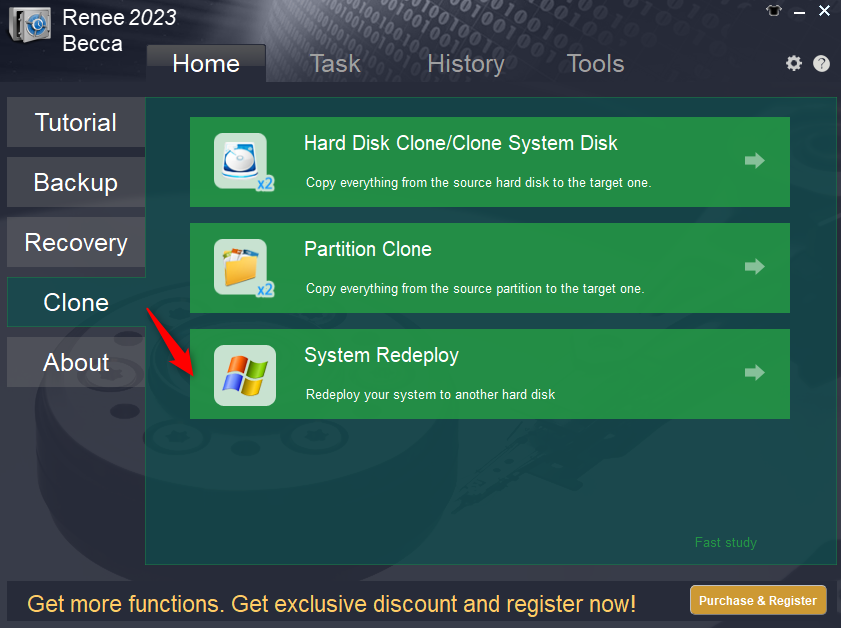
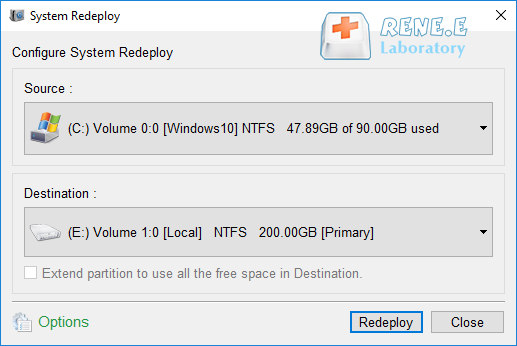

- Remove the source NVMe SSD from your computer or laptop.
- Insert both the source and target NVMe SSDs into the duplicator, following the device’s instructions.
- Start the cloning process as per the duplicator’s manual.
- Once complete, remove the cloned SSD and install it in your computer.
| Server Type | Enter boot menu method |
|---|---|
DELL | Press the F12 key repeatedly before the Dell logo appears on the screen. |
HP | Press the F9 key multiple times when the HP logo is displayed. |
| BIOS Name | Enter boot menu method |
|---|---|
ASRock | DEL or F2 |
ASUS | DEL or F2 for PCs/ DEL or F2 for Motherboards |
Acer | DEL or F2 |
Dell | F12 or F2 |
ECS | DEL |
Gigabyte / Aorus | DEL or F2 |
Lenovo (Consumer Laptops) | F2 or Fn + F2 |
Lenovo (Desktops) | F1 |
Lenovo (ThinkPads) | Enter then F1 |
MSI | DEL |
Microsoft Surface Tablets | Press and hold Power and Volume Up buttons |
Origin PC | F2 |
Samsung | F2 |
Toshiba | F2 |
Zotac | DEL |
HP | Esc/ F9 for `Boot Menu`/ Esc/ F10/ Storage tab/ Boot Order/ Legacy Boot Sources |
INTEL | F10 |
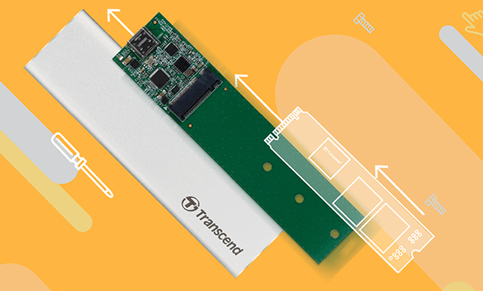

Automatic 4K alignment Improves SSD performance during system migration.
Support GPT and MBR Automatically adapt to the suitable partition format.
Support NTFS and FAT32 Redeploy various files in different file systems.
Back up quickly Back up files at up to 3,000MB/min.
Overall backup schedule Support system redeployment/system backup/partition backup/disk backup/disk clone.
Automatic 4K alignment Improve SSD performance
Support GPT and MBR Intelligently adapt to a partition format
Support NTFS and FAT32 Redeploy files in different file systems
Relate Links :
Clone HDD or SSD to NVMe M.2 SSD: A Step-by-Step Guide
24-10-2023
John Weaver : Learn how to transfer data from an ordinary hard drive to an NVMe M.2 solid-state drive for faster...
A Comprehensive Guide to NVMe SSD Data Recovery
28-08-2024
Ashley S. Miller : The article discusses the complexities of recovering data from NVMe SSDs, which are known for their high speed...
How to Clone an SSD to a Bigger SSD Easily and Safely
08-08-2024
Amanda J. Brook : Learn how to clone your SSD to a bigger SSD without data loss. This guide provides detailed steps,...
Differences Between M.2 SSDs and PCI-E SSDs
01-07-2024
Amanda J. Brook : The article discusses the differences between M.2 SSDs and PCI-E SSDs, two popular interfaces in the solid-state drive...






User Comments
Leave a Comment