Speed Up Your PC: Clone Windows 11 to SSD in Minutes
- Home
- Support
- Tips Data Backup
- Speed Up Your PC: Clone Windows 11 to SSD in Minutes
- Power off your computer and unplug all cables.
- Open the case and locate an available 2.5″ or 3.5″ drive bay. (For 3.5″ bays, you may need an adapter or mounting bracket for a 2.5″ SSD.)
- Secure the SSD in the bay with screws.
- Attach the SATA data cable and power connector to the SSD.
- Ensure all connections are tight, reassemble the case, and reconnect external cables.
- Turn off the laptop and unplug the charger. Remove the battery if possible.
- Unscrew and remove the back panel to access the drive bay.
- Remove the existing drive (if replacing).
- Insert the new SSD into the slot and secure it as the old drive was.
- Reassemble the laptop.
For Laptops or All-in-Ones with a Single Drive Slot


Automatic 4K alignment Improves SSD performance during system migration.
Support GPT and MBR Automatically adapt to the suitable partition format.
Support NTFS and FAT32 Redeploy various files in different file systems.
Back up quickly Back up files at up to 3,000MB/min.
Overall backup schedule Support system redeployment/system backup/partition backup/disk backup/disk clone.
Automatic 4K alignment Improve SSD performance
Support GPT and MBR Intelligently adapt to a partition format
Support NTFS and FAT32 Redeploy files in different file systems
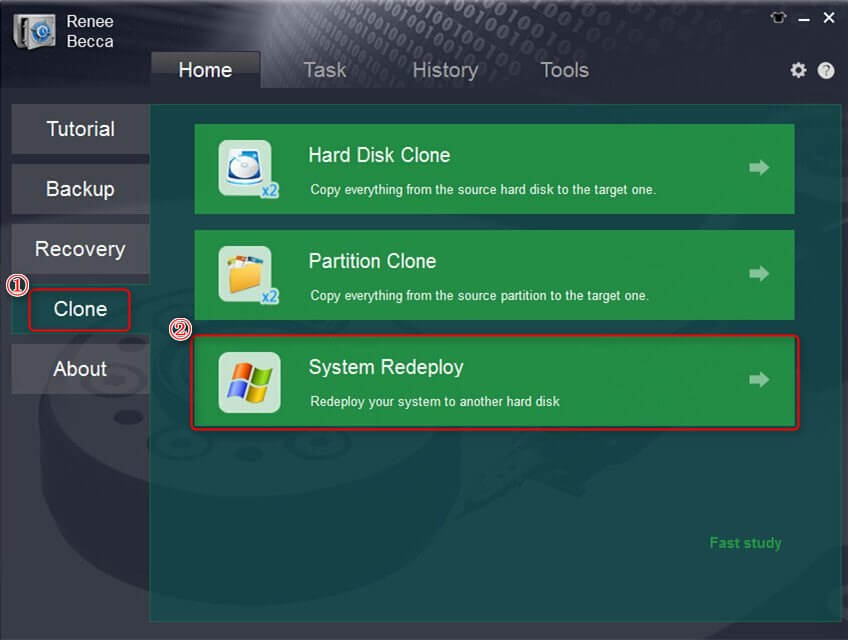
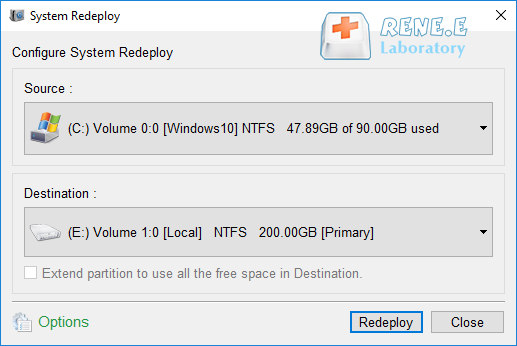
- Power off the laptop and unplug it. Remove the battery if applicable.
- Unscrew the back panel to access the drive bay.
- Locate the current drive, usually held in a bracket or cage.
- Remove any screws or clips securing the drive.
- Disconnect the SATA and power connectors from the old drive.
- Insert the new SSD into the same slot, connecting it to the SATA and power cables.
- Secure the SSD and reassemble the device.
- Turn on your computer and press the key to enter BIOS/UEFI (common keys: F2, F10, F12, Delete, or Esc—check your manual).
- Navigate to the Boot menu.
- Set the new SSD as the first boot device in the Boot Priority or Boot Order section.
- Save changes and exit BIOS.



Automatic 4K alignment Improves SSD performance during system migration.
Support GPT and MBR Automatically adapt to the suitable partition format.
Support NTFS and FAT32 Redeploy various files in different file systems.
Back up quickly Back up files at up to 3,000MB/min.
Overall backup schedule Support system redeployment/system backup/partition backup/disk backup/disk clone.
Automatic 4K alignment Improve SSD performance
Support GPT and MBR Intelligently adapt to a partition format
Support NTFS and FAT32 Redeploy files in different file systems
Relate Links :
How to Clone HDD to SSD in Windows 10/11 Without Reinstalling
01-06-2024
John Weaver : Discover how to effortlessly clone your HDD to an SSD in Windows 10/11 without the hassle of reinstalling...
How to Recover Deleted Desktop Files and Folders in Windows 10/11
13-09-2024
Jennifer Thatcher : The desktop in Windows 10/11 is a convenient location for frequently used files and folders, but it's also...
A Comprehensive Guide to NVMe SSD Data Recovery
28-08-2024
Ashley S. Miller : The article discusses the complexities of recovering data from NVMe SSDs, which are known for their high speed...
How to Use Western Digital Cloning Software For Windows 10/11
22-08-2024
Amanda J. Brook : Discover how to manually clone your Western Digital drive using Renee Becca software on Windows 10/11. Follow our...




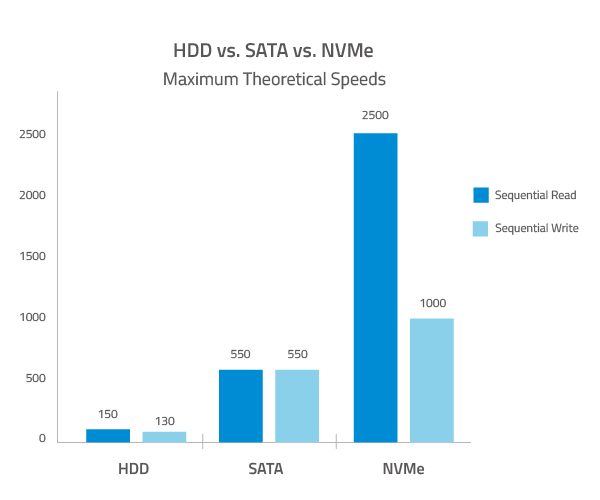


Like the article says, I wanna speed up my PC.
Or are you trying to create a system image for backup? If so, check out Windows’ built-in Backup and Restore tool or Renee Becca for a solid backup solution.
I just got a new SSD for my PC, it’s installed and working. Now I got two SSDs—one’s 512GB, the other’s 1TB. I wanna move all my data to the new 1TB one since it’s faster and got more space. Anyone got a solid tutorial or can walk me through how to do this with Windows 11?
Back up your data—use Renee Becca for a quick and safe backup of all your files, programs, and settings.
Install both SSDs in your PC.
Create a bootable USB with Renee Becca or Rescuezilla (I like Rescuezilla’s simple UI, plus it’s got extra tools like Gparted).
Shut down Windows properly using “shutdown /s /f /t 0” in Command Prompt to avoid hibernation issues.
Boot into Renee Becca or Rescuezilla and follow the cloning steps. It’s pretty straightforward.
After cloning, your C: partition will still be 512GB, so you’ll need to expand it to use the full 1TB.
Use Gparted (comes with Rescuezilla) to extend the partition. Move the last partition to the end of the drive first, as Windows needs this to boot.
Expand the C: partition to fill the remaining space.
Shut down and remove the old 512GB SSD.
(Optional) Boot into Safe Mode and run SFC or DISM to check for any corrupted Windows files.
(Optional) Reinstall the 512GB SSD, format it, and use it as extra storage for games or files.
This is just an outline, not a full guide, so you might need to Google some steps. I’m a computer tech, so trust me, this works. Good luck!
I used an NVMe enclosure for my laptop and Ventoy to launch the Rescuezilla ISO. Your instructions were clear and worked perfectly. I fumbled a bit resizing and moving partitions to avoid empty space, but with some focus, it was an easy fix.
Thanks for the detailed guide. I used to mess with some sketchy Windows cloning software, but this is way faster and safer.
It really comes down to the key and how it was installed, though.
You could even do a fresh install on a new SSD, and Windows is usually smart enough to recognize the system and not ask for a key (it reads the motherboard) or re-validate once you sign into your Microsoft account.
Cloning with Rescuezilla was super easy, but I couldn’t extend the main Windows partition with Gparted. Had to delete a recovery partition, and Gparted threw an error saying the NTFS was “inconsistent” and told me to run chkdsk /f. Maybe Gparted doesn’t vibe with NTFS?
With the source drive unplugged, I booted into Windows on the new SSD, and Disk Management extended the partition into the unallocated space without any issues.
I use Gparted with NTFS drives all the time for Windows migrations, and it usually works fine. That error might mean there were partition issues before the clone—Rescuezilla copies everything, errors included.
Glad the guide helped ya!
What’s hibernation exactly mean here? I know the general cloning steps, but this is new to me.
Using “shutdown /s /f /t 0” in Command Prompt stops Windows from saving that data. You can also use WinRE (hold Shift and click “Restart”) to avoid it, but I like the command method better.
Funny thing—clicking “Restart” also avoids this caching, since it’s closer to a full shutdown than “Shutdown,” but then it restarts right away, lol.
Check out this LTT video for more: https://youtu.be/OBGxt8zhbRk
Edit: Just rewatched it, and apparently holding Shift while clicking “Shutdown” works too. Who knew?
I’ve only used “shutdown -s -t” to auto-shut down when watching movies or shows in case I doze off :P
Also learned you can just type the command in the Windows search bar without opening Command Prompt. Pretty cool!
That’s new to me! Sweet trick!
Why do you like Rescuezilla better? I haven’t tried it but might give it a shot next time.
If my source is a 1TB HDD with 200GB used on the C drive, and my destination is a 512GB SSD, will I run into issues?
If I wanna dual-boot with Fedora, does putting it between the Windows partition and the boot/EFI/hidden partitions cause problems? Is it better to keep the hidden Windows partitions next to the main one?
Rescuezilla’s UI is way friendlier than Clonezilla’s old-school Linux command line, so I recommend it for most folks. Plus, it comes with handy tools like Gparted. That said, for a straight 1-to-1 clone (like 1TB HDD to 1TB SSD), I sometimes use Clonezilla since it feels more direct. I keep both on my multi-boot USB.
Yeah, even if you’re only using 200GB, the 1TB partition is still too big for a 512GB SSD. You’ll need to shrink the source partition (including boot partitions) to fit within 512GB before cloning.
I don’t mess with dual-booting much, so I’m not sure on that one. Sorry!
I’ll check out Rescuezilla for sure.
I tried a tool called AOMEI Backupper before, and it seemed to clone to a smaller drive by shrinking the main partition’s free space. Haven’t tried with Clonezilla, but shrinking first makes sense.
Thanks for the help! My cousin asked me to swap out her laptop’s old HDD for an SSD, so now I’m stuck doing it. It’s a 1TB HDD to a 512GB SSD.
Tried removing the HDD and booting from the SSD alone, but it says “no OS.”
Is there something else I need to do to make the PC recognize the SSD?
Close any programs that might write to the disk.
If you can, move the swap to a partition other than C: (not critical, but helps).
Clone your C: partition to the new SSD. Choose the option to copy just the partition and files, not the whole disk. Make sure it’s marked bootable.
Wait for it to finish.
Unplug the old drive or set the new SSD as the boot drive in BIOS.
If everything’s good, shut down and remove the old drive (or keep it, up to you).
I’m looking to clone my hard drive to a new SSD on my Windows 11 PC. I wanna transfer everything—OS, files, programs—without reinstalling. Can anyone guide me on cloning to an SSD? I’d also love tips on avoiding issues. Here’s my setup:
Current drive: 500GB HDD
New drive: 1TB SSD (I know the used space on the HDD needs to be under 500GB)
OS: Windows 11
Backup: I’ve got my important files backed up, but I wanna avoid any surprises!
Thanks for any advice!
tie.com/fully-clone-disk-to-another-disk
Just make sure your new SSD is bigger than the source drive.
Back up your files: You’ve already got a backup, so you’re set if anything goes wrong.
Pick a cloning tool: Try these:
Renee Becca (super easy, great for Windows 11 system migration)
Clonezilla (open-source, bit technical)
Macrium Reflect (free, powerful)
Start cloning: Connect the new SSD, run the software, pick your HDD as the source and SSD as the target, then start cloning. Ensure the SSD has enough space.
Set boot order: After cloning, restart and set the SSD as the boot drive in BIOS.
Check everything: Boot up, make sure your programs and files work.
Note:
If the SSD is bigger, you can resize partitions during cloning to use all the space.
You might need to reinstall some drivers, like storage ones.
Good luck!
Your new SSD needs enough space for all the data from your HDD. For example, if your 1TB HDD has 500GB used, your SSD needs at least 500GB free.
During cloning, you can resize partitions, which is key if the SSD is smaller. Most tools, like Renee Becca, can adjust partitions automatically.
Cloning is a great way to move data, back up, or recover after a hardware issue. It’s perfect for upgrading to an SSD on Windows 11 and saves you from reinstalling everything.
After cloning to an SSD on Windows 11, you might need to tweak BIOS or Windows settings to boot from the new SSD. Sometimes BIOS doesn’t switch automatically, so set the boot order in BIOS to fix it.
Steps to clone HDD to SSD on Windows 11:
Install Macrium Reflect.
Pick your source (HDD) and target (SSD).
Use the “Clone this disk” option.
Adjust partitions if needed (especially for smaller SSDs).
Start cloning. It copies everything—OS, apps, data—so you don’t need to reinstall.
Back up your data: Cloning copies everything, but stuff can go wrong. Back up your files to an external drive or cloud to be safe.
Update SSD firmware: Check the manufacturer’s site for SSD firmware updates to boost performance and compatibility.
Disable disk encryption: If you use BitLocker or similar, turn it off before cloning. Go to Control Panel > BitLocker Drive Encryption > Turn off BitLocker. You can turn it back on later.