How to Create Windows 10 Recovery Disk?
- Home
- Support
- Tips System Rescue
- How to Create Windows 10 Recovery Disk?
Summary
In the past, we were used to repairing the computer with the factory-attached recovery disk. How if you don’t have such disk? In this essay, we will talk about how to create Windows 10 recovery disk with Renee PassNow and how to create Windows 7 installation disc.
Part 1: About Windows 10 Recovery Disc

Part 2: Back up Computer at Schedule
1. Use Renee Becca
① Open Renee Becca and click on [Backup] > [File Backup].
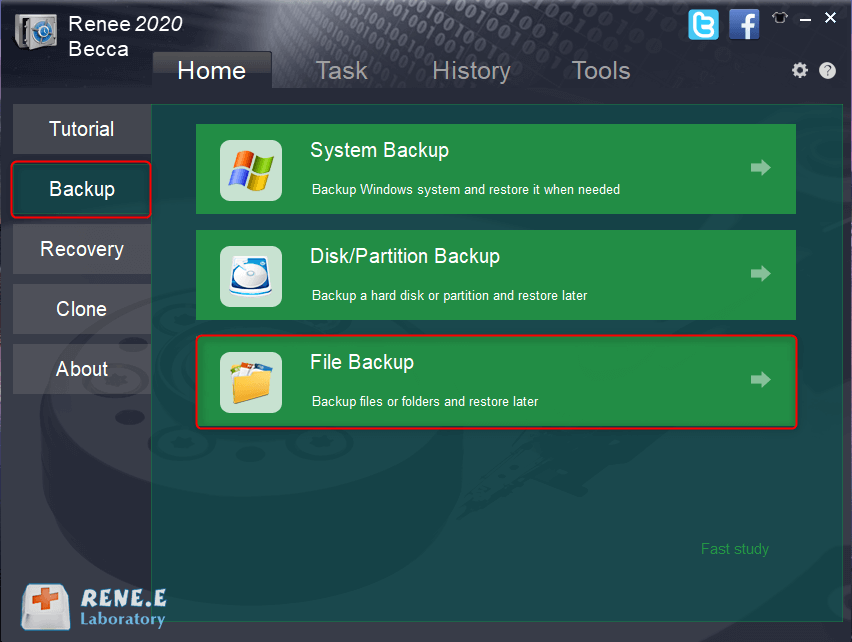
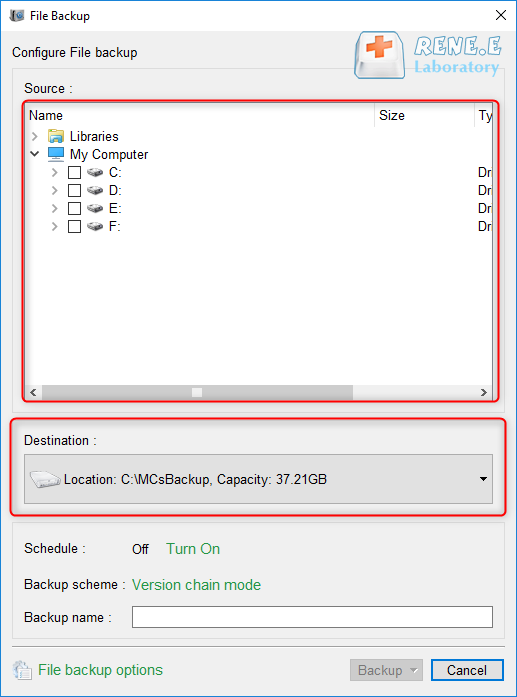
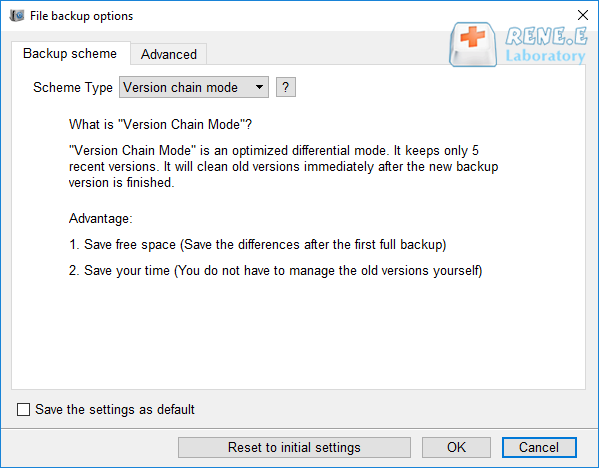
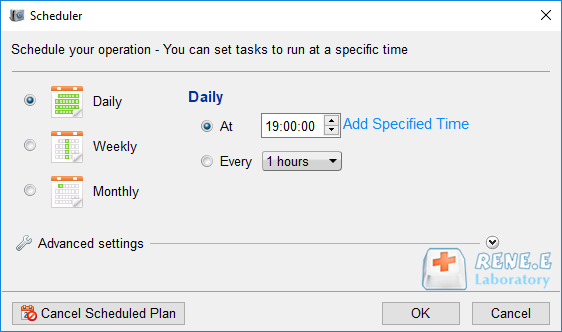
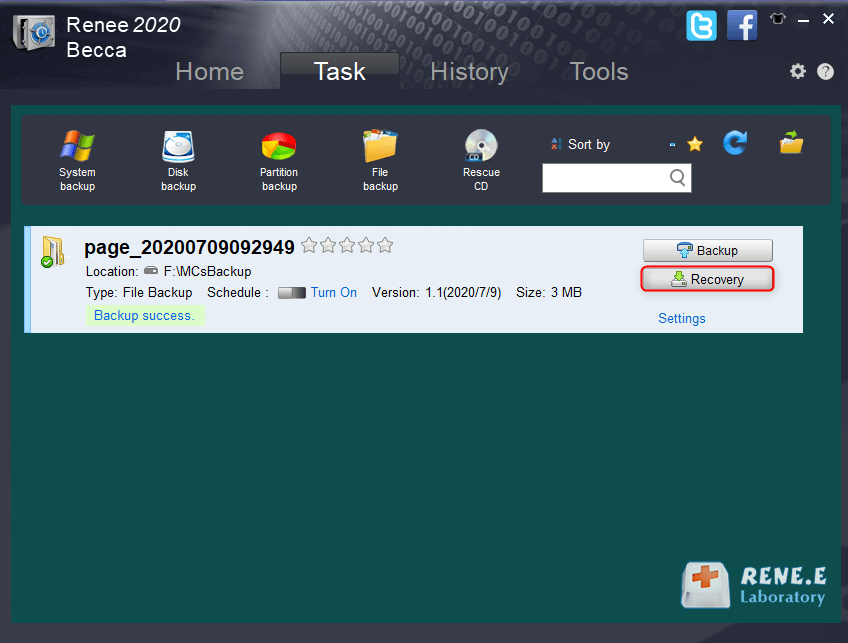
2. Online Backup via OneDrive
① Click at the OneDrive icon or search the application from the Start menu. Then, follow to click [More] > [Settings].
② In the tab [Backup], click [Manage backup].
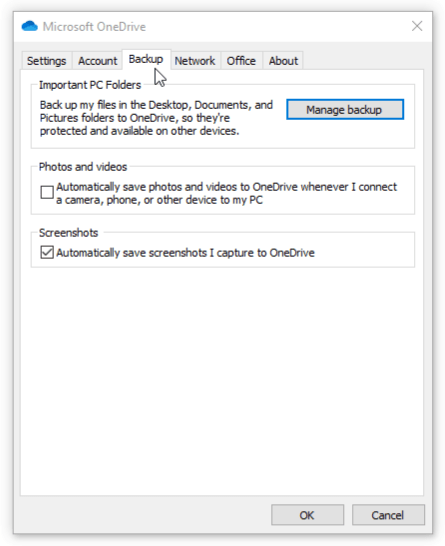
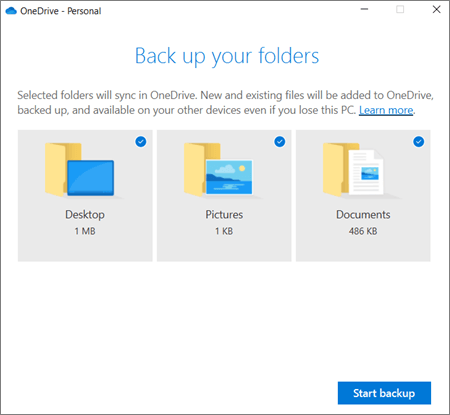
Part 3: How to Create Windows 10 Recovery Disk?
① First, insert the blank CD/DVD into the computer and wait for system recognition.
② Search [Control Panel] at the task bar.
To create a Windows 10 recovery drive, you should place the installation program into the USB drive beforehand. Both of the recovery disc and the drive can repair the system issues and the startup problems. You have no need to create two recovery media at the same time. However, if the computer cannot boot from the recovery drive, please try the recovery disc.
Differences between the USB drive and disc:
● The USB drive is portable and easy to save.
● The USB drive process data much quickly than the disc.
● The USB drive is available in many devices while the CD driver is not built in most of the latest computers.
Part 4: How to Create Boot Media with PassNow?
To create a recovery Windows recovery disk, you should download and install Renee PassNow beforehand. It supports over 1,600 PC computers and Windows tablet computers, including Dell, HP, Acer, Lenovo, Samsung, Toshiba, Sony and IBM. What’s more, it is compatible with Windows 10/8.1/8/7/Vista/XP.

Remove Windows Login Password 3 steps for whole password remove process.
Enable/Create Administrator One click for creating new administrator and enable the disabled account.
Widely Use New version supports UEFI boot model, which can be used on more computers, laptops and even surfaces.
Multifuctional Data transfer, data recovery, bootable problem recovery can be run without system.
Highly compatible Windows 11/10/8.1/8/7/XP/Vista.
Remove Login Password Support Windows 11/10/8.1/8/7/XP/Vista.
Enable/Create Administrator One click for creating new administrator and enable the disabled account.
Easy to use No need of any professional knowledge or password reset disk.
Steps to Use PassNow
① First, download and install Renee PassNow in another computer. Insert CD/DVD. Then, run the software.
② Select one option from [Crate a Live USB] and [Create a Live CD]. Then, select [x64] or [x86] according to your computer. Next, click on [Download Now] to download the licensed ISO. Remember to activate the software beforehand. After that, click on [Create USB] to create the boot media.

1. Transfer Important Data
① Insert the recovery disk into the computer, and then start up the computer.
② Press the key (F2 or DEL) to get into BIOS/UFFI. Next, change the boot order as CD-ROM Drive.

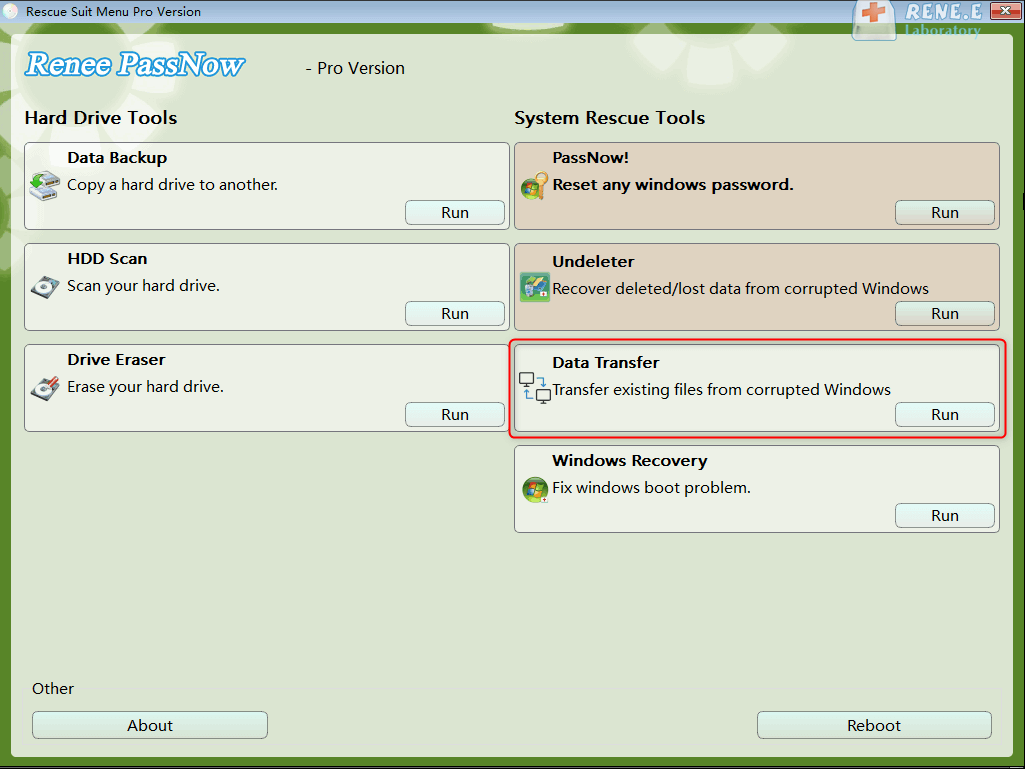
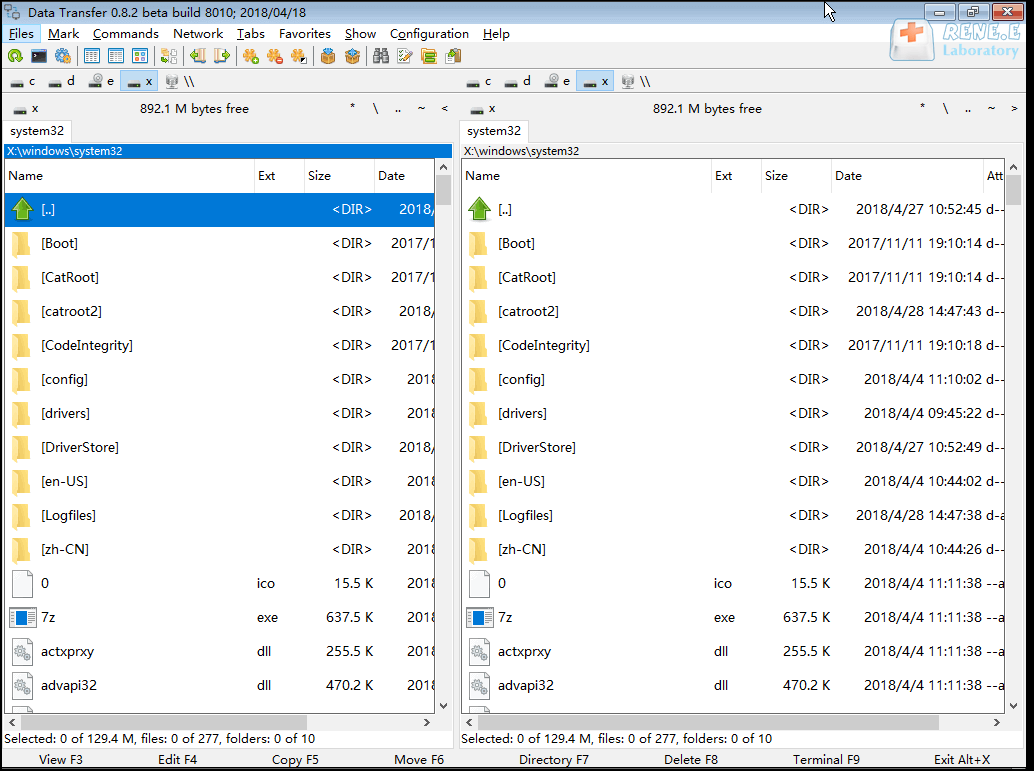
2. Recover Lost Data
① Insert the PassNow-created recovery disk and start up the computer. Press the key to get into BIOS/UFFI. Change the boot order as CD-ROM Drive.
② As the computer is booted from the recovery disk, select the function [Undeleter] and click on [Run].
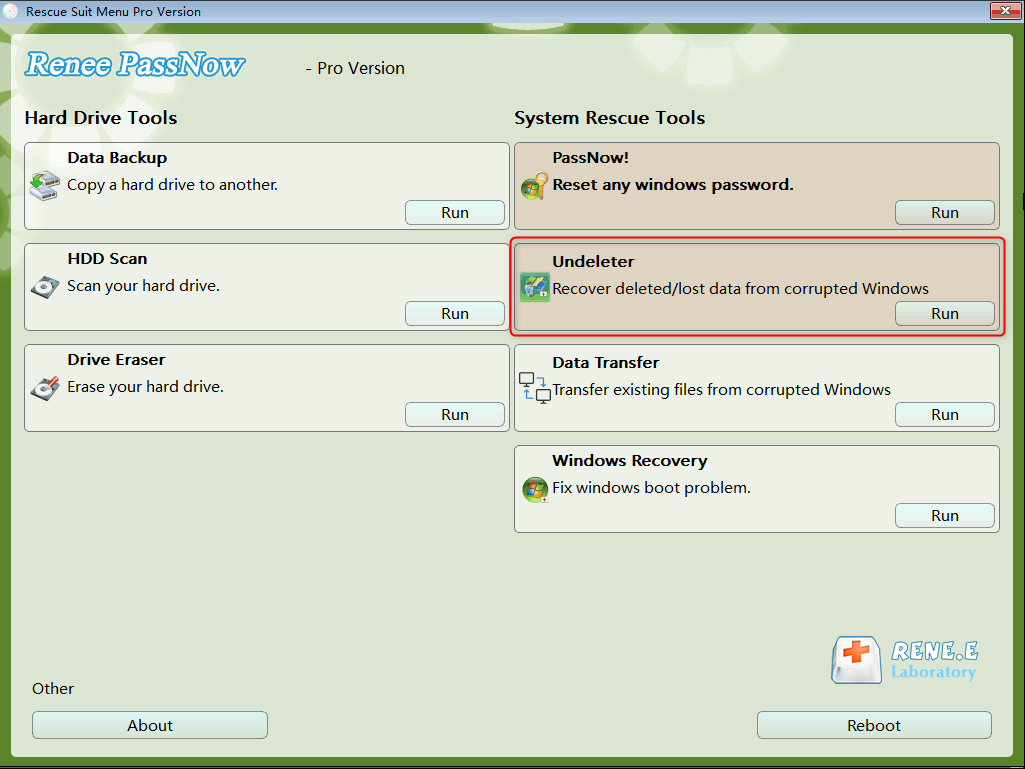
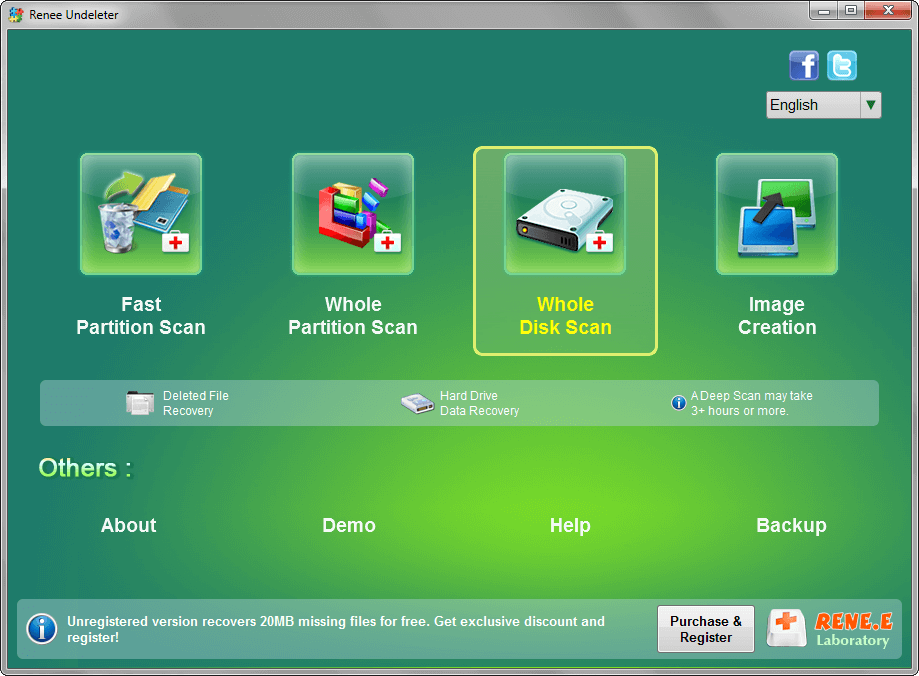

3. Reset/Remove Windows Login Password
① Insert the PassNow-created recovery disk and start up the computer. Press the key to get into BIOS/UFFI. Change the boot order as CD-ROM Drive.
② Select the [PassNow] function and click on [Run].

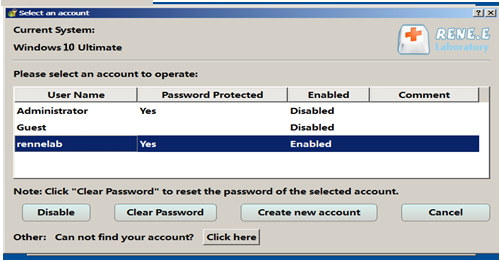
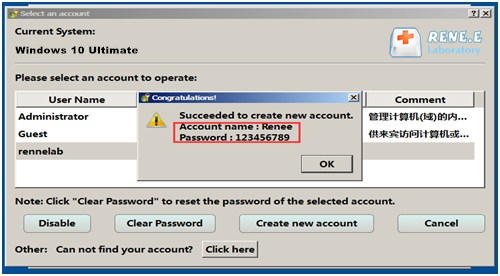
Part 5: How to Create Windows Installation Disk
① First, download the Windows 7 ISO from the Microsoft website (link: https://www.microsoft.com/en-us/software-download/windows7).
② Enter the valid product key of Windows 7 and then click on [Verify]. The product key is usually located inside the box that the Windows DVD came in, on the DVD or in a confirmation e-mail that shows you purchased Windows.
① Insert CD/DVD into the computer.
② Right click at the ISO file and select [Burn Disc Image] to burn a DVD. In Windows 7, you just double click at the ISO file.
Relate Links :
How to Fix Blue Screen on Windows?
28-01-2021
Jennifer Thatcher : We don’t want to see blue screen when using the Windows computer. The blue screen of death may...
Overall Guides | How to Fix Windows 10 Errors?
27-01-2021
Ashley S. Miller : When using Windows 10, we may meet with many system problems, such as boot failure, slow boot, slow...





