Top Disk Cloning Tools for Windows: Simplify Your Data Backup and Device Maintenance
- Home
- Support
- Tips Data Backup
- Top Disk Cloning Tools for Windows: Simplify Your Data Backup and Device Maintenance
Summary
Find the best disk copy tools for Windows. They let you clone and replace hard disks easily, and help you back up data and maintain your devices.


Quick Backup files at up to 3,000MB/min.
Fullfill different backup needs Supports system backup, disk / partition backup, file backup and disk clone.
Intelligent Automatically analyze the differences between source and backup data.
Convenient Support VSS, allowing to freely view webpages when backing up system.
Highly compatible Supports various files and storage devices.
Quick Backup files at up to 3,000MB/min.
Fullfill different backup needs Backup for disk, partition and system. Save disk space by backing up incremental /differential data.
Highly compatible Supports various files and storage devices.
- Hard Disk Clone/Clone System: Creates a copy of the selected disk. You can move the partition boundary with the mouse to adjust the partition size and clone the system disk so that the cloned hard disk can be started.
- Partition clone: Creates a copy of the selected partition.
- System redeploy: Migrate the system to another hard disk.
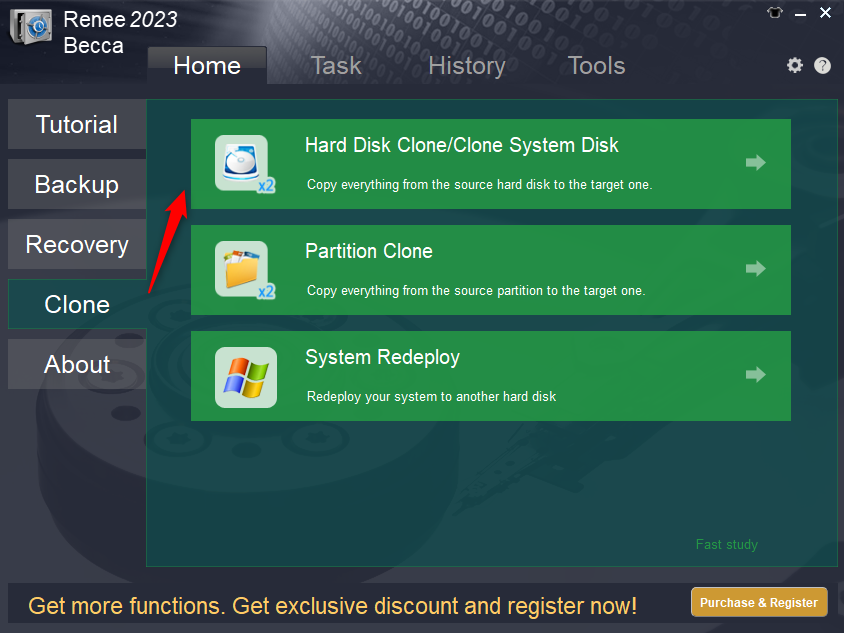
- The software is simple and easy to use.
- A variety of backup and recovery functions are available for free.
- The system can be directly migrated to a new hard drive, retaining the original system data.
- Daily/weekly/monthly automatic backup plans can be made.
- Support multiple backup modes such as differential backup and incremental backup.
- Offers hard disk/partition cloning function
shortcoming: Only Windows system is supported.
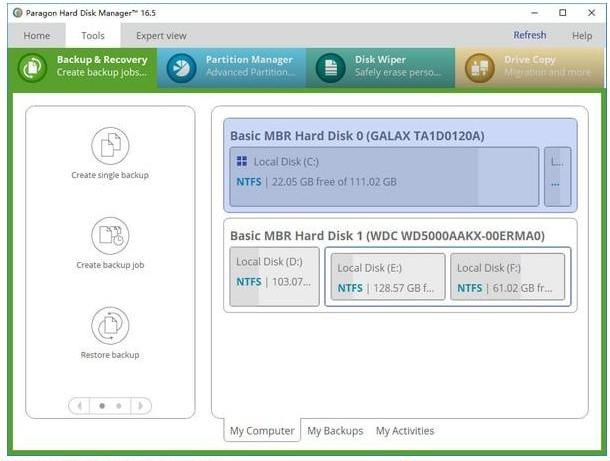
shortcoming: Some functions are difficult to use.
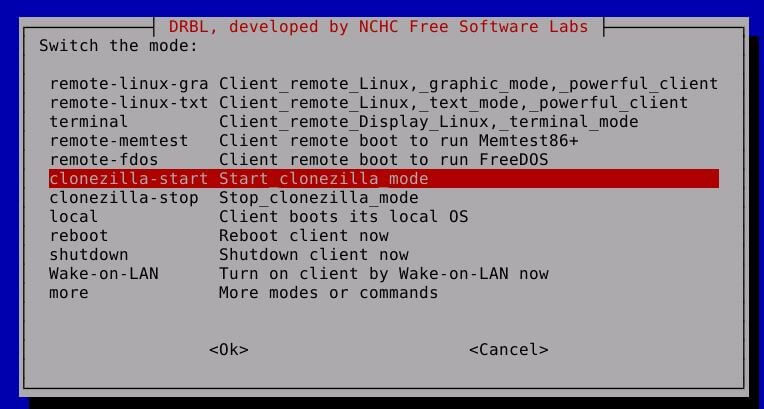
shortcoming: It's hard to use for beginners.
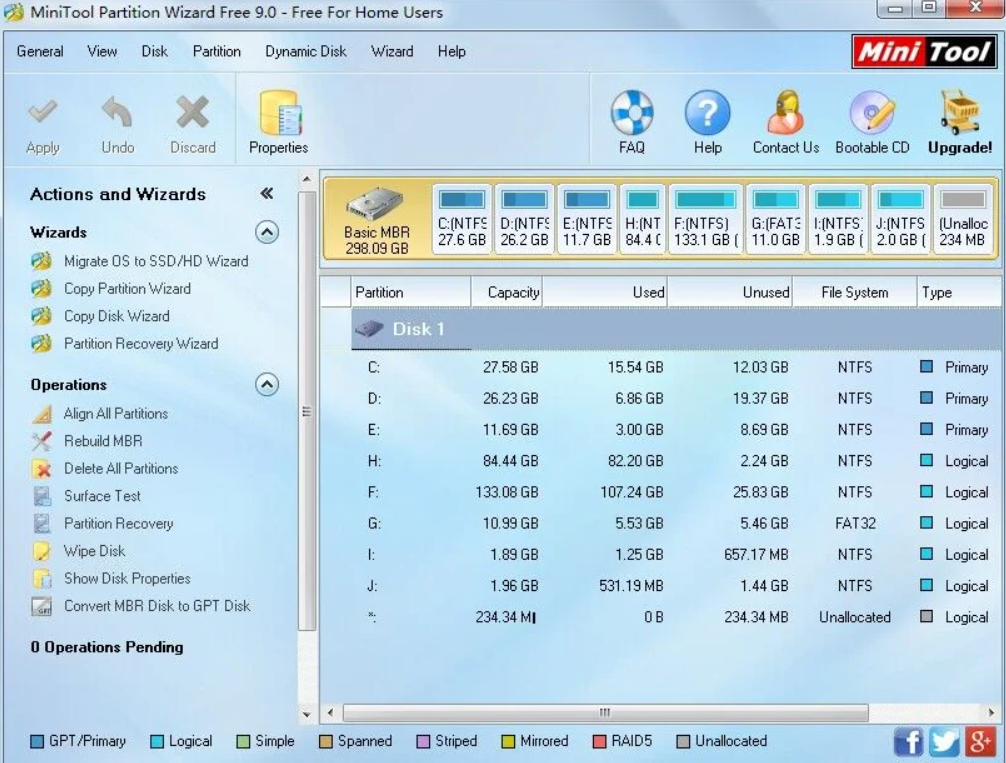
shortcoming:The functions are too complicated, and it's too hard for beginners.
Relate Links :
Best Hard Disk Cloning Software: Pro-level Performance & User-Friendly
01-03-2024
Amanda J. Brook : Select a reputable disk cloning tool to effortlessly migrate data from your old hard drive to a new...
5 Best Disk Cloning Software Comparison
15-07-2019
Amanda J. Brook : Want to replace a larger HDD for your computer but do not know how to make it without...
Windows 10 Disk Cloning Software - 100% Free
28-07-2020
John Weaver : 100% free Windows 10 disk cloning software - Renee Becca helps users clone disk with a few simple...
09-05-2022
John Weaver : Only 3 simple clicks for whole clone process. No need to manually initialize or reallocate the target disk....




