[2025] Files Disappeared on External Hard Drive? Step-by-Step Recovery Guide
- Home
- Support
- Tips Data Recovery
- [2025] Files Disappeared on External Hard Drive? Step-by-Step Recovery Guide
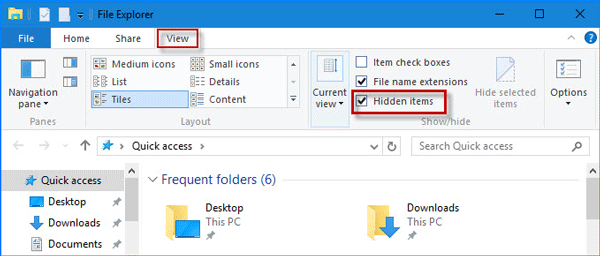


Easy to use Only simple steps to recover data from storage devices.
Multiple scan modes Fast partition scan, whole partition scan and whole disk scan for different recovery needs.
File types Support to recover pictures, videos, audios, documents, mails, etc.
Supported storage devices Recover data from recycle bin, SD card, external disk, etc.
Supported systems Windows 11,10, 8.1, 8, 7, Vista, XP, 2000 and Mac OS X10.6, 10.7, 10.8+.
Easy to use Only simple steps to recover data from storage devices.
Multiple scan modes - 3 scan modes for different recovery needs.
Supported storage devices Recover data from recycle bin, SD card, external disk, etc.




Windows

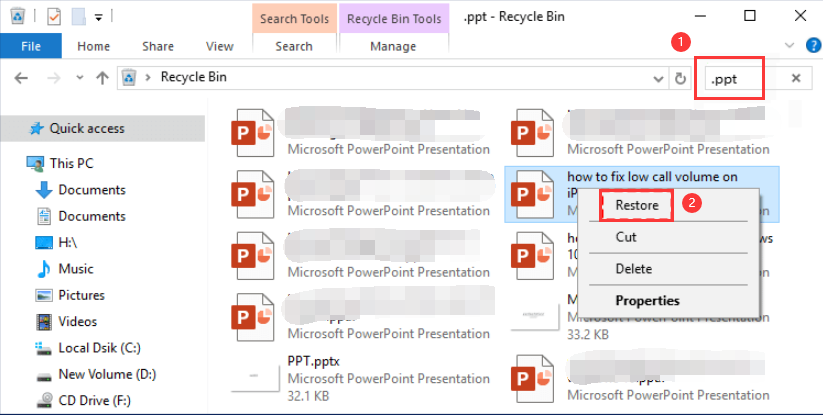
macOS
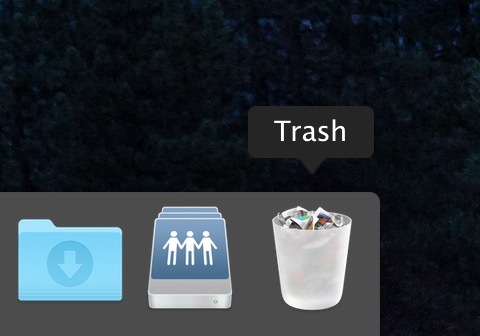
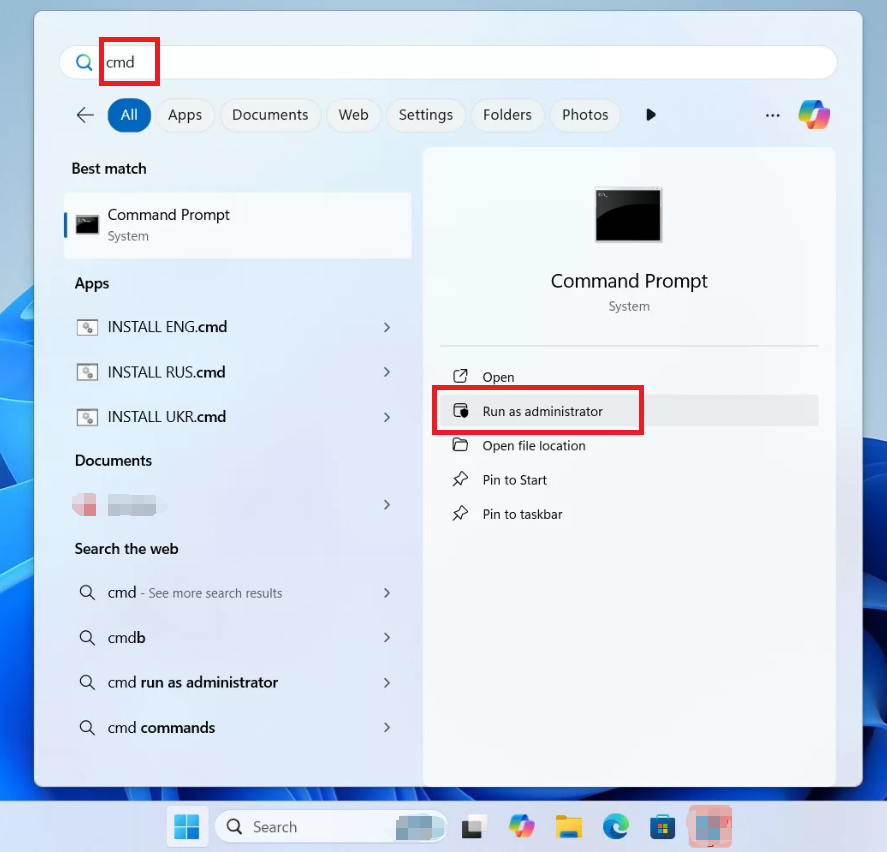




- Check the Recycle Bin or Trash for deleted files.
- Show hidden files in File Explorer or Finder.
- Scan for malware using Windows Defender or third-party antivirus software.
- Use data recovery software like Renee Undeleter to retrieve lost files.
- Use the search bar in File Explorer or Finder.
- Enable “Show hidden items” in folder settings.
- Restore from a backup if available.
- Use data recovery software to scan for lost folders.
- Enable “Hidden items” in File Explorer to reveal hidden files.
- Run CHKDSK to fix file system errors.
- Use a disk cleanup tool to clear unnecessary data.
- As a last resort, format the drive after recovering your files.

Easy to use Only simple steps to recover data from storage devices.
Multiple scan modes Fast partition scan, whole partition scan and whole disk scan for different recovery needs.
File types Support to recover pictures, videos, audios, documents, mails, etc.
Supported storage devices Recover data from recycle bin, SD card, external disk, etc.
Supported systems Windows 11,10, 8.1, 8, 7, Vista, XP, 2000 and Mac OS X10.6, 10.7, 10.8+.
Easy to use Only simple steps to recover data from storage devices.
Multiple scan modes - 3 scan modes for different recovery needs.
Supported storage devices Recover data from recycle bin, SD card, external disk, etc.
Relate Links :
Is it Possible to Unformat Thumb Drive? Yes, It Is!
10-09-2024
John Weaver : It is possible to unformat a Thumb drive on a Windows PC if it was formatted using the...
How to Recover Deleted Desktop Files and Folders in Windows 10/11
13-09-2024
Jennifer Thatcher : The desktop in Windows 10/11 is a convenient location for frequently used files and folders, but it's also...
How to Restore a Missing D: Local Disk Drive on Your Computer
11-09-2024
Ashley S. Miller : The article discusses how to restore a missing D: disk drive on a computer by first determining whether...
How to Recover Lost or Deleted Files from Your USB Flash Drive on Windows 10/11
05-09-2024
Jennifer Thatcher : The article discusses the issue of lost or deleted files from USB flash drives on Windows 10 and...




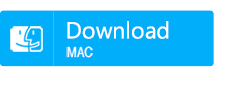


User Comments
Leave a Comment