Streamline Game Installation on SSD: Boost Performance Now
- Home
- Support
- Tips Data Backup
- Streamline Game Installation on SSD: Boost Performance Now
Summary
Learn how installing games on solid-state drives (SSDs) can significantly improve game running speed for gamers. Find out the benefits and methods in this informative article.
Table of contents

| M.2 NVMe SSD | SATA 3.0 SSD | Traditional HDD | |
|---|---|---|---|
| read speed | 3200MB/s or more | 500MB/s or more | About 100MB/s |
| write speed | 2500MB/s or more | 400MB/s or more | 50-70MB/s |
Hard Disk Clone/Clone System Hard Disk: Creates an exact copy of the selected disk. It supports moving the partition boundary with the mouse to adjust the partition size, and cloning the system disk so that the cloned hard disk can be started.
Partition clone: Creates an exact copy of the selected partition.
System Migration: Support to migrate the system to another hard disk.

Quick Backup files at up to 3,000MB/min.
Fullfill different backup needs Supports system backup, disk / partition backup, file backup and disk clone.
Intelligent Automatically analyze the differences between source and backup data.
Convenient Support VSS, allowing to freely view webpages when backing up system.
Highly compatible Supports various files and storage devices.
Quick Backup files at up to 3,000MB/min.
Fullfill different backup needs Backup for disk, partition and system. Save disk space by backing up incremental /differential data.
Highly compatible Supports various files and storage devices.
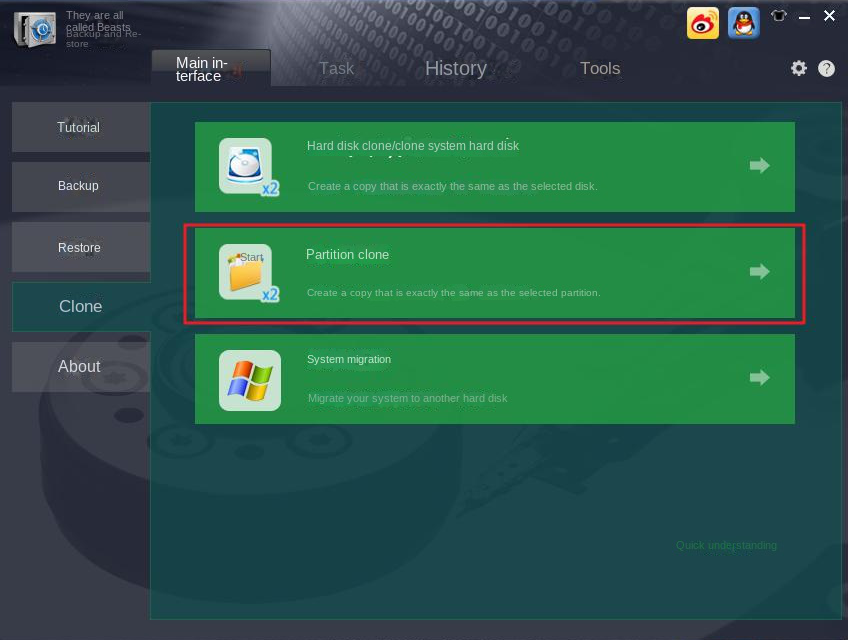
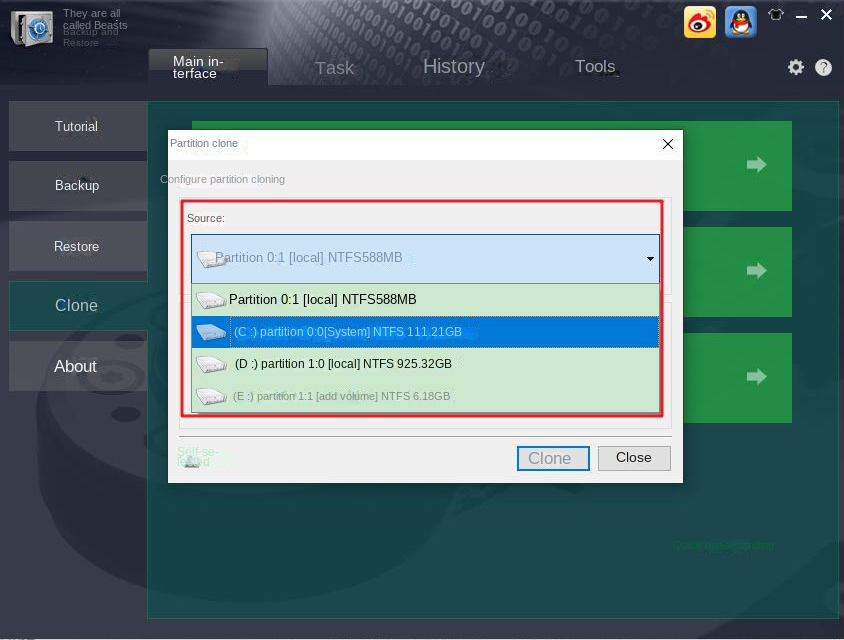
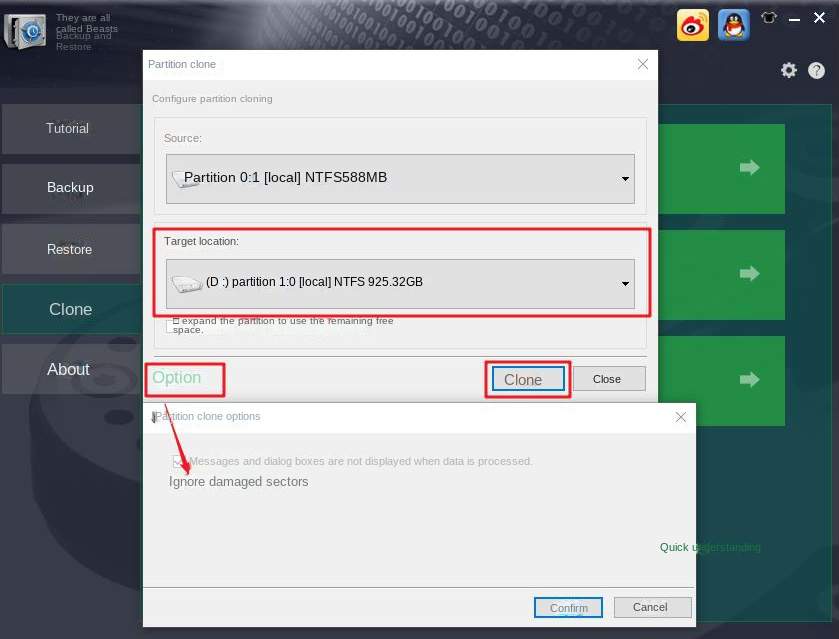
Relate Links :
Only 3 Simple Steps Perfectly Clone Disk to SSD!
20-05-2022
John Weaver : Best choice to upgrade computer performance is replace HDD disk with SSD. Renee Becca helps you clone disk...
Backup vs Clone: Best Methods of Cloning or Backing up Hard Disk
21-02-2024
Amanda J. Brook : In this authoritative article, we'll clarify the distinction between backup and cloning, their optimal uses, and provide step-by-step...
27-07-2021
Ashley S. Miller : If you want to change a solid hard drive, you should clone the data from the source drive...
3 Steps Clone Windows 10 to SSD (Solid State Disk)
28-12-2021
Amanda J. Brook : Want to improve the performance of the computer? Best way is to migrate the system to SSD! No...




