3 Steps Clone Windows 10 to SSD (Solid State Disk)
- Home
- Support
- Tips Data Backup
- 3 Steps Clone Windows 10 to SSD (Solid State Disk)
Summary
Want to improve the performance of the computer? Best way is to migrate the system to SSD! No matter you are using Windows 10 or Windows 8, you can easily clone the whole system with settings to SSD with Renee Becca in 3 simple clicks!


Provides multiple functions like backup, restore, clone, system migration.
Clone all data (including system) in HDD to smaller SSD or larger HDD. Disk could boot PC after clone finished.
Supports to migrate Windows to SSD with a few clicks.
4K alignment will be processed when clone disk, migrate system, restore disk or system.
Backup & restore system/disk/folder. Auto backup plans are available.
Provides functions like backup, restore, clone, system migration.
Clone all data (including system) in HDD to smaller SSD or larger HDD.
Backup & restore system/disk/folder. Auto backup plans are available.
Compatible with: Windows 10 / 8.1 / 8 / 7 / Vista / XP / 2008 / 2012(32bit/64bit) / Server 2008
Transfer Windows 10 to SSD with the Assistant of Renee Becca
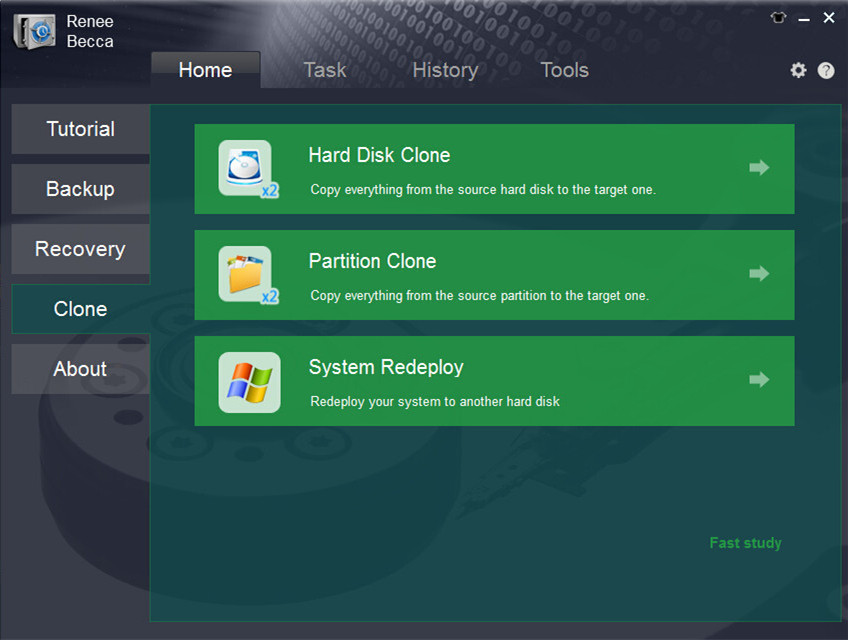
Please make sure the capacity of the target SSD is big enough to hold the operation system. You can have a check of the system size when you click “System Redeploy” in “Clone” function. Besides, please count the size of boot sector into consideration.
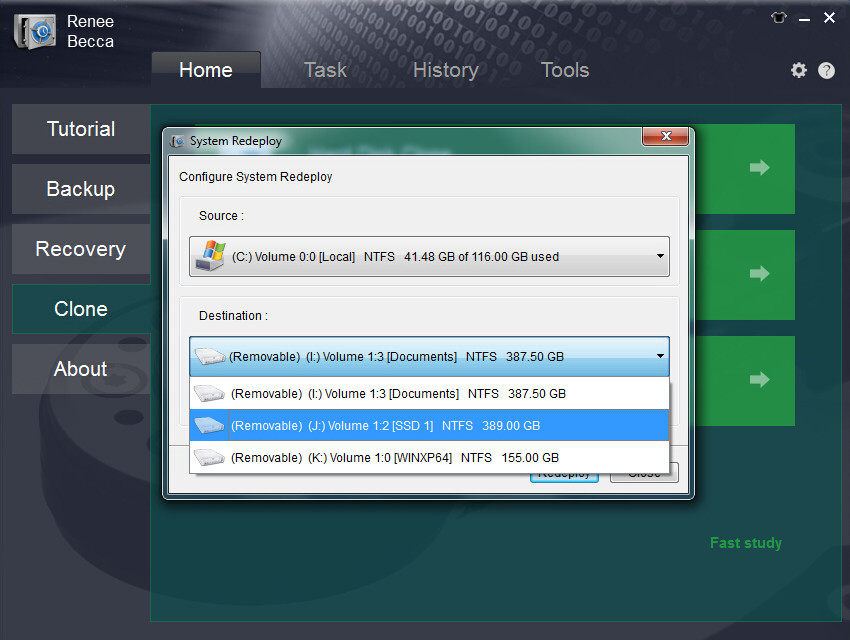
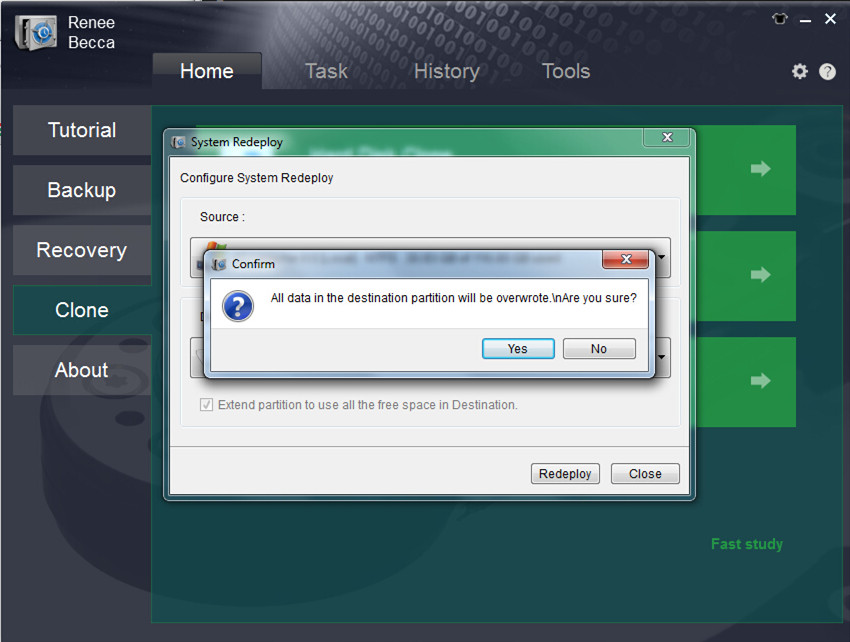
(Cannot find your brand? Please refer to your PC manual to find out the method.)
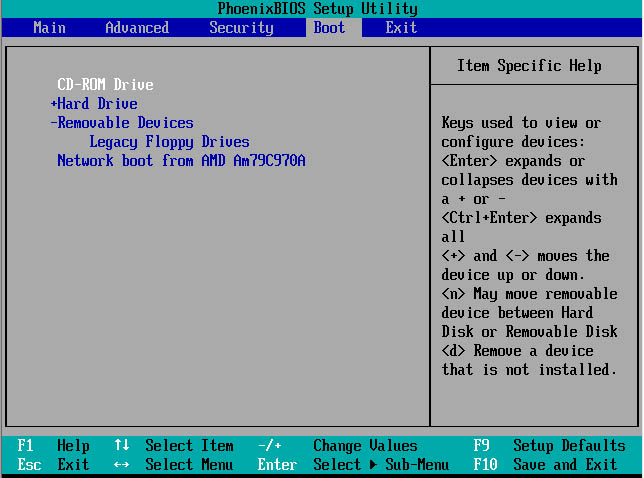
Relate Links :
28-09-2021
Ashley S. Miller : Best SSD migration tool helps you migrate system or SSD to SSD with 3 simple steps. No need...
100% Free Migrate Windows 10 to SSD without Data Lost
12-07-2019
Jennifer Thatcher : Upgraded to Windows 10 but found it takes more time to boot up. Migrate Windows 10 to SSD...





