How to Factory Reset HP Laptop without Password in Windows 10
- Home
- Support
- Tips System Rescue
- How to Factory Reset HP Laptop without Password in Windows 10
Summary
Learn how to factory reset your HP laptop without a password in Windows 10 using various methods such as resetting or changing the Microsoft account password, using third-party software like Renee PassNow, accessing HP Recovery Manager, creating a new Administrator account, or contacting HP Customer Support for assistance.
Table of contents
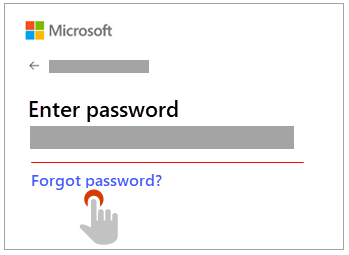
Start by downloading Renee PassNow from the official website and install it on a different computer that you can access. You can choose the appropriate version based on your computer’s operating system.

Remove Windows Login Password 3 steps for whole password remove process.
Recover the files Recover the deleted files without Windows system.
Transfer the data Transfer the important files of the computer with system.
Multifuctional Data transfer, data recovery, bootable problem recovery can be run without system.
Highly compatible Windows 11/10/8.1/8/7/XP/Vista. UEFI boot.
Remove Login Password Support Windows 11/10/8.1/8/7/XP/Vista. UEFI boot.
Recover the files Recover the deleted files without Windows system.
Transfer the data Transfer the important files of the computer with system.
Launch Renee PassNow and insert a USB flash drive or blank CD/DVD into the computer. Select the option to create a bootable media. Follow the on-screen instructions to complete the process.

Insert the bootable USB or CD/DVD into the locked Windows computer. Restart the computer and enter the BIOS settings by pressing the appropriate key (usually F2 or Delete). Configure the boot order to prioritize the bootable media.
| Server Type | Enter boot menu method |
|---|---|
| DELL | Press the F12 key repeatedly before the Dell logo appears on the screen. |
| HP | Press the F9 key multiple times when the HP logo is displayed. |
| BIOS Name | Enter boot menu method |
|---|---|
| ASRock | DEL or F2 |
| ASUS | DEL or F2 for PCs/ DEL or F2 for Motherboards |
| Acer | DEL or F2 |
| Dell | F12 or F2 |
| ECS | DEL |
| Gigabyte / Aorus | DEL or F2 |
| Lenovo (Consumer Laptops) | F2 or Fn + F2 |
| Lenovo (Desktops) | F1 |
| Lenovo (ThinkPads) | Enter then F1 |
| MSI | DEL |
| Microsoft Surface Tablets | Press and hold Power and Volume Up buttons |
| Origin PC | F2 |
| Samsung | F2 |
| Toshiba | F2 |
| Zotac | DEL |
| HP | Esc/ F9 for `Boot Menu`/ Esc/ F10/ Storage tab/ Boot Order/ Legacy Boot Sources |
| INTEL | F10 |

After successfully booting from the bootable media, Renee PassNow will load. Select “PassNow!” function after booting from the new created Windows password reset disk.

Choose the user account for which you want to reset the password. Then, click on the “Clear Password” button. Renee PassNow will remove or reset the password for the selected user account.


Once the password is reset, remove the bootable media from the PC and restart the computer. You will now be able to log in to Windows Account without a password.
| Windows Version | Download Link | Requirement |
|---|---|---|
| Windows XP | https://isoriver.com/windows-xp-iso-download/ | - |
| Windows 7 | https://learn.microsoft.com/lifecycle/products/windows-7 | PC with a working Internet connection/ a blank USB flash drive or DVD with at least 8 GB of available storage space/ a product key |
| Windows 8/8.1 | https://www.microsoft.com/software-download/windows8 | Same to above |
| Windows 10 | https://www.microsoft.com/software-download/windows10 | Same to above |
| Windows 11 | https://www.microsoft.com/software-download/windows11 | Same to above |
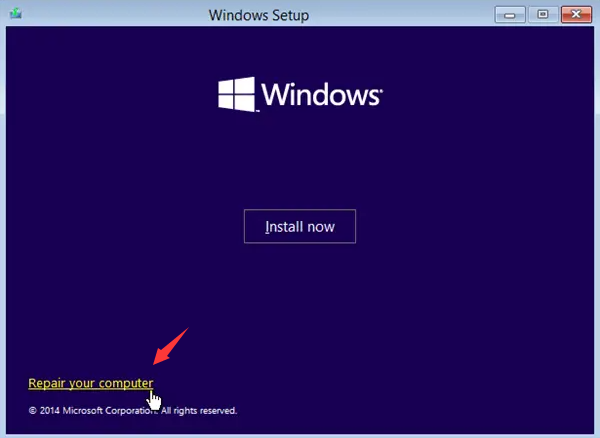
C:
cd windows\system32
copy cmd.exe utilman.exe
copy cmd.exe cmd2.exe
exit
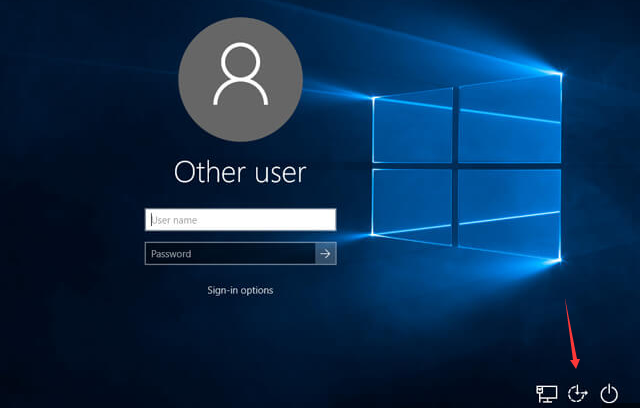
net user New_User NEW_PASSWORD /add
copy utilman.exe cmd.exe
copy cmd2.exe utilman.exe
- Allows you to reset your HP laptop password without needing the original password
- Can be used as an alternative solution when other methods may not work
Cons:
- Requires a Windows 10 installation disk
- Requires some technical knowledge to navigate the command console
- May require multiple attempts to successfully create a new administrator account
Relate Links :
Accessing HP Recovery: Factory Resetting Without Password on Windows 7
29-11-2023
Ashley S. Miller : Lost your password and need to reset your HP laptop? Don't worry, this article will guide you through...
Resetting an HP Laptop without Password: A Comprehensive Guide
14-01-2024
Amanda J. Brook : Locked out of your HP laptop and need to perform a factory reset? Don't worry, here are 5...
Unlock Your Laptop Without a Password
22-11-2023
Amanda J. Brook : Unlocking your laptop doesn't have to involve complicated password resets or factory resets. In this comprehensive guide, we'll...
Unlocking Your Windows 10 Computer Without a Password: A Comprehensive Guide
21-11-2023
Jennifer Thatcher : Forgot your Windows 10 password? Don't worry - this article covers 5 different methods for unlocking your computer...




