Forgot Windows 11 Password? Here’s How to Reset It Easily in 2025
- Home
- Support
- Tips System Rescue
- Forgot Windows 11 Password? Here’s How to Reset It Easily in 2025
Table of contents
- Microsoft Account: If you sign in with an email address (e. g., username@outlook. com), you’re using a Microsoft account.
- Local Account: If you sign in with a username without an email address, you’re using a local account.
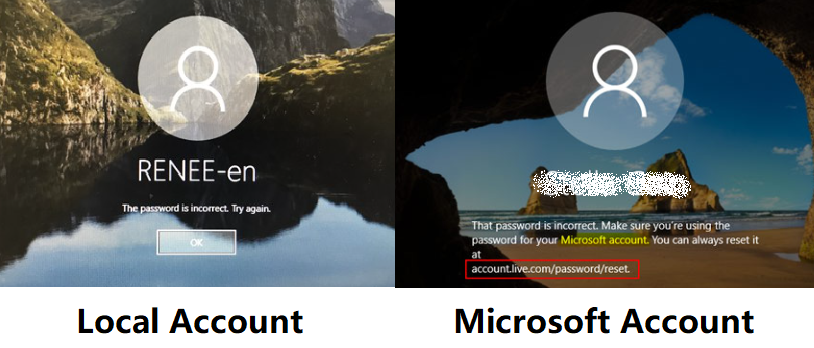
| Method Number | Method Name | Applicable Account Type | Requirements | Difficulty | Data Loss Risk |
|---|---|---|---|---|---|
1 | Reset Microsoft account password online | Microsoft account | Internet connection, recover email/phone access | Low | None |
2A | Reset local account using security questions | Local account | Preset security questions | Low(Need to know exact answer) | None |
2B | Use a password reset disk | Local account | Pre-created password reset disk | Low(If has pre-created disk) | None |
3 | Use professional recovery tool (eg. Renee PassNow) | Local/Microsoft account | Another computer, USB/CD | Medium(No prerequisites) | Low |
4 | Use Command Prompt with Advanced Startup Options | Local account | Technical knowledge, Script Operation | High | High |
Option A: Using Security Questions
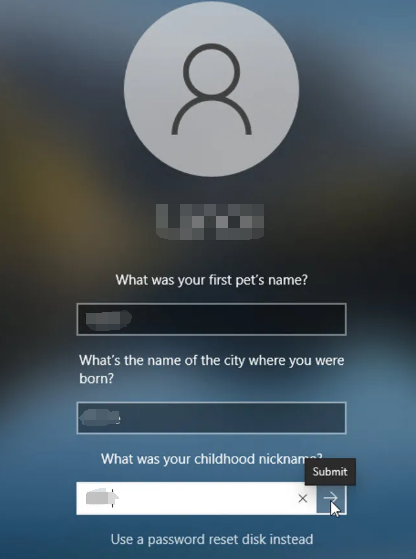
- At the Windows 11 login screen, enter any password and press Enter.
- After a failed login attempt, click on the “Reset password” link that appears below the password field.
- You will be prompted to answer the security questions you previously set up.
Option B: Using Password Reset Disk
USB Flash Drive – You must have a USB drive connected to your computer. This drive will store the reset disk.
Account Access – You must be logged into the local account for which you want to create the reset disk. A reset disk can only be used to reset the password of one account and cannot be used for different accounts.
Preemptive Setup – The reset disk must be created before you lose access to your account. If you forget your password without a reset disk, you’ll need alternative recovery methods.
Persistent Validity – Once created, the reset disk remains valid even if you change your password later.
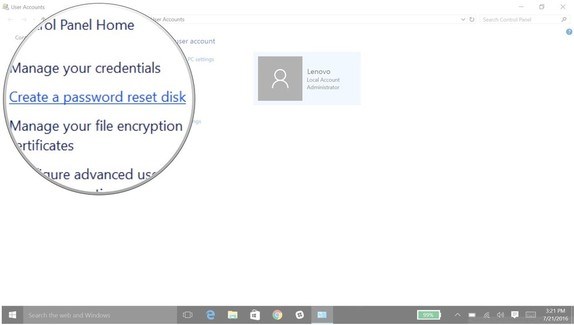
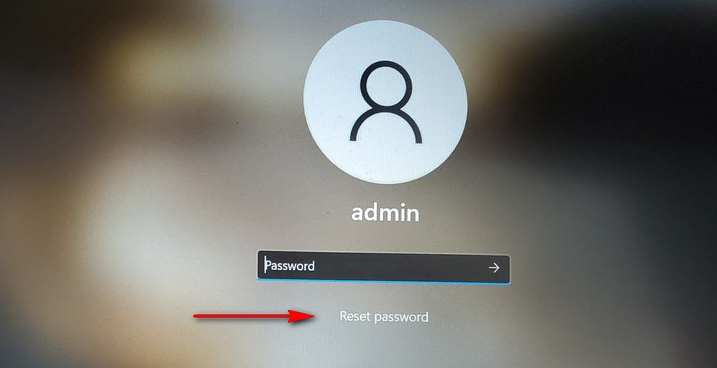
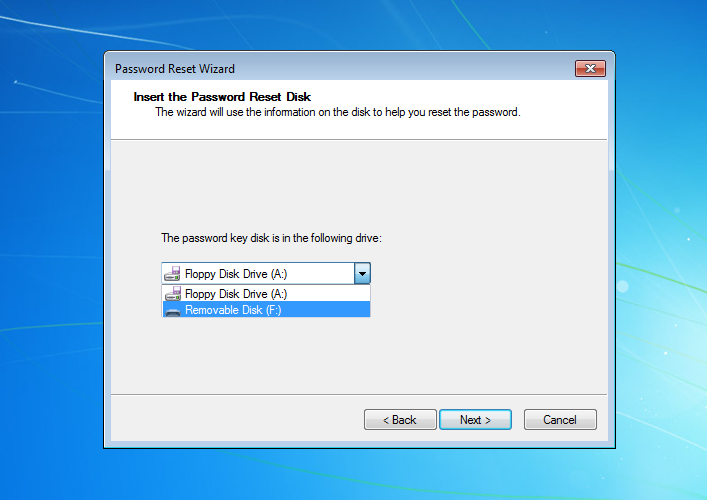
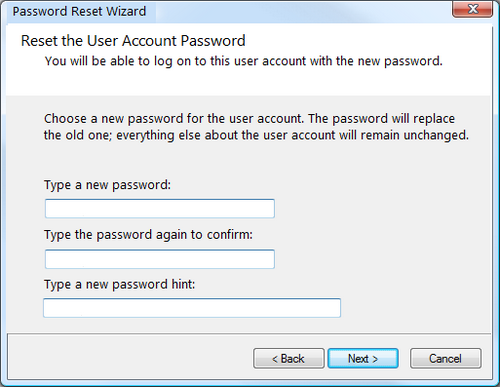
- Works without needing a pre-existing password reset disk
- Supports both local and Microsoft accounts
- User-friendly interface requiring no technical expertise
- Preserves all your data and settings during the process

Remove Windows Login Password 3 steps for whole password remove process.
Recover the files Recover the deleted files without Windows system.
Transfer the data Transfer the important files of the computer with system.
Multifuctional Data transfer, data recovery, bootable problem recovery can be run without system.
Highly compatible Windows 11/10/8.1/8/7/XP/Vista. UEFI boot.
Remove Login Password Support Windows 11/10/8.1/8/7/XP/Vista. UEFI boot.
Recover the files Recover the deleted files without Windows system.
Transfer the data Transfer the important files of the computer with system.

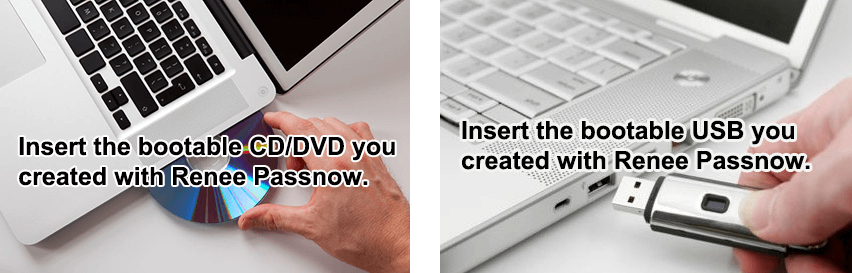
| Server Type | Enter boot menu method |
|---|---|
DELL | Press the F12 key repeatedly before the Dell logo appears on the screen. |
HP | Press the F9 key multiple times when the HP logo is displayed. |
| BIOS Name | Enter boot menu method |
|---|---|
ASRock | DEL or F2 |
ASUS | DEL or F2 for PCs/ DEL or F2 for Motherboards |
Acer | DEL or F2 |
Dell | F12 or F2 |
ECS | DEL |
Gigabyte / Aorus | DEL or F2 |
Lenovo (Consumer Laptops) | F2 or Fn + F2 |
Lenovo (Desktops) | F1 |
Lenovo (ThinkPads) | Enter then F1 |
MSI | DEL |
Microsoft Surface Tablets | Press and hold Power and Volume Up buttons |
Origin PC | F2 |
Samsung | F2 |
Toshiba | F2 |
Zotac | DEL |
HP | Esc/ F9 for Boot Menu/ Esc/ F10/ Storage tab/ Boot Order/ Legacy Boot Sources |
INTEL | F10 |

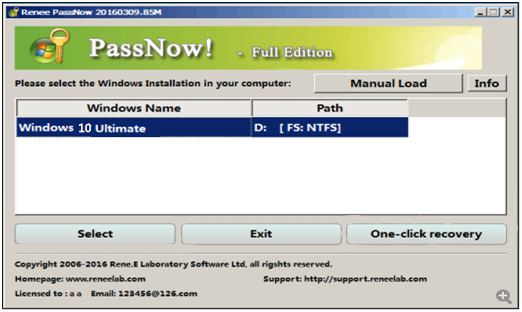
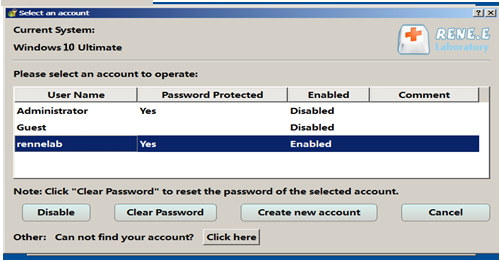
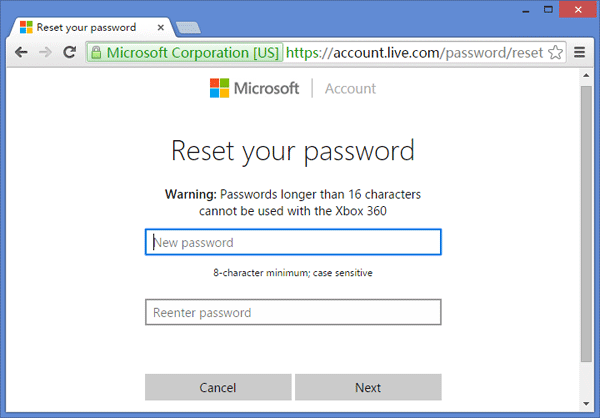
- On the Windows 11 login screen, click “I forgot my password” or “Sign-in options”
- Select “I forgot my PIN” if you’re using Windows Hello PIN
- You’ll be redirected to Microsoft’s password recovery page
- Enter your Microsoft account email address
- Choose how you want to receive the security code (email or phone)
- Check your email or phone for the verification code
- Enter the security code on the recovery page
- Create a new password for your Microsoft account
- Return to your Windows 11 login screen and use the new password
- Active internet connection on your Windows 11 device
- Access to the recovery email or phone number linked to your Microsoft account
- The same Microsoft account used for Windows 11 login
- Windows 11 installation USB drive
- Basic knowledge of Command Prompt operations
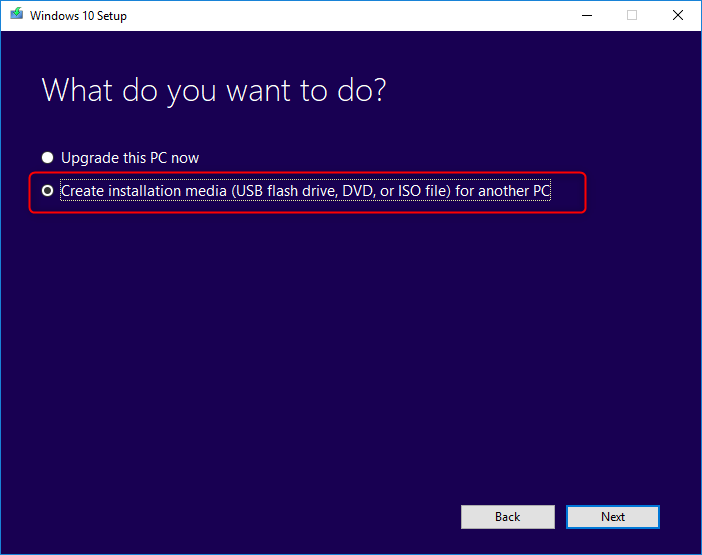
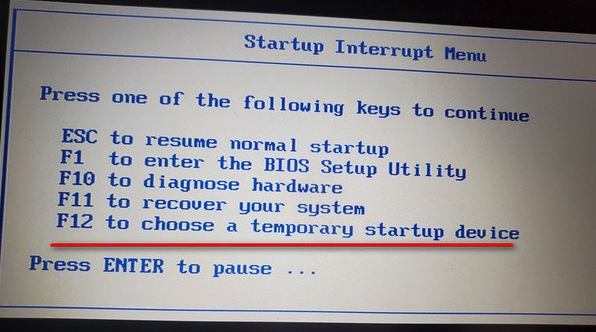

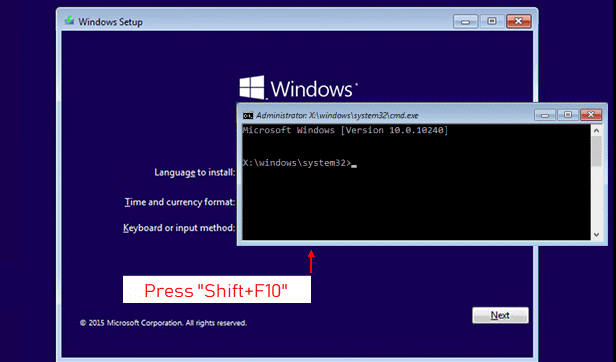
move c:\windows\system32\utilman.exe c:\windows\system32\utilman.exe.bak
copy c:\windows\system32\cmd.exe c:\windows\system32\utilman.exe
net user [username] [newpassword]
- You’re using a local Windows account.
- You want a quick, Microsoft-approved solution.
- You need a reliable, user-friendly solution.
- You want to avoid complex technical procedures.
- You have access to your recovery email or phone.
- Your computer has internet connectivity.
- Other methods haven’t worked.
- You have Windows 11 installation media available.
- Create a password reset disk immediately after setting up Windows 11
- Use strong, memorable passwords that combine letters, numbers, and symbols
- Enable Windows Hello for biometric authentication options
- Keep recovery information updated in your Microsoft account
- Consider using a password manager for better password security

Remove Windows Login Password 3 steps for whole password remove process.
Enable/Create Administrator One click for creating new administrator and enable the disabled account.
Widely Use New version supports UEFI boot model, which can be used on more computers, laptops and even surfaces.
Multifuctional Data transfer, data recovery, bootable problem recovery can be run without system.
Highly compatible Windows 11/10/8.1/8/7/XP/Vista.
Remove Login Password Support Windows 11/10/8.1/8/7/XP/Vista.
Enable/Create Administrator One click for creating new administrator and enable the disabled account.
Easy to use No need of any professional knowledge or password reset disk.
Relate Links :
Never Get Locked Out: Create Password Reset Disk on Windows 11
11-06-2025
Jennifer Thatcher : Learn how to create a password reset disk on Windows 11 for your local account. This guide covers...
Mastering Net User: Reset Your Windows 10 and 11 Password Like a Pro
10-05-2024
John Weaver : Forgot your Windows password? No problem. Learn how to reset it like a pro with Net User. This...
Ultimate Guide for Downloading Windows 11 Password Reset USB
13-11-2023
John Weaver : Learn how to create, use, and reset your Windows 11 password with a USB drive in this comprehensive...
Unlock Your System: Resetting Windows 11 Passwords with Command Prompt
09-10-2023
John Weaver : Learn how to use the command prompt to reset your Windows 11 password like a pro with advanced...






My Windows 10 laptop got upgraded to Windows 11 recently. The upgrade went smooth, no issues. But after restarting, my old Windows 10 password ain't working anymore. Any tips on how to reset or recover my Windows 11 password if I forgot it and didn’t set up security questions? I heard Renee PassNow can help with this kinda thing, is that true?
There’s a few ways to tackle a forgotten Windows 11 password. Here’s some options:
Use a professional recovery tool: You can use a tool like Renee PassNow to reset your Windows 11 password. Download it on another computer, create a bootable USB or CD/DVD, and follow the steps to reset your password. It’s user-friendly and works for both local and Microsoft accounts without losing your data.
Use a password reset disk: If you created a password reset disk before, just plug it into your computer and follow the on-screen instructions to reset your password.
Use a local admin account: If you have another local account with admin rights, log in with that, go to Control Panel > User Accounts > Manage another account, select the account with the forgotten password, and click “Change the password” to reset it.
These methods are free and should help you get back into your Windows 11 system. If they don’t work, Renee PassNow is a solid bet to reset your password safely.
If you’re using a Microsoft account, try resetting your password online from another device. Go to Microsoft’s password recovery page, enter your email, and follow the steps to set a new password. Then use it to log into your Windows 11 device.
For a local account, a password reset disk works if you made one earlier. If you don’t have one and forgot your security questions, you might need a tool like Renee PassNow to reset your password without wiping your data.
Hope that helps!
If you forgot your Windows 11 password and don’t have security questions, here’s what you can try:
Microsoft Account Password Reset:
If it’s a Microsoft account, reset the password on another device with internet:
a. Visit the Microsoft account recovery page: https://account.live.com/password/reset
b. Follow the steps to reset your Microsoft account password.
c. Use the new password to log into your Windows 11 device.
If it’s a local account, you might need a professional tool like Renee PassNow to reset the password without data loss. It’s easy to use and works great for both account types.
I’m in a pickle. I changed my Windows 11 laptop password recently and totally forgot it. Didn’t make a password reset disk either, so I’m locked out. Any way to unlock my Windows 11 laptop without losing my files? Can I create a password reset disk now that I’m locked out?
Thanks a ton for any advice!
Sorry, but you can’t create a password reset disk after you’re locked out—it needs to be done beforehand. However, you can use a tool like Renee PassNow on another computer to create a bootable USB and reset your Windows 11 password. It worked like a charm for me on a couple of PCs not long ago. Check out this guide for more details:
https://www.reneelab.com/reset-windows-password
Net User Command: If you can access another admin account or boot into safe mode, use the Command Prompt to reset your password with ‘net user [username] [newpassword]’. You’ll need admin rights, though.
Professional Recovery Tool: Tools like Renee PassNow can reset your password without needing a reset disk. It’s super easy and keeps your files safe.
Factory Reset: Last resort—resetting your PC will wipe all files, apps, and settings. Only do this if you’ve got no other options.
Microsoft Support: If you’re stuck, contact Microsoft support for help with troubleshooting or Microsoft account recovery.
If you’re using a Microsoft account, resetting online might take a bit to verify your identity. You’ll need access to your recovery email or phone for the security code. If two-factor authentication is on, you’ll need your phone or another device to get the code. If that’s not working, you might be stuck. Try using Renee PassNow—it’s a quick way to reset your password without needing recovery options.
Step 1: On the lock screen, click “I forgot my password” below the password field.
Step 2: You’ll be taken to Microsoft’s password recovery page.
Step 3: Enter your Microsoft account email and follow the prompts.
Step 4: Verify your identity with a phone number or alternate email linked to your account.
Step 5: Set a new password.
Step 6: Log into your Windows 11 laptop with the new password.
If it’s a local account, try Renee PassNow to reset the password without a reset disk. It’s a lifesaver!
First, check if it’s a Microsoft or local account. Look at the login screen—if it’s an email, it’s a Microsoft account; if it’s just a name, it’s local. Microsoft accounts sync across devices, while local ones are just for that laptop.
For a local account, you can’t make a password reset disk after you’re locked out. Try using Renee PassNow to create a bootable USB and reset your Windows 11 password. It’s easy and won’t delete your files.
Plug in the installation media and restart your laptop.
Boot from the USB or DVD (select it in the boot menu).
Choose your language and settings.
Click “Repair your computer” > “Troubleshoot” > “Command Prompt.”
Use the ‘net user’ command to reset your password: ‘net user [username] [newpassword]’.
Alternatively, use Renee PassNow to reset your password—it’s easier and keeps your data safe.
Restart your laptop and tap F11 (or F8 on some systems) to get to the Recovery Environment.
Select “Troubleshoot” > “Command Prompt.”
Run ‘net user [username] [newpassword]’ to reset your password.
If that’s too tricky, Renee PassNow is a simpler option. It lets you create a bootable USB to reset your password without losing your files.
First time posting here. I’m helping a break/fix client with a Windows 11 laptop. She forgot her password, and it’s the only local account, so no other users to log in with. BitLocker’s enabled, and the recovery key wasn’t saved. Normally, I’d use a tool to reset it, but BitLocker’s locking the drive. Since it’s a local account, it’s not tied to a Microsoft account. Any tools to reset the password without wiping her data?
If you know the admin account password, try booting into safe mode to log in and reset her password. Or did she set up any security questions for password recovery?
The laptop was set up with a local account, not a Microsoft one, so there’s no MS account linked for a recovery key.
Access computer after admin account is disabled - Windows Client
It explains how to access the PC using the Administrator account if the local admin is disabled.
Disabling BitLocker isn’t a great idea—security’s important. Better to reset the password or manage BitLocker properly without turning it off.
Might not help here, but you can reset a local password with this command:
net user administrator NewPassword
It sets the local admin account’s password to “NewPassword”. Needs to be run in an elevated Command Prompt, though.
You can’t disable BitLocker without logging in, so that’s a no-go. Try booting into safe mode or using a Windows 11 installation USB to access Command Prompt and reset the password.
The Command Prompt idea sounds promising. Gonna give it a shot and update you soon!
Boot into Safe Mode or use a Windows 11 installation USB and select “Repair this PC.”
Go to “Troubleshoot” > “Command Prompt.”
Find the Windows drive (e.g., D:).
Run: “copy D:WindowsSystem32Utilman.exe D:WindowsSystem32Utilman.exe.bak”
Then: “copy D:WindowsSystem32cmd.exe D:WindowsSystem32Utilman.exe /y”
Reboot, click “Accessibility Options” at the login screen to open Command Prompt.
Run: “net localgroup administrators” to list accounts.
Reset the user’s password with: “net user [username] *” and set a new password.
Keep it off the network since it’s not AD-joined and could be risky.
Ended up just wiping the laptop. Thanks for the suggestions!
Since it’s not domain-joined, you need to access the local account or create an admin account. Use a Windows 11 installation USB to enable the built-in administrator via Command Prompt. Alternatively, Renee PassNow can reset the password quickly without needing to mess with the registry.
Could this work? https://www.reneelab.com/reset-windows-password It’s about using Renee PassNow to reset a Windows password.