4 Simple Steps to Migrate Windows 7 to SSD
- Home
- Support
- Tips Data Backup
- 4 Simple Steps to Migrate Windows 7 to SSD
Summary
System and app's reinstallation keep you from migrating HDD to SSD? Renee Becca can help you migrate Windows 7 to SSD in 4 simple steps! Click for more!

Provides multiple functions like backup, restore, clone, system migration.
Clone all data (including system) in HDD to smaller SSD or larger HDD. Disk could boot PC after clone finished.
Supports to migrate Windows to SSD with a few clicks.
4K alignment will be processed when clone disk, migrate system, restore disk or system.
Backup & restore system/disk/folder. Auto backup plans are available.
Provides functions like backup, restore, clone, system migration.
Clone all data (including system) in HDD to smaller SSD or larger HDD.
Backup & restore system/disk/folder. Auto backup plans are available.
Compatible with: Windows 10 / 8.1 / 8 / 7 / Vista / XP / 2008 / 2012(32bit/64bit) / Server 2008
Why Migrate to SSD?
- Speed up your PC so it would not spend you much time on starting your computer.
- Improve the reaction and performance of the applications saved in SSD.
- Create more storage by converting the original system disk into free one.
Migrate Windows 7 to SSD with Renee Becca
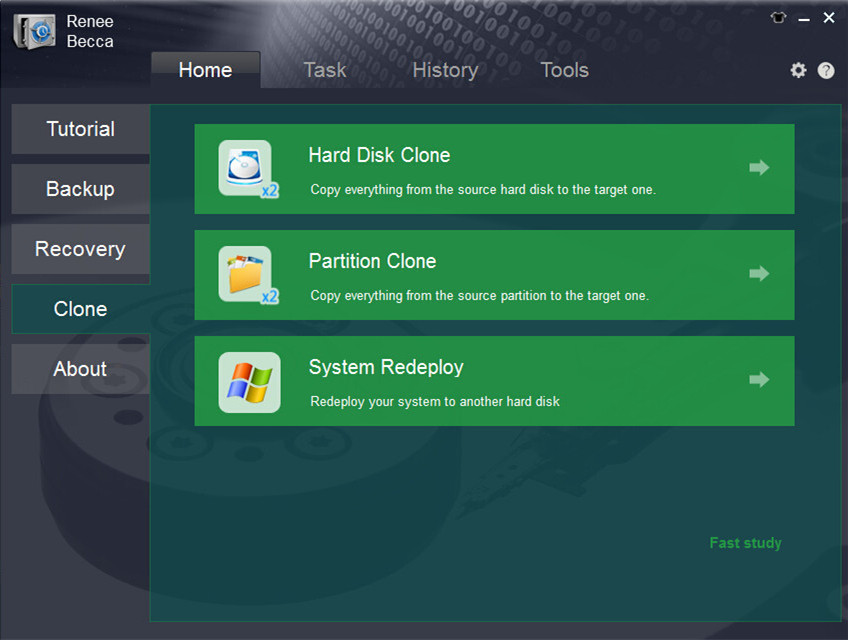
Please make sure the HDD is big enough to hold the operation system. You can have a check of the system size when you click “System Redeploy” in “Clone” function.
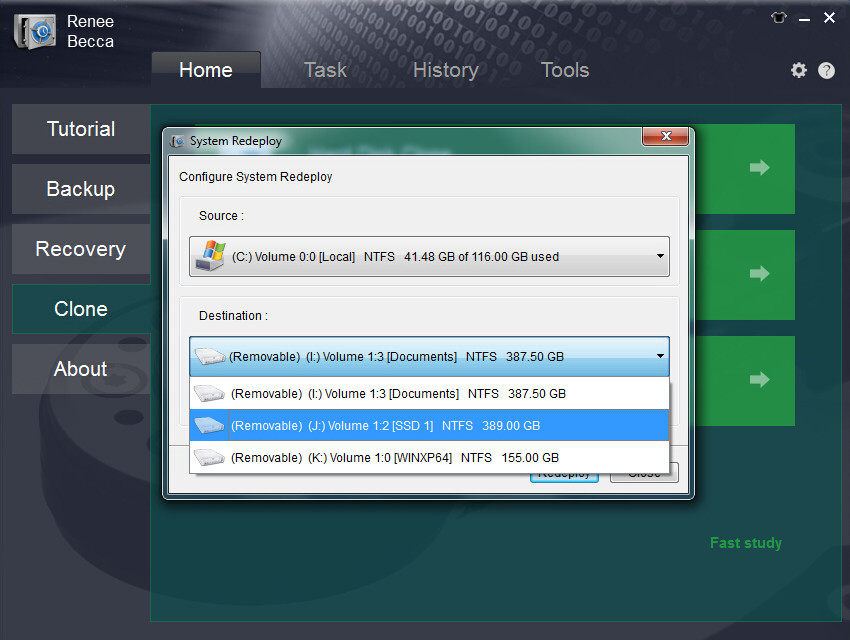
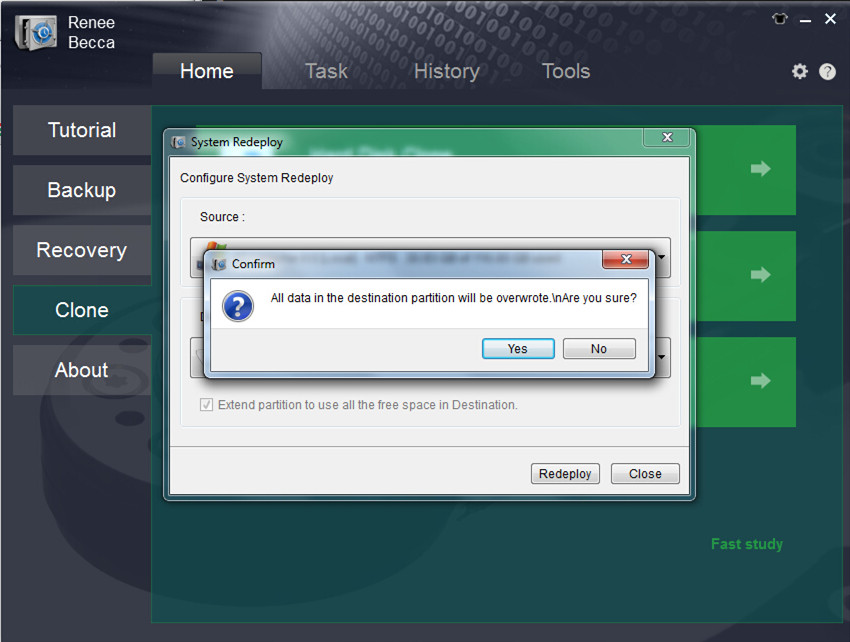
(Cannot find your brand? Please refer to your PC manual to find out the method.)
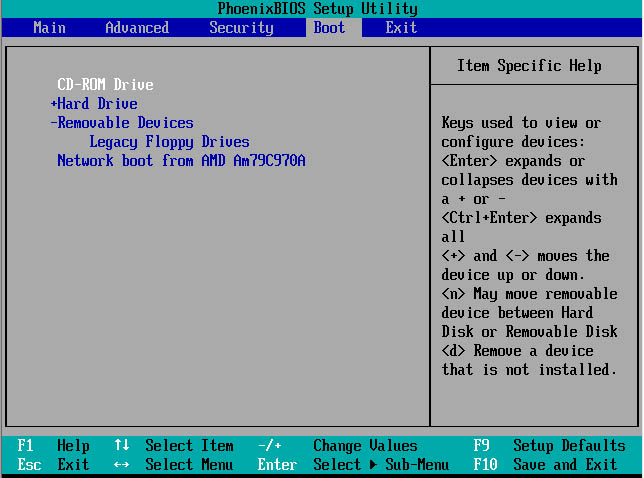
Relate Links :
How to Move Windows 10 to SSD?
18-04-2022
Amanda J. Brook : SSD has fast data reading and writing, shock resistance, small size and less noise. Compared with the traditional...
28-09-2024
John Weaver : Many people prefer to SSD because it can read and write data quickly. Do you know how to...





