Unlocking Your Windows: How to Create a Password Reset Disk
- Home
- Support
- Tips System Rescue
- Unlocking Your Windows: How to Create a Password Reset Disk
Summary
This article discusses the importance of password reset disks in ensuring online security and provides step-by-step instructions for creating a Windows password reset disk. It also explores the additional features offered by Renee PassNow and compares its advantages and limitations to the traditional password reset disk.
Passwords are crucial for online safety. As technology evolves, so do methods to access private data. Hackers are becoming more sophisticated, but you can protect yourself by creating a Windows Password reset disk.
A Windows password reset disk is a physical device, like a USB key or CD, used to reset forgotten Windows passwords. With a reset disk, you can quickly reset your password on Windows 10 or 11 without technical knowledge.
Creating a password reset disk is simple. This article explains how to create one for Windows 10 and 11 and use it to reset a forgotten password. We also provide tips on keeping your data secure if you forget your password.
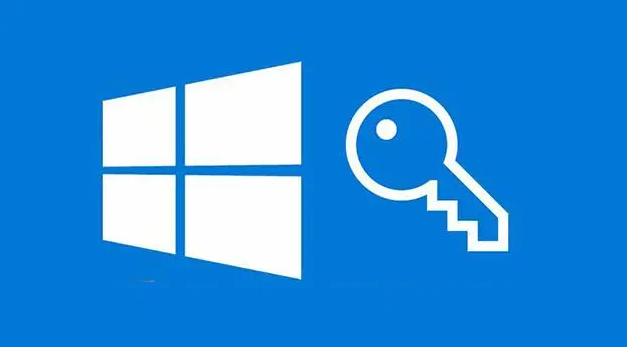
If you forget your password and have not created a password reset disk beforehand, you can use a third-party universal password reset disk, such as Renee Passnow, to reset your password.
Step 1: Prepare a USB flash drive
To create a password reset disk, you’ll need a USB flash drive with at least 1GB of free space. Insert the USB flash drive into your computer’s USB port.
Step 2: Open the Password Reset Disk wizard
On your Windows desktop, press the Windows key + R to open the Run dialog box. Type “control panel” and press Enter to open the Control Panel. In the Control Panel, select the User Accounts option.
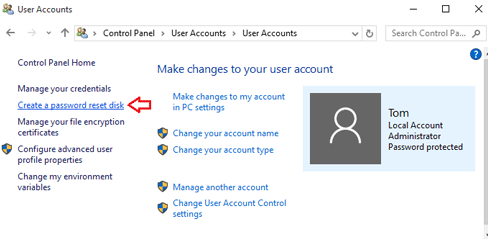
Step 3: Start the password reset disk creation wizard
In the User Accounts window, click on your user account name. On the left-hand side, you’ll see a link that says “Create a password reset disk.” Click on this link to start the Password Reset Disk wizard.
Step 4: Create the password reset disk
The Password Reset Disk wizard will now open. It will prompt you to choose the drive where you want to create the password reset disk. Select the USB flash drive that you inserted in Step 1 and click Next.
Step 5: Enter your current password
You will now be prompted to enter your current Windows password. This step is required to verify your identity. Enter your password and click Next.
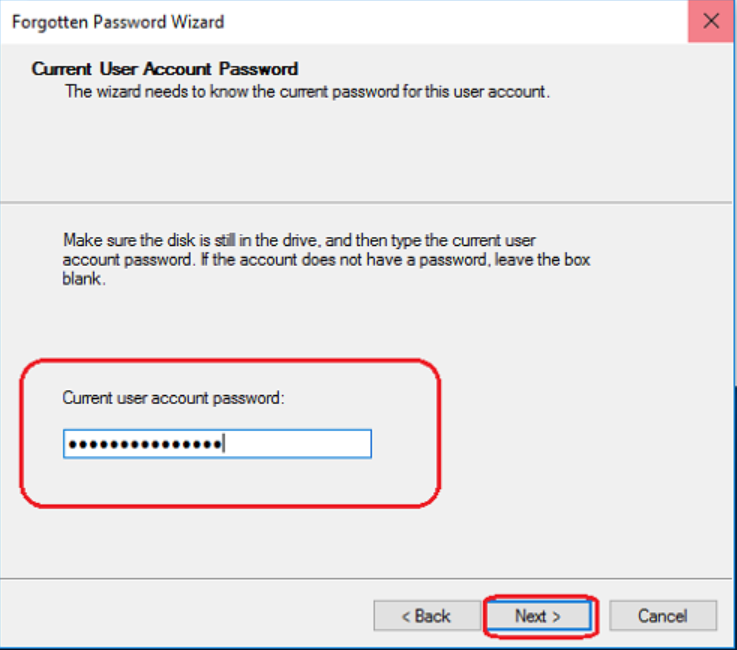
Step 6: Completing the password reset disk creation
The password reset disk creation process will now begin. It may take a few moments to complete. Once it’s done, you’ll see a confirmation message. Click on Finish to close the wizard.
To reset your Windows password using the created password reset disk:
Step 1: Turn on your computer and enter an incorrect password on the login screen.
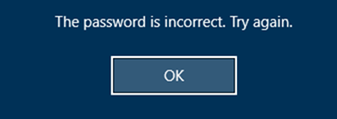
Step 2: After a few failed attempts, a “Reset password” option will appear. Click on it.
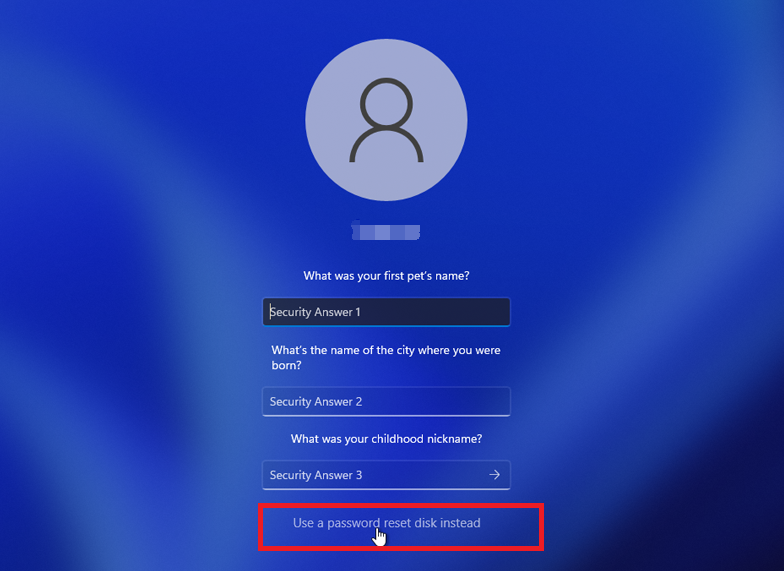
Step 3: Follow the instructions on the screen, and when prompted, insert the password reset disk you created earlier.
Note: To reset the password of the current account, you must use a password reset disk created specifically for that account. Using a password reset disk created for another account will not work.
Step 4: Select the password reset disk from the options provided and click “Next”.
Step 5: Enter your new password and confirm it. You can also provide a hint for your new password if desired.
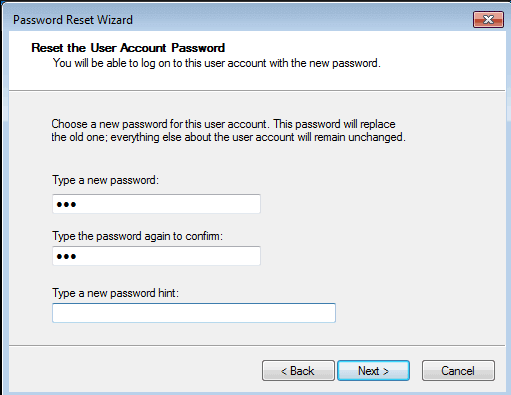
Step 6: Click “Next” and then “Finish” to complete the password reset process.
Now you can log in to your Windows 11/10 using the new password you just set.
In conclusion, creating a password reset disk on Windows 11/10 using the built-in feature is a simple and effective way to regain access to your computer if you ever forget your password. By following the step-by-step instructions provided in this article, you can create a password reset disk and use it to reset your Windows password with ease. Remember to keep your password reset disk in a safe place as it can be used by anyone to reset your password.
- Provides a simple and effective way to reset your Windows password
- Built-in feature in Windows 11/10, no need for third-party software
- Step-by-step instructions provided for easy creation and usage
- Requires only a USB flash drive with 1GB of free space
Cons:
- If the password reset disk falls into the wrong hands, anyone can reset your password
- Can only be created if you are logged in and remember your current password
- To reset the password of the current account, you must use a password reset disk created specifically for that account. Using a password reset disk created for another account will not work.
Different from the Windows built-in password reset disk, Renee Passnow is a general-purpose password reset disk that does not need to correspond to the Windows system or account. Even if you don’t know the original password of the account, you can create and use it.
Step 1: Download and Install Renee Passnow
Start by downloading Renee Passnow from the official website and install it on a different computer that you can access. You can choose the appropriate version based on your computer’s operating system.

Remove Windows Login Password 3 steps for whole password remove process.
Recover the files Recover the deleted files without Windows system.
Transfer the data Transfer the important files of the computer with system.
Multifuctional Data transfer, data recovery, bootable problem recovery can be run without system.
Highly compatible Windows 11/10/8.1/8/7/XP/Vista. UEFI boot.
Remove Login Password Support Windows 11/10/8.1/8/7/XP/Vista. UEFI boot.
Recover the files Recover the deleted files without Windows system.
Transfer the data Transfer the important files of the computer with system.
Step 2: Create a Bootable USB or CD/DVD
Launch Renee Passnow and insert a USB flash drive or blank CD/DVD into the computer. Select the option to create a bootable media. Follow the on-screen instructions to complete the process.
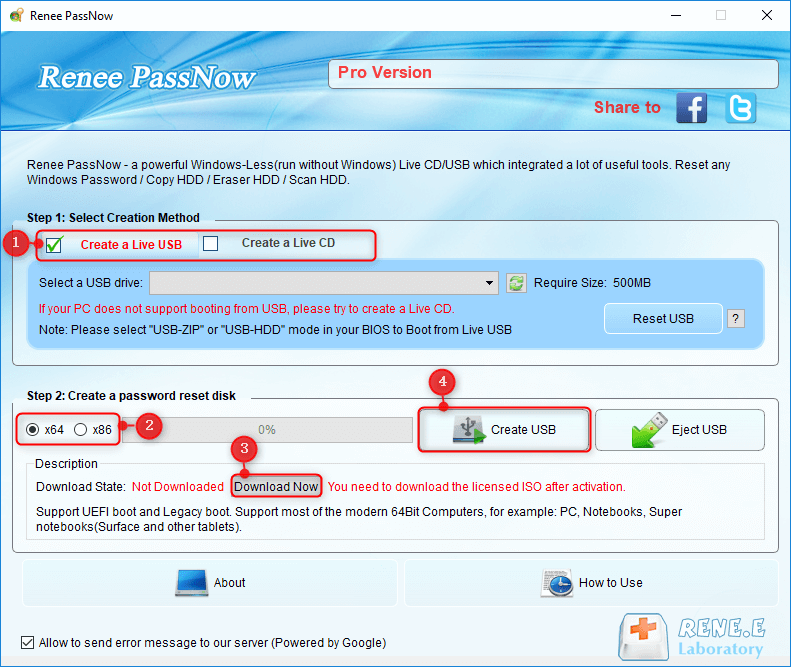
Step 3: Boot the Locked Server from the Bootable Media
Insert the bootable USB or CD/DVD into the locked Windows computer. Restart the computer and enter the BIOS settings by pressing the appropriate key (usually F2 or Delete). Configure the boot order to prioritize the bootable media.
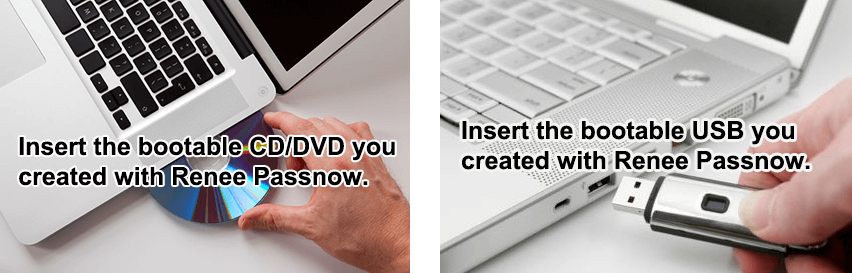
Step 4: Reset the Password
After successfully booting from the bootable media, Renee Passnow will load. Select “PassNow!” function after booting from the new created Windows password reset disk.
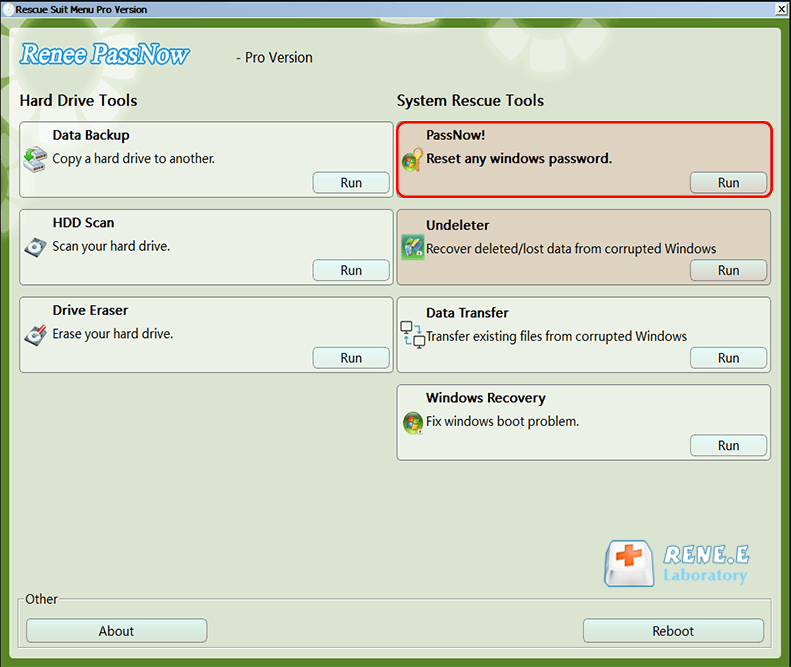
Step 5: Resetting the Password
Choose the user account for which you want to reset the password. Then, click on the “Reset” button. Renee Passnow will remove or reset the password for the selected user account.
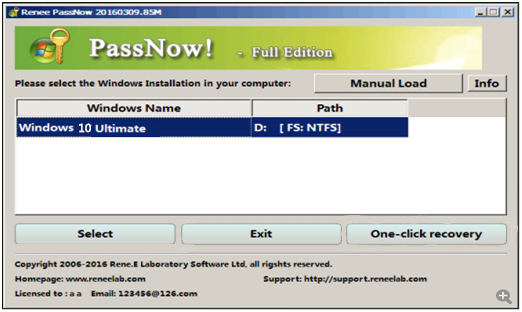
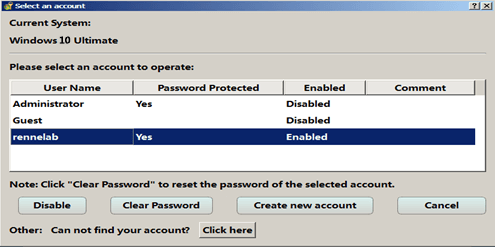
Step 6: Reboot the Server
Once the password is reset, remove the bootable media from the server and restart the computer. You will now be able to log in to Windows Account without a password.
In conclusion, Renee Passnow is a user-friendly tool that allows you to create a password reset disk and reset your Windows password in just a few simple steps. It provides a reliable solution for users who have forgotten their passwords and need to regain access to their systems.
- General-purpose password reset disk
- Does not need to correspond to the Windows system or account
- Can create and use even if you don't know the original password
- User-friendly tool with a simple process
- Provides a reliable solution for password recovery
Cons:
- Need to purchase a license key
Whole disk or partition backup
One of the key extra functions provided by Renee Passnow is the ability to create a whole disk or partition backup, ensuring that valuable data is not lost in case of system failure or accidental deletion. This feature is particularly useful for businesses and individuals who store sensitive information on their computers and cannot afford the risk of data loss.
Securely erase data from a hard drive
Another noteworthy feature is the ability to securely erase data from a hard drive. This is especially important when disposing of old computers or passing them on to other users. Simply formatting a drive does not guarantee the complete removal of data, as it can still be recovered using specialized software. With Renee Passnow, users can rest assured that their confidential files and information are permanently deleted, safeguarding their privacy.
Offline Data recovery feature(Without Windows OS)
In addition, Renee Passnow offers a data recovery feature, which helps users retrieve accidentally deleted or lost files. This feature can be a lifesaver in situations where important documents or sentimental photos have been mistakenly deleted or lost due to system crashes or user errors.
Clone a hard drive
Furthermore, the software enables users to clone a hard drive, making it easier to upgrade to a larger capacity drive or migrate to a new computer. This feature saves users from the hassle of reinstalling all their software and transferring files manually, ensuring a smooth and efficient transition to a new system.
File manager(Transfer files from corrupted Windows)
Renee Passnow also includes a built-in file manager, allowing users to browse through their computer’s files and folders even if they are locked out of their Windows accounts. This feature can be extremely helpful in retrieving important files or making necessary modifications to system files.
Overall, Renee Passnow offers a comprehensive set of features that go beyond just resetting Windows passwords. From data backup and recovery to secure data erasure and disk cloning, it provides users with a complete toolkit for managing their computer’s security and data integrity. Whether you are an individual looking to protect your personal information or a business in need of robust data protection, Renee Passnow is an excellent choice.

One of the most common methods to reset a Windows password is by using a password reset disk. This option is available in all Windows operating systems and can be easily created using a USB flash drive or a CD/DVD. The main advantage of a password reset disk is that it can be created beforehand and kept in a safe place, ensuring that you have a backup plan in case you forget your password.
However, there are some limitations to using a Windows password reset disk. Firstly, it can only be created on a computer where you already know the password. If you forget to create a password reset disk, you won’t be able to reset your password using this method. Additionally, a password reset disk can only be used to reset the password on the specific Windows installation it was created on. If you have multiple Windows installations on different computers, you will need to create a password reset disk for each one.
Renee Passnow is a comprehensive password reset tool that offers additional features compared to the Windows password reset disk. It allows you to create a bootable reset disk using a USB flash drive or CD/DVD, similar to the Windows password reset disk. However, the main advantage of Renee Passnow is that it can reset passwords on multiple Windows installations, making it a more versatile option.
Moreover, Renee Passnow provides a user-friendly interface and supports various password reset methods, including resetting the password, creating a new user account, or even bypassing the Windows login screen altogether. This flexibility makes it a powerful tool for both individual users and IT professionals who need to reset passwords on multiple machines.
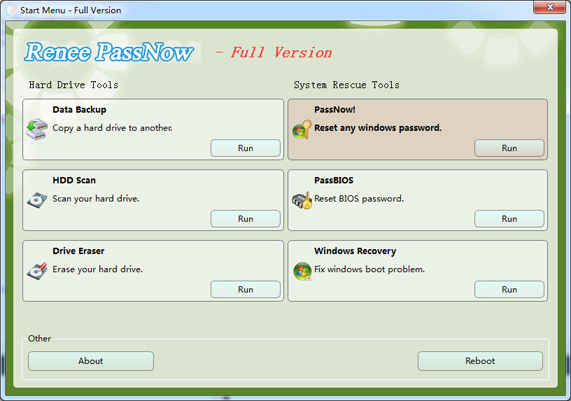
In conclusion, both the Windows password reset disk and Renee Passnow provide effective solutions for resetting Windows passwords. While the Windows password reset disk is a built-in feature with some limitations, Renee Passnow offers additional features and flexibility for the users. Ultimately, the choice between the two tools depends on the specific requirements and preferences of the user.
- Renee Passnow can reset passwords on multiple Windows installations
- Renee Passnow provides a user-friendly interface and supports various password reset methods
- Renee Passnow is a powerful tool for both individual users and IT professionals
Cons:
- Renee Passnow is not a free software
- Unauthorized password resetting with Renee Passnow could lead to legal issues
In conclusion, the creation of a password reset disk on Windows 11/10 is of utmost importance for every user. It serves as a lifesaver in situations where you have forgotten your Windows password, providing a quick and efficient way to regain access to your computer. By taking proactive measures and creating a password reset disk, you can save yourself from the frustrations and inconveniences that come with being locked out of your own device.
However, it is essential to remember that a password reset disk is just one piece of the puzzle. To ensure the security of your Windows account, it is advisable to practice good password hygiene and regularly update your passwords. Additionally, consider using alternative security measures such as biometric authentication or two-factor authentication for an added layer of protection.
By adopting these proactive measures, you can significantly reduce the chances of forgetting your Windows password and safeguard your sensitive information effectively. So, don’t wait until it’s too late – create a password reset disk today and take control of your Windows security.
Relate Links :
Reset Windows 10 Login Password with Password Reset Disk
10-06-2022
Jennifer Thatcher : Forgetting login password of your Windows 10 account is annoying, which lead you fail to access the computer....
Create Window 10 Password Reset Disk when Locked Out
05-01-2021
Jennifer Thatcher : No matter you want to find about how to create Windows password reset disk when login the account...
Download Windows 7 Password Reset Disk When Locked Out
05-01-2021
John Weaver : Forgot Windows 7 password and can not login to access the data inside? Now you can reset the...
How to Reset Windows XP Password without Password Reset Disk
27-01-2022
Ashley S. Miller : Want to get some important data from the old Windows XP computer but can not login without the...




