PS4 NW-31297-2 Error: Quick Fix Guide
- Home
- Support
- Tips Data Recovery
- PS4 NW-31297-2 Error: Quick Fix Guide
Summary
Learn how to fix the PS4 NW-31297-2 error and recover lost data with Renee Undeleter in this comprehensive article. Solve Wi-Fi connection issues now.
Table of contents

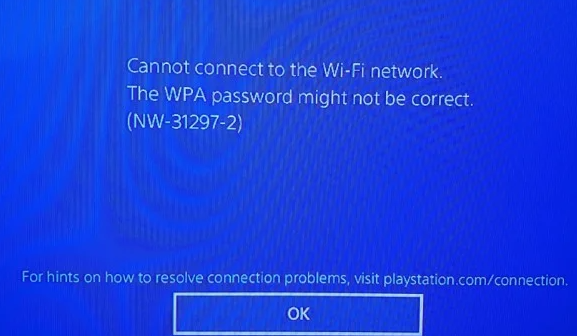
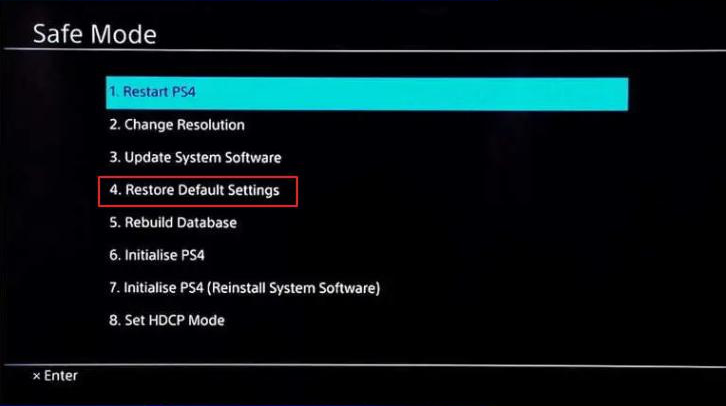

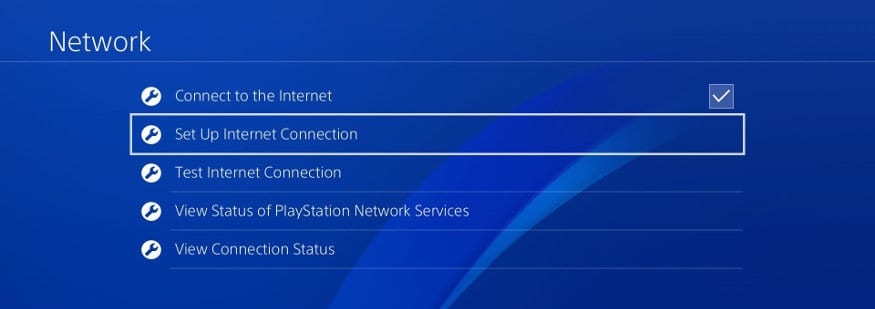
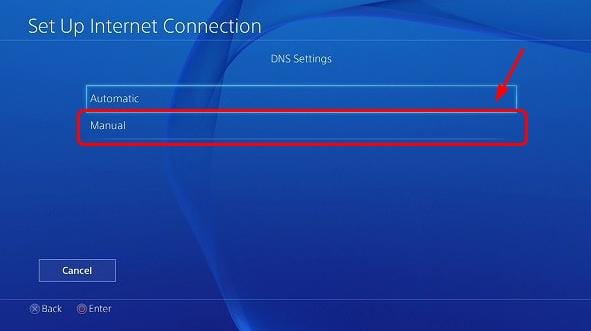

Easy to use Recover data by 3 steps;
Multiple scan modes Fast partition scan, whole partition scan and whole disk scan;
Supported file types Image, video, audio, text, email and so on;
Image creation Create a partition image to read and back up data;
Supported devices SD card, SDHC, SDXC, USB flash drive, hard disk and computer.
Easy to use Recover data by 3 steps;
Multiple scan modes Fast partition/whole partition/whole disk scan;
Supported devices SD card/USB/hard disk.
Free TrialFree TrialFree Trial 800 people have downloaded!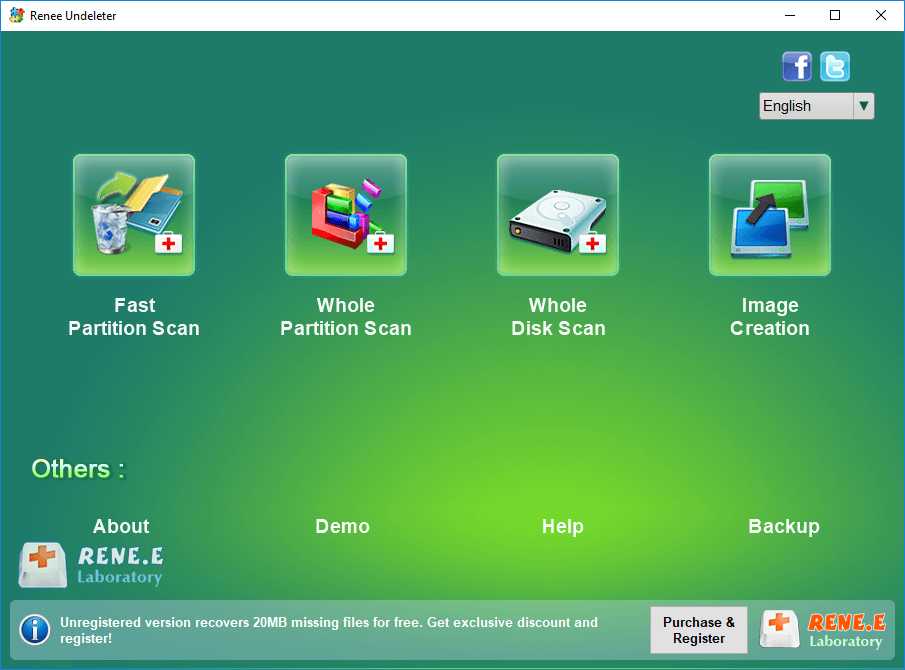
Fast Partition Scan: Quickly retrieve files lost due to accidental deletion or emptying the recycle bin.
Whole Partition Scan: Quickly recover files lost due to inaccessible or formatted partitions.
Whole Disk Scan: It can analyze and obtain partition information, and fully scan the entire partition.
Image Creation: You can create a mirror image for a partition to back up the current partition state.



Relate Links :
SATA Interface Hard Drive: Data Recovery Guide
26-05-2024
John Weaver : Dive into the specifics of SATA hard drives. Explore proficient strategies for data recovery from seemingly lost or...
Seagate External Hard Drive Data Recovery: Find Your Lost Files Easily
01-03-2024
Ashley S. Miller : Seagate, a renowned hard drive manufacturer, offers beloved mobile hard drives. If you encounter data loss on a...
Top Data Recovery Software for Hard Drives
07-06-2024
Jennifer Thatcher : Discover top hard drive data recovery software tailored to various needs, preventing data loss and restoring deleted files...
Hard Drive Data Recovery on Mac: Recommended Solutions
24-04-2024
John Weaver : Learn effective solutions for Mac hard drive recovery from accidental deletions, disk failures, or disruptions in our comprehensive...




