How To Recover Your Lost Data from SSD?
- Home
- Support
- Tips Data Recovery
- How To Recover Your Lost Data from SSD?
Summary
Learn how to recover data from SSD and prevent data loss. Professional tools can help retrieve most of the data lost due to failures.
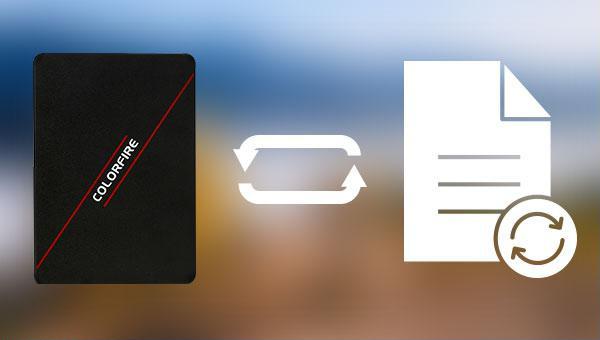

Easy to use Recover data by 3 steps;
Multiple scan modes Fast partition scan, whole partition scan and whole disk scan;
Supported file types Image, video, audio, text, email and so on;
Image creation Create a partition image to read and back up data;
Supported devices SD card, SDHC, SDXC, USB flash drive, hard disk and computer.
Easy to use Recover data by 3 steps;
Multiple scan modes Fast partition/whole partition/whole disk scan;
Supported devices SD card/USB/hard disk.
Free TrialFree TrialFree Trial 800 people have downloaded!
- Fast Partition Scan – Quickly retrieve files lost due to accidental deletion or emptying the recycle bin.
- Whole Partition Scan – Recover files from inaccessible or formatted partitions.
- Whole Disk Scan – Analyze partition information and fully scan the entire disk.
- Image Creation – Create an image of a partition to back up its current state.




Relate Links :
Recover Data from Mac Hard Drive to Windows PC: Easy Solution
26-05-2024
Ashley S. Miller : Master how to recover data from mac hard drive to pc, and navigate file system incompatibility efficiently with...
Fix External Hard Drive Not Working - Expert Solutions
11-06-2024
Ashley S. Miller : Learn why your external hard drive is not working and how to fix it. Discover common issues and...
Fixing External Hard Drive Read Only on Mac
19-02-2024
Jennifer Thatcher : Learn how to fix the issue of not being able to modify or write files on your mobile...
External Hard Drive Not Showing up in File Explorer - How to Fix
12-03-2024
John Weaver : Experiencing issues with your external hard drive not showing up in File Explorer? You're not alone. This common...




