Recommended Clone Software: HDD to SSD
- Home
- Support
- Tips Data Backup
- Recommended Clone Software: HDD to SSD
Summary
It is not easy to select useful clone software. In this essay, we will recommend the clone software and show you how to clone from HDD to SSD.

Partition clone: Copy everything from the source partition to the target one
System redeploy: Redeploy your system to another hard disk

Quick Backup files at up to 3,000MB/min.
Fullfill different backup needs Supports system backup, disk / partition backup, file backup and disk clone.
Intelligent Automatically analyze the differences between source and backup data.
Convenient Support VSS, allowing to freely view webpages when backing up system.
Highly compatible Supports various files and storage devices.
Quick Backup files at up to 3,000MB/min.
Fullfill different backup needs Backup for disk, partition and system. Save disk space by backing up incremental /differential data.
Highly compatible Supports various files and storage devices.
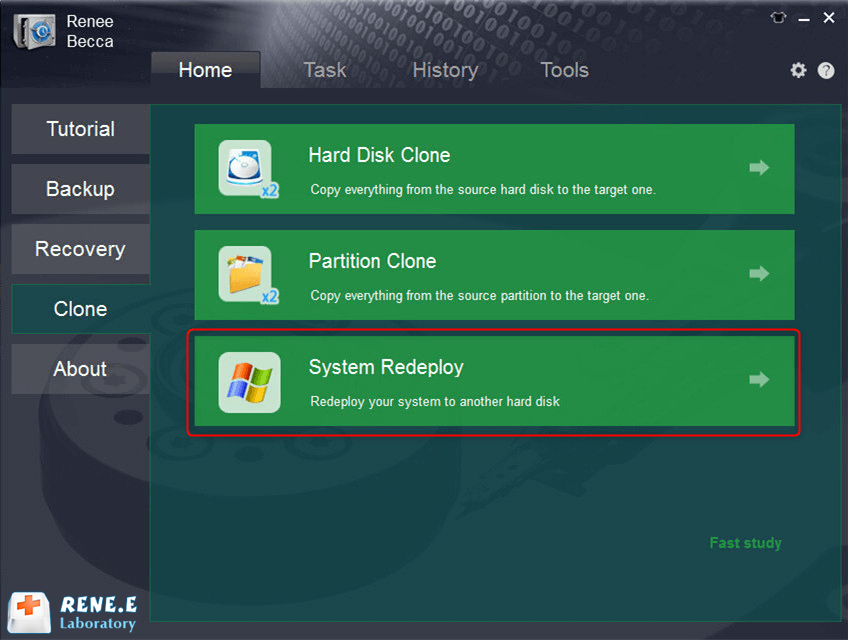
Note: You should replace the solid state disk with a larger one. When the data is transferred to the new SSD, all data will be emptied. Please back up data beforehand.
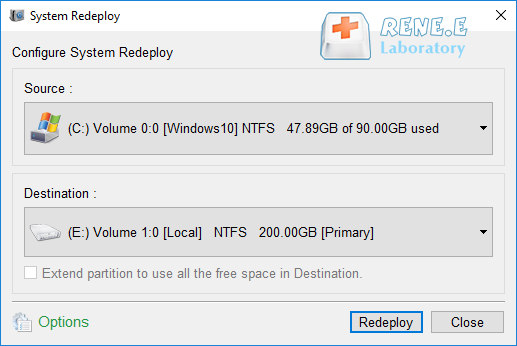
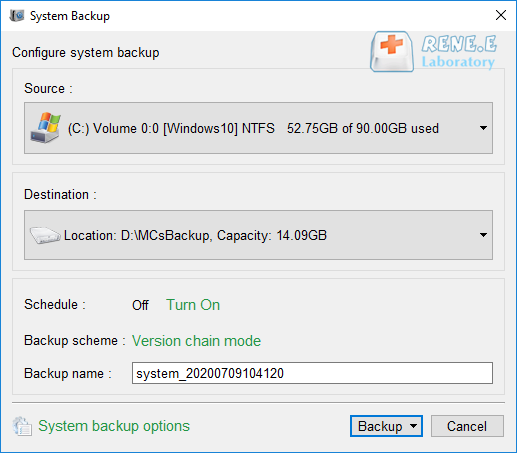
- The interface is clear.
- It offers various modes of data backup.
- It offers 3 ways to clone data.
- It can transfer the system to the target hard disk completely.
- It can set the partition size before cloning data to the new hard drive.
Disadvantages:
- It merely supports Windows.
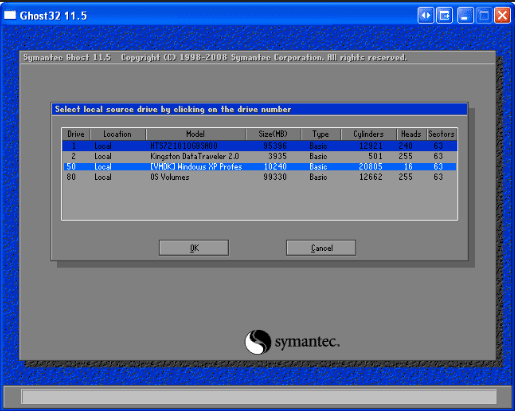
- The interface is clear.
- It can back up data and clone hard disk.
Disadvantages:
- It is too complicated to use for new users.
- Its update stopped in 2013. It may not run stably, or it is not compatible with the system.
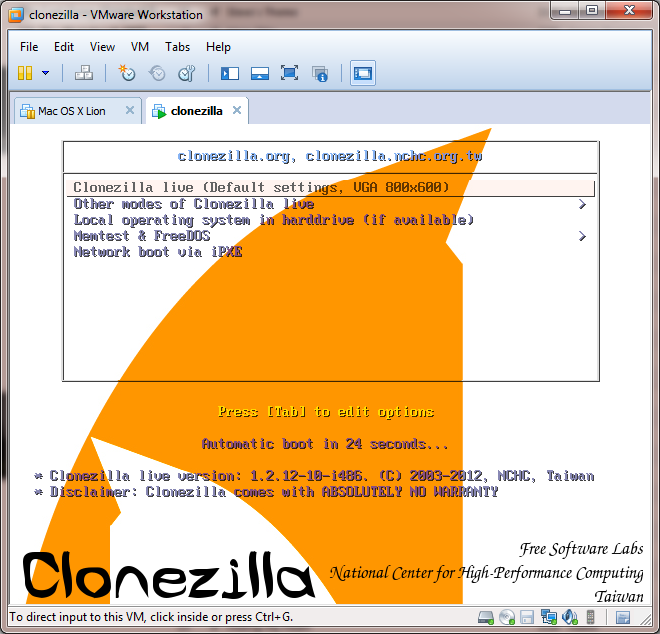
- The software is light and quick to run.
- It supports Windows and Linux.
Disadvantages:
- The interface is very complicated.
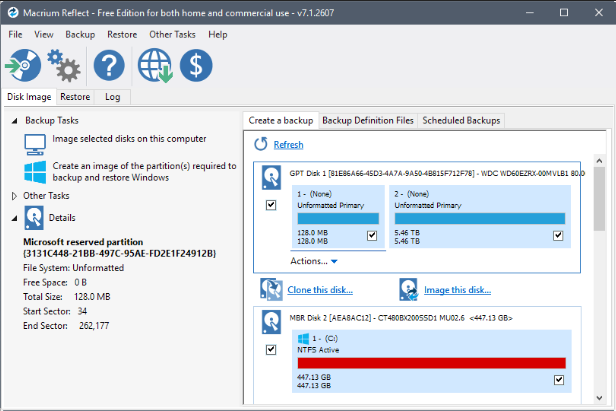
- It can be used in multiple systems.
- It can back up and clone data.
- It can encrypt the backup files.
Disadvantages:
- It is not friendly to beginners.
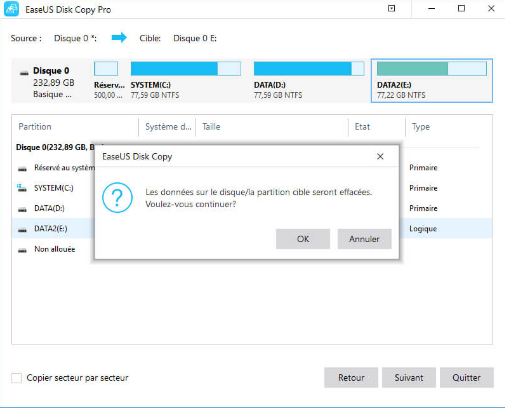
- It can clone/back up hard disk.
- It can adjust the partition size.
Disadvantages:
- It merely supports Windows.
Relate Links :
10-05-2022
John Weaver : If we want to get the best performance of the SSD, we should install an entirely new system....
07-07-2021
Jennifer Thatcher : Solid State Disk (SSD) is used to take the place of Hard Disk Drive (HDD) because SSD has...




