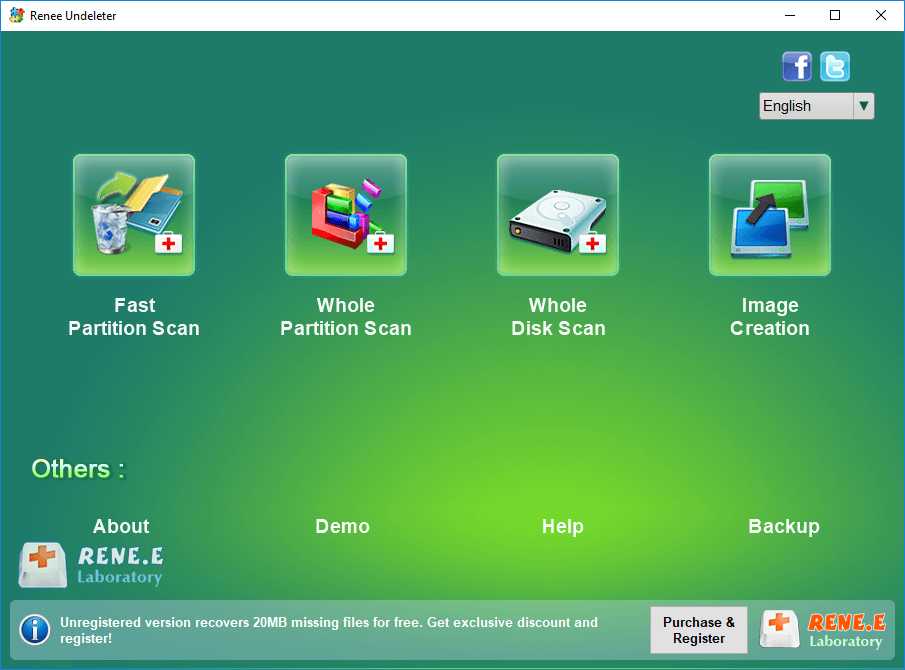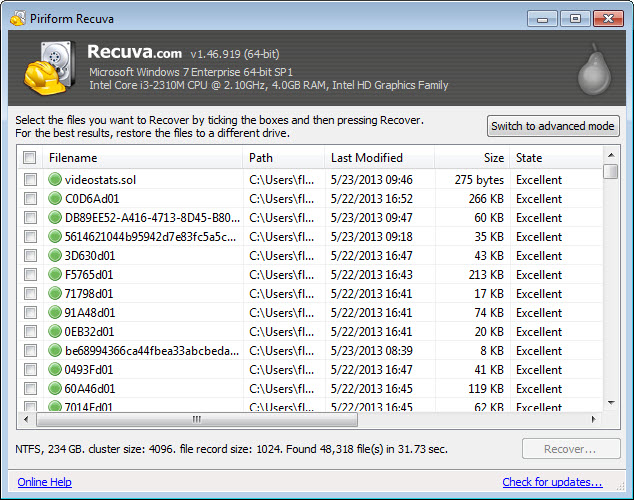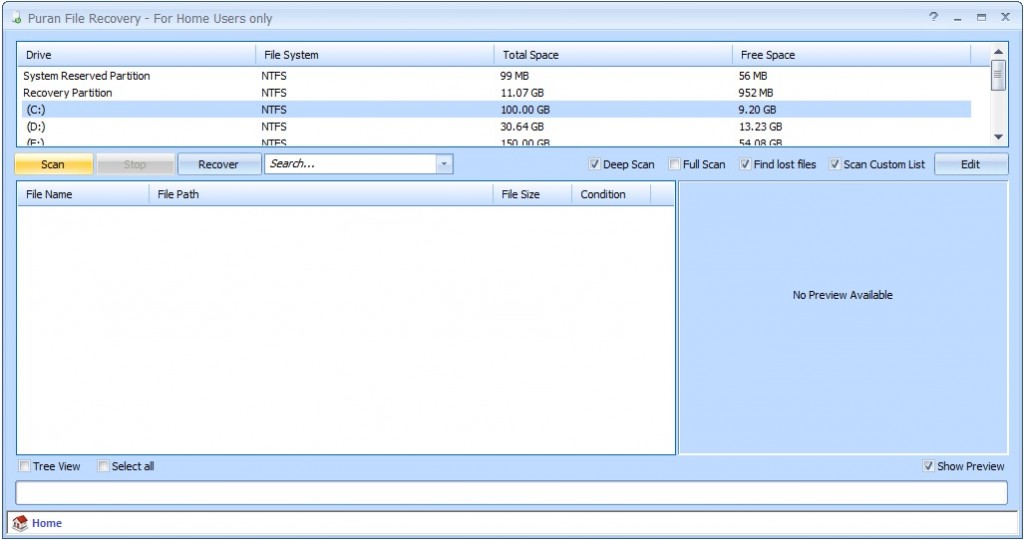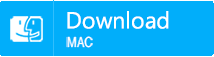Toshiba Hard Drive Recovery: Expert Tips
- Home
- Support
- Tips Data Recovery
- Toshiba Hard Drive Recovery: Expert Tips
Summary
Learn how to quickly recover data from your Toshiba hard disk and discover practical data recovery software solutions. Ensure your valuable data is protected.
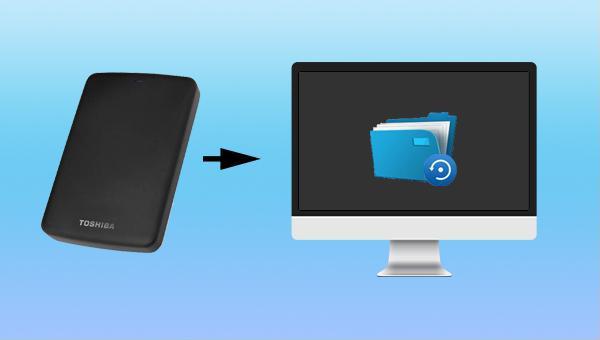

Easy to use Recover data by 3 steps;
Multiple scan modes Fast partition scan, whole partition scan and whole disk scan;
Supported file types Image, video, audio, text, email and so on;
Image creation Create a partition image to read and back up data;
Supported devices SD card, SDHC, SDXC, USB flash drive, hard disk and computer.
Easy to use Recover data by 3 steps;
Multiple scan modes Fast partition/whole partition/whole disk scan;
Supported devices SD card/USB/hard disk.
Free TrialFree TrialFree Trial 800 people have downloaded!- advantage:
- Applies to both Windows and Mac systems.
- It has three different data recovery functions.
- It scans fast and recovers most data.
- It is suitable for many situations, such as formatting a disk, emptying the recycle bin, suddenly disappearing a partition, turning a drive into RAW, etc.
- The free version allows you to scan and preview lost files.
- Support scanning multiple devices, such as SD card, USB disk, external hard disk, local disk, etc.
shortcoming: The free version can only recover 50MB files.
- Allows to scan and restore files in the specified location.
- It also supports data recovery from Windows Mail, Thunderbird, Microsoft Outlook and Outlook Express.
shortcoming: Previewing files during scanning is not supported.#Supports few recovery modes.
shortcoming:
- Preview of recovery results is not supported.
- Only Windows systems are supported.
Fast Partition Scan – Quickly retrieve files lost due to accidental deletion or emptying the recycle bin.
Whole Partition Scan – Quickly recover files lost due to inaccessible or formatted partitions.
Whole Disk Scan – Analyze and get partition information and perform a full scan of the entire partition.
Image Creation – You can create a mirror image for a partition to back up the current partition state.
Relate Links :
Small Business File Encryption: Keep Your Data Safe
01-02-2024
Amanda J. Brook : Protect your enterprise's core data by encrypting important files and folders. This method is the most direct way...
How to fix file system error 2147219196 without harming data?
12-01-2024
Amanda J. Brook : Some users have encountered a file system error 2147219196 when using a Windows computer, how to solve this...
RAW File System Recovery and Fix without Data Lost
25-02-2019
Ashley S. Miller : Generally, users may encounter different problem from HDD after using for a long time. Here, we will discuss...
How to Recover Files/Data from Corrupted Hard Drive
05-01-2021
Amanda J. Brook : Hard drive gets corrupted, damaged and failed to work? When you come into this situation, please do not...