How to Fix the Error 0xc000000e?
- Home
- Support
- Tips System Rescue
- How to Fix the Error 0xc000000e?
Summary
Some users have ever met with the blue screen where it prompted the error 0xc000000e. In this essay, we will talk about this error and the solutions.
Part 1: About Error 0xc000000e
1. A required device isn’t connected or can’t be accessed. Error code: 0xc000000e.
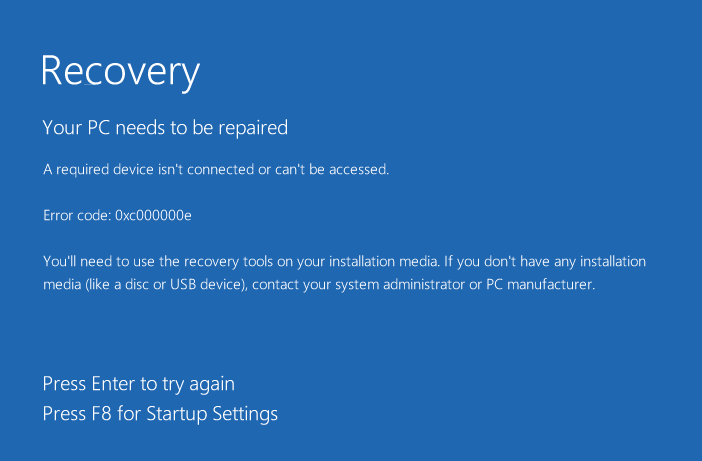
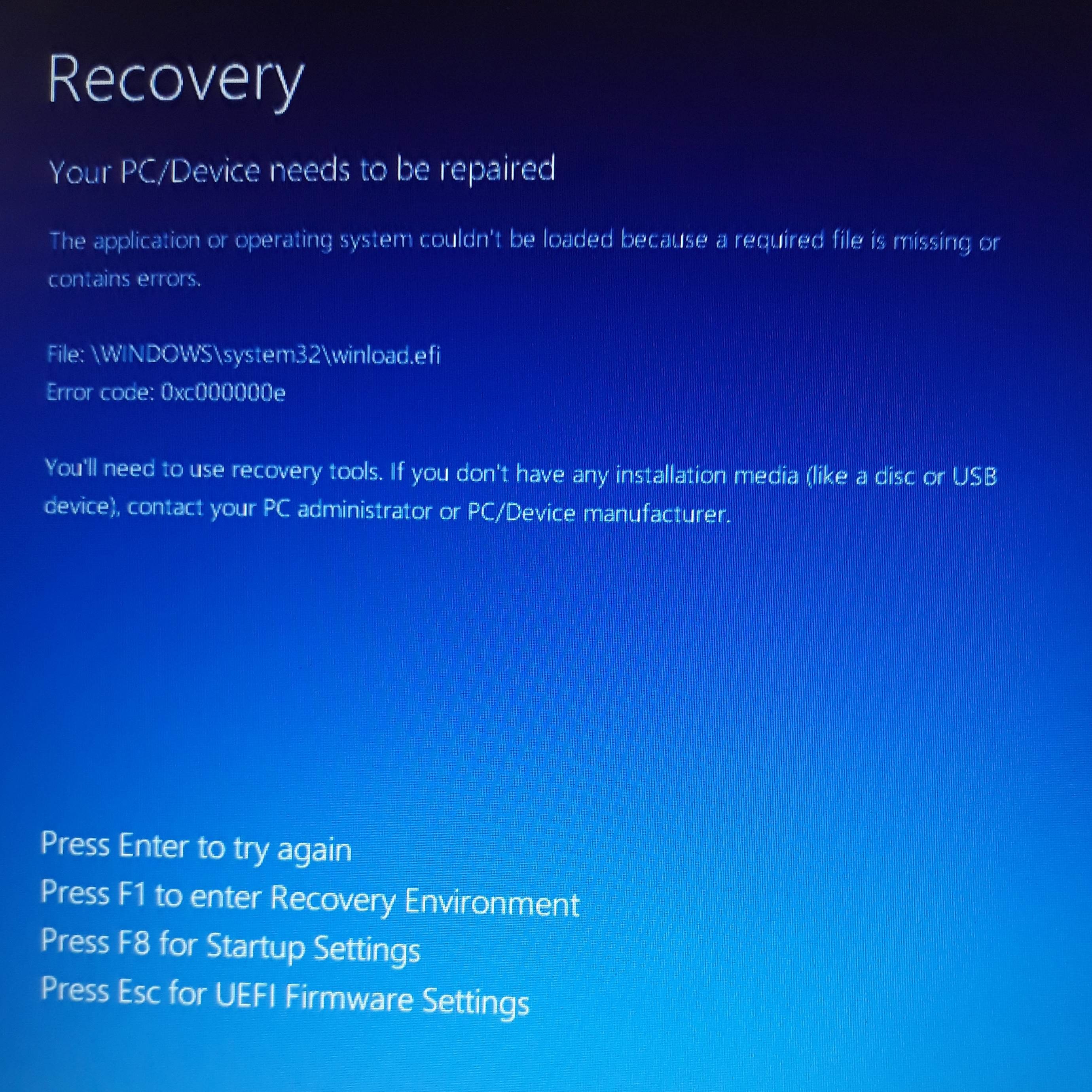

Remove Windows Login Password 3 steps for whole password remove process.
Enable/Create Administrator One click for creating new administrator and enable the disabled account.
Easy to use No need of any professional knowledge or password reset disk.
Multifuctional Data transfer, data recovery, bootable problem recovery can be run without system.
Highly compatible Windows 10/8.1/8/7/XP/Vista. Also supports UEFI boot mode.
Remove Login Password 3 steps for whole password remove process.
Enable/Create Administrator One click for creating new administrator and enable the disabled account.
Easy to use No need of any professional knowledge or password reset disk.
Free TrialFree TrialNow 2000 people have downloaded!Part 2: Causes of Error 0xc000000e
Reason 1: invalid BCD
BCD, boot configuration data, is the key to Windows startup. If BCD is invalid, damaged or misconfigured, the error 0xc000000e will emerge. Disk write error, power cutoff and virus-attacked boot sector can cause invalid BCD.
Reason 2: faulty cable
The aging cable is one of the reasons of read/write errors. It can lead Windows cannot be loaded when it is boot.
Reason 3: misconfigured BIOS
If you recently modified the BIOS settings, the new settings may not be compatible with the hard disk driver. Two modes, Legacy BIOS and UEFI should be noted. If the operating system is installed under Legacy BIOS mode, it should boot to this mode.
In addition, the error 0xc000000e will occur if SATA controller is set to the wrong mode in BIOS. There are three modes, IDE, AHCI and RAID. If you choose the incorrect mode, the computer is not bootable.
Reason 4: driver program incompatibility
If you install the other driver programs, they may be not compatible with the operating system or the hardware.
Part 3: Fix Error 0xc000000e
Note: Prepare Windows installation media (installation disc or USB) beforehand.
Solution 1: Check cable connection
Before trying the following solutions, you should check the cable connection. It is suggested that you plug out and in the cable, or change a new cable for hard disk. Finally, restart the computer.
Solution 2: Modify BIOS
If you’ve ever modified the SATA controller mode in BIOS, you can try to restore the original settings.
Steps:
① Restart the computer and go to BIOS as prompted. In different computer models, users should press different shortcut to enter into BIOS, perhaps Esc, Del, F2, F8, F10 or F12.
② Find an item with the words including SATA, IDE and AHCI.
Take one computer as an example. Press F1 to enter into BIOS. Then, follow to select [Devices] > [ATA Drives Setup] > [Configure SATA as] > [AHCI]. Finally, press F10 to save the settings and exit BIOS.
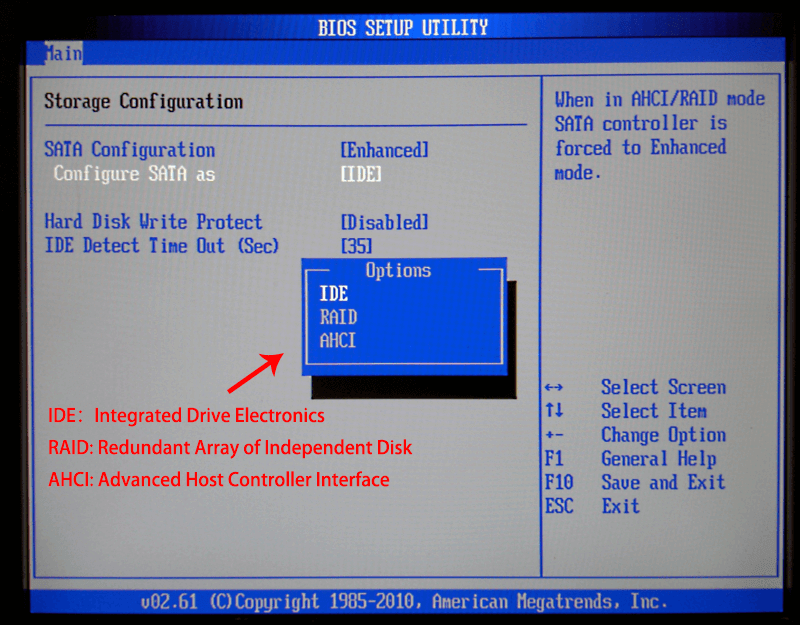
Solution 3: Use Windows built-in automatic repair
Steps:
① Connect the installation disc to the computer. Then, boot the computer and change the boot order to CD-ROM Drive in BIOS.

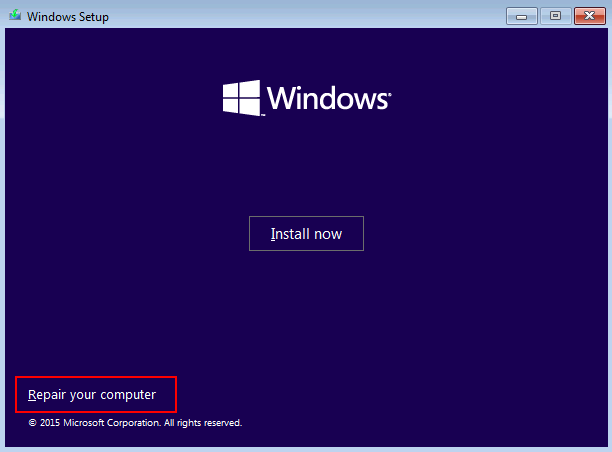
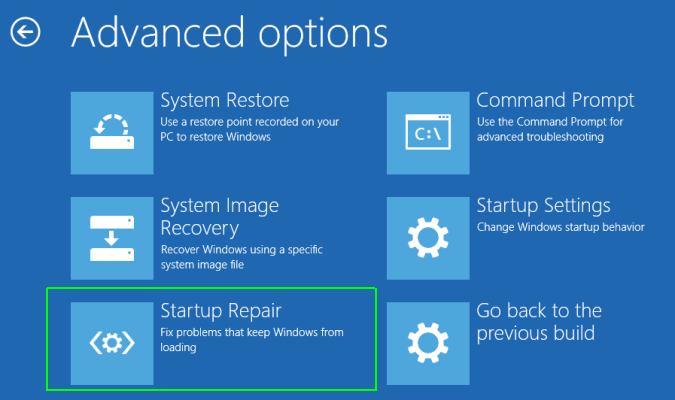
Solution 4: Manually rebuild BCD
Damaged BCD is the main reason for the inaccessible system. But BCD can be rebuilt.
Steps:
① Connect the installation disc to the computer. Then, boot the computer and change the boot order to CD-ROM Drive in BIOS.

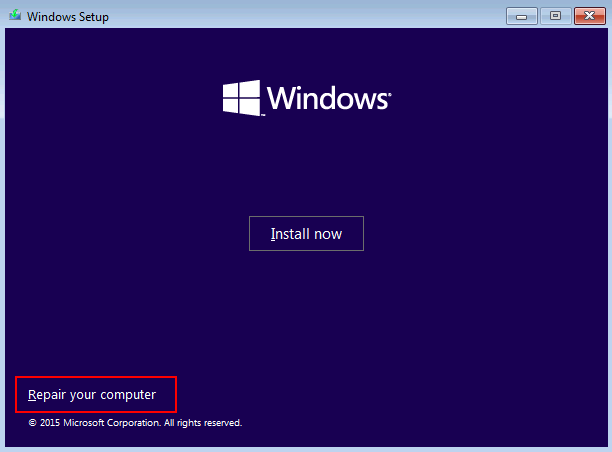
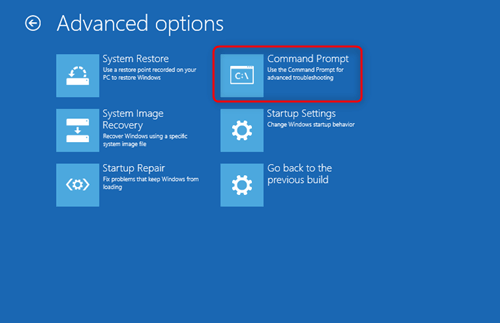
bootrec /fixmbr
bootrec /fixboot
bootrec /scanos
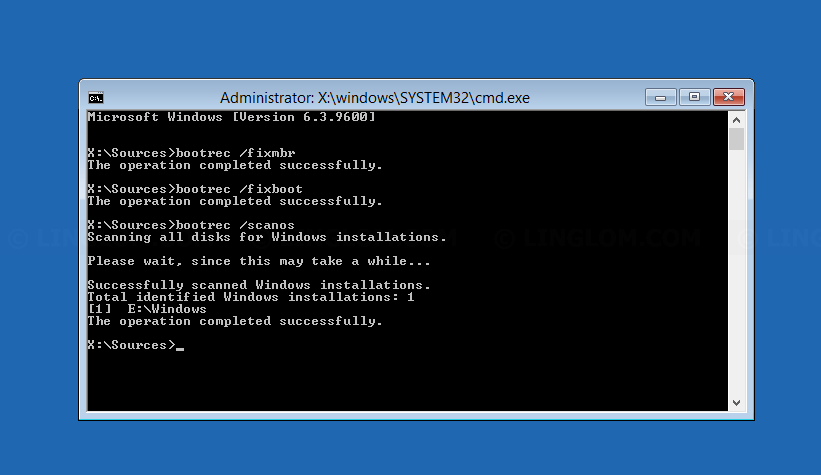
bootrec /rebuildbcd
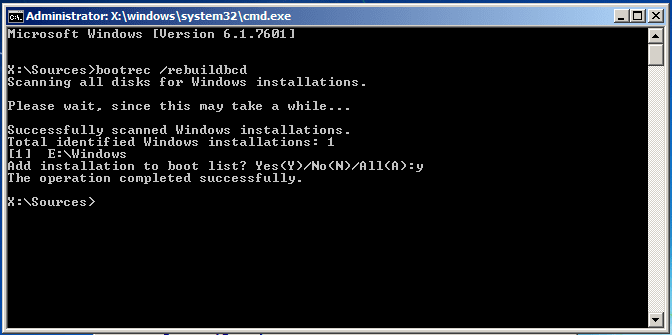
Transfer Data When Windows Fails to Boot

Remove Windows Login Password 3 steps for whole password remove process.
Enable/Create Administrator One click for creating new administrator and enable the disabled account.
Widely Use New version supports UEFI boot model, which can be used on more computers, laptops and even surfaces.
Multifuctional Data transfer, data recovery, bootable problem recovery can be run without system.
Highly compatible Windows 11/10/8.1/8/7/XP/Vista.
Remove Login Password Support Windows 11/10/8.1/8/7/XP/Vista.
Enable/Create Administrator One click for creating new administrator and enable the disabled account.
Easy to use No need of any professional knowledge or password reset disk.


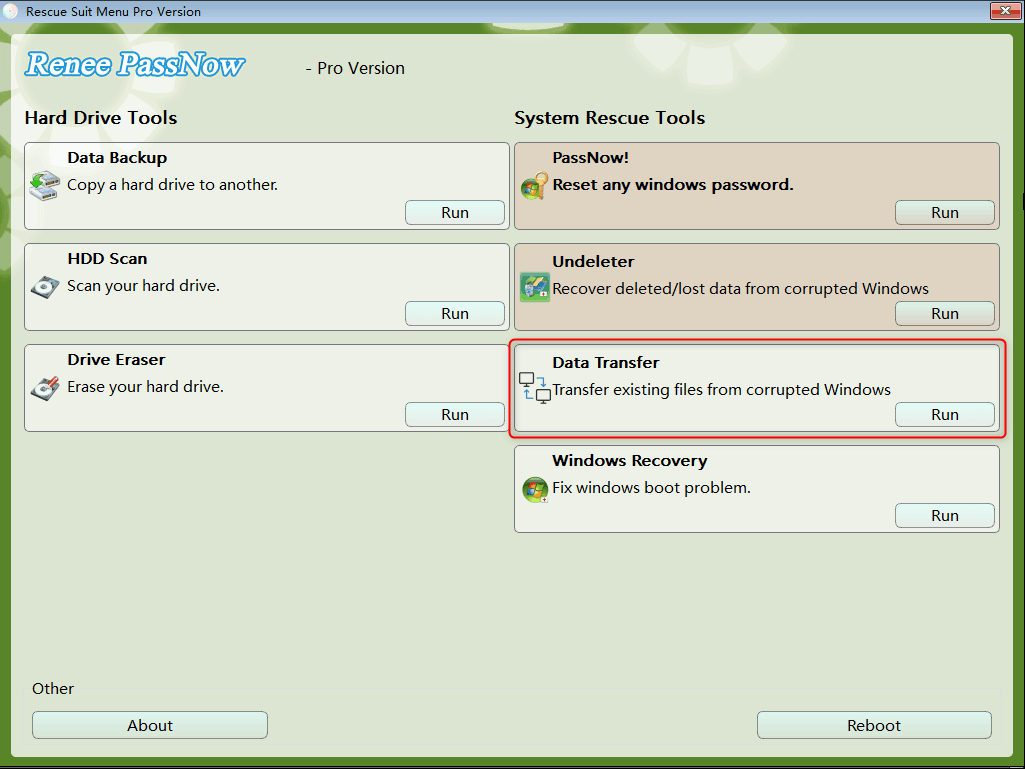
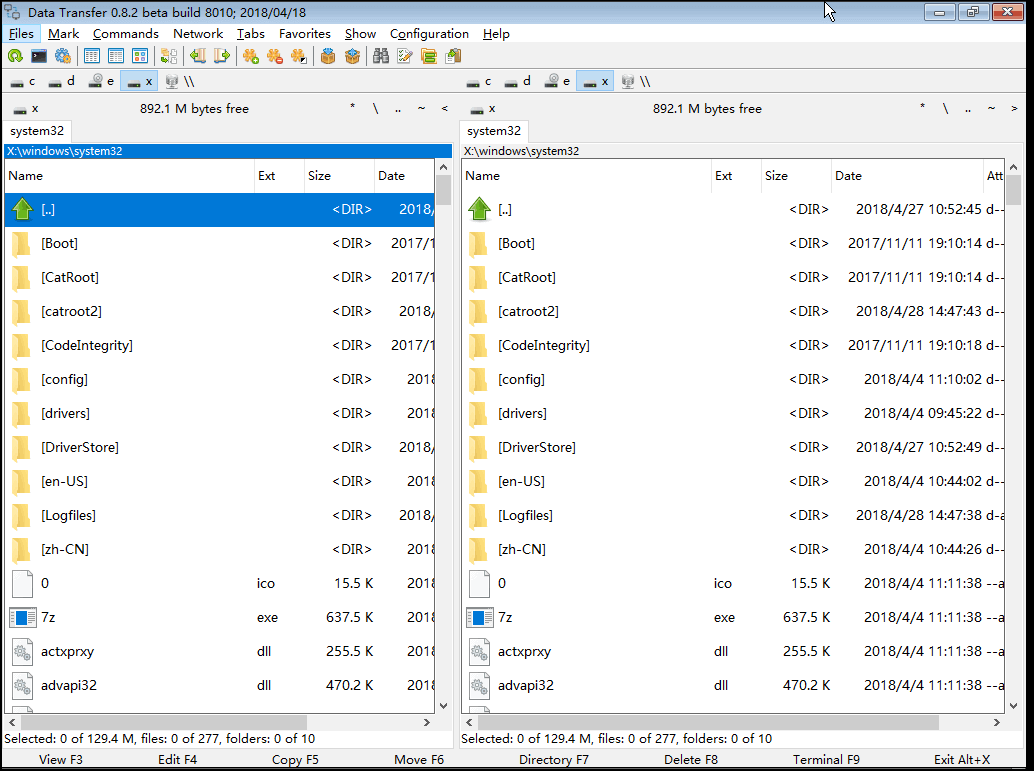
Relate Links :
Reset Windows 10 Login Password with Password Reset Disk
10-06-2022
Jennifer Thatcher : Forgetting login password of your Windows 10 account is annoying, which lead you fail to access the computer....
How to Crack Windows 10 Activation
02-08-2021
Amanda J. Brook : Users must activate Windows 10 if they want to get all features. Apart from product key, Windows 10...




