Effortlessly Clone Partitions in Windows 10 – Step-by-Step Guide
- Home
- Support
- Tips Data Backup
- Effortlessly Clone Partitions in Windows 10 – Step-by-Step Guide
Summary
Learn how to clone partitions in Windows 10 using reliable software. Find out which tools to use for hassle-free partition cloning.
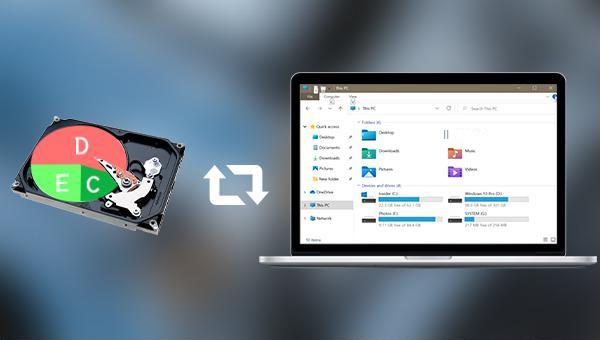

Quick Backup files at up to 3,000MB/min.
Fullfill different backup needs Supports system backup, disk / partition backup, file backup and disk clone.
Intelligent Automatically analyze the differences between source and backup data.
Convenient Support VSS, allowing to freely view webpages when backing up system.
Highly compatible Supports various files and storage devices.
Quick Backup files at up to 3,000MB/min.
Fullfill different backup needs Backup for disk, partition and system. Save disk space by backing up incremental /differential data.
Highly compatible Supports various files and storage devices.
- It has three cloning functions to meet various cloning needs.
- The system can be directly migrated to a new hard drive, retaining the original system data.
- You can set the partition size of the new hard disk before cloning the hard disk.
- Support only cloning the used space of the hard disk, and support cloning HDD to SSD.
shortcoming: Only supports Windows system
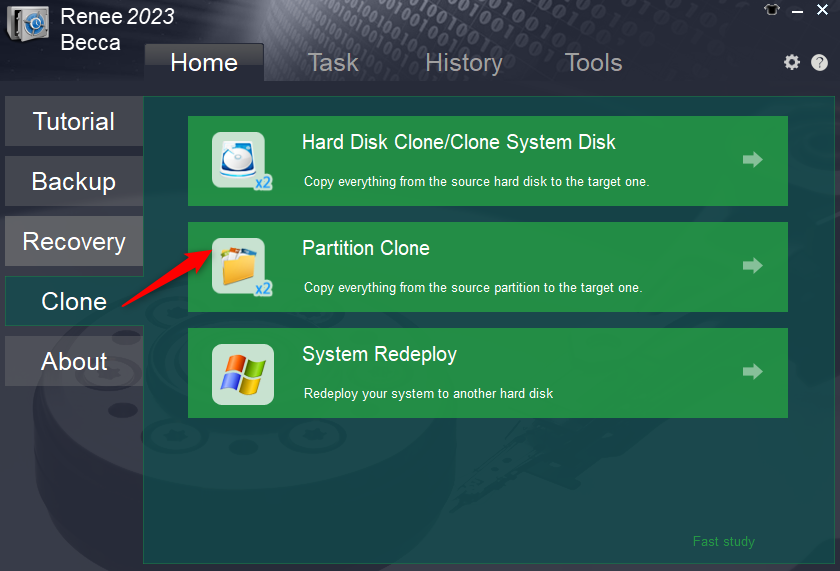
- Hard Disk Clone/Clone System Hard Disk: Creates an exact copy of the selected disk. Supports adjusting partition size with the mouse and cloning the system disk for bootable cloned hard disks.
- Partition Clone: Creates an exact copy of the selected partition.
- System Redeploy: Migrates the system to another hard disk.
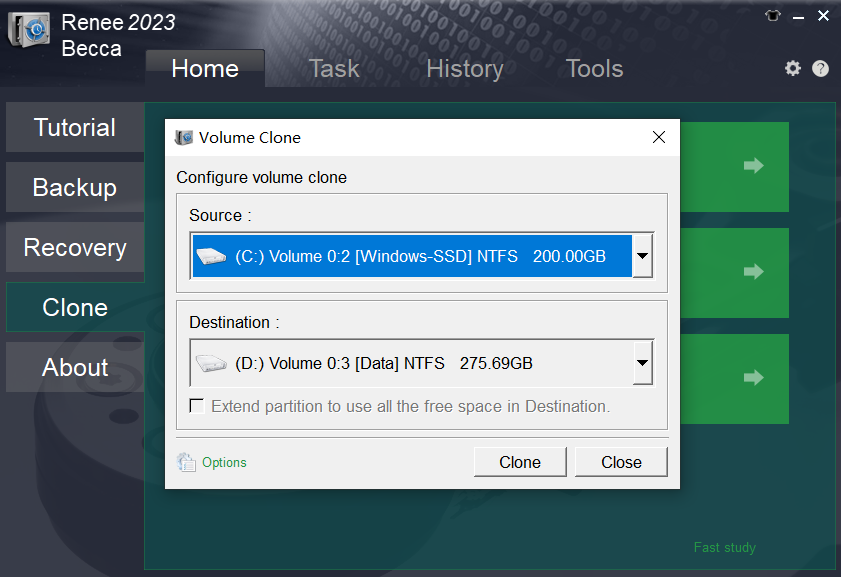
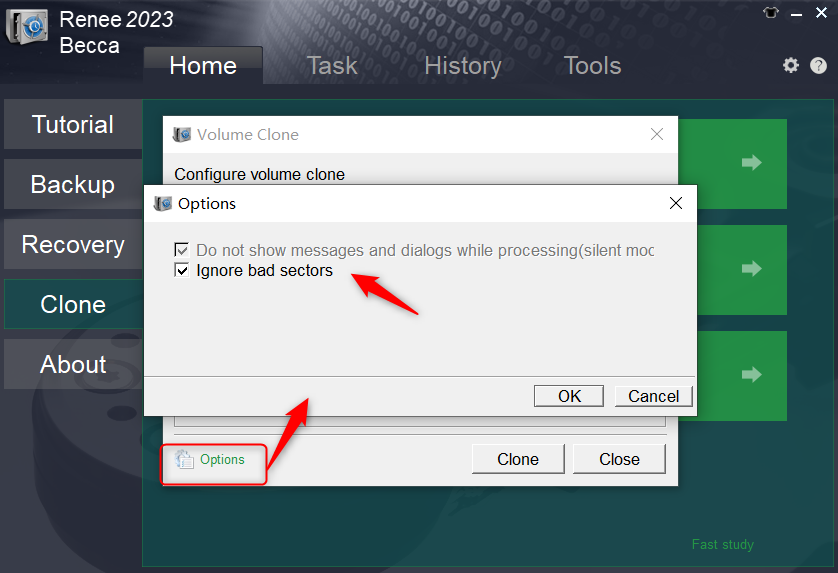
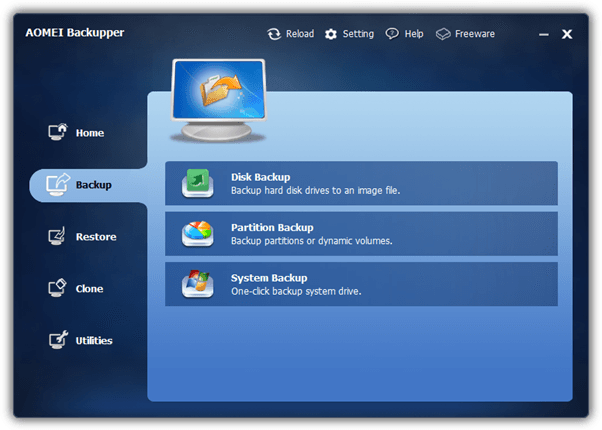
- Provides backup and cloning functions.
- It has the function of encrypting backed-up data.
shortcoming: The operation lacks sufficient stability, which can lead to device crashes when utilizing the system restore and partition restore functions.
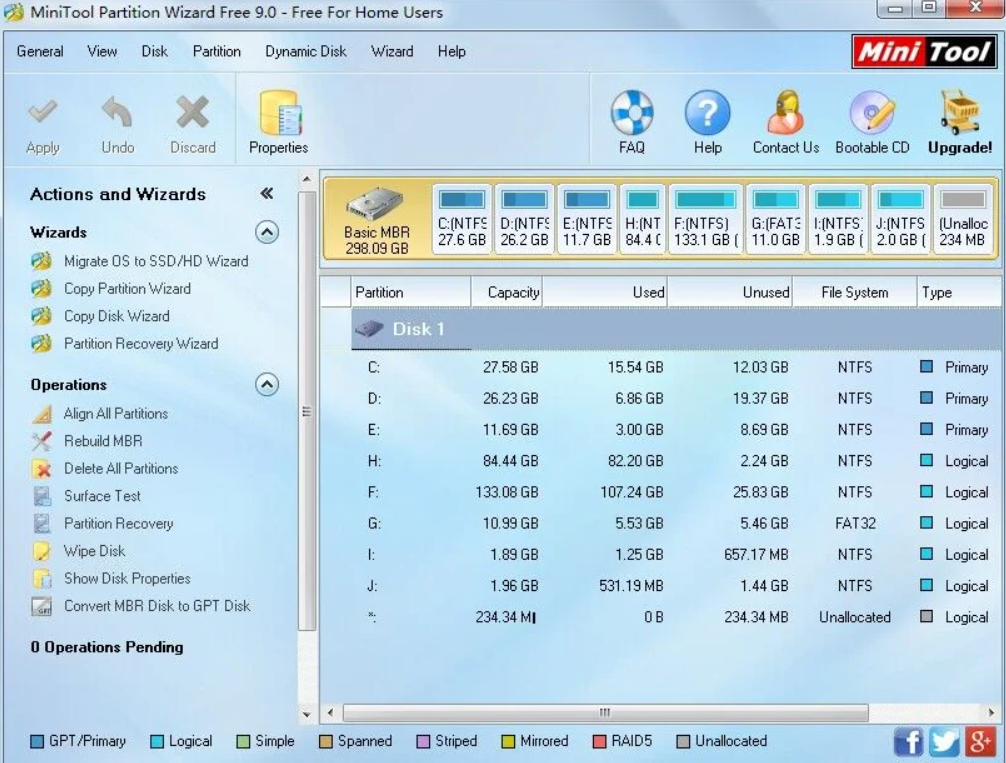
shortcoming: Creating separate partitions on external hard drives is not supported.
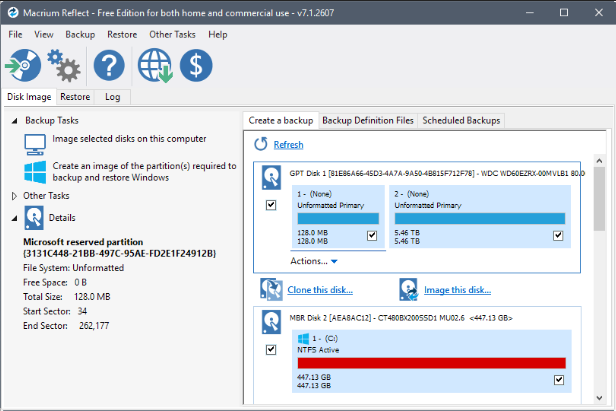
- It offers data backup and cloning functions.
- Supports backup encryption function.
- A 30-day free trial is available.
shortcoming: It's hard for beginners to use.
Relate Links :
How to Clone Partition with Free Clone Software
23-06-2022
Amanda J. Brook : Easy steps about how to clone partition with free clone software - Renee Becca! No need of any...
Backup vs Clone: Best Methods of Cloning or Backing up Hard Disk
21-02-2024
Amanda J. Brook : In this authoritative article, we'll clarify the distinction between backup and cloning, their optimal uses, and provide step-by-step...
Easily Clone HDD to SSD: No Windows 10 Reinstallation Required
14-03-2024
Amanda J. Brook : Upgrading your computer’s performance has never been easier. Discover the seamless process of cloning your existing HDD onto...
Clone a Hard Drive with Bad Sectors Like a Pro
11-10-2023
John Weaver : Learn how to clone a hard disk with bad sectors to prevent data loss. Safeguard your information by...




