Clone PS3/PS4 Hard Drive: The Ultimate Guide
- Home
- Support
- Tips Data Backup
- Clone PS3/PS4 Hard Drive: The Ultimate Guide
Summary
Learn a practical method to clone and replace the hard disk of your PS3/PS4 for improved device performance and safety. Find out how in this article.

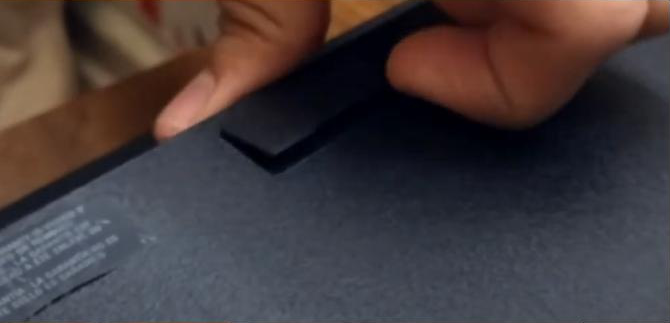








Quick Backup files at up to 3,000MB/min.
Fullfill different backup needs Supports system backup, disk / partition backup, file backup and disk clone.
Intelligent Automatically analyze the differences between source and backup data.
Convenient Support VSS, allowing to freely view webpages when backing up system.
Highly compatible Supports various files and storage devices.
Quick Backup files at up to 3,000MB/min.
Fullfill different backup needs Backup for disk, partition and system. Save disk space by backing up incremental /differential data.
Highly compatible Supports various files and storage devices.
Hard Disk Clone/Clone System Disk: Creates an exact copy of the selected disk. It supports moving the partition boundary with the mouse to adjust the partition size, and cloning the system disk so that the cloned hard disk can be started.
Partition clone: Creates an exact copy of the selected partition.
System Redeploy: Support to migrate the system to another hard disk.
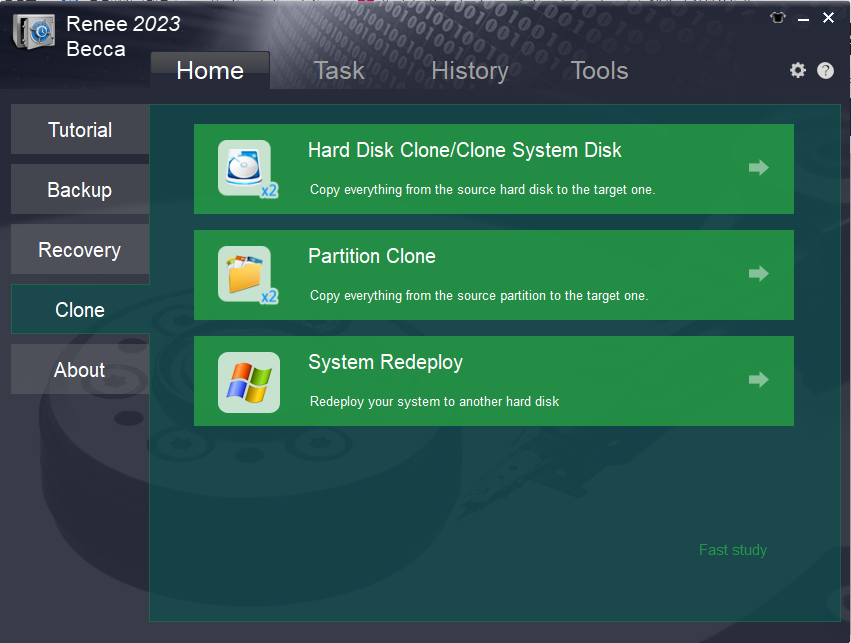
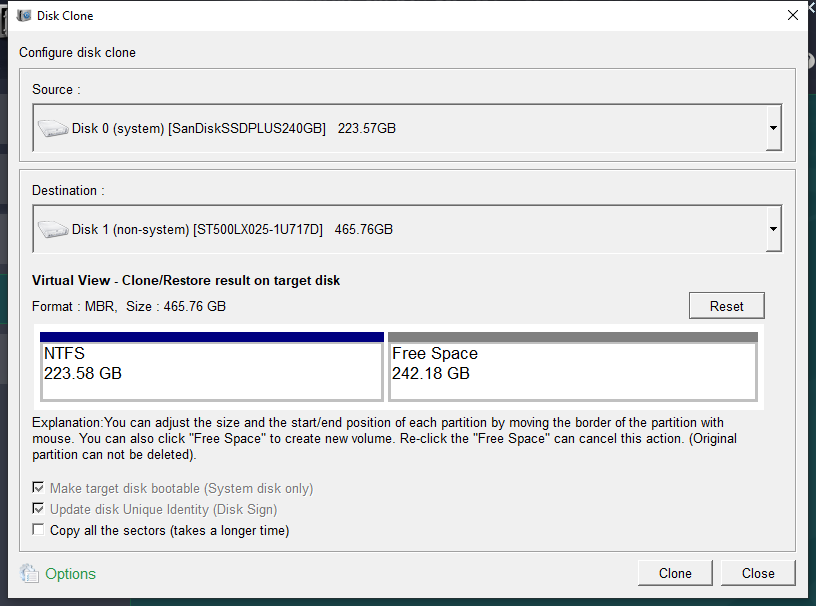
Relate Links :
Fast External Hard Drive Backup - Your Ultimate Guide
29-06-2024
Ashley S. Miller : Regularly perform external hard drive backup to prevent data loss. Follow our tips for effective data protection. Start...
Best External Hard Drive Backup Software
27-09-2022
Jennifer Thatcher : External hard drive as portable storage device has become the primary choice for many users to store or...
Top Free Backup Software for Mac
06-02-2024
John Weaver : Regularly backing up data is crucial for Mac users as Mac systems have better data security than Windows....




