Best External Hard Drive Backup Software
- Home
- Support
- Tips Data Backup
- Best External Hard Drive Backup Software
Summary
External hard drive as portable storage device has become the primary choice for many users to store or backup important data. The external hard drive also has a certain service life. If it falls or bumps accidentally, it may cause damage or loss of data. In order to better protect the data inside the external hard drive, it is recommended to use external hard drive backup software for its regular backup.
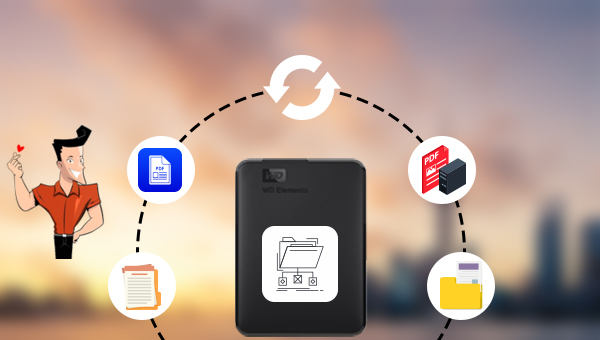

Provides multiple functions like backup, restore, clone, system migration.
Clone all data (including system) in HDD to smaller SSD or larger HDD. Disk could boot PC after clone finished.
Supports to migrate Windows to SSD with a few clicks.
4K alignment will be processed when clone disk, migrate system, restore disk or system.
Backup & restore system/disk/folder. Auto backup plans are available.
Provides functions like backup, restore, clone, system migration.
Clone all data (including system) in HDD to smaller SSD or larger HDD.
Backup & restore system/disk/folder. Auto backup plans are available.
Compatible with: Windows 10 / 8.1 / 8 / 7 / Vista / XP / 2008 / 2012(32bit/64bit) / Server 2008
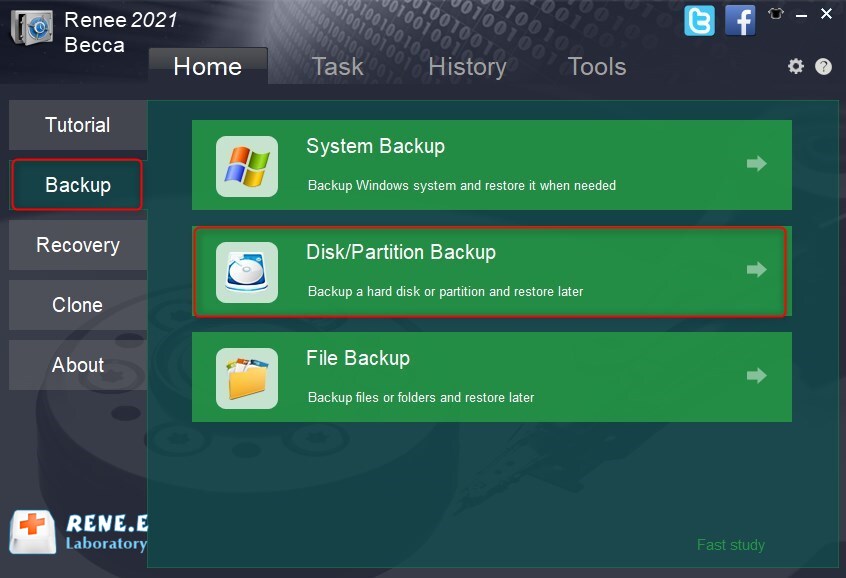
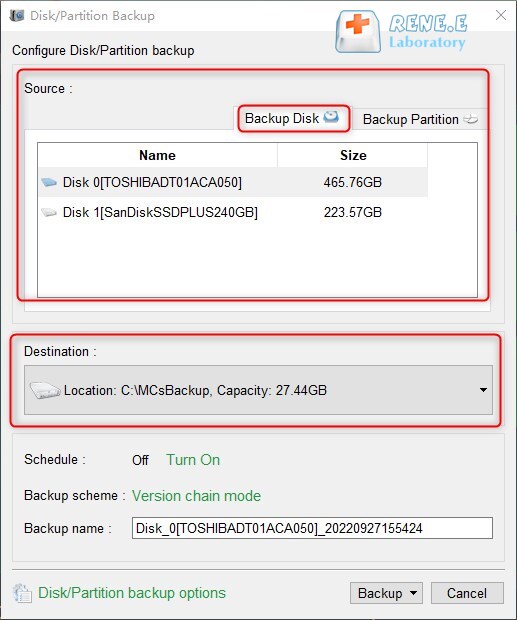
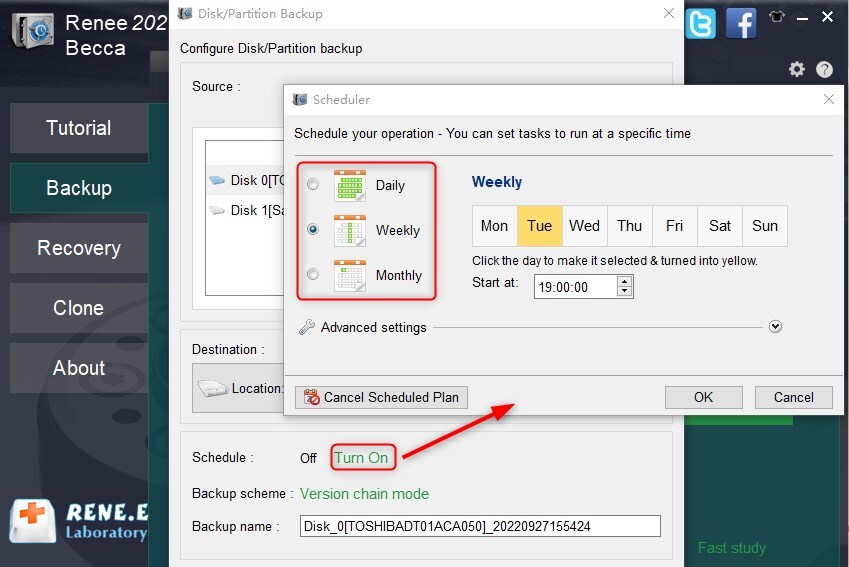
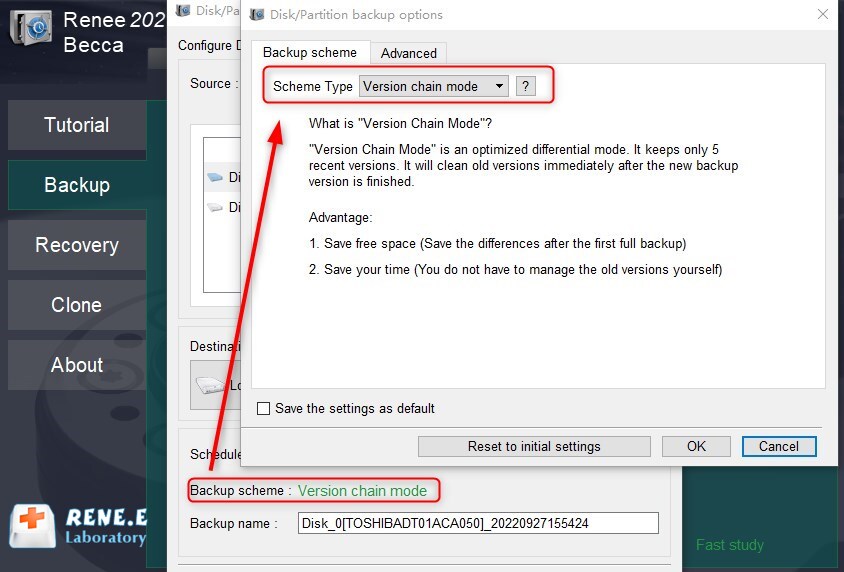
Version chain mode – It keeps only 5 recent versions. It will clean old versions immediately after the new backup version is finished.
Single version mode – It keeps only 1 recent version. It will delete the previous version immediately after the new backup version is finished.
Full mode – Creates full backup versions only.
Incremental mode – It creates incremental versions only after the initial full version is finished.
Differential mode – It creates differential versions only after the initial full version.
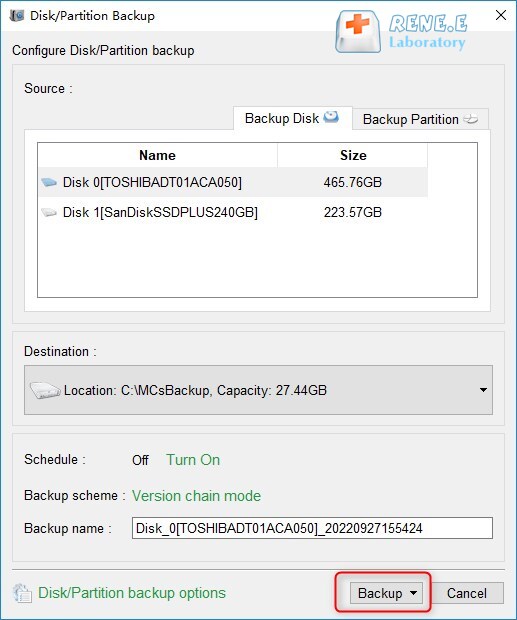
- 5 backup modes are available. You can choose the appropriate backup mode to save time and storage space.
- It supports regular automatic backup.
- It supports system backup, files backup, hard disk/partition backup, etc.
- The software is easy and efficient to use.
Cons:
- It supports Windows operating system only.
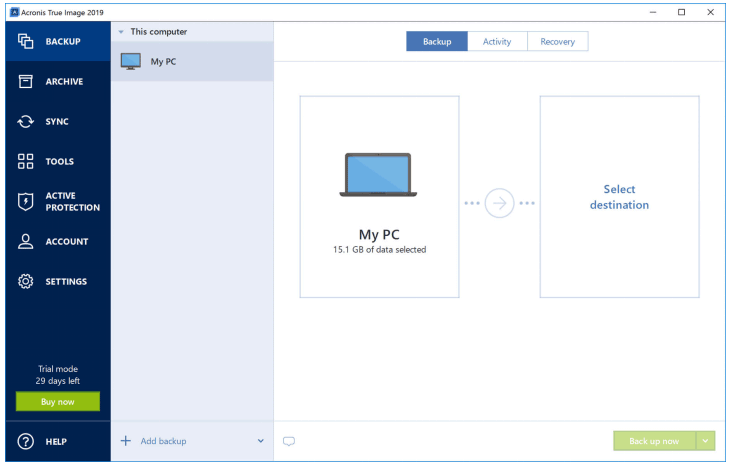
- It supports storing the backup both locally and in the cloud.
- It supports both Windows and Mac.
Cons:
- Cloud storage requires a fee for use.
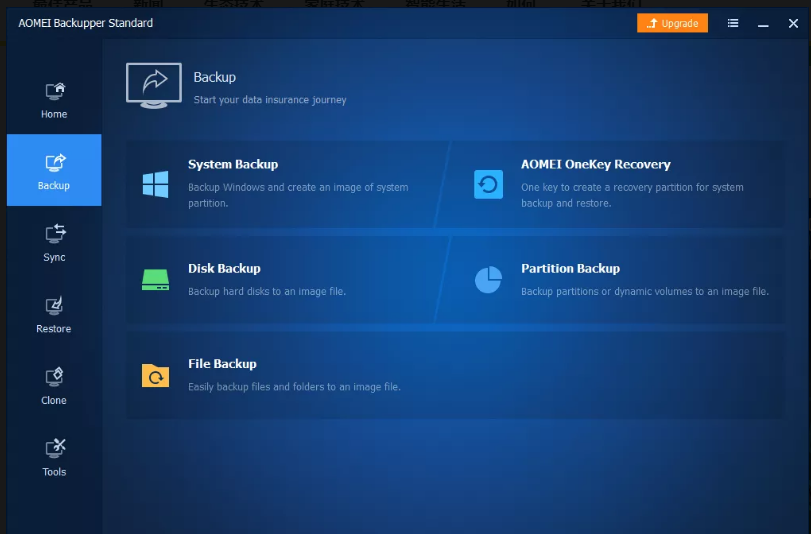
- It supports encrypted backup.
- It provides many functions.
Cons:
- It’s not easy to use.
Relate Links :
How to Transfer Data from One Internal Hard Drive to Another
05-01-2019
Ashley S. Miller : HDD has been widely adopted to be the hard disk in traditional computer. Now, HDD with a capacity...
How to Backup and Restore Windows 7?
25-03-2019
John Weaver : Computer may have some issues after used for a long time. It would be better if you could...
Windows 10 Disk Cloning Software - 100% Free
28-07-2020
John Weaver : 100% free Windows 10 disk cloning software - Renee Becca helps users clone disk with a few simple...
How to Free Clone Hard Drive to SSD
08-06-2022
Ashley S. Miller : Want to replace HDD with SSD and preserve all data in HDD? Easy to go. With Renee Becca,...




