Never Get Locked Out: Create Password Reset Disk on Windows 11
- Home
- Support
- Tips System Rescue
- Never Get Locked Out: Create Password Reset Disk on Windows 11
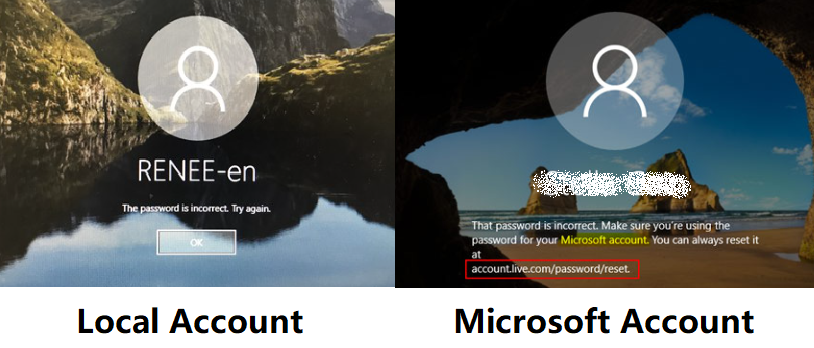
| Windows Local Account | Windows Microsoft Account | |
|---|---|---|
Password Reset Disk Support | ✅ Yes | ❌ No |
Disk Creation Timing | Must be created before losing access | Not applicable |
Works for Multiple Accounts | ❌ No, each disk is tied to a single account | ❌ No disk available |
Recovery Method | Uses the reset disk created earlier | Uses online recovery options |
Internet Dependency | ❌ No internet required | ✅ Requires internet |
Alternative Recovery Options | External recovery tools (e. g., third-party software Ophcrack, Renee PassNow) | Reset password via Microsoft account recovery (e. g., third-party software Renee PassNow) |
Security Risk | Physical disk can be lost or stolen | Recovery secured via identity verification |
- Local accounts require a manually created password reset disk before losing access. Note: You don’t need to create a new disk when you change your password.
- Microsoft accounts don’t support reset disks but offer online recovery options, including email/phone verification.
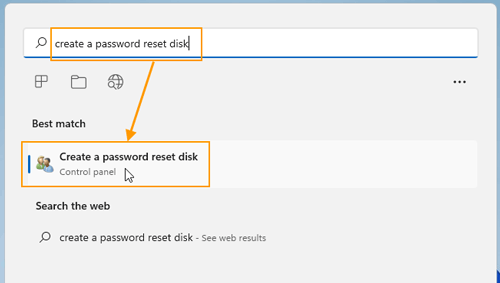
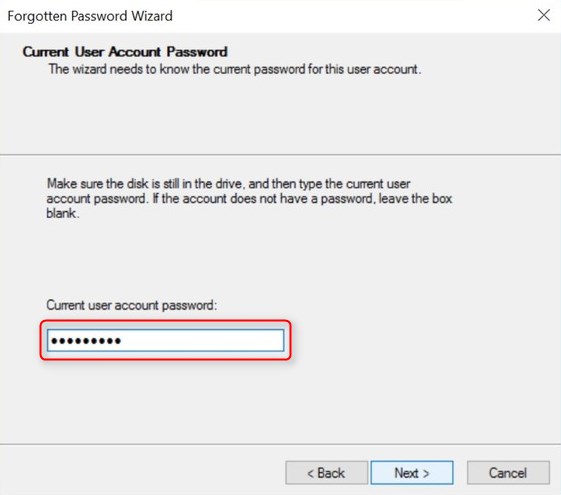
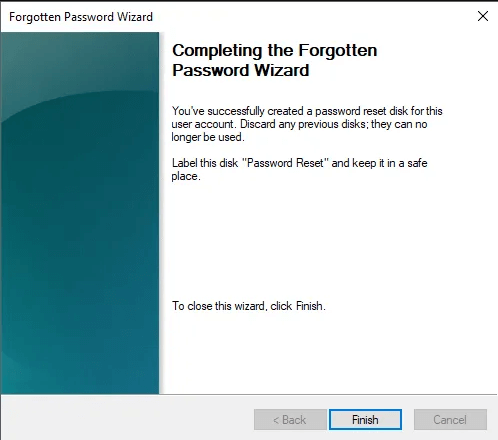
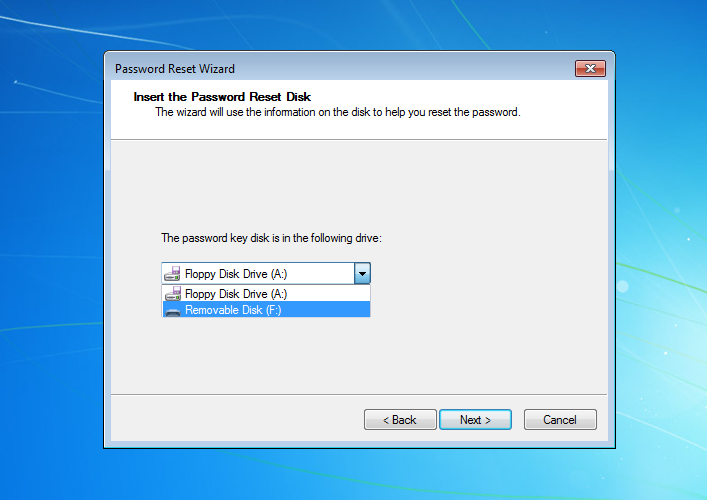
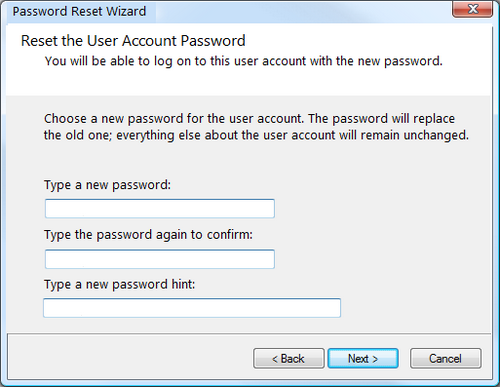

Remove Windows Login Password 3 steps for whole password remove process.
Enable/Create Administrator One click for creating new administrator and enable the disabled account.
Widely Use New version supports UEFI boot model, which can be used on more computers, laptops and even surfaces.
Multifuctional Data transfer, data recovery, bootable problem recovery can be run without system.
Highly compatible Windows 11/10/8.1/8/7/XP/Vista.
Remove Login Password Support Windows 11/10/8.1/8/7/XP/Vista.
Enable/Create Administrator One click for creating new administrator and enable the disabled account.
Easy to use No need of any professional knowledge or password reset disk.

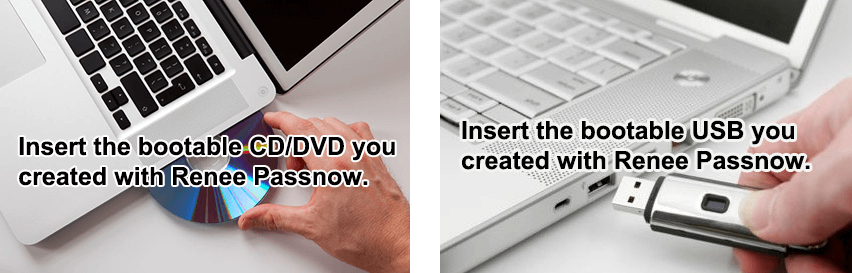
| Server Type | Enter Boot Menu Method |
|---|---|
DELL | Press F12 repeatedly before the Dell logo appears. |
HP | Press F9 multiple times when the HP logo is displayed. |
BIOS Name | Enter Boot Menu Method |
ASRock | DEL or F2 |
ASUS | DEL or F2 for PCs/DEL or F2 for Motherboards |
Acer | DEL or F2 |
Dell | F12 or F2 |
ECS | DEL |
Gigabyte / Aorus | DEL or F2 |
Lenovo (Consumer Laptops) | F2 or Fn + F2 |
Lenovo (Desktops) | F1 |
Lenovo (ThinkPads) | Enter then F1 |
MSI | DEL |
Microsoft Surface Tablets | Press and hold Power and Volume Up buttons |
Origin PC | F2 |
Samsung | F2 |
Toshiba | F2 |
Zotac | DEL |
HP | Esc/F9 for Boot Menu/Esc/F10/Storage tab/Boot Order/Legacy Boot Sources |
INTEL | F10 |

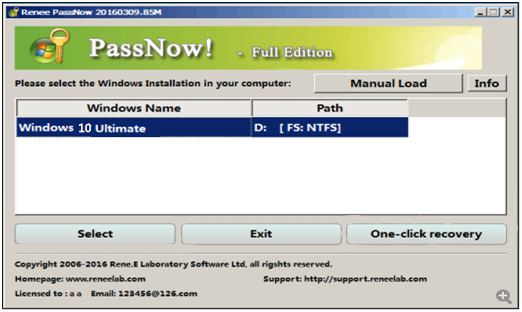
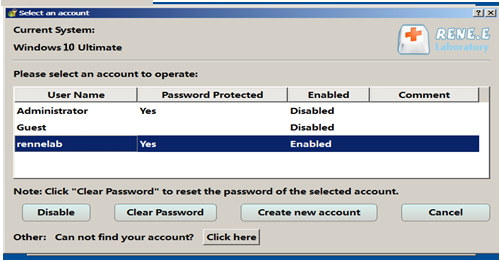

Remove Windows Login Password 3 steps for whole password remove process.
Enable/Create Administrator One click for creating new administrator and enable the disabled account.
Widely Use New version supports UEFI boot model, which can be used on more computers, laptops and even surfaces.
Multifuctional Data transfer, data recovery, bootable problem recovery can be run without system.
Highly compatible Windows 11/10/8.1/8/7/XP/Vista.
Remove Login Password Support Windows 11/10/8.1/8/7/XP/Vista.
Enable/Create Administrator One click for creating new administrator and enable the disabled account.
Easy to use No need of any professional knowledge or password reset disk.
Relate Links :
How to Reset Windows 8 Password Without Logging In: Free Tools and Workarounds
09-05-2025
Jennifer Thatcher : Struggling to reset your Windows 8 password without logging in? Discover free, effective solutions using Offline NT Password...
How to Restore a Missing D: Local Disk Drive on Your Computer
11-09-2024
Ashley S. Miller : The article discusses how to restore a missing D: disk drive on a computer by first determining whether...
How to Fix a Cloned SSD That Won't Boot Windows 10
21-08-2024
Ashley S. Miller : When upgrading to an SSD by cloning your HDD, you might face issues with the cloned SSD not...
Forgot Administrator Password Windows 10? Here's How to Fix It
28-06-2024
John Weaver : If you've forgotten your administrator password on Windows 10, don't worry. This comprehensive guide covers multiple methods to...






User Comments
Leave a Comment